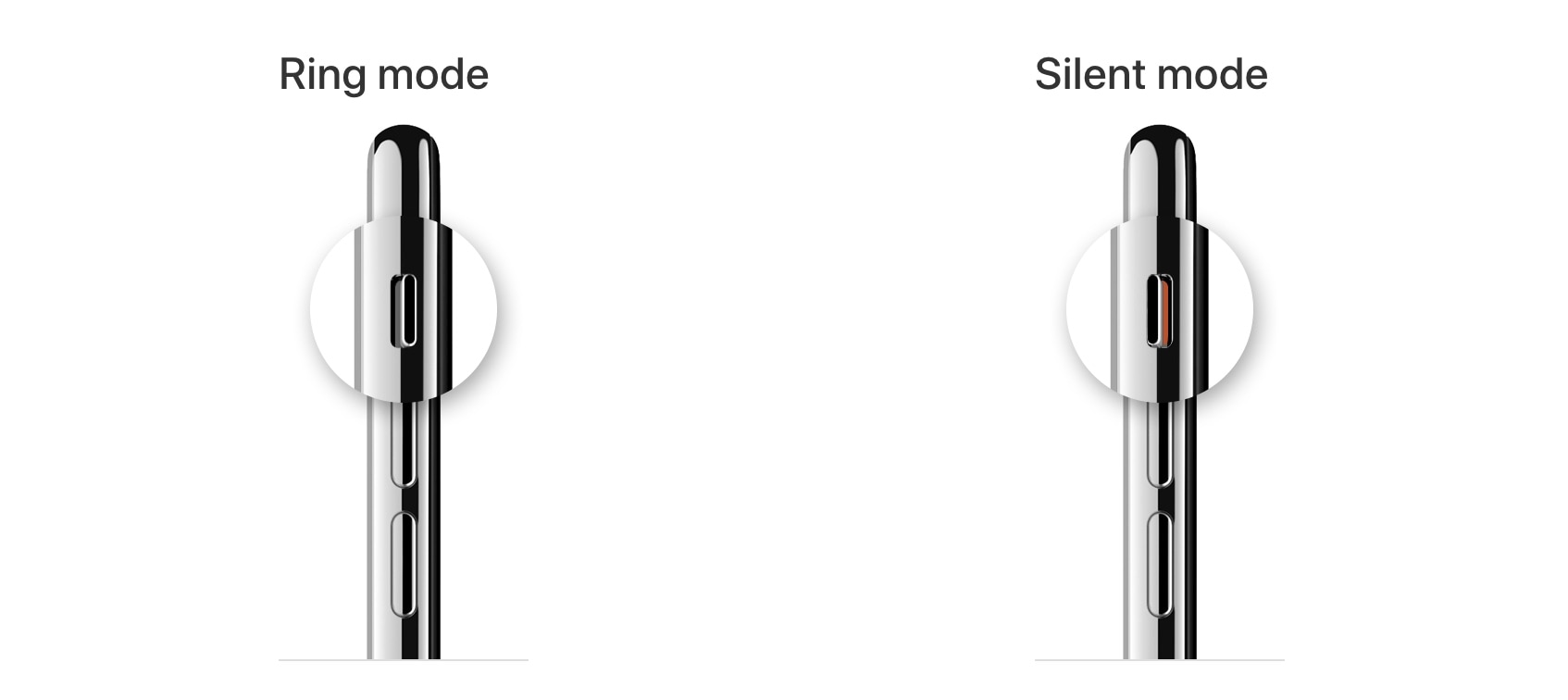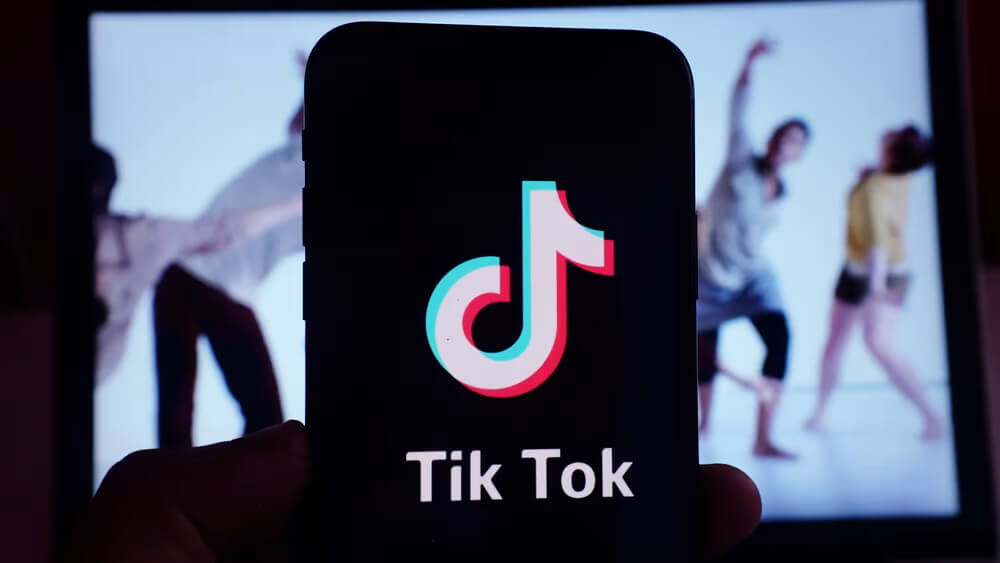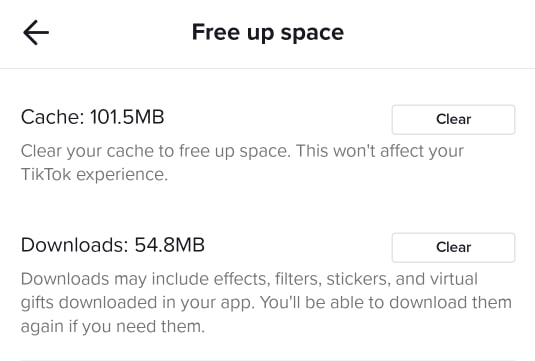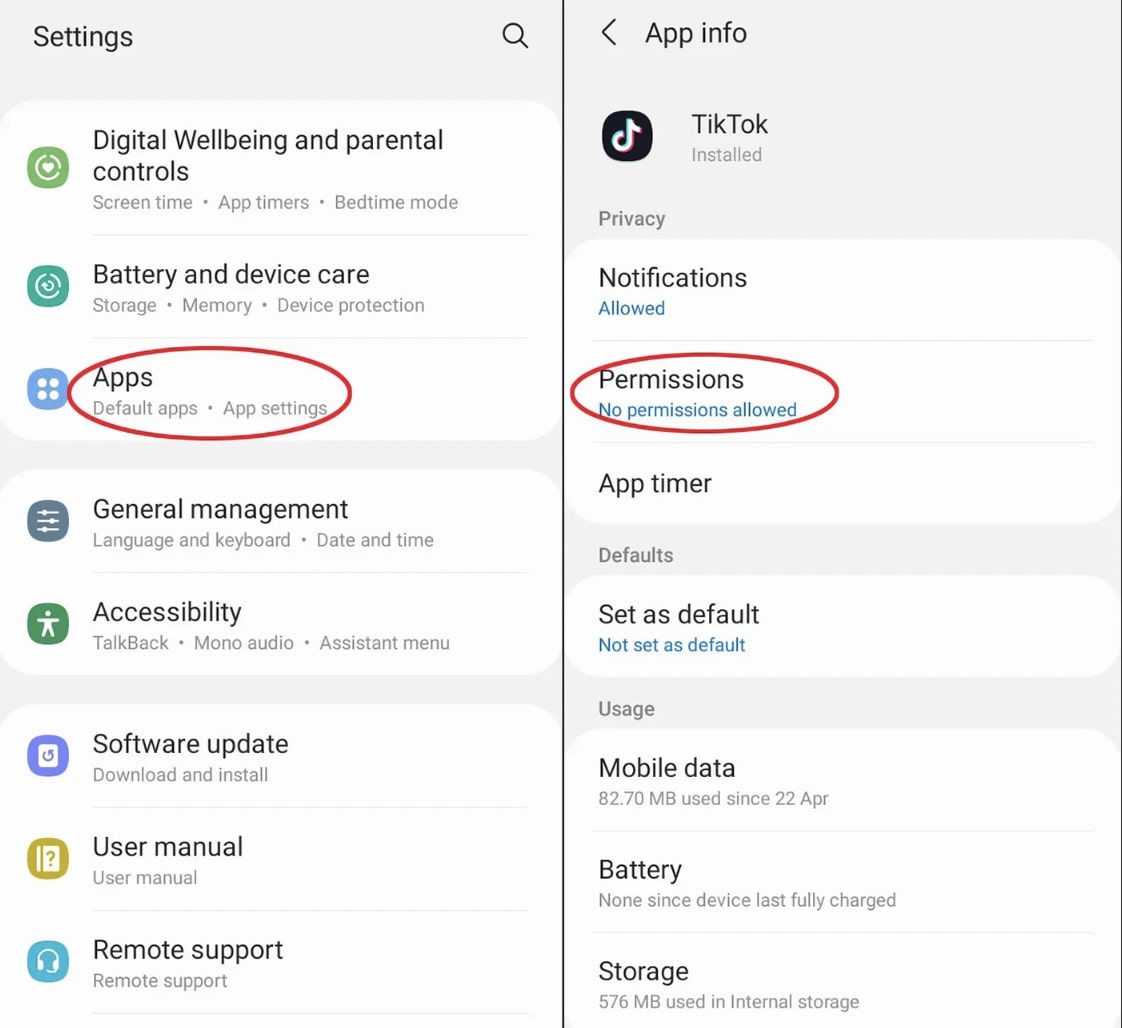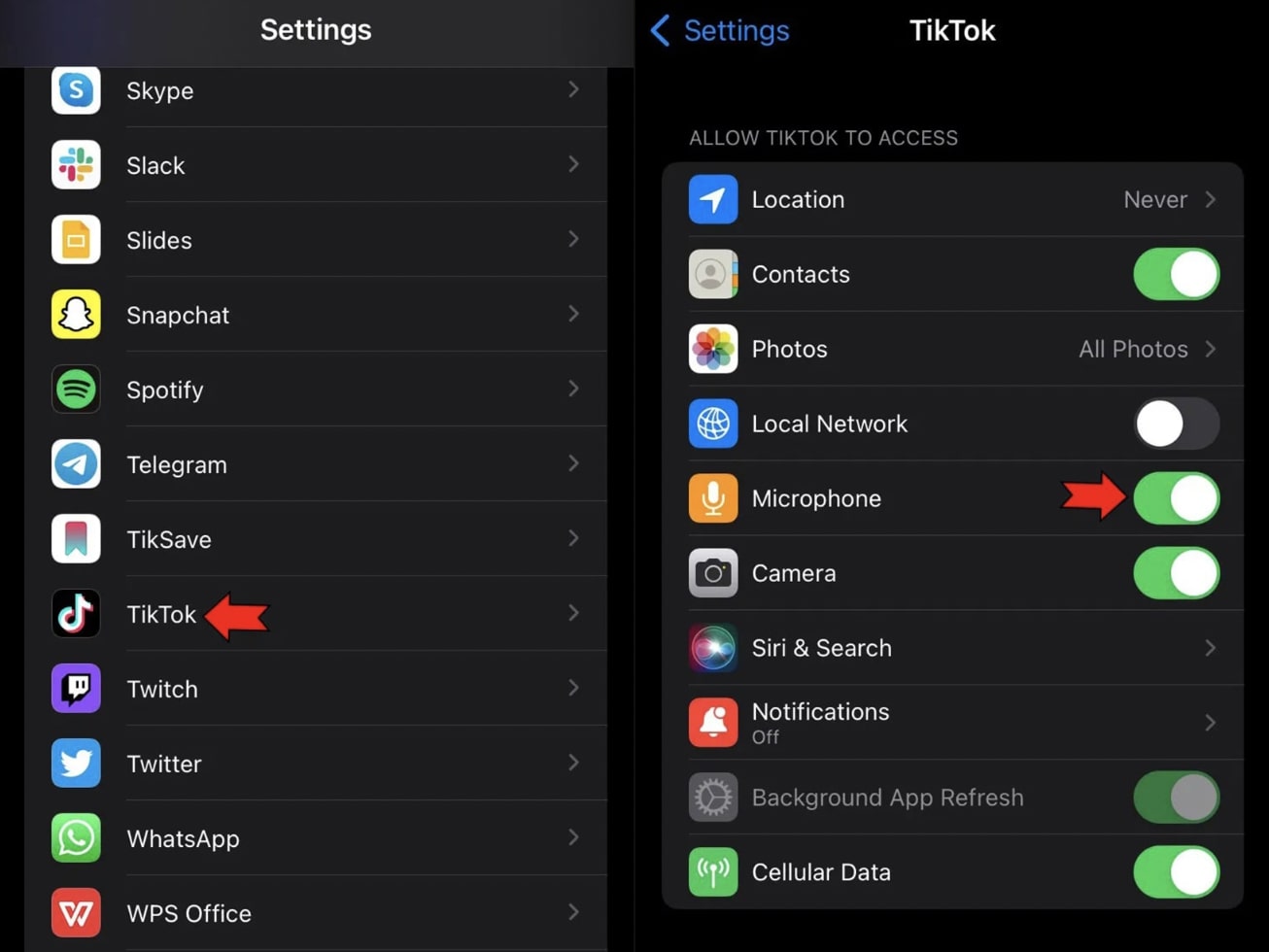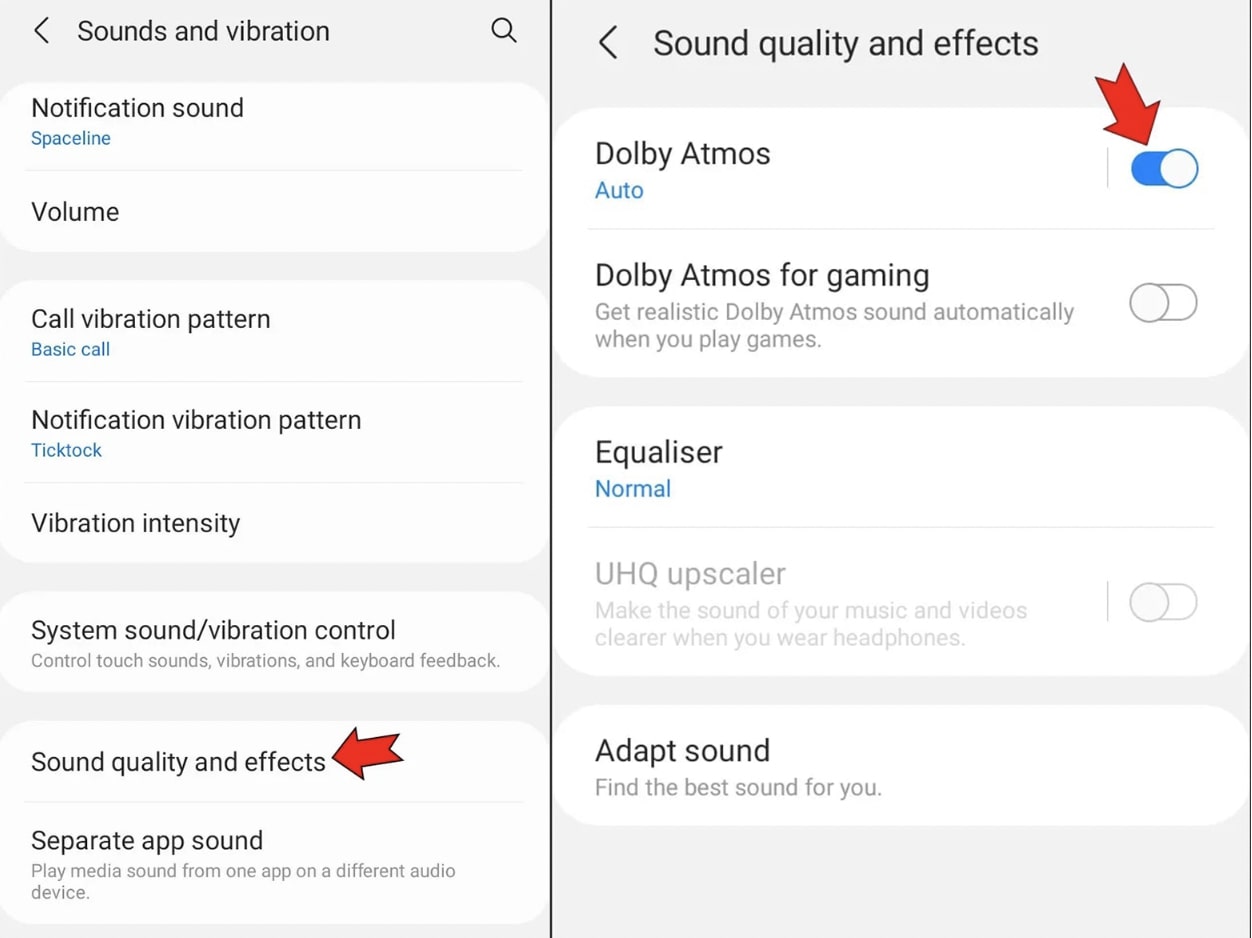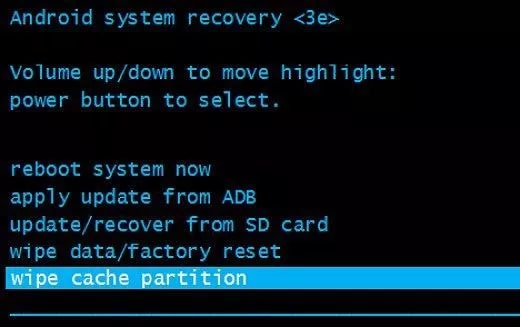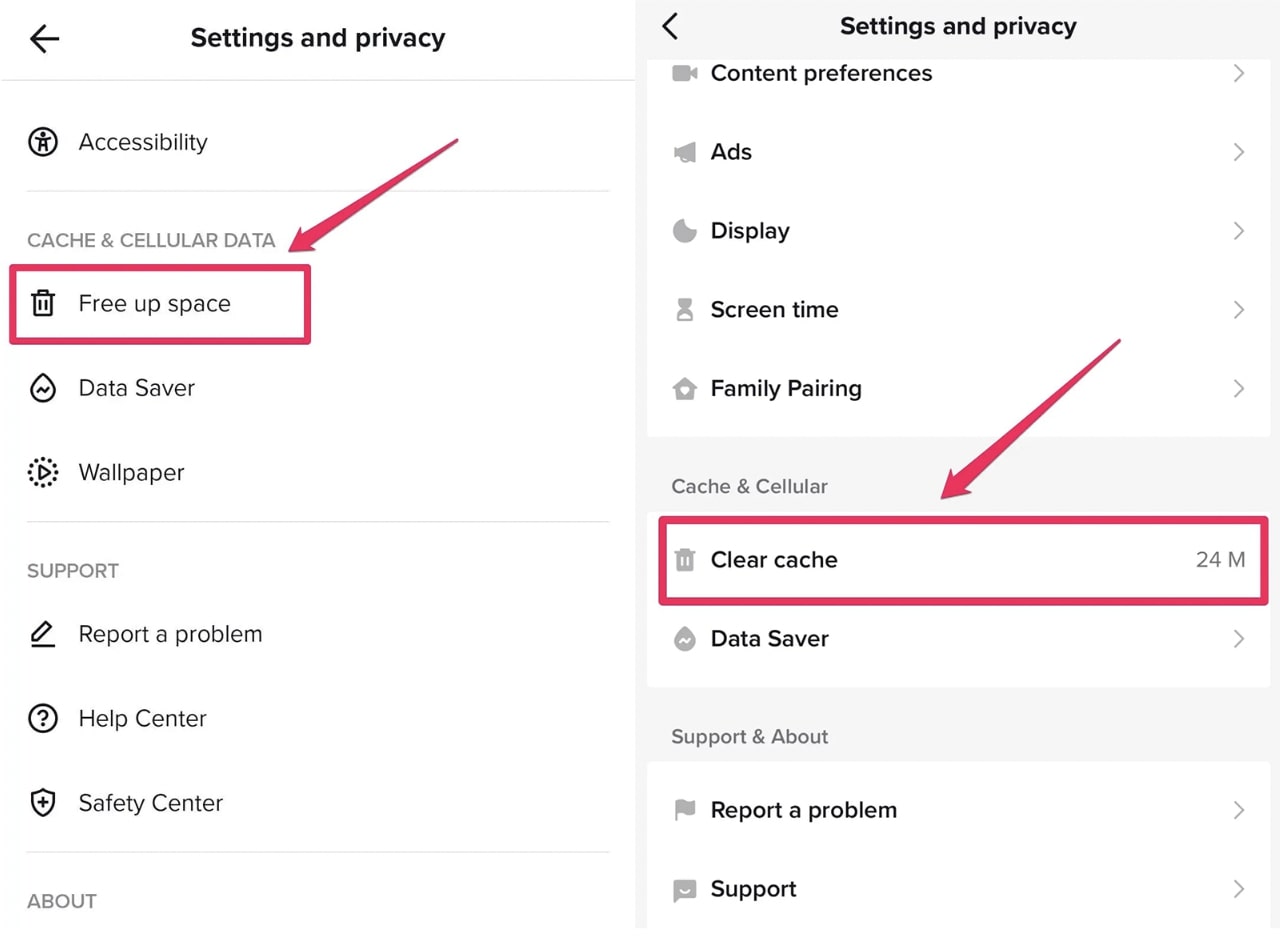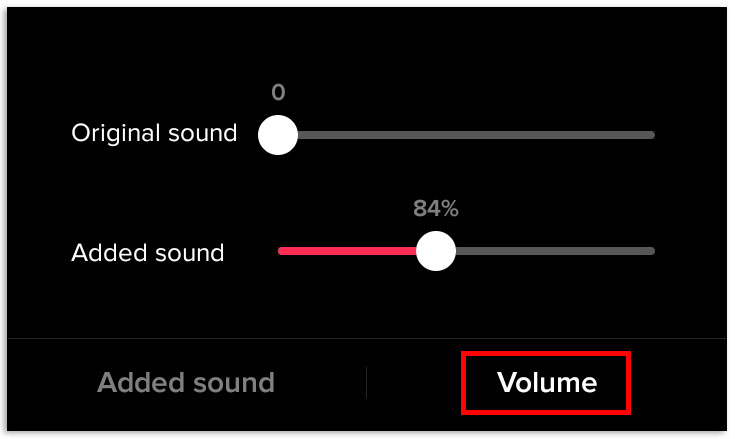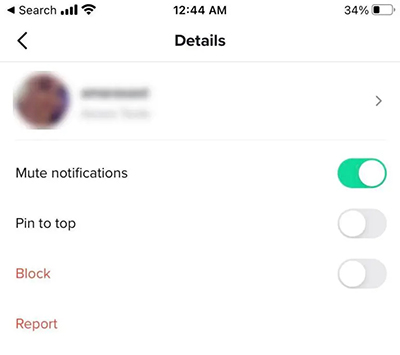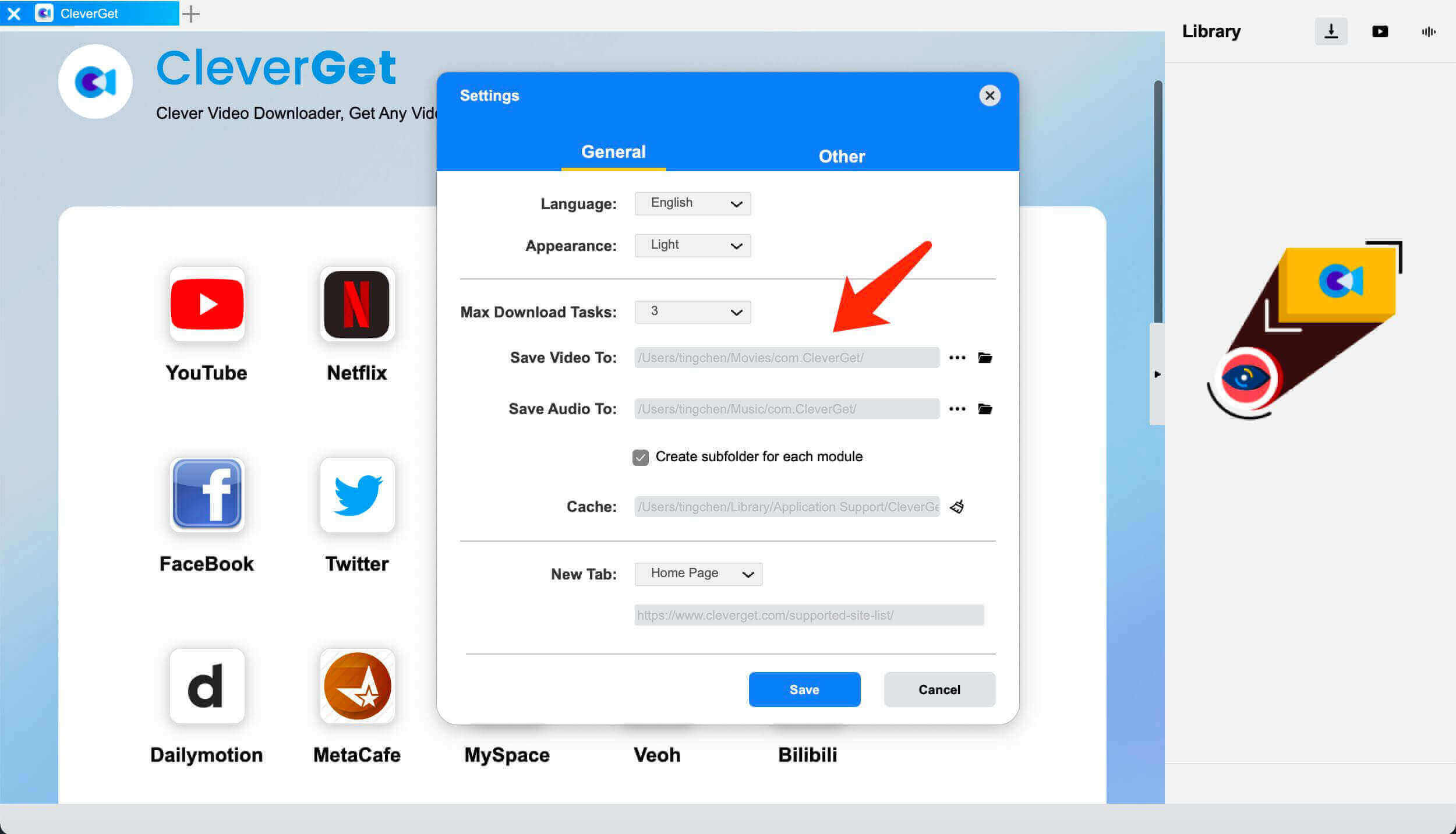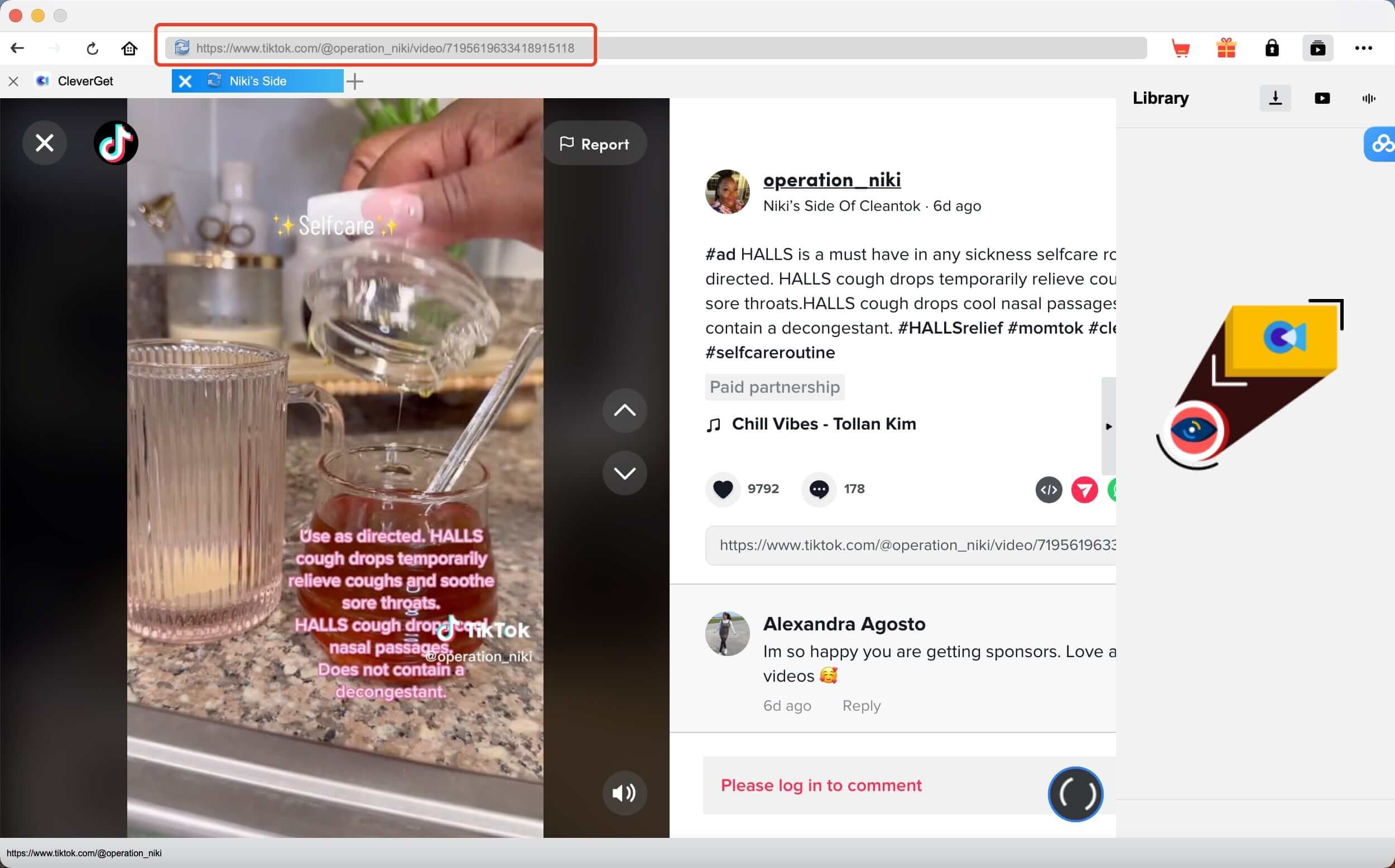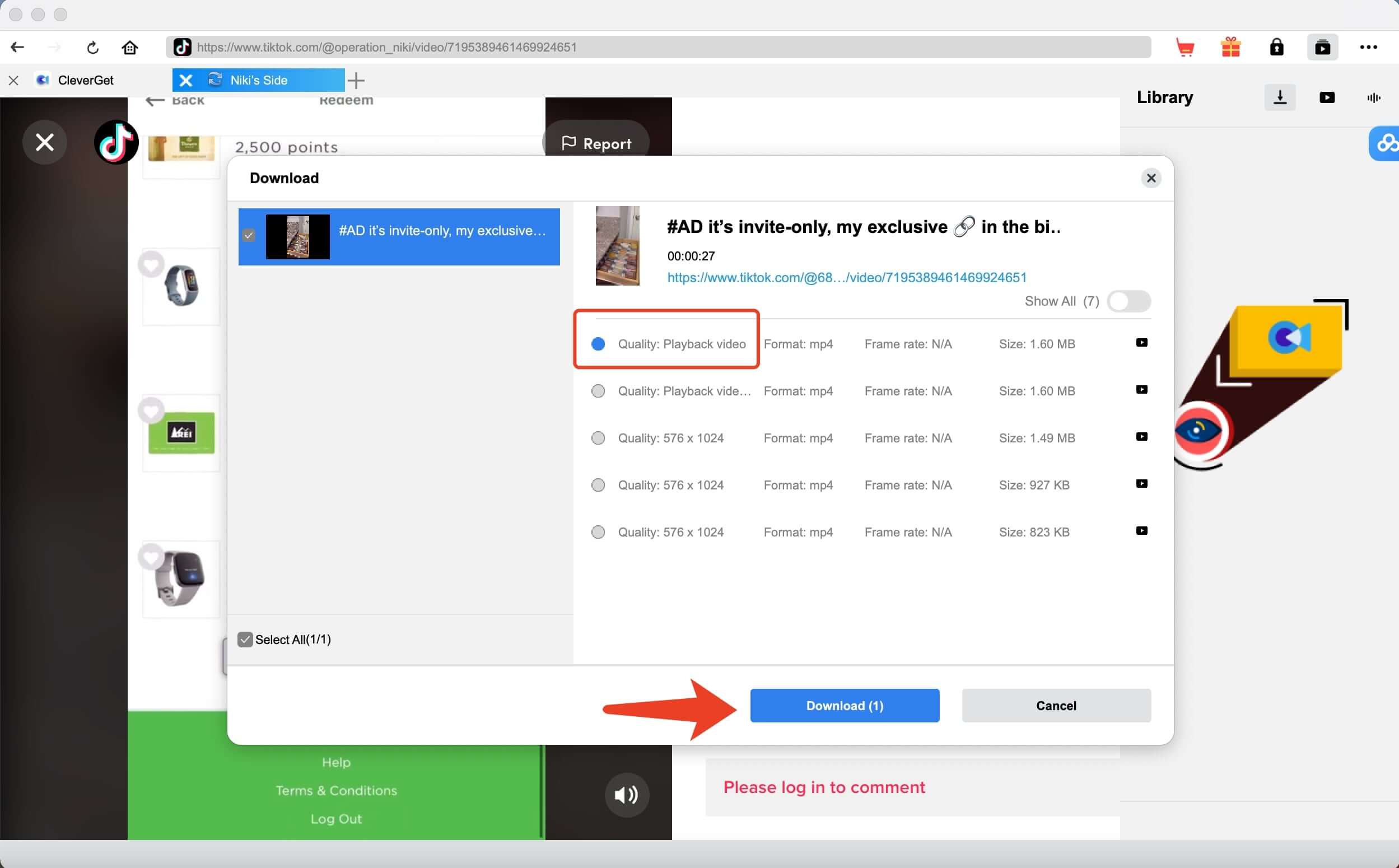Last updated on 2023-02-10, by
TikTok no Sound: Why Does TikTok Mute Video?
With hundreds of millions of users, TikTok is undoubtedly the most popular app these days. Despite its popularity, many users reported the “TikTok no sound” error frequently. So why is there no sound on TikTok? How to fix the issue? Just check out this article to find the ultimate guide.
Outline
Part 1: Why Is There No Sound on TikTok?
Ever so often, you might find there is no sound on TikTok videos. So why did TikTok mute my video? In this part, we will list all the possible causes. Just check them out.
1.Your Phone is in Silent Mode
When there is no sound on TikTok video, the primary cause for the issue is that you might have accidentally turned off the volume on your device. For instance, you might have turned off the silent switch on your phone without notice.
2.TikTok Sound is Muted
Why is my TikTok muted? It could be that the Mute button on the TikTok app is turned off. The feature allows you to turn off the sound when you play TikTok videos. You might have turned it off and caused the “TikTok no sound” issue.
3.Lack of Permission
Occasionally, you find TikTok no sound recorded, this is most likely because you didn’t give TikTok the permission it requires. You need to grant permissions to your microphone, which is especially important if you want to go live on TikTok.
4.Dolby Atmos Error
Another reason that caused the “no sound on TikTok video” when recording is that your Dolby Atmos is disabled. This is a widely seen issue on Android, and users often find the TikTok video muted while recording but there is no problem after posting the video.
5.Sound Sync Glitches
Sometimes the “TikTok no sound” issue is caused by Sound Sync, a handy feature that automatically synchronizes your material with the sound you chose. When the feature is missing, you might find no sound on TikTok video when recording.
6.Phone Cache Partition
The cache partition on your phone device might be the reason that caused no sound on TikTok. The system cache partition is where temporary system files are stored. When the caches are overloaded, you might experience various issues not just on TikTok but also on other apps, for instance, YouTube keeps pausing.
7.Outdated TikTok App
Is your TikTok app up to date? It’s important to keep your TikTok app up to date to avoid the “TikTok no sound” issue. Those updates are patches to fix bugs, which can help you improve the app’s performance and fix bugs like no sound on TikTok.
8.Corrupted App Caches
The caches on TikTok might also cause no sound on TikTok. When you have used the app for a long time, the over-accumulated caches will become corrupted, which might result in the “TikTok no sound” issue eventually.
9. Bluetooth Connection Occupied
Sometimes it can be that your device is currently connected to another device via Bluetooth, which causes no sound on TikTok.
Part 2: Quick Fix “TikTok No Sound” Issue
The previous part has introduced all the causes responsible for the “TikTok no sound” issue, now it’s time to see how to fix it. Just keep reading to find solutions that 100% work.
1.Turn on the Volume
When you find no sound on TikTok iPhone, just press the Volume up button on the left to clear the silent mode. For Android, just press the “Power” button and hold it until a volume menu appears on the screen.
2.Turn off Silent Mode on TikTok
You can turn on the audio by heading to the Volume tab from the bottom of the app. And move the Original sound slider to turn on the audio.
3.Give Permission to TikTok
If you encounter the “TikTok no sound” issue when recording, you can grant permission to the app to fix the issue. Here’s how.
For Android:
Step 1: Go to Settings > Apps & notifications.
Step 2: Tap the option to see all the apps installed. Select TikTok.
Step 3: Select the “Permission” tab to allow TikTok access to your device.
For iPhone:
Step 1: Go to Settings and scroll down to look for the TikTok app.
Step 2: Select TikTok to see all the settings.
Step 3: Switch the Microphone to the On position.
4.Enable Dolby Atmos
You can also enable Dolby Atmos to fix the “TikTok no sound” issue, which is a useful trick for Samsung devices. Here’s how.
Step 1: Open Settings and select the “Sounds and Vibration” section.
Step 2: Go to the “Sound Quality and Effects” option.
Step 3: Enable “Dolby Atmos” and see if it can fix no sound on TikTok.
5.Select Multiple Clips
If the Sound Sync feature is not working, it can be that you have selected a single photo or video clip. To fix the “TikTok no sound” issue in this case, just make sure you have imported multiple clips as separate files and one of the files should be a video clip.
6.Wipe Cache Partition
You can wipe the cache partition on your device to see if it can fix the “TikTok no sound” issue. To do this, you need to access your phone in recovery mode, highlight “wipe cache partition” and then press the Power button to reboot your phone.
7.Update TikTok App
When there is no sound on TikTok, you need to make sure your TikTok app is up to date. If not, just update it to the latest version and check again.
8.Clear Caches on TikTok
You can clear the caches on the TikTok app to fix the “TikTok no sound” issue. Here’s how.
Step 1: Open TikTok and tap on the Profile icon at the bottom of the screen.
Step 2: Tap on the three-line menu icon at the top right and Select Settings and Privacy.
Step 3: In the Cache & Cellular Data section, select Free up space(Android) or Clear cache(iPhone).
9.Disconnect Your Bluetooth Devices
You can disconnect your Bluetooth devices and see if it can fix the “TikTok no sound” issue. Whether you use Android or iPhone, just tap on the Bluetooth icon to disconnect Bluetooth devices easily.
Part 3: TikTok No Sound: TikTok Mute the Video
So why did TikTok mute my video? Apart from the glitches mentioned above, the main reason is the violation of copyright. TikTok will automatically detect copyrighted music in the video and mute the audio or prevent the video from being uploaded altogether. And why does TikTok mute videos of others’? It can be the copyright of the audio is not available in your country/region.
How to avoid the “TikTok no sound” issue in this case? You can try to use another audio that is not copyrighted. If you are using a business account, you may switch it to a personal account because business accounts have rather limited options on copyrighted material. Alternatively, there is a workaround to fix it. Here’s how.
Step 1: Reupload your video and head to the editing screen.
Step 2: Tap on Sounds to add a sound from the TikTok library.
Step 3: Tap on the Volume and you will see two sliders. Tap on the Added sound and change the value to 0 and keep the Original Sound audible.
This means that although a sound has been added, it will be muted and the original audio can be played without copyright concerns.
Part 4: How to Mute Someone on TikTok?
Now you should know how to fix the “TikTok no sound” issue. So what about muting someone on TikTok? Can you mute someone on TikTok? Of course. Here’s how to mute someone on TikTok.
Step 1: Open TikTok and look for the person you want to mute.
Step 2: Open a direct message box with that person. Tap on the icon with three dots in the top-right corner.
Step 3: Toggle “Mute notifications” to the On position.
Bonus Tip: Download TikTok without Watermark
Apart from the ultimate guide that can help you fix the “TikTok no sound” issue, here’s a bonus tip for TikTok users, that is, CleverGet Video Downloader, the best online video downloader that can help you save TikTok videos with the best quality possible. You can save Instagram videos to MP4/WEBM with resolutions from 480p, 720p, 1080p, 4K, and up to 8K UHD with 320 Kbps audio quality.
With this downloader, you can download TikTok videos without watermark. Here’s how to use it in simple steps.
△Step 1. Launch CleverGet Twitch Downloader
CleverGet Twitch Downloader is a module of CleverGet. Download and install CleverGet on your computer.
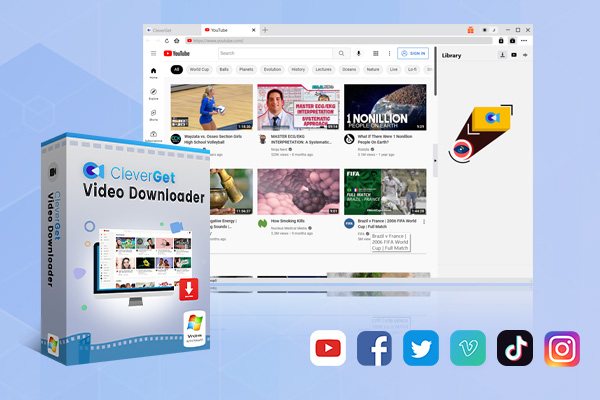
-
CleverGet Video Downloader
- Download Video & Music from 1000+ Sites
- Download Live Stream Videos from YouTube Live and Others
- Up to 8K UHD Video Downloading with 320 kbps Audio Quality
- Smarter Downloading Settings
- 1-Click to Play Downloaded Videos
- Provide Precise Video Info
△Step 2. Set Output Directory
Click on the Settings icon to enter the setting panel and set the output directory.
△Step 3. Locate TikTok videos
Locate the TikTok video with the built-in browser, or you can copy and paste the link to the address bar.
△Step 4. Download TikTok videos
Choose your preferred quality and format. Click on the “Download” button to download TikTok videos.
You can download 3 videos in total for free with CleverGet Twitch Downloader. If you hope to download more videos with the best video quality, just upgrade CleverGet Twitch Downloader to the registered version.
Notes:
Please mind that you are only allowed to download videos/audio with permission. The videos you downloaded are for personal use only and distributing content offline for financial benefit is not allowed. You can also find the copyright laws in your country/region for more references.
The End
How to fix the “TikTok no sound” issue? This article is the ultimate guide. Meanwhile, just give CleverGet Video Downloader a try, so you can keep your favorite TikTok videos offline forever!



 Try for Free
Try for Free Try for Free
Try for Free