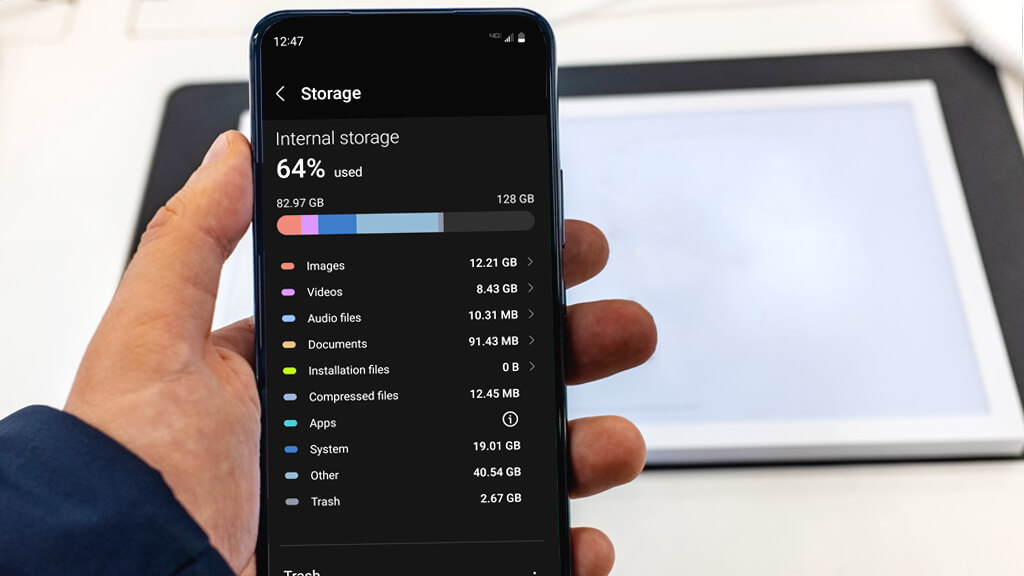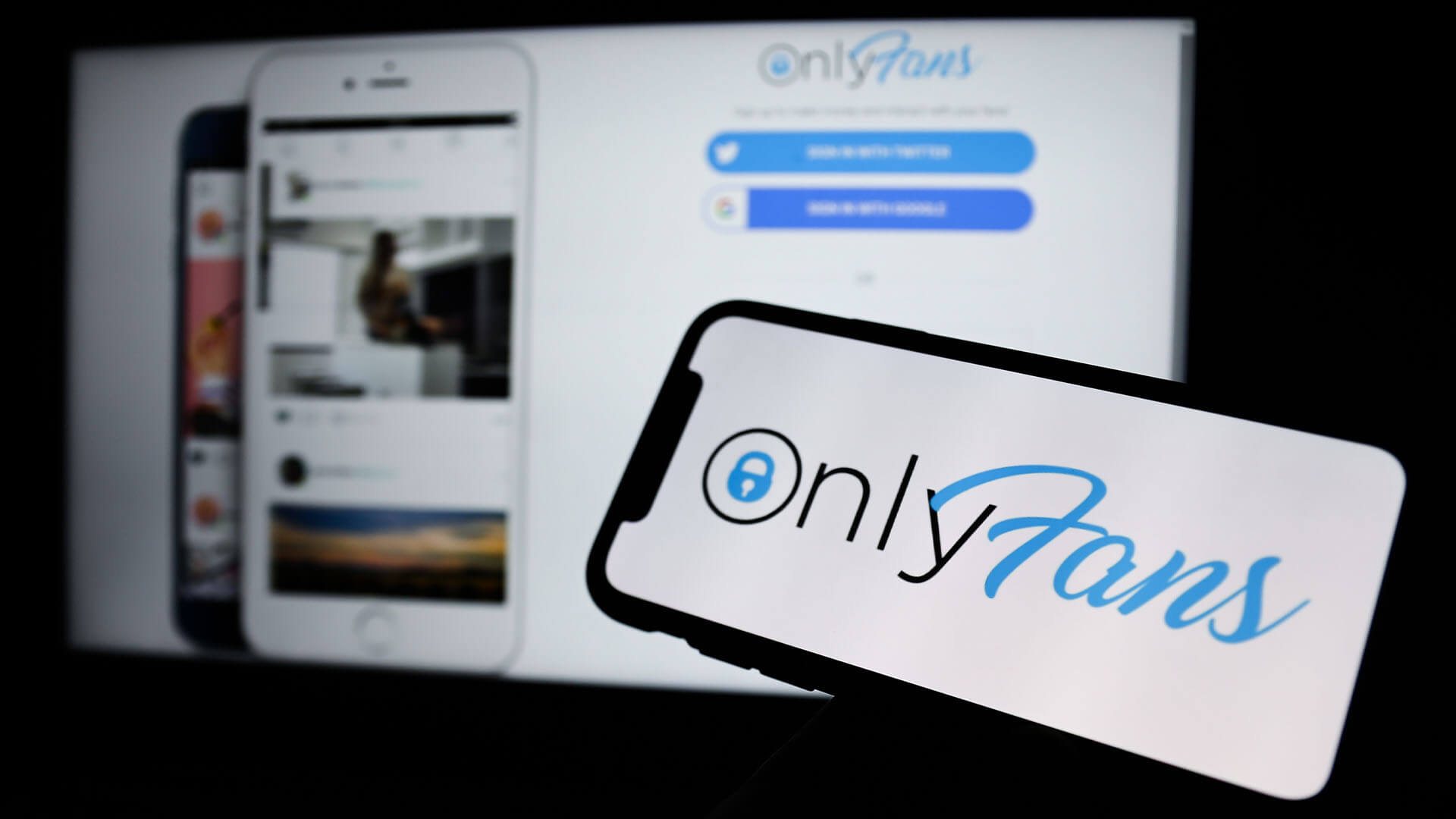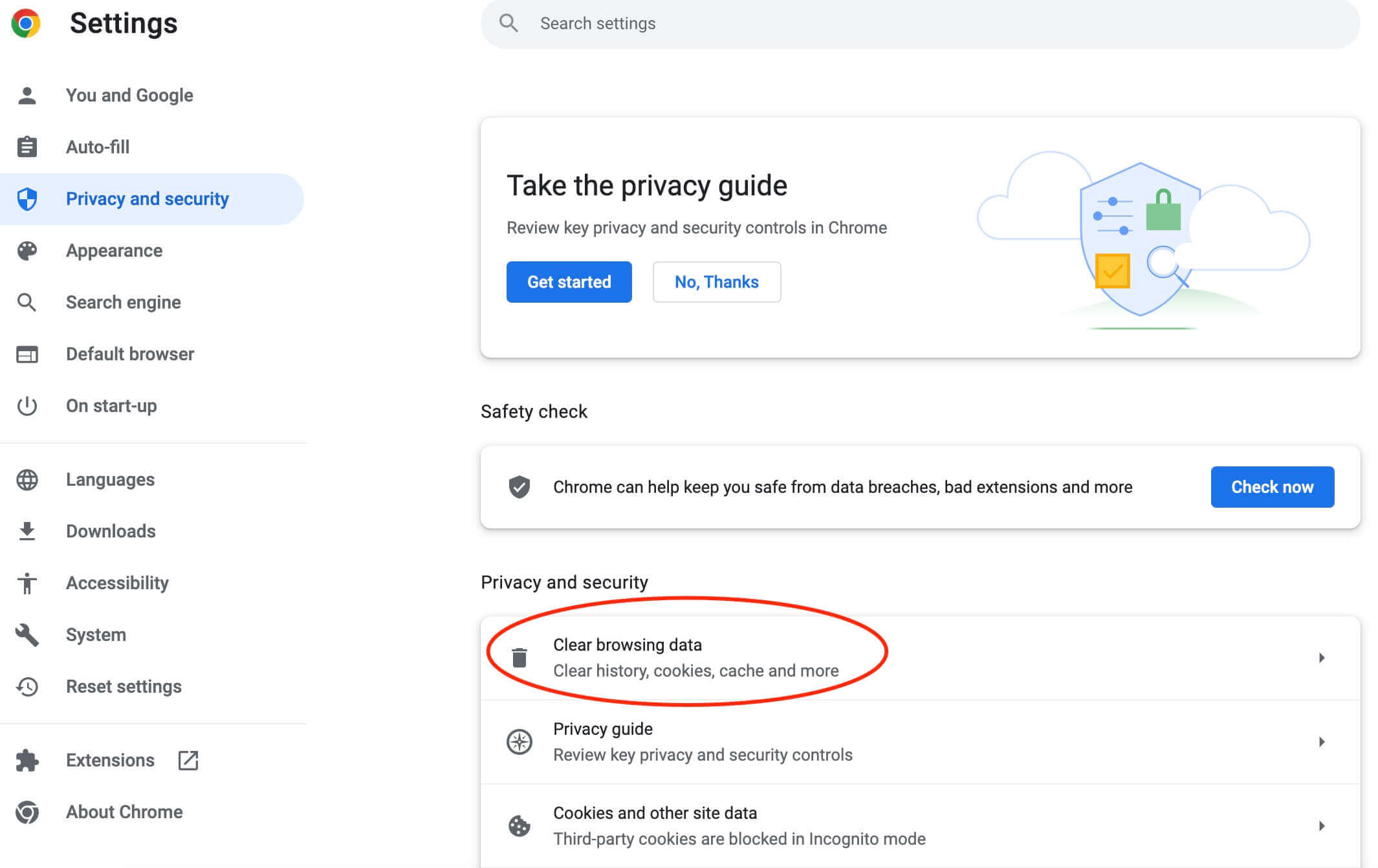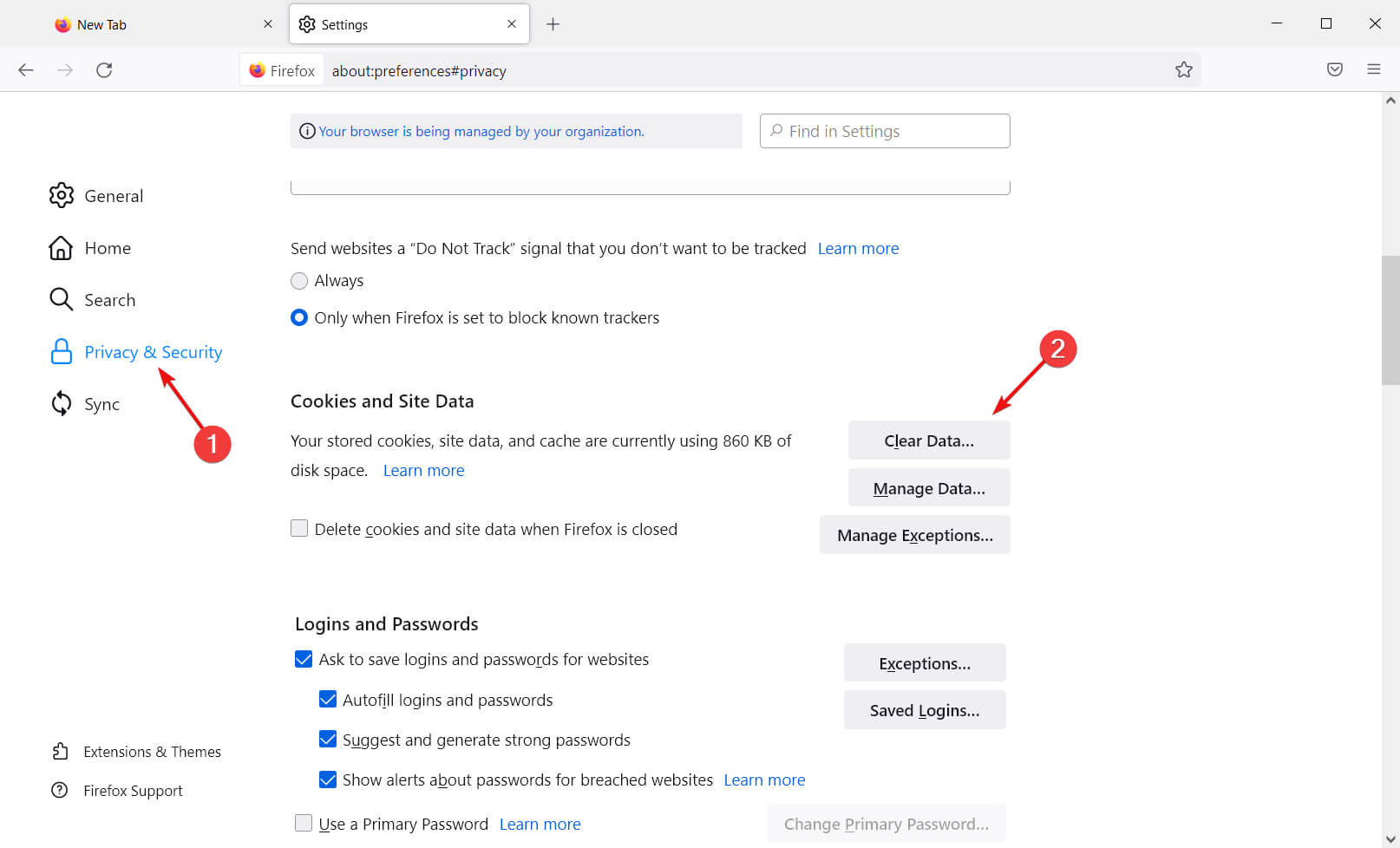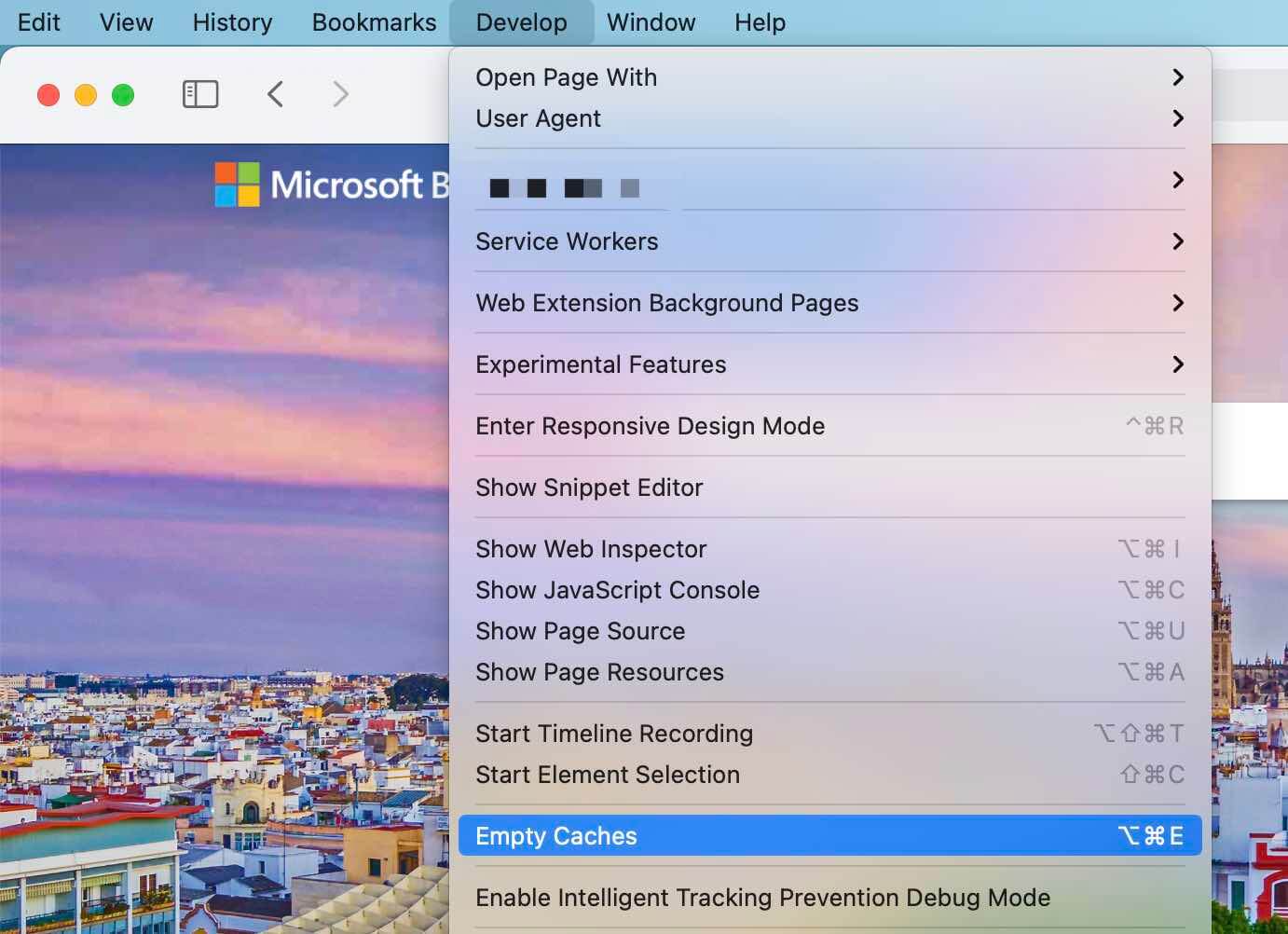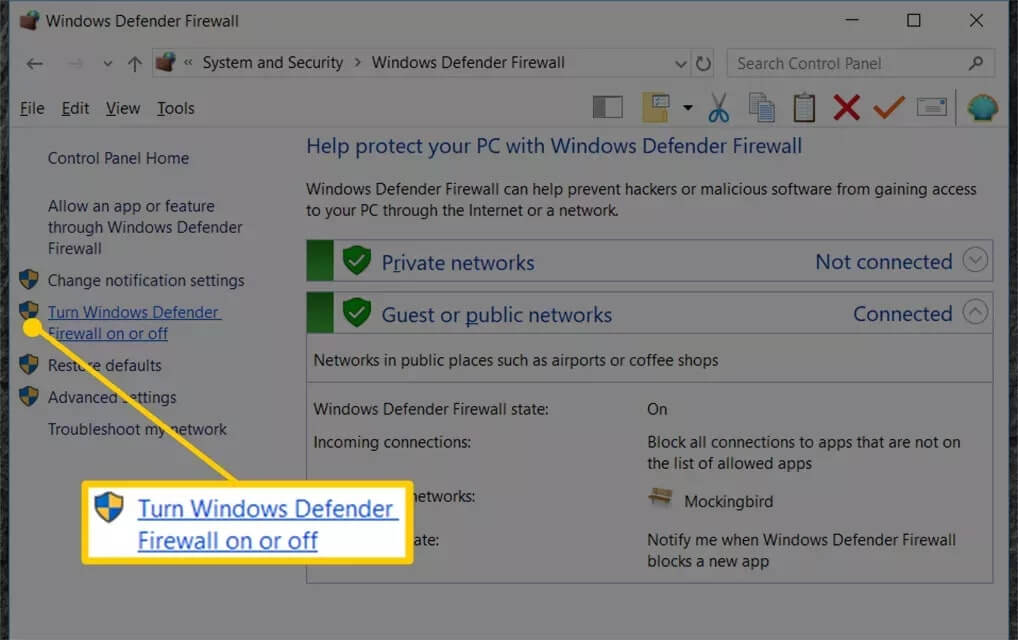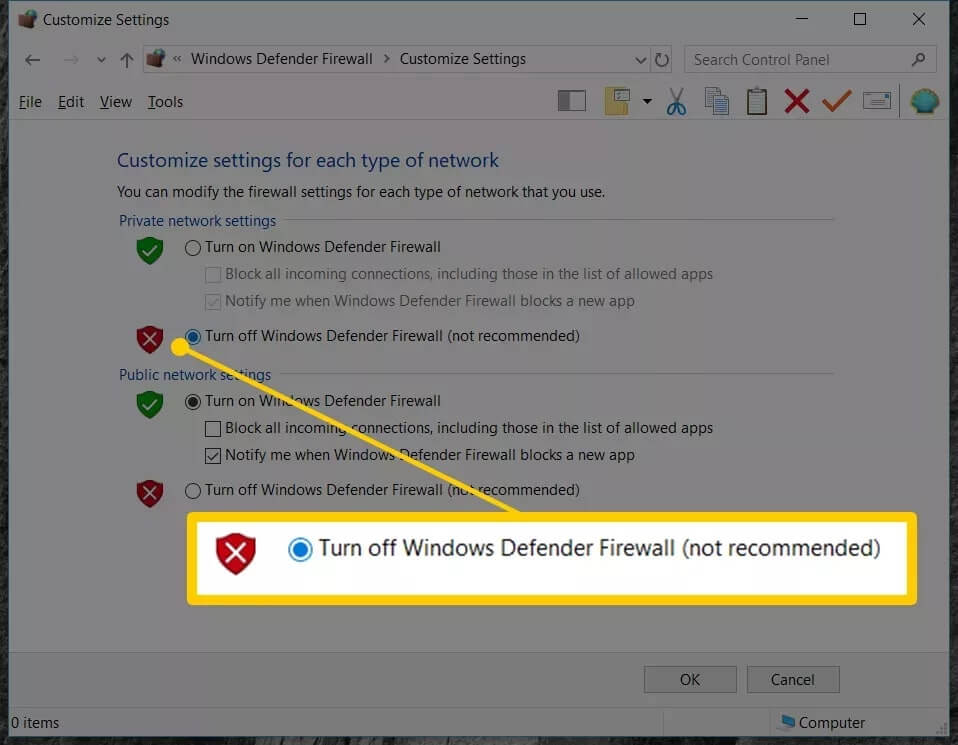Last updated on 2024-02-21, by
[2025] What is OnlyFans Media not Loading Issue & How to Fix?
Summary:
This blog will introduce the OnlyFans media not loading issue and how to fix it with the most useful methods.
Looking for videos and images for all niches? OnlyFans is certainly the best place to go. However, the content platform might have various glitches, and the OnlyFans media not loading is one of the common errors you may encounter. So what are possible solutions when you find OnlyFans not loading media? In this blog, you can find all the possible causes of the OnlyFans not showing media issue and the best ways to fix it. Don’t miss out.
Outline
Part 1: What is OnlyFans Media Not Loading Issue?
Whether you like cooking or traveling, OnlyFans has the right content for you. However, the website is not always functioning well, and you might experience issues of all kinds. Here OnlyFans media not loading is a common issue that many users encounter. So what is this OnlyFans not showing media issue? As the name suggests, the OnlyFans website is not loading the images or videos you are requesting.
The issue happens a lot when you don’t have a good internet connection, but there are also other causes that might lead to the problem. Regardless of the reason, the OnlyFans media not loading can be so annoying especially when you have paid for the subscription. So what exactly caused the issue? Just read on to find all the possible reasons.
Part 2: Why Comes OnlyFans Media Not Loading Issue?
When you find OnlyFans not loading media, don’t worry, the problem can be fixed easily. But first off, you will need to find out the causes, here we’ve collected all the possible ones, just check them out.
1.Expired subscriptions
When you find OnlyFans not showing media when you have a premium membership, check if your OnlyFans subscription has expired. If yes, OnlyFans won’t show any content exclusive for valid subscription.
2.Poor internet connections
Is your internet connection good enough to support media loading? You might want to make sure you have a decent network that has fast internet speed when accessing OnlyFans
because media often requires a large bandwidth to show up.
3.Not enough storage
When you find OnlyFans media not loading on your mobile devices, it can be that your device storage is not enough to support OnlyFans loading media properly. When your device is out of required storage, it is not capable of supporting browser activities and causes issues of all sorts.
4.Browser cached files
Your browser cache and data could be the culprit when you encounter the OnlyFans media not loading issue. When the cookies and files have been stored for a long time, they are prone to corruption, which might stop OnlyFans from showing the media.
5.Enabled ad blockers
Today many people use ad blockers to avoid annoying ads and pop-ups, which is reasonable. But please mind that it might cause glitches on your browser and you might find OnlyFans not loading media at some point.
6.OnlyFans server failure
When you find OnlyFans media not loading, the problem can be not on you but OnlyFans. It can be the OnlyFans server is not functioning well, and this happens due to high traffic, website maintenance, or other technical issues.
7.Account-related causes
The OnlyFans media not loading issue sometimes happens due to account-related issues. It can be the content creators that set the images/videos to private, you have been blocked or restricted by the content creators, or the content creators have hidden the account from public view.
8.Firewall and security settings
It’s natural to use firewalls and anti-virus programs when you surf online. However, they might restrict your online activities at some point. They might stop OnlyFans from loading once the website has been marked as potentially harmful.
Part 3: How to Fix OnlyFans Media Not Loading Issue?
Now you know all the possible causes of the OnlyFans media not loading issue. In this part, we’ve concluded all the useful methods to help you fix the issue perfectly. Don’t miss out.
1.Check your OnlyFans subscription
When you find OnlyFans not loading media, the first thing to do is to check if you still have a valid subscription that allows you to access paid content. If not, renew it to view the paid images and videos on OnlyFans.
2.Check/optimize internet connection
You can run a speed test and see if your internet speed is slower than 500Kbps. If yes, consider upgrading the package or speaking to the service providers for help. Meanwhile, you can optimize your internet connection with the 3 useful methods as follows.
– Move the device closer to get a better signal or switch to 5GHz for better speed.
– Restart your router to clear the accumulated cache and improve overall performance.
– Use a Wi-Fi extender if your devices can’t be near the router.
3.Clear device storage
It’s important to make sure your device has enough storage. You can delete unwanted apps, images, videos, etc. to make more room, which can effectively avoid the OnlyFans not loading media issue.
4.Clear browser cached files
Meanwhile, you can clear your browser cached files and see if it can fix the OnlyFans media not loading issue. Here’s how to make it on Chrome, Safari, and Firefox.
Google Chrome: Go to the three-dot menu in the upper right > More Tools > Clear Browsing Data
Firefox: Settings > Privacy & Security > Clear Data
Safari: Safari > Preferences > Advanced > Tick the “Show Develop menu in the menu bar.” Then go to Develop > Empty Caches.
5.Disable ad blockers or plugins
If you have been using ad blockers, you might want to disable them or other content blockers to fix the OnlyFans not showing media issue. Just head to the browser’s extension settings and you can disable them in one click.
6.Check OnlyFans server status
You can also check the OnlyFans server to see If the OnlyFans media not loading is caused by the OnlyFans servers. Just visit the OnlyFans server status page to check if this is the case. You can also check the OnlyFans Twitter account for more information.
7.Turn off firewall and security software
If you have your firewall running on Windows, you may disable it and see if it helps to fix the OnlyFans not showing media issue. Here’s how.
Step 1: Open the Control Panel from the Start menu.
Step 2: Go to System and Security > Windows Defender Firewall.
Step 3: Select “Turn Windows Firewall on or off” on the left and select the bubble next to “Turn off Windows Firewall (not recommended).”
8.Restart your device
You can restart your device and try again, which is a quick fix if the OnlyFans media not loading is just a temporary glitch.
9.Contact OnlyFans support
If you have tried all the solutions above and they can’t seem to help, it’s time to seek help from the OnlyFans support. Just speak to the support team on the official website or contact the Twitter account for further assistance.
Bonus: Best OnlyFans Media Downloader
What causes the OnlyFans media not loading and how to fix it? The previous parts have explained everything you need to know. Here comes a bonus tip – download OnlyFans content when you still have access. You can save the content for offline viewing, and there is no need to worry about the regular OnlyFans errors caused by internet connections.
Here CleverGet OnlyFans Downloader is the No.1 choice. With this powerful OnlyFans ripper, you can download OnlyFans videos to MP4 with up to 1080p resolution. Moreover, it allows you to save all information like titles, formats, etc. packed into the downloaded files. This is the simplest way to keep your favorite OnlyFans content for offline viewing before the OnlyFans media not loading issue appears.
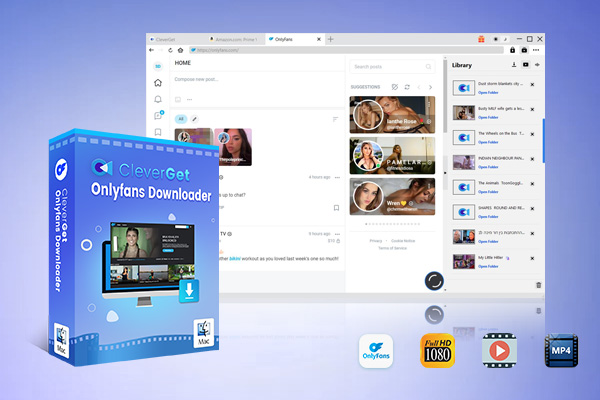
-
CleverGet OnlyFans Downloader
- Download OnlyFans Movies and Series with Multi-language Subtitles and Audio Tracks on PC
- Up to 1080P 60fps OnlyFans Video Downloading with 320kbps Audio Quality
- Save Subtitles as Independent SRT/SUP Files or Remux Into Output Video
- Smarter Downloading Settings
- 1-Click to Play Downloaded OnlyFans Videos in Batch
- Provide Precise OnlyFans Video Info
CleverGet OnlyFans Downloader can detect, analyze, and download OnlyFans videos from an entire OnlyFans account. The downloader even allows you to save videos from the media library of a content creator and the chat gallery between you and other people. Simply head to the videos you want to download and CleverGet OnlyFans Downloader will detect the video sources for download. You can choose your preferred quality and download multiple videos simultaneously.
As the best OnlyFans downloader , CleverGet OnlyFans Downloader can help you download videos with the fastest speed. Please note that you can download 3 videos for free with CleverGet OnlyFans Downloader using its free trial. If you want to download more videos with the best video quality, you can upgrade CleverGet OnlyFans Downloader to enjoy premium services.
FAQs
What is the OnlyFans media not loading issue and how to fix it? Now you know all the specifics. Still have questions? Check out the frequently asked ones to learn more.
-
- 1.Why is OnlyFans not working on your device?
- There can be various reasons, for instance, poor internet connections, server failure, corrupted cached files, browser glitches, and more.
-
- 2.Can I download OnlyFans media directly?
- No, OnlyFans strictly prohibits users from saving the content natively. You will need to use a third-party downloader, for instance – CleverGet OnlyFans Downloader to download videos.
-
- 3.Is it legal to download videos from OnlyFans?
- Yes. If you just download OnlyFans content for personal not commercial use, it should not be a big problem.



 Try for Free
Try for Free Try for Free
Try for Free