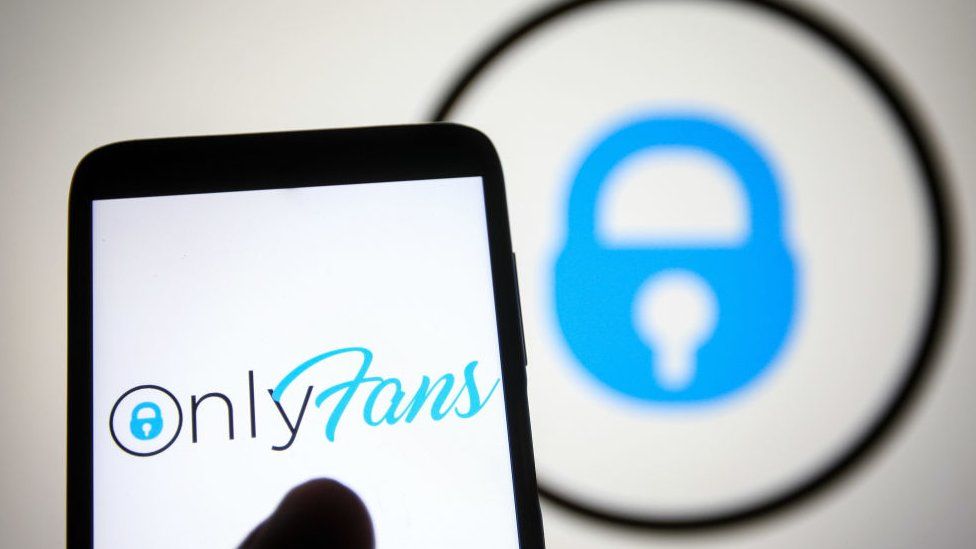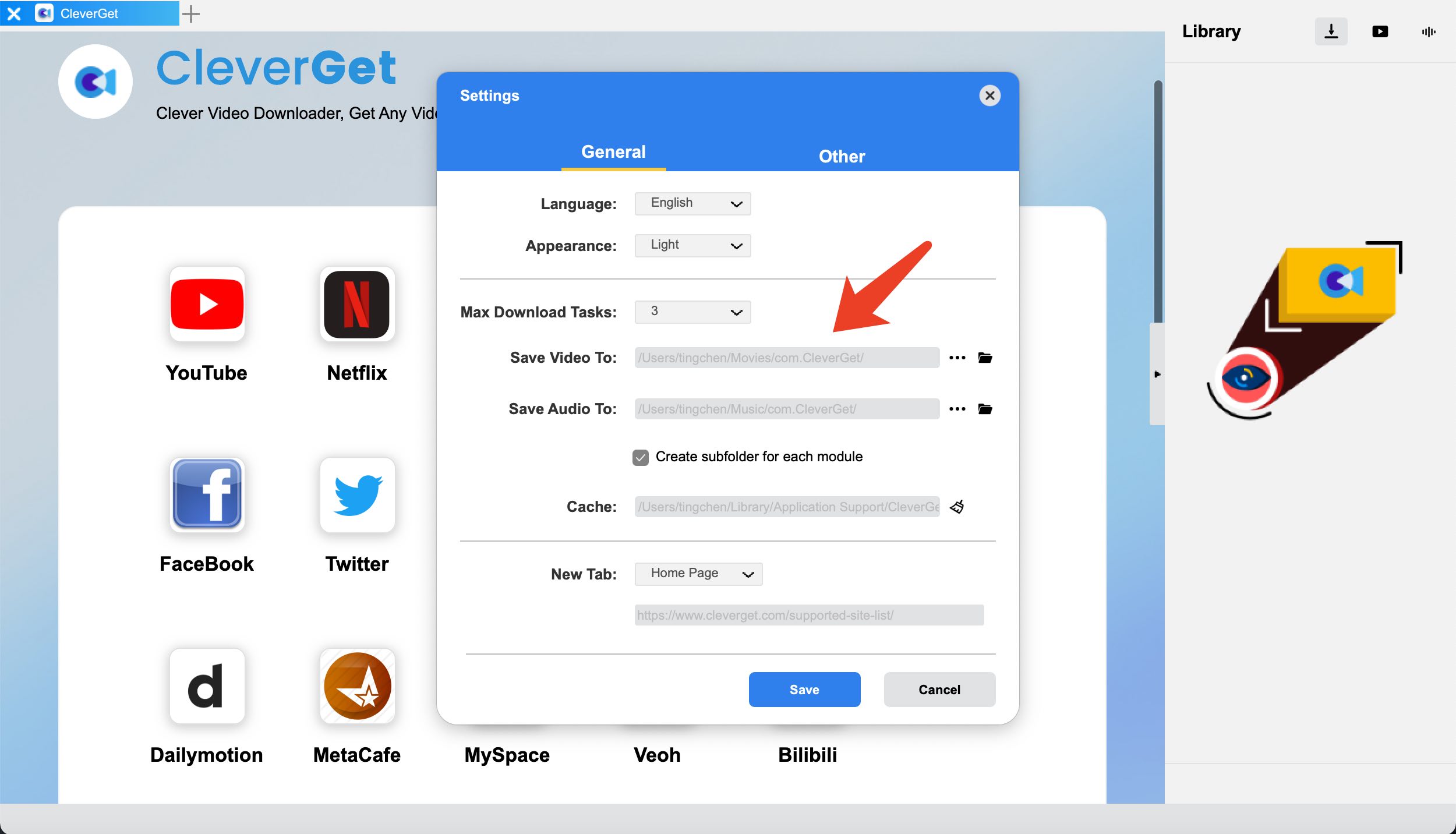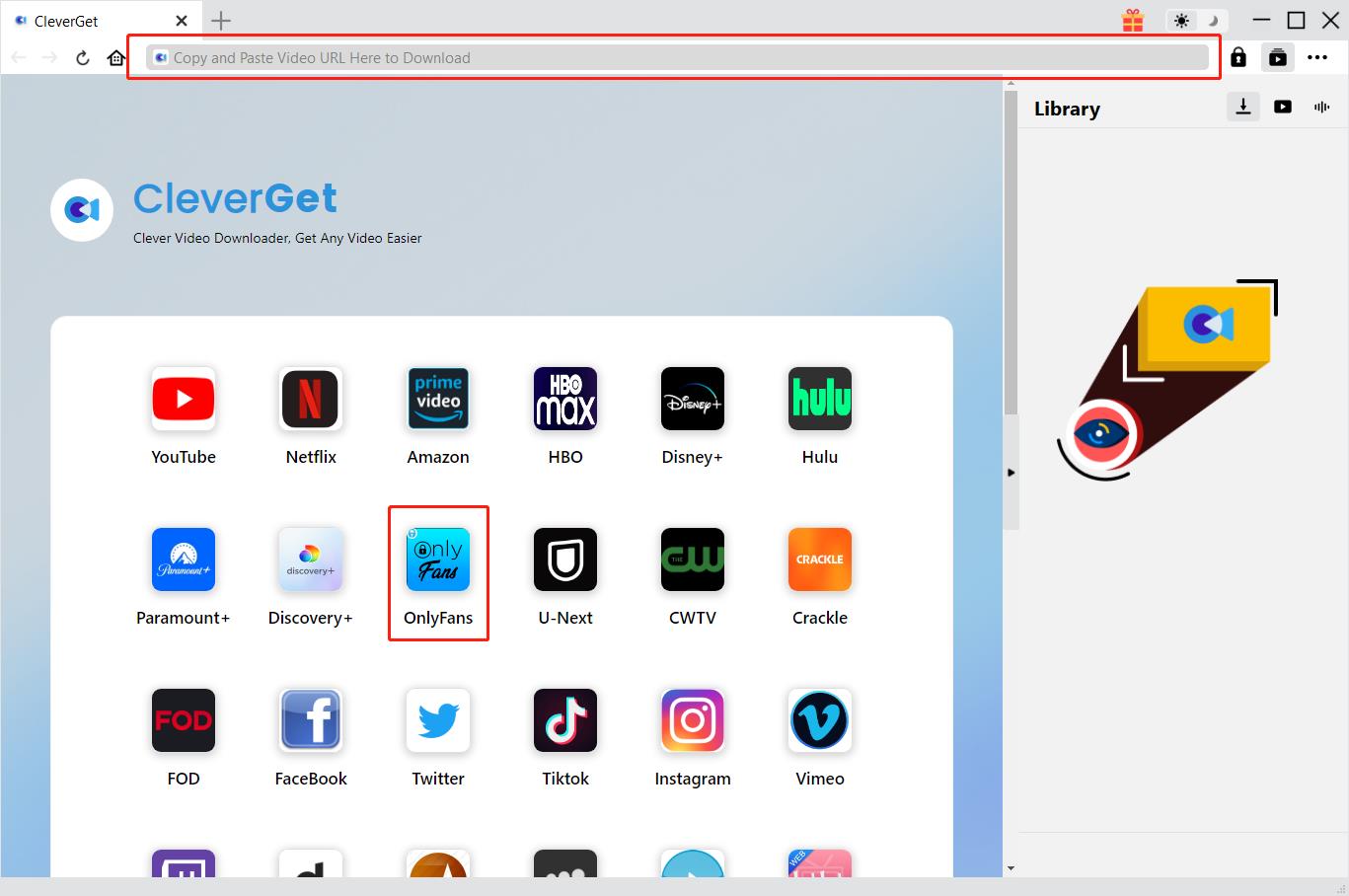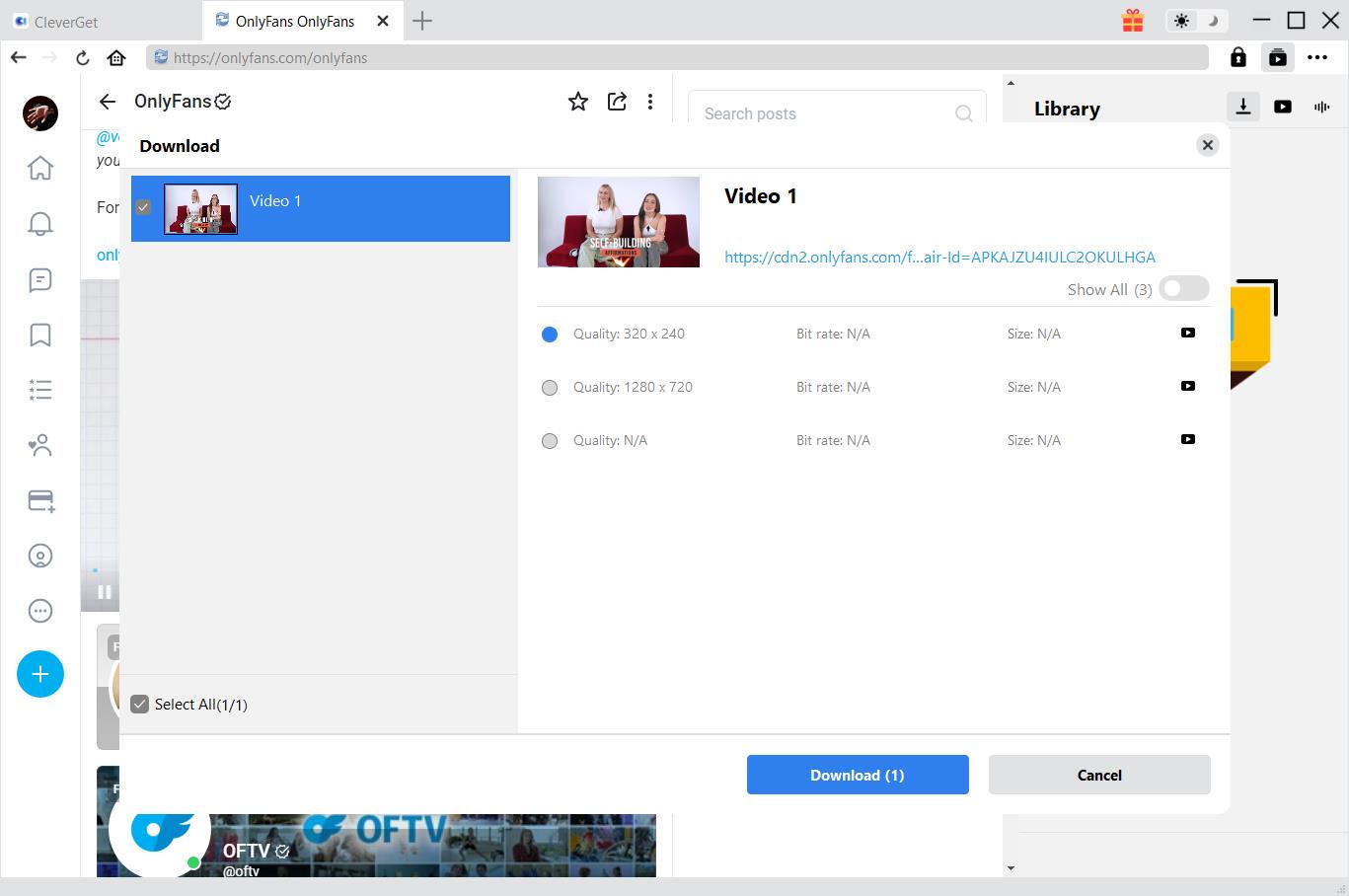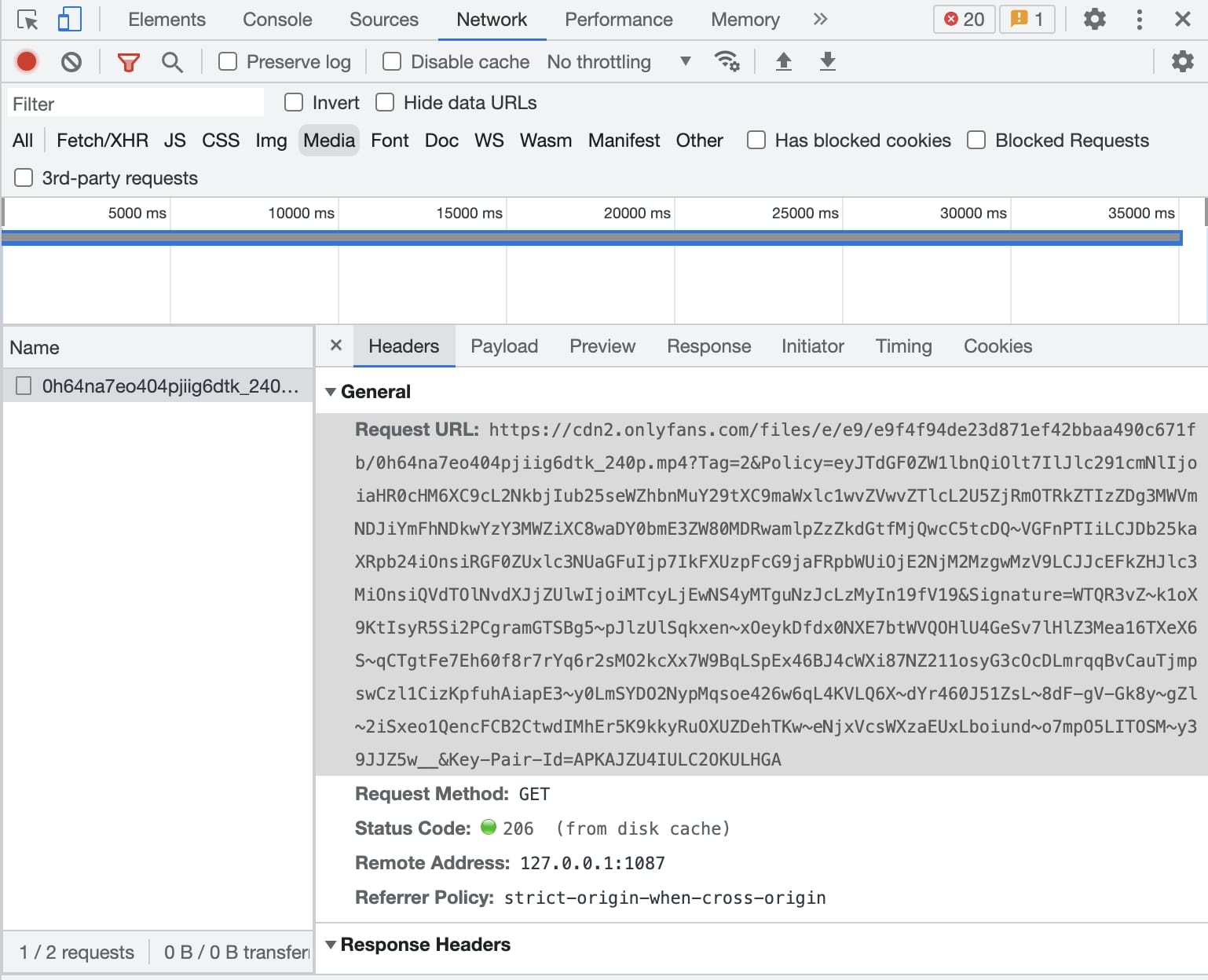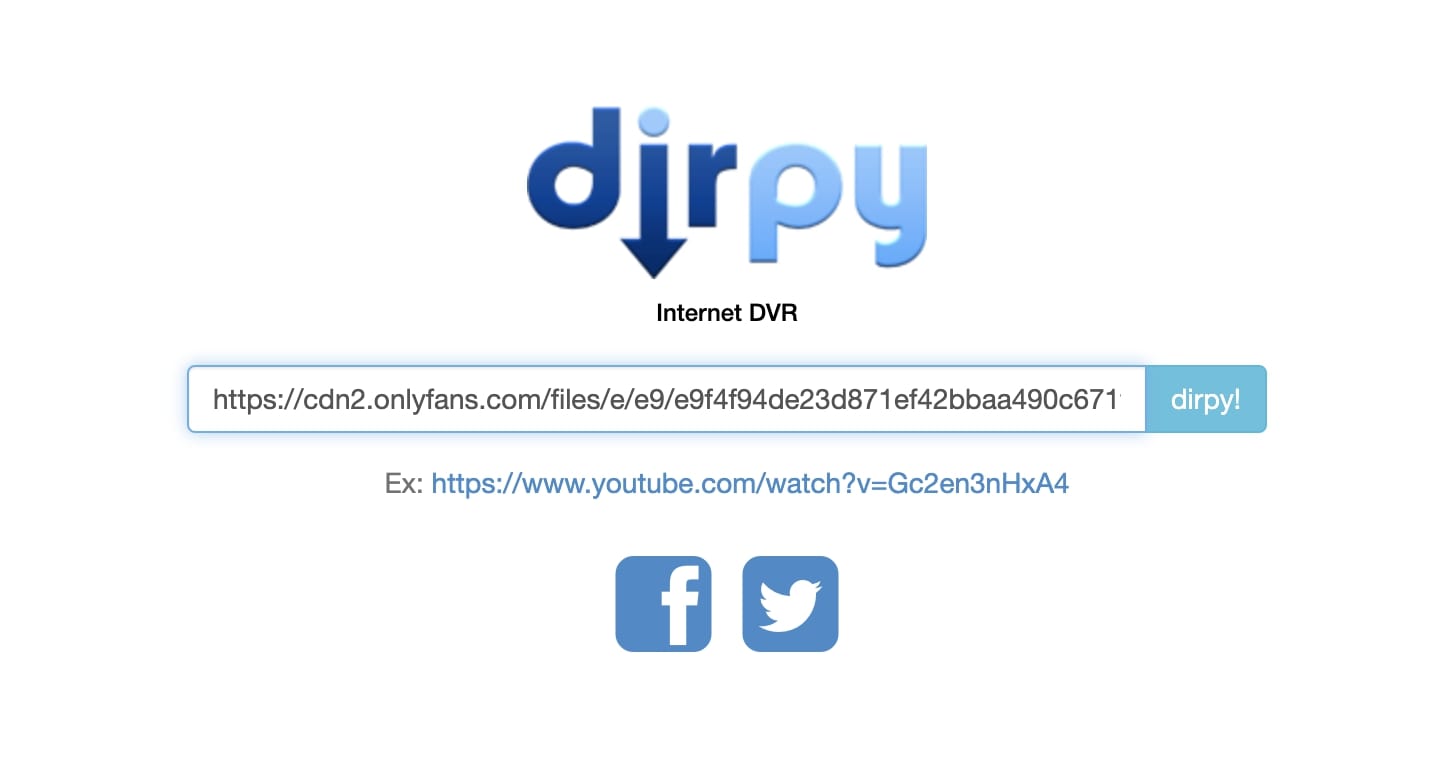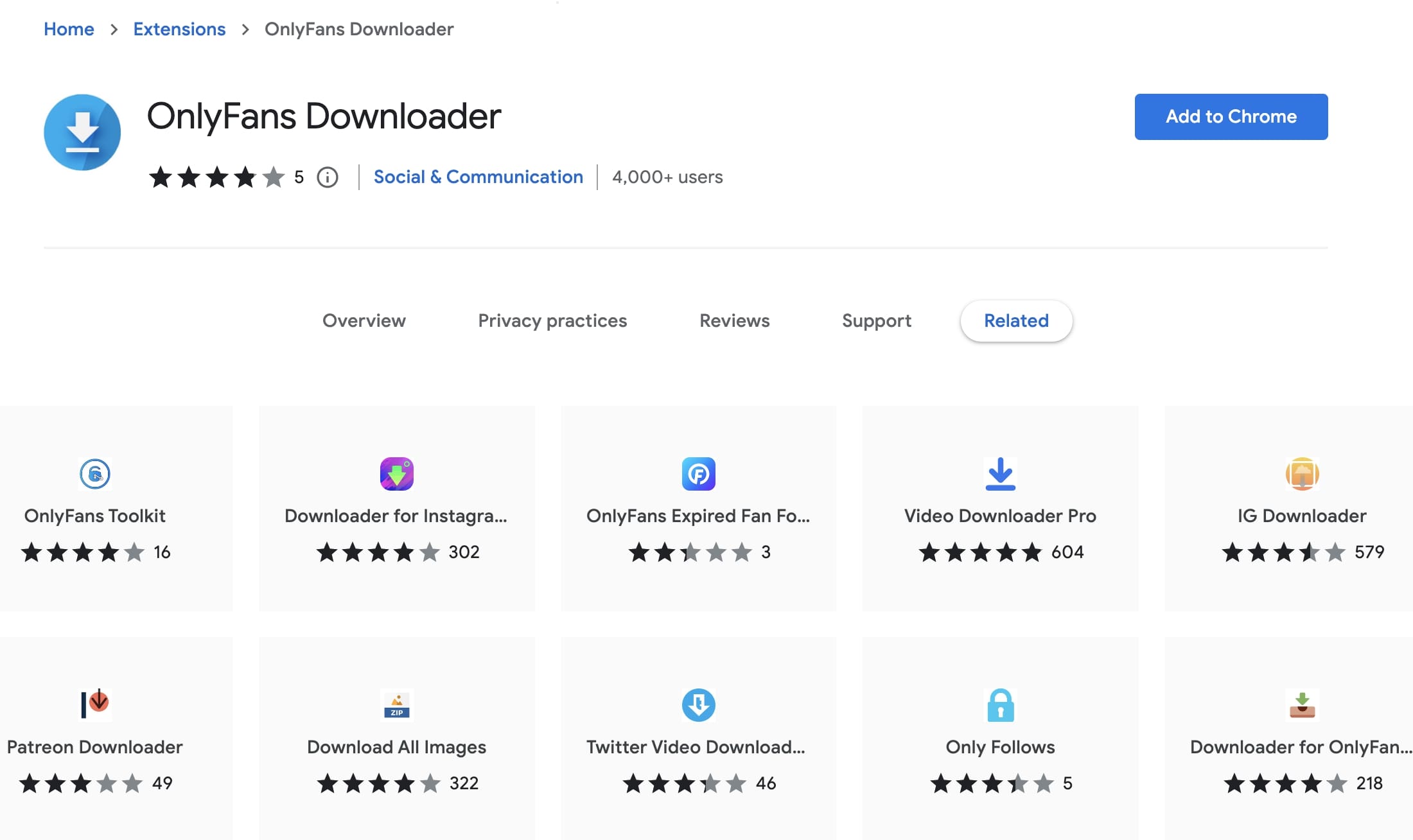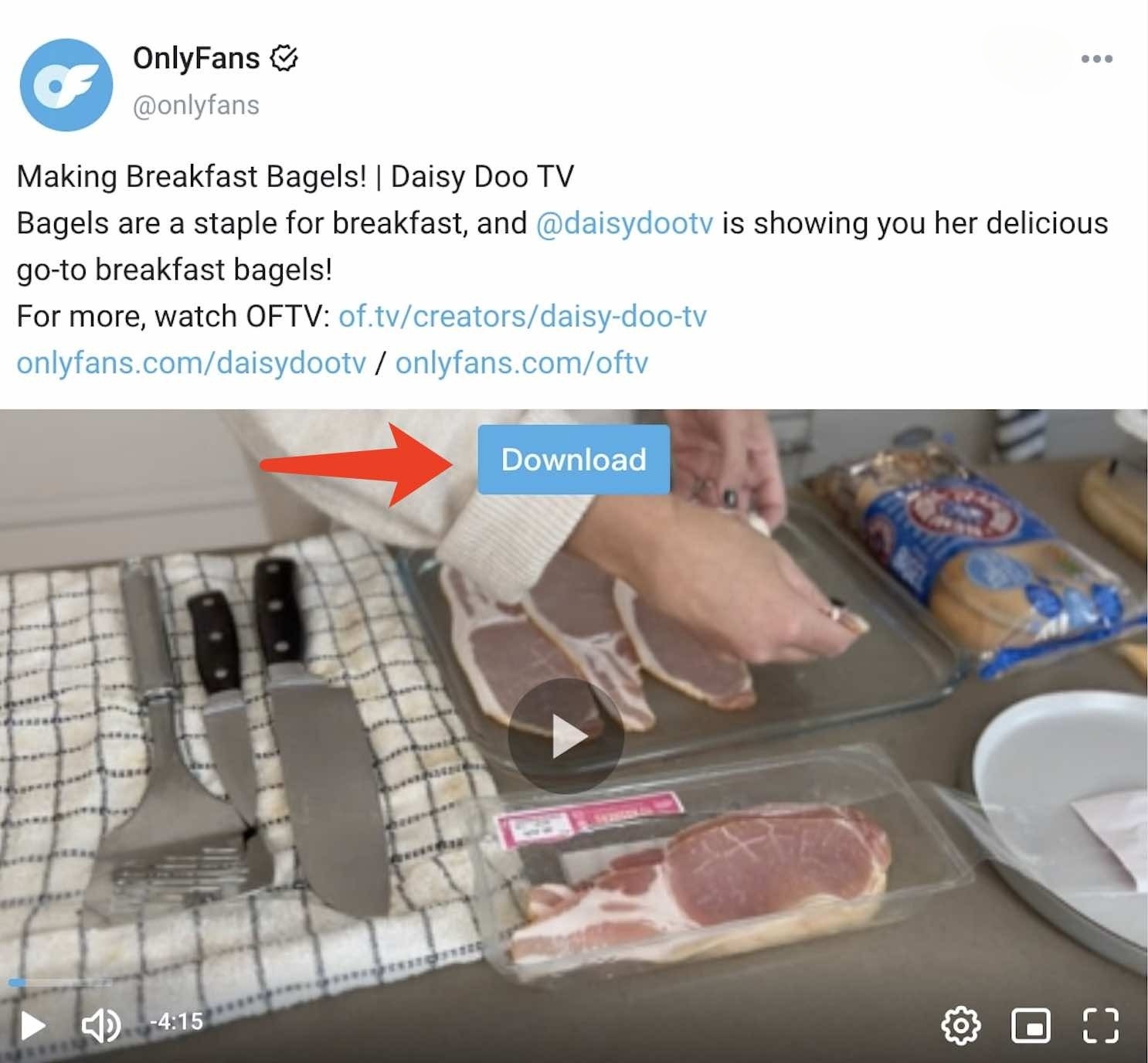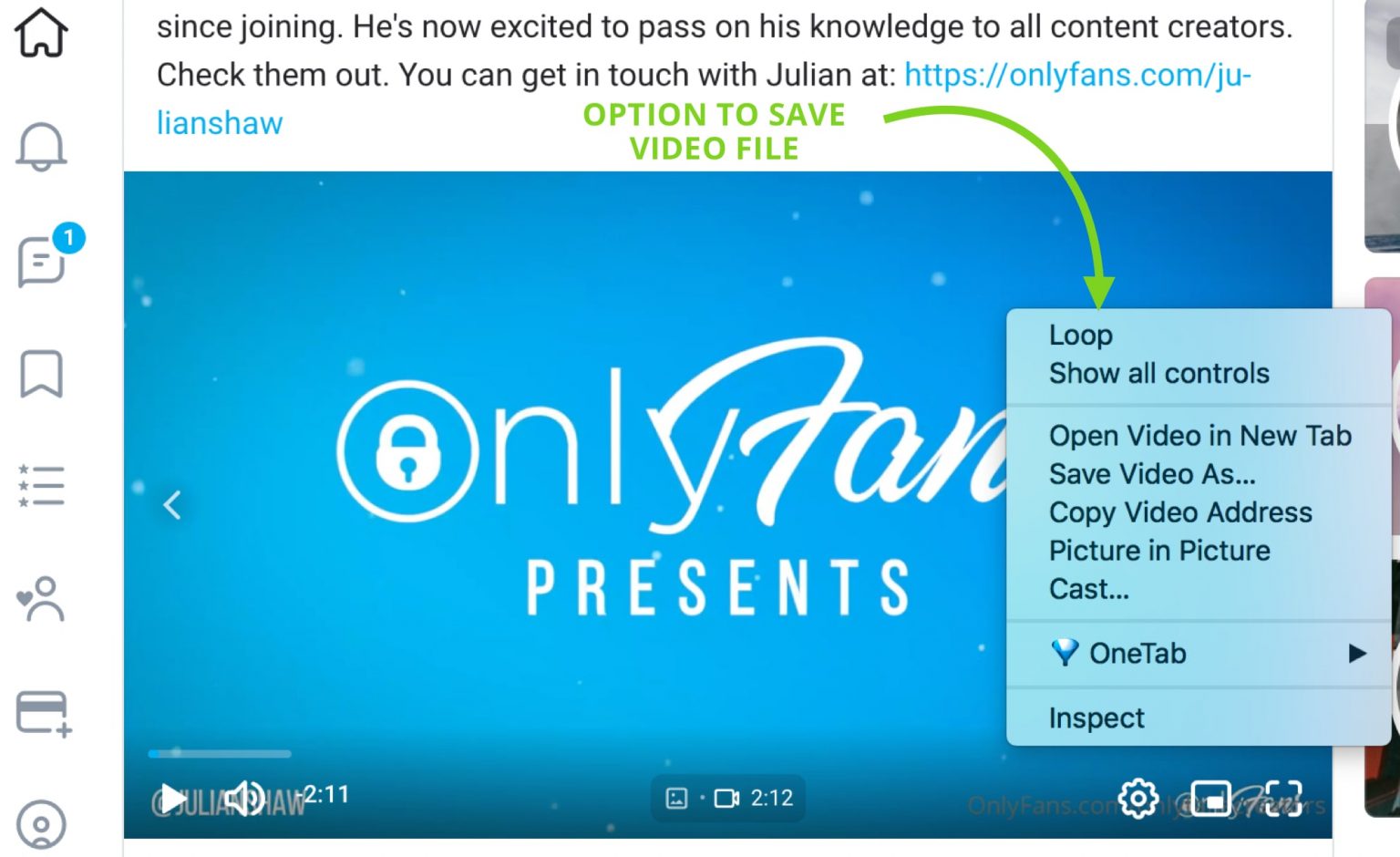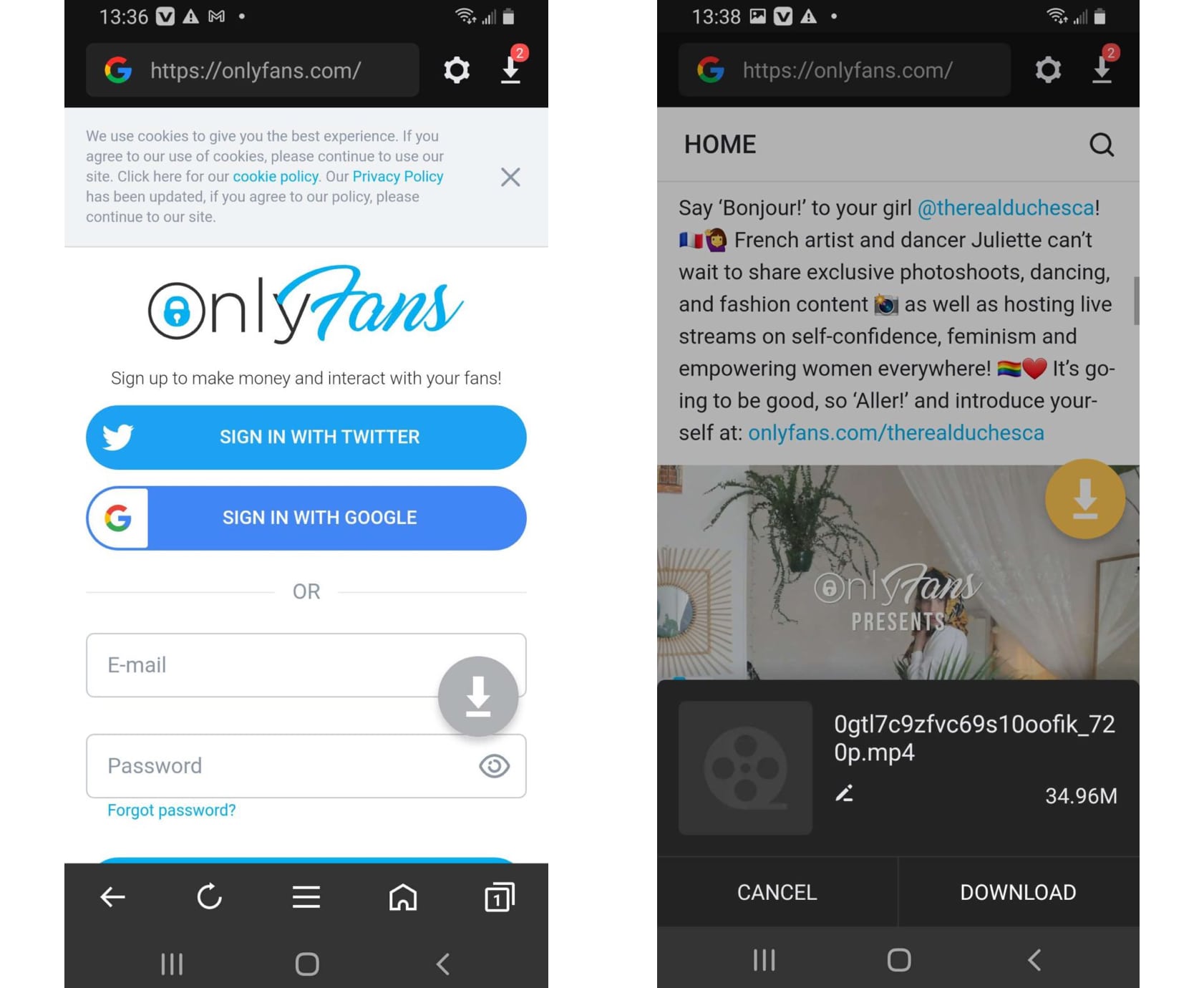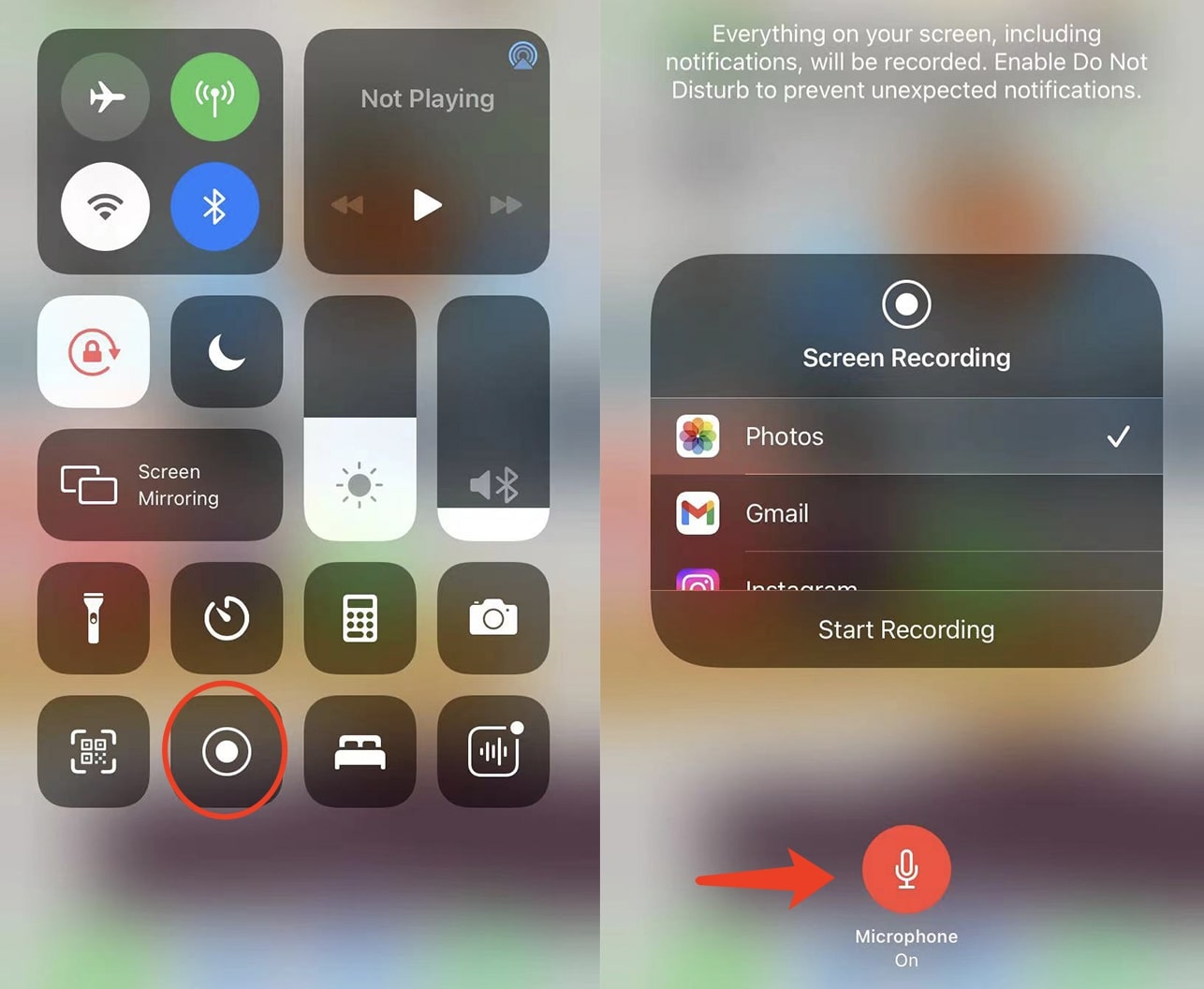Last updated on 2024-06-28, by
How to Download OnlyFans Videos on Android/iPhone/PC?
Launched in 2016, The subscription-based content platform, OnlyFans gained popularity soon after the pandemic. With hundreds of millions of videos, the platform is where you can find content in various niches. So can you download videos from OnlyFans? How to download OnlyFans videos on Android/iPhone/PC? This article will have the answers you need. Just keep reading to learn more.
Outline
Part 1: Can You Download Videos from OnlyFans?
Before everything else, here’s the question that everyone has to ask, can you save videos from OnlyFans? The answer is YES. Just as you can download on Paramount Plus, you can download videos from OnlyFans as long as you have a valid subscription. Since OnlyFans is a subscription-based content platform, you will have access to the content and download videos with third-party tools.
So is it legal to save videos from OnlyFans? Yes, it’s completely OK to download videos from only fans, as long as you are paying a subscription to the platform. It means you have the right to view the content and do what you will. However, it’s recommended that you don’t download the videos and distribute them for financial purposes because the content creators still own the copyright.
Part 2: How to Download OnlyFans Videos with Software?
So how to download videos on OnlyFans on Mac or Windows? All you need is an OnlyFans video downloader. If you don’t want to painfully search the web, here we recommend the CleverGet OnlyFans Downloader, a dedicated OnlyFans video downloader for Mac and Windows that allows you to save everything on OnlyFans quickly and easily.
As from the best OnlyFans Video Downloader in the world, CleverGet OnlyFans Downloader is designed to help you save OnlyFans videos easily. You can save all content to MP4 with up to 1080p resolution and enjoy the best video quality for offline playback whether on Windows or Mac. With the batch download feature, you can save multiple OnlyFans videos at the same time. Moreover, all detailed information like titles, format, etc. will be preserved for better file management.
Apart from the best OnlyFans Downloader, CleverGet has multiple modules to help you download online videos with ease. Covering platforms such as Netflix, Disney Plus, Paramount Plus, and many more, CleverGet is your best choice to save online videos from streaming platforms of all sorts. For example, you can use CleverGet to bypass YouTube age restriction. Back to the topic, let’s see how to download OnlyFans videos on a PC with CleverGet OnlyFans downloader.
△ Step 1. Launch CleverGet OnlyFans Downloader
CleverGet OnlyFans Downloader is a module of CleverGet. Free download and install CleverGet on your computer.
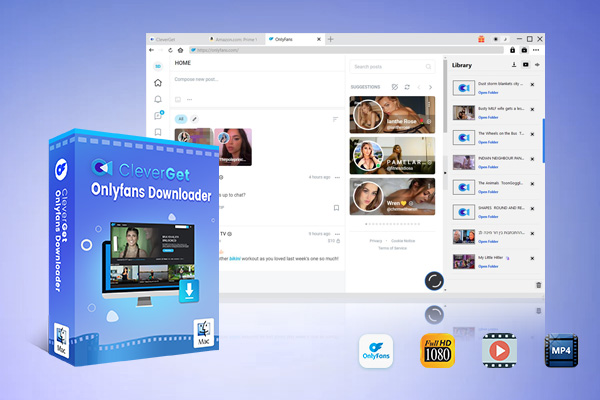
-
CleverGet OnlyFans Downloader
- Download OnlyFans video for Playback on Any Devive
- Up to 1080P 60fps OnlyFans Video Downloading with 320kbps Audio Quality
- Save Video Directly from OnlyFans Messages
- Smarter Downloading Settings
- 1-Click to Play Downloaded OnlyFans Videos in Batch
- Provide Precise OnlyFans Video Info
△ Step 2. Set Output Directory
Click on the Settings icon to enter the setting panel and set the output directory.
△ Step 3. Locate the Video
Click the OnlyFans icon to enter the OnlyFans page. Locate the video you want to download, or you can copy and paste the link to the address box.
△ Step 4. Start to Download Videos from OnlyFans
Choose preferred quality and format. Click on the “Download” button to download the video.
Please mind that you can download 3 videos in total for free with CleverGet OnlyFans Downloader. If you hope to download more videos with the best video quality, you can upgrade CleverGet OnlyFans Downloader to enjoy premium services.
Note:
- Please mind that you are only allowed to download videos/audio with permission. The videos you downloaded are for personal use only and distributing content offline for financial benefit is not allowed. You can also find the copyright laws in your country/region for more references.
Part 3: How to Download OnlyFans Videos with Online Downloaders?
Alternatively, you can download videos from OnlyFans with online video downloaders. Here, we’ve rounded up the best one to help you save OnlyFans videos easily. Just check them out. Previously known as TubeOffline, the downloader is now a part of dirpy, the internet DVR that can help you download YouTube videos and many online videos quickly and easily. Simply paste the video link, select the quality and format, and you can start to download OnlyFans videos online with Dirpy.
However, it’s worth noting that OnlyFans has disabled the right-click option to prevent users from downloading videos from the website. But that doesn’t mean there’s nothing you can do. You can locate the video link by inspecting the source code of the webpage and downloading all the media files you want. Here’s how.
Step 1: Right-click on the OnlyFans page and choose the “Inspect Element” option.
Step 2: Navigate to “Network” and select the “Media” tab.
Step 3: Press F5 Key and look for an MP4 or media file and you can find the URL of the video.
Now you can download OnlyFans videos with dirpy with the steps below.
Step 1: Head to OnlyFans and locate the video you want to download.
Step 2: Copy and paste the video link to dirpy.
Step 3: Click the “dirpy” button to download videos from OnlyFans.
Part 4: How to Download OnlyFans Videos Online with Extension?
Alternatively, you can use a browser extension to download OnlyFans videos with ease. Want to learn more? Just check out the following detailed steps. The best part of using extensions is that you don’t have to be a web developer. Extensions can help you extract the video without inspecting the video link among messy HTML codes.
1. Download OnlyFans with the OnlyFans video downloader Chrome extension
As the most popular browser in the world, Chrome have a lot OnlyFans video downloader extension for those who want to backup OnlyFans video, here are the steps:
Step 1: Go to the Chrome Web Store and search “OnlyFans Downloader.”
Step 2: Add the extension downloader to Chrome and make sure it’s enabled.
Step 3: You will find the “Download” tab appears on top of the video. Click on the tab to start the OnlyFans videos download process.
2. Download OnlyFans with OnlyFans video downloader Firefox Extension
Good news for those who prefer to use a browser to visit OnlyFans, there are not only Chrome OnlyFans downloaders but also Firefox OnlyFans downloaders. Check the following steps to learn how to download videos from the OnlyFans Firefox extension.
Step 1: Launch Firefox browser and click on the 3 parallel lines menu in the top right.
Step 2: Choose “Options” and open the Settings window. Scroll down and look for “Extensions & Themes.”
Step 3: Search “OnlyFans Enhancer” and add the extension to Firefox.
Step 4: Now you can download videos from OnlyFans just as you would with the OnlyFans downloader Firefox extension.
Alternatively, you can add the "Allow Right-Click" extension to your browser. The extension is available on Google and Chrome. With this extension enabled, you can pretty much save everything on OnlyFans, including videos, pictures, and even the creator’s profile picture. So how to get OnlyFans downloads this way? Just check out the below example on Chrome.
Step 1: Go to the Chrome Web Store and search for the “Allow Right-Click” extension.
Step 2: Add the extension to Chrome and make sure it’s enabled.
Step 3: Find the OnlyFans video you want to download. Right-click on it and choose “Save video as” to download the video from OnlyFans.
That’s it. The video quality is subject to the resolution you choose for watching the video. In most cases, you can download OnlyFans video downloads in just a few minutes.
Part 5: How to Download OnlyFans on the Phone with App?
For people who prefer to use mobile devices, you can also download OnlyFans videos on Android and iPhone. You can either use the OnlyFans downloader Android extension or use OnlyFans video downloader Android/iOS apps to save the OnlyFans videos easily. Here’s how to download videos from OnlyFans on Android and iPhone successfully.
1. How to download OnlyFans videos online with the OnlyFans video downloader Android app
What about downloading OnlyFans videos on Android? You can use the AhaSave Video Downloader to extract videos from OnlyFans. Just check out the steps below to see how to make it.
Step 1: Install AhaSave Video Downloader on your Android phone.
Step 2: Open the app and visit OnlyFans with the in-app browser. Log in with your account and play the video you want to download.
Step 3: The app will detect the video link automatically and you will see a prompt that allows you to download videos.
2. How to download videos from OnlyFans on iPhone
For iPhone users, unfortunately, there is no OnlyFans downloader for iPhone. But don’t worry, you can resort to the screen recorder feature on your phone to download OnlyFans videos on your iPhone. Here’s how to download the OnlyFans video on iPhone.
Step 1: Scroll down from the top right of the screen to reveal the Control Center.
Step 2: Long hold the Recorder icon to turn on the microphone. Tap on the Recorder icon to start recording.
Step 3: Play the OnlyFans video you want to download. The screen recorder will capture the whole video.
Step 4: Tap on the Red Status on top of the screen to stop recording.
Part 6: FAQs
We’ve collected some OnlyFans-related questions here to hopefully address your concerns.
Q: Can I download videos from OnlyFans directly?
A: OnlyFans does not provide a built-in feature for downloading videos directly from the platform. The content on OnlyFans is protected to respect the privacy and rights of creators. If you want to download OnlyFans videos a third-party tool like CleverGet is your must-have.
Q. Is it legal to download OnlyFans videos?
A: Downloading content from OnlyFans without the creator’s permission is generally against OnlyFans’ terms of service and may be illegal. It is important to respect the intellectual property rights of content creators.
Q. How to delete OnlyFans account?
To delete OnlyFans account you need to follow these steps:
- Log In: Sign in to your OnlyFans account.
- Go to Settings: Click on your profile picture or avatar in the top right corner and select "Settings" from the dropdown menu.
- Select Account: In the settings menu, click on the "Account" option.
- Delete Account: Scroll down to the bottom of the account page where you will find the option to delete your account. Click on "Delete Account."
- Confirmation: You may be asked to confirm your decision and provide a reason for leaving. Follow the on-screen instructions to finalize the deletion process.
- Email Confirmation: You might receive an email confirming that your account deletion request has been processed.
Q. How to find someone on OnlyFans?
To find someone on OnlyFans could be a hard work, there are three general approaches you can try out.
- Use Search Bar: If you know the username, you can type it directly into the OnlyFans search bar.
- Social Media Links: Many creators promote their OnlyFans accounts on social media platforms like Twitter, Instagram, and Reddit. Search for the creator’s social media profiles and look for links or mentions of their OnlyFans.
- Third-Party Websites: Some websites and directories like OnlyFans search, OnlyFans finder provide OnlyFans search service, you can search according to key words. These can be useful if you’re looking for new accounts to follow.
Q. How to cancel OnlyFans subscription?
Want to save money unsubscribing from a subscription that doesn’t interest you? All you need to do is follow the steps below.
- Log In: Sign in to your OnlyFans account.
- Navigate to Subscriptions: Click on your profile picture or avatar in the top right corner and select "Following" from the dropdown menu.
- Find Subscription: Locate the creator from whom you want to cancel the subscription.
- Cancel Subscription: Click on the profile of the creator and look for the "Auto-Renew" switch or button. Turn off auto-renew to cancel your subscription. You will continue to have access until the end of your current billing period.
- Confirmation: You may receive a confirmation message that your subscription has been canceled.
Q. How to get OnlyFans for free?
To get OnlyFans for free, look for creators who offer free subscriptions, which they often promote on social media platforms like Twitter, Instagram, or Reddit. Additionally, some creators provide free trials or discounts through referral links or special promotions. Always ensure you are accessing these offers directly through the creator’s official channels or OnlyFans to avoid scams or unauthorized access.
Final Thoughts
How to download OnlyFans videos? This article has introduced how to download from OnlyFans on Android/iPhone/PC. While OnlyFans protects its copyright without providing video links, it can be hard for inexperienced users to download OnlyFans videos. However, you can always locate the link with a browser extension and download videos from OnlyFans easily. But the download process can be unstable via browser and batch downloads are not available. That’s why you might consider CleverGet OnlyFans downloader, the dedicated software that can help you save all your favorite OnlyFans videos with just a few clicks. It’s faster, safer, and easier to use, making it the perfect solution.



 Try for Free
Try for Free Try for Free
Try for Free