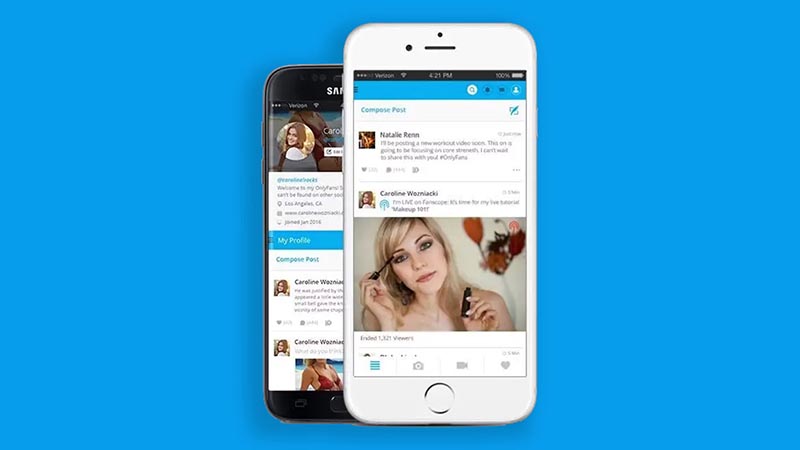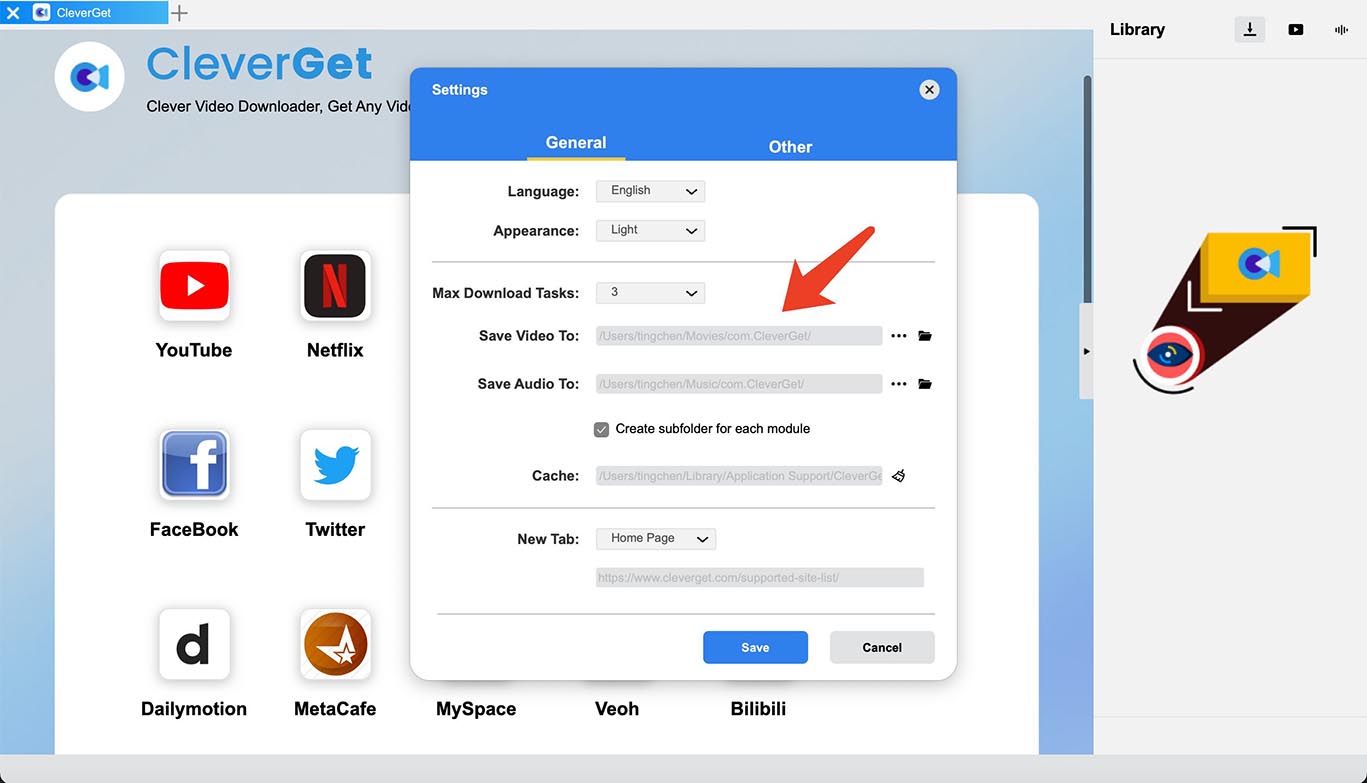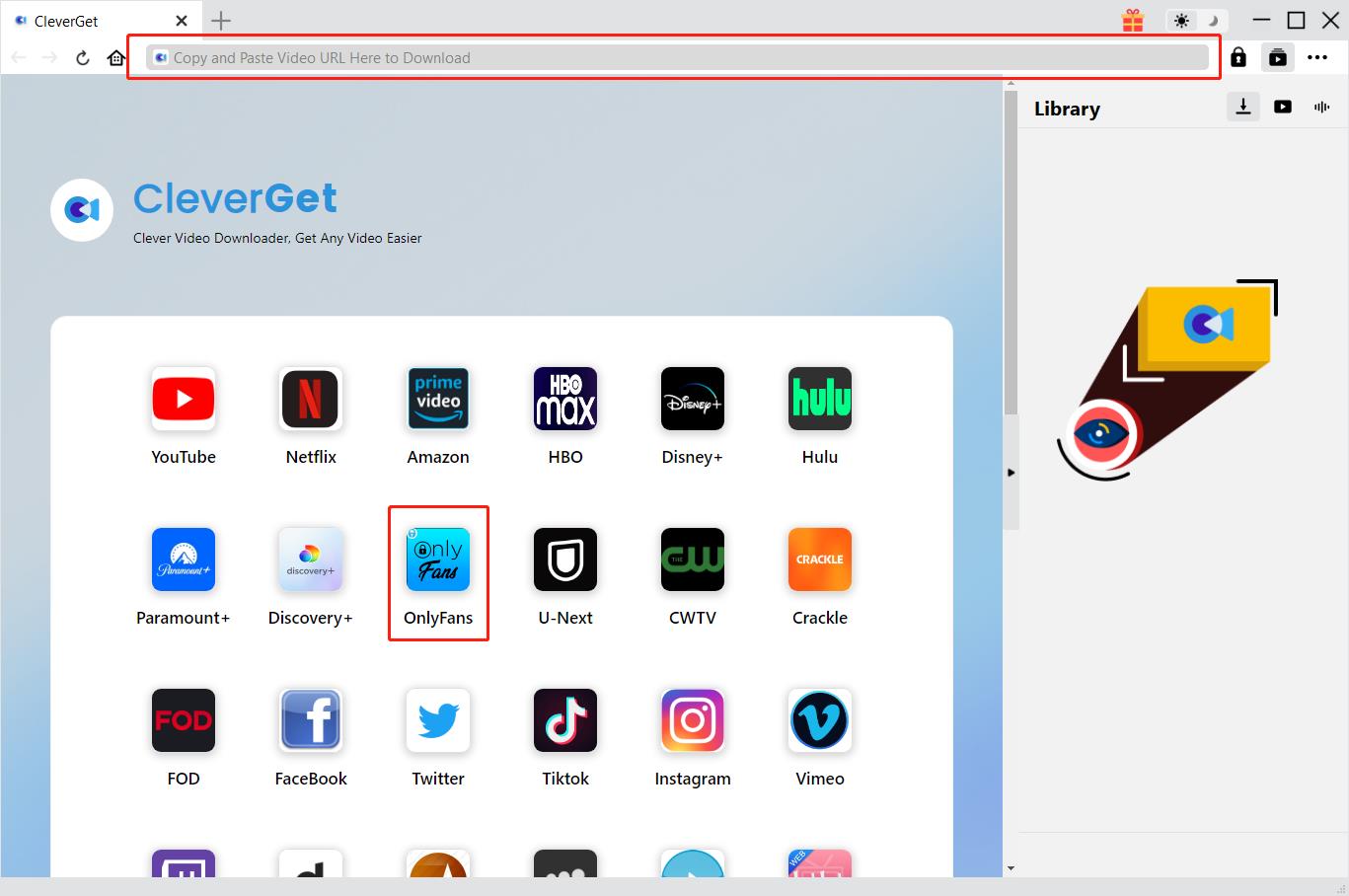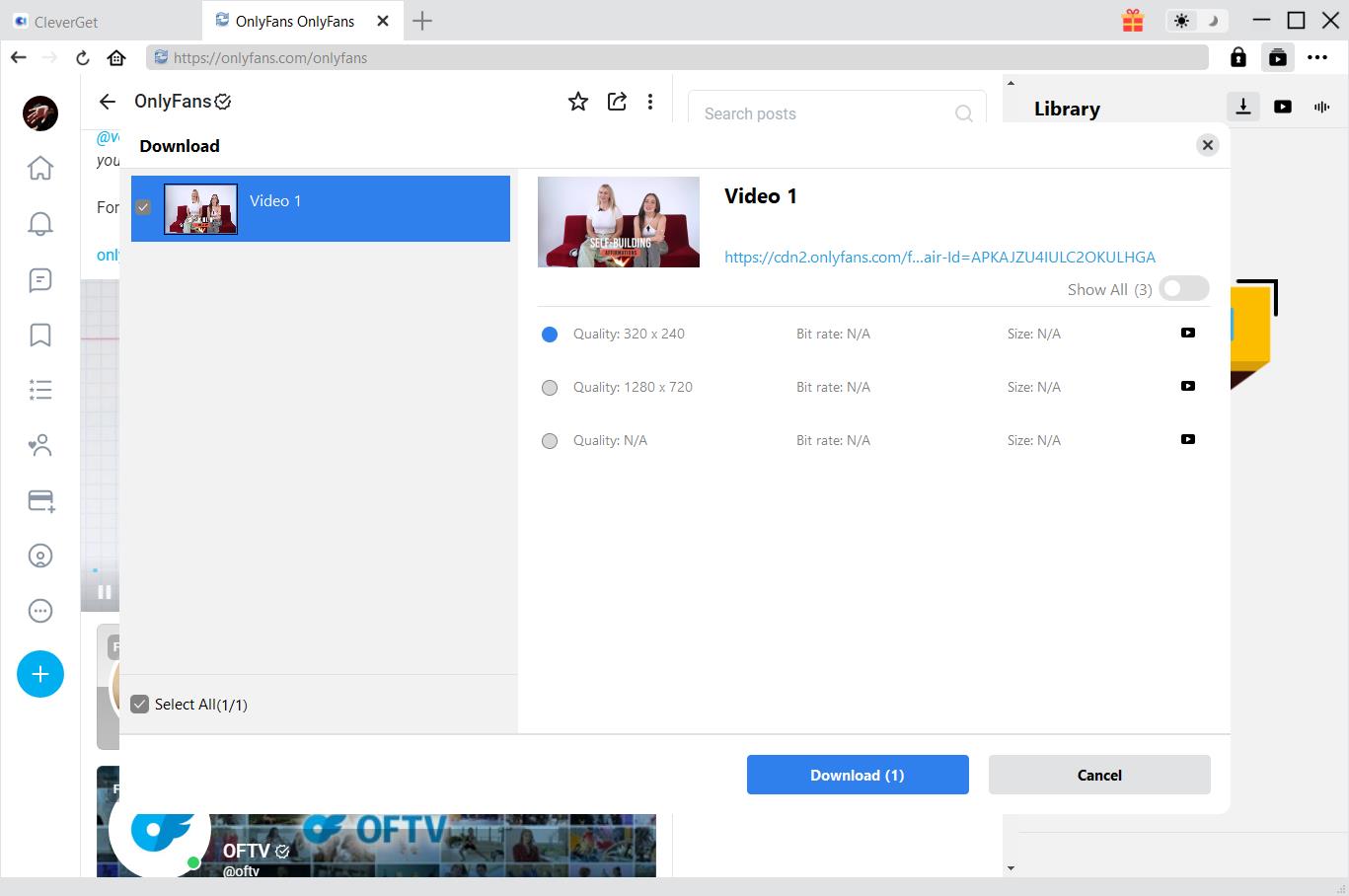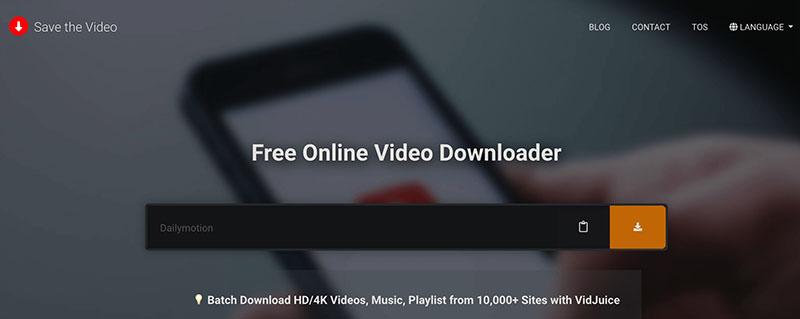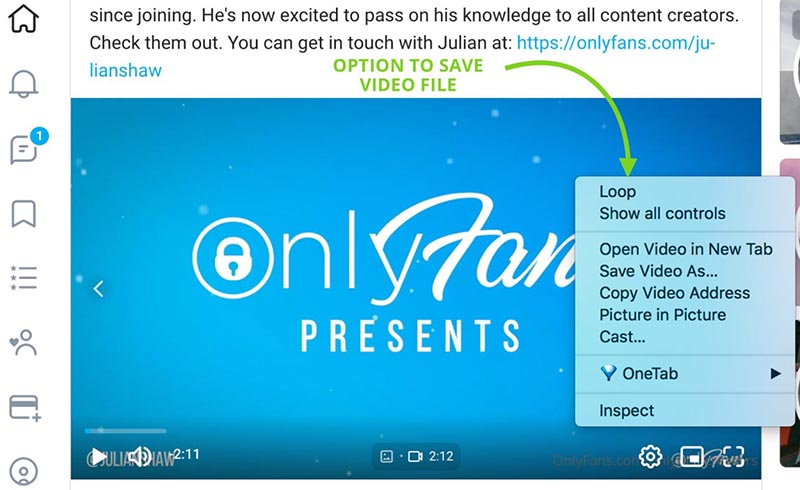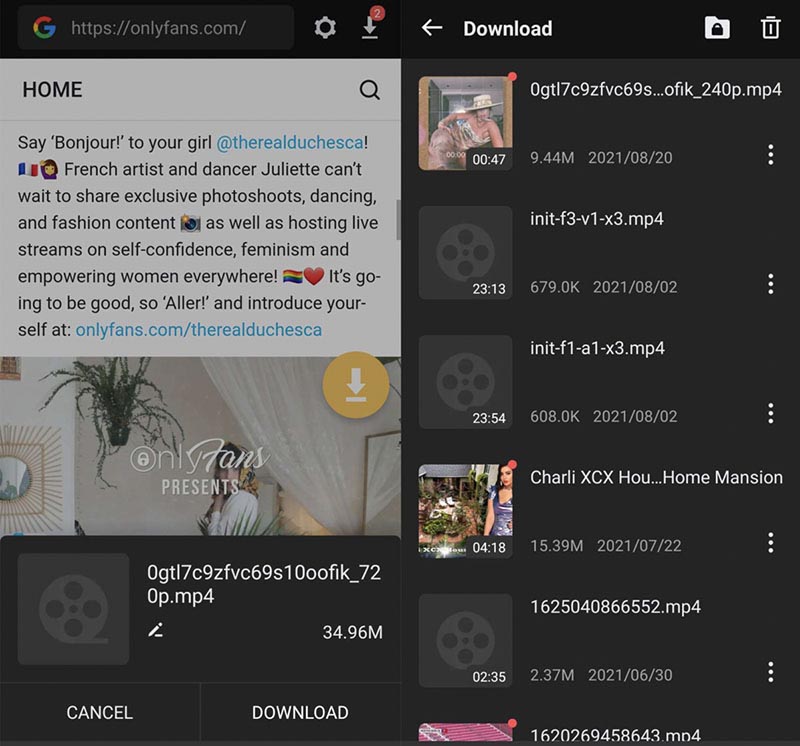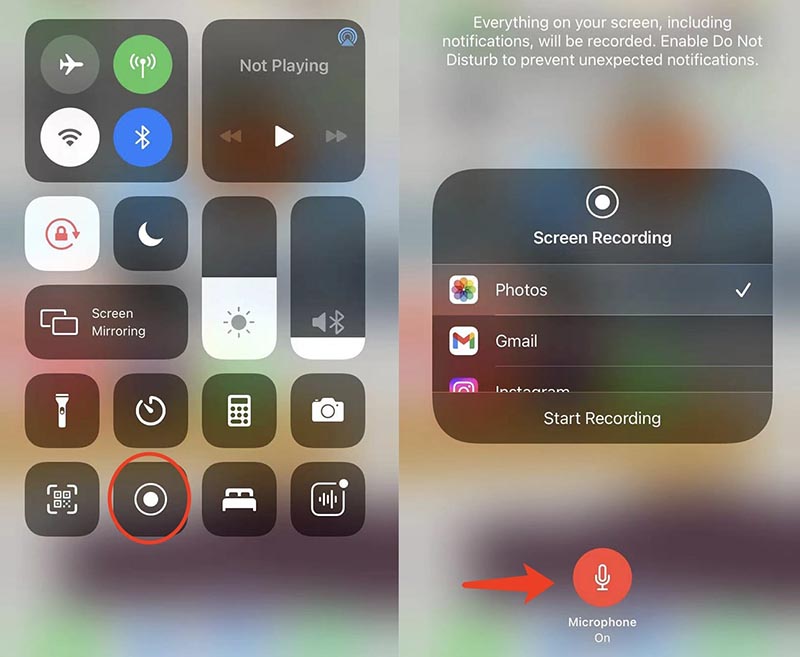Last updated on 2024-02-26, by
[2025 Update] How to Download All Media from OnlyFans?
Summary:
This blog will teach you how to download OnlyFans media files on different platforms like PC, mobile, and online.
OnlyFans has so much content that covers every niche you can think of, for instance, traveling, health, cooking, sports, and more. However, the subscription-based content platform prohibits users from downloading media directly. So can you download OnlyFans media with other methods? The answer is positive. Just read on to learn how to download media from OnlyFans on PC, online, and mobile.
Outline
Part 1: Can You Download OnlyFans Media?
OnlyFans is one of the most popular platforms to look for unlimited content. With a valid subscription, you can access all the videos and images you like. So can you download all media from OnlyFans? Unfortunately, OnlyFans does not allow you to do so. The website disables the right-click option and adopts the CSS background to stop users from saving the media files.
That means you can’t download OnlyFans media directly, even if you have subscribed to the website. But worry not, there are third-party software, extensions, and apps that can help you download OnlyFans media files easily. You can still download OnlyFans videos /images on your computer and mobile. Want to learn more? Just check out the following parts.
Part 2: How to Download OnlyFans Media on PC?
As introduced earlier, the content platform does not allow you to download all media from OnlyFans. So how to download media from OnlyFans on your PC? A third-party OnlyFans media downloader is what you need and CleverGet OnlyFans Downloader is the best one that comes in handy. With this powerful video downloader, you can download OnlyFans media on Windows and Mac effortlessly.
CleverGet OnlyFans Downloader is a dedicated tool that can help you download OnlyFans videos with the best output quality. You can download OnlyFans videos to MP4 with up to 1080p resolution. Moreover, the downloader supports bulk processing, which means you can save up to 5 videos at the same time, with metadata like titles, format, etc., preserved for offline management.
As thebest OnlyFans downloader , CleverGet can help you download OnlyFans media at the fastest speeds. Simply paste the link to the built-in browser and the downloader will analyze and detect the video automatically. In addition, the downloader even allows you to download videos from the media library of a content creator and the chat gallery between you and other people.
Now let’s see how to download OnlyFans videos on your PC with CleverGet OnlyFans Downloader.
△Step 1. Launch CleverGet OnlyFans Downloader
Download and install CleverGet on your computer. You can access the CleverGet OnlyFans Downloader from the main interface.
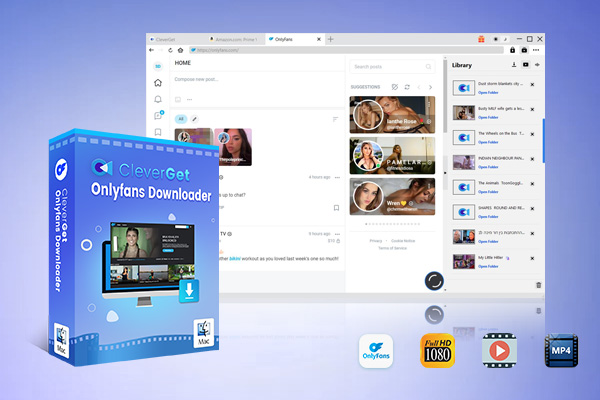
-
CleverGet OnlyFans Downloader
- Download OnlyFans Movies and Series with Multi-language Subtitles and Audio Tracks on PC
- Up to 1080P 60fps OnlyFans Video Downloading with 320kbps Audio Quality
- Save Subtitles as Independent SRT/SUP Files or Remux Into Output Video
- Smarter Downloading Settings
- 1-Click to Play Downloaded OnlyFans Videos in Batch
- Provide Precise OnlyFans Video Info
△Step 2. Set Output Directory
Click on the Settings icon in the top right. You can set the output directory here based on your preference.
△Step 3. Locate OnlyFans Media
Click on the OnlyFans icon to enter the OnlyFans website. Locate the video you want to download, or you can copy and paste the link to the built-in browser.
△Step 4. Download OnlyFans Media
You can see a list presenting various quality options. Pick one and click on the “Download” button to download OnlyFans media.
Note: Please mind that you are only allowed to download videos/audio with permission. The videos you downloaded are for personal use only and distributing content offline for financial benefit is not allowed. You can also find the copyright laws in your country/region for more references.
Part 3: How to Download OnlyFans Media Online?
But what if you want to download OnlyFans videos once or twice without software installation? You can try OnlyFans media downloader online or extensions, which can help you save OnlyFans media files quickly and easily. In this part, we will introduce useful tools that can help you download OnlyFans media with ease.
1.Download OnlyFans media online
How to save OnlyFans media online? There are plenty of choices out there. If you don’t know which one to use, try Save The Video, an online video downloader that allows you to download videos from OnlyFans and many other websites like Facebook, Instagram, Vimeo, etc. You can download OnlyFans videos with up to 4K resolution.
Step 1: Go to Save The Video.
Step 2: Paste in the video link of OnlyFans.
Step 3: Click on the Download arrow to download OnlyFans media.
That’s it. Save The Video is 100% free to use with no hidden fees, which is a big plus. One big downside of Save The Video is that you can download OnlyFans videos one by one. You will need to install its software – VidJuice, if you wish to download multiple videos at the same time. For those who just want to download OnlyFans videos occasionally, the video downloader is a reliable choice.
2.Download OnlyFans media with an extension
Alternatively, you can download OnlyFans media with a browser extension. Here Allow Right-Click is a useful one for Chrome. Simply add the extension from the Chrome Web Store and you can add the right-click option on OnlyFans. With this simple extension, you can save pretty much everything on OnlyFans, for instance, videos, pictures, and even the creator’s profile picture.
So how to download OnlyFans media with this extension? Here are the simple steps.
Step 1: Go to the Chrome Web Store and add the “Allow Right-Click” extension.
Step 2: Click on the Puzzle icon in the top right and make sure this extension is enabled.
Step 3: Find the OnlyFans media you want to download. Right-click on it and choose “Save video as” to download OnlyFans media directly.
However, there are no output quality options available. The video quality you download depends on the resolution you choose for watching. Overall, it’s still a handy Chrome extension if you want to download OnlyFans media fast and free.
Part 4: How to Download OnlyFans Media on Phone?
What about mobile users who hope to save everything on their phones? Don’t worry, there are video downloader tools that allow you to download OnlyFans media easily. Just read on to see how to make it on Android and iOS.
1.Download OnlyFans media on Android
For Android users who want to download OnlyFans media, you can either use the online downloader(i.e. Save The Video, Dirpy, etc.) on your mobile browser or get a media downloader app. If you are looking for better output quality, then the AhaSave video downloader app can be a solid choice, which can help you download OnlyFans videos with premium quality. With Ahasave, you can download OnlyFans videos with up to 720p resolution, which is more than enough for mobile viewing.
Here’s how to download OnlyFans media with Ahasave.
Step 1: Launch the app and visit OnlyFans with the in-app browser.
Step 2: Log in with your account and play the video you want to download.
Step 3: Ahasave will detect the video for download and a prompt will appear. Confirm it to proceed to download.
Tip: You can also use Android’s pre-installed screen recorder and screenshot features to download OnlyFans media directly.
2.Download OnlyFans media on iOS
So what about iOS users? Unfortunately, there are not as many choices as Android. But fret not, you can use the native screen recording and screenshot features to save OnlyFans media like videos and images easily. These features are completely free to use, and you can record OnlyFans videos and images with a decent output quality. Just make sure you have access to the media you want to download and that’s it.
Here’s how to download OnlyFans media on iOS.
Step 1: Swipe from the top right of the screen and you can see the Control Center.
Step 2: Long hold the Recorder icon to enable your microphone if needed. Tap on the Recorder icon to start recording.
Step 3: Play the OnlyFans video you want to download. The screen recorder will capture the whole video. Tap on the Red dot on top of the screen when you are done.
Tip: Want to save the images on OnlyFans? Just press the volume up and power buttons simultaneously.
FAQs
How to download OnlyFans media on different platforms? The previous parts should have covered everything you need to know. Still have doubts? Check out the frequently asked questions to learn more.
-
- 1.Is it legal to download OnlyFans media?
- It depends on the copyright laws in your country/region. But in most cases, if you just download OnlyFans content for personal use, then it should not be a big issue.
-
- 2.Can I download OnlyFans media for free?
- Yes. Just use the online OnlyFans media downloader online tools or extensions to save them for free. For mobile users, the native screen recorder and screenshot features are also free to use.
-
- 3.Is it safe to download OnlyFans media?
- It depends on the software you use. It is recommended to use antivirus programs and apply a firewall for protection when you surf and download OnlyFans media.



 Try for Free
Try for Free Try for Free
Try for Free