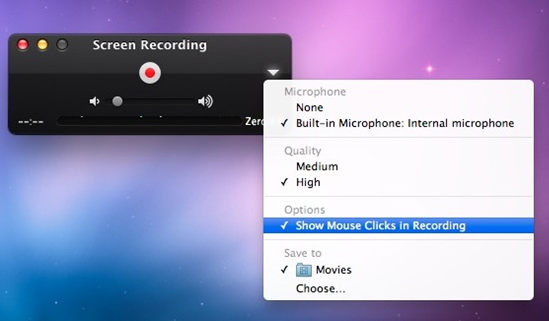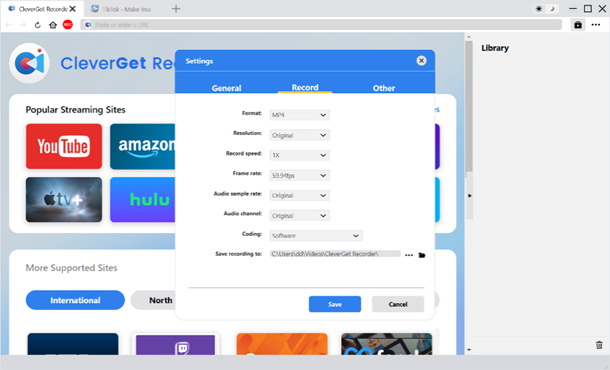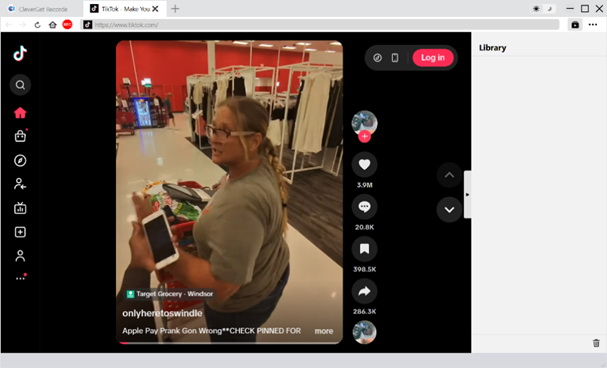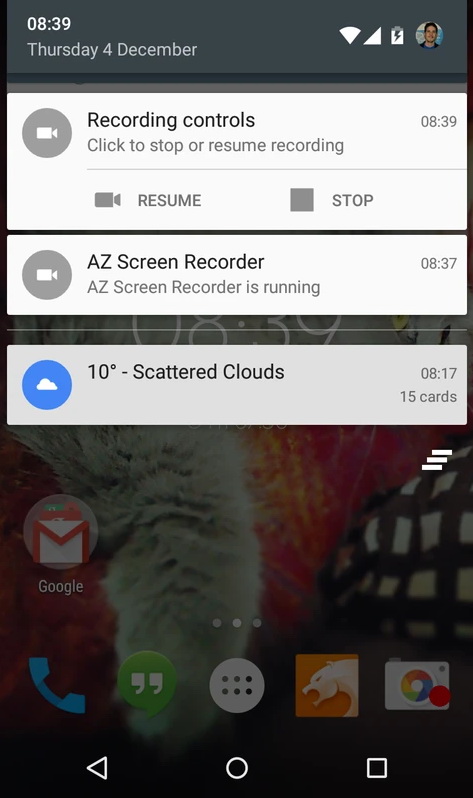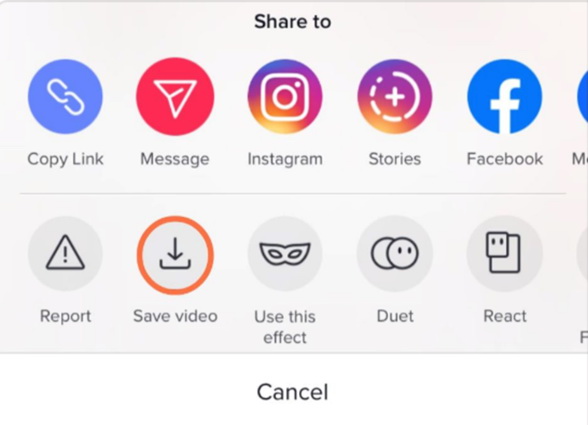Last updated on 2025-11-28, by
How to Screen Record TikTok Videos on Any Device
Summary:
If you’ve ever wondered whether you can screen record TikTok, the answer is yes — and this guide shows you the easiest ways to do it on any device.
Many people begin to think about how to screen record TikTok when they encounter useful tutorials, interesting clips or creative ideas, especially when they don’t want to lose them. Because TikTok’s saving options are not always available, many users regard screen recording as the most flexible solution, which can be used on all kinds of devices and requires almost no technology. Moreover, once you know the steps, screen recording on TikTok will become a quick habit that you can rely on at any time, which is quite surprising.
MenuCLOSE
Part 1: How to Screen Record TikTok on PC
Recording TikTok on the computer can be very convenient, especially when we want a bigger screen, clearer picture or more stable operation. This part will tell you the simplest method of recording and a more advanced choice for users who want better results.
1. Using Windows/Mac Built-In Screen Recorder
Both Windows and macOS systems have their own screen recording function. They are free and reliable, especially suitable for users who want to solve problems quickly.
1. Open TikTok in a browser or through an Android emulator.
2. Keyboard shortcut to start screen recording:
- Windows: Press Win + G to launch Xbox Game Bar – click the “Record” button.
- Mac: Press Command + Shift + 5 – choose a recording area or full-screen recording.
3. Play the TikTok video you want to record.
4. Stop recording and save the file locally.
Although this method is simple, the results are often surprisingly good, and because it’s built into the system, you don’t need to install extra software. But if you want higher-quality screen record TikTok output, consider a dedicated recorder for more reliable captures.
2. Using CleverGet Recorder
CleverGet Recorder is a practical tool if you often save videos on your computer. Developed by Leawo, it is designed to capture online streaming videos from supported platforms, including TikTok, and it delivers stable, high-quality recordings. You can choose the output format as MP4 or MKV, which keeps things simple and compatible with most devices. Compared with basic system screen recording, CleverGet Recorder offers more professional control, so the captured video can maintain clearer quality, smoother motion, and a format that suits long-term storage.
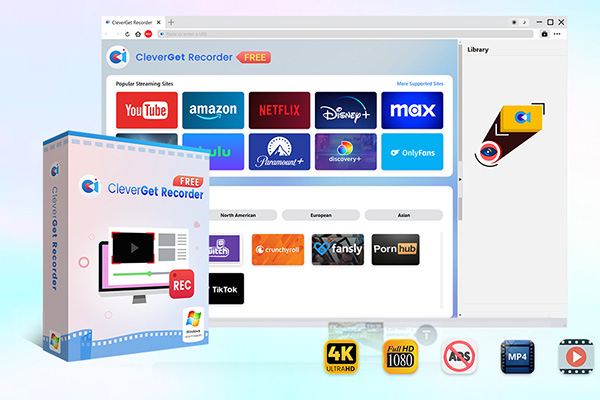
-
Free streaming video recorder to record online on-demand video and live streaming video without quality loss and cost.
- 100% free to use.
- Record movies, TV shows, game streams, lectures, live concerts, etc.
- Record up to 4K video with 60FPS in MP4 or MKV.
- Schedule recording upon preset recording length.
- No watermark, no time limit, and ad-skipping (beta).
Step 1: Launch the software
Launch CleverGet Recorder and go to the settings panel.
Step 2: Set output preferences
Once the software is open, go to the settings panel where you can choose the frame rate and decide on the folder where you want the file to be saved.
Step 3: Open TikTok in the built-in browser
In the built-in browser, open TikTok and navigate to the video you want.
Step 4: Start Recording
Start recording by pressing the record button when the video begins playing.
Step 5: Stop Recording
Stop when playback ends. The recording will be saved locally.
Part 2: How to Screen Record TikTok on Mobile
It’s super easy to record YouTube videos with your mobile phone now, because the screen recording function of your mobile phone is already very powerful. Whether you use an Android phone or an iPhone, you can get started quickly.
1. For iOS: Using the Built-In Screen Recording Feature
- Open Settings – Control Center – Customize Controls, then add Screen Recording if it’s not already there.
- Open the YouTube app and find the video you want to record (but don’t play it yet).
- Swipe down from the top-right corner. Play the video and press the Screen Recording button.
2. For Android: Using AZ Screen Recorder (If No Built-In Recorder)
If your device lacks that feature, a lightweight app like AZ Screen Recorder fills the gap and gives you simple controls for quality and audio. Below are short, clear steps for both cases.
- Install AZ Screen Recorder from Google Play and grant overlay/storage permissions.
- Open AZ and configure resolution and bitrate if you want higher quality.
- Tap the floating AZ icon and press “Record”.
- Switch to TikTok and play the clip.
- Tap the overlay to stop; find your MP4 in AZ Gallery or the phone album.
Part 3: Is It Legal to Screen Record on TikTok?
Many people ask us if it is legal to save TikTok videos by screen recording, so here is a simple and clear answer. In most places, it is usually okay to record TikTok videos for your own use, for example, to watch a tutorial again, to study offline, or to save a clip that may be deleted. But there will be problems in redistributing these videos: redistributing the recorded videos without the permission of the creators, using them in commercial projects, or sharing them everywhere may violate copyright and privacy rules. Remember, every TikTok clip is a creation, and the creator has the right to their own video. So yes, you can record and save TikTok for your own study or backup, but you must avoid public reuse without permission, and pay attention to local laws and privacy issues.
Part 4: Alternative Ways for Saving TikTok Videos
Sometimes we may not want to use screen recording to save TikTok videos, especially when you want cleaner picture quality, or simply don’t want to see those gestures on the screen.
1. Use TikTok’s official saving feature
At this time, TikTok’s official saving function becomes the easiest choice. Of course, the premise is that the person who released the video allows downloading. It can give you a stable file, keep the core image quality of the video, and it can be used in the App.
2. Use CleverGet Video Downloader
But what if the download button doesn’t appear? At this time, tools like CleverGet Video Downloader come in handy. Unlike recording everything on the screen, the downloader directly grabs files from the video source, which usually makes the picture cleaner, has no interface border and has more stable resolution. When you want to download TikTok videos, this method is particularly convenient, so you don’t have to worry about shaking your hands or suddenly popping up a notice to interrupt the recording. However, it should be remembered that it is still the safest and most responsible way to use the downloader, respect the copyright, and use the video only for personal viewing.
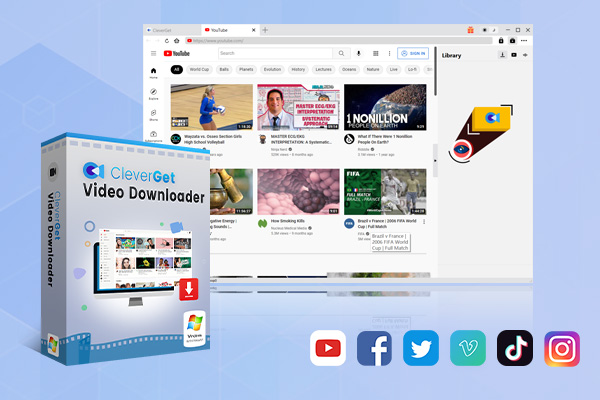
-
Professional video downloader to download on-demand videos and live streaming videos from 1000+ streaming services like YouTube, Facebook, Instagram, TikTok, etc.
- Batch download online video to MP4/MKV files.
- Download up to 8K video and 320kbps audio.
- Detect and remove ads during video download.
Part 5: Conclusion
I hope this guide will help you understand how to record a screen on TikTok, whether you use a mobile phone or a computer. From the screen recording function of the device to professional tools like CleverGet Recorder, there are many ways to record or save your favorite content. To be honest, as long as you have tried these methods, you will find the best TikTok video downloaders, and screen recording is much simpler than you think.
However, we must remember the most important point: although we can record the screen on TikTok, we should keep the recorded content for ourselves. Respecting the rights of creators is not only a legal requirement, but also the basis for all of us to share the content happily.



 Try for Free
Try for Free Try for Free
Try for Free