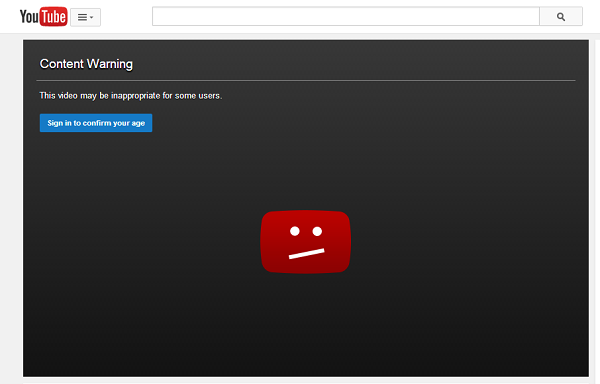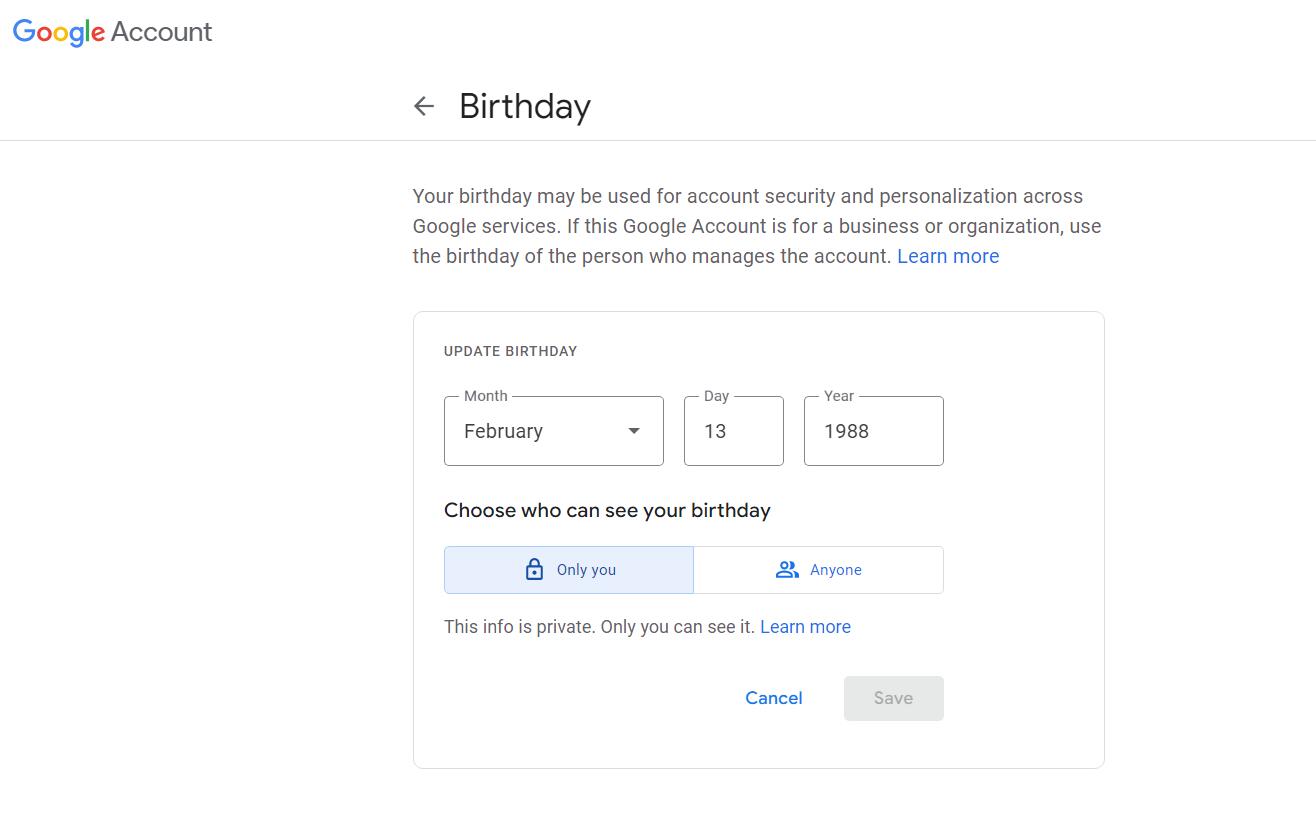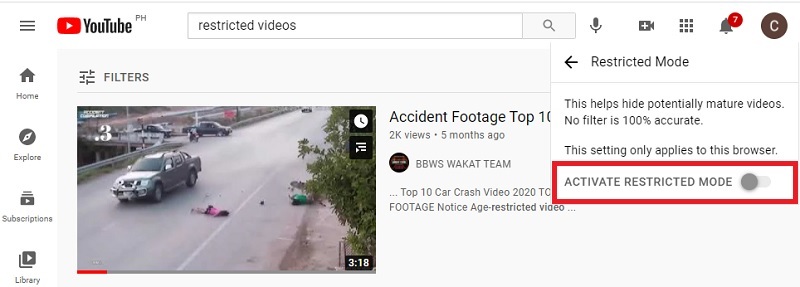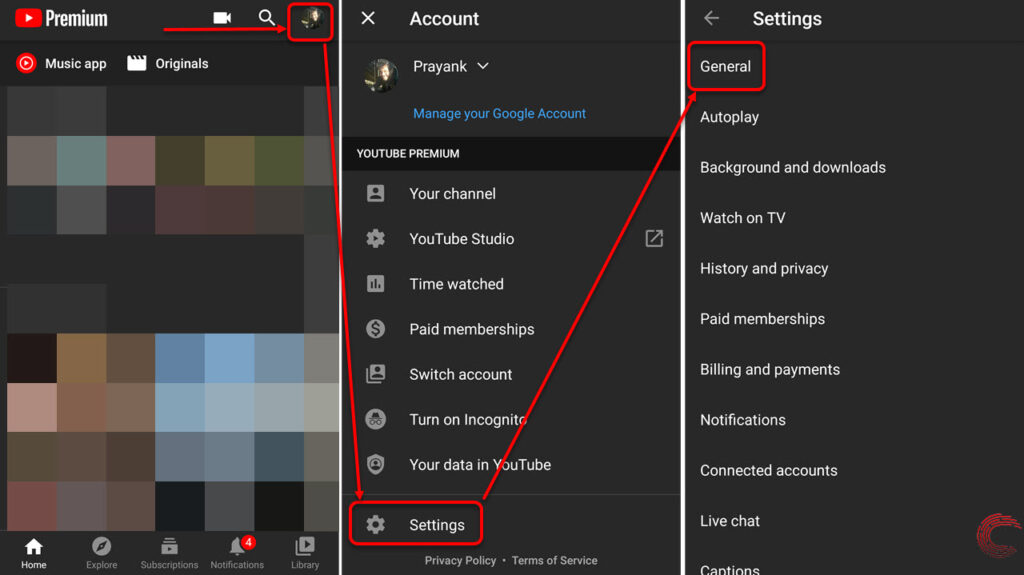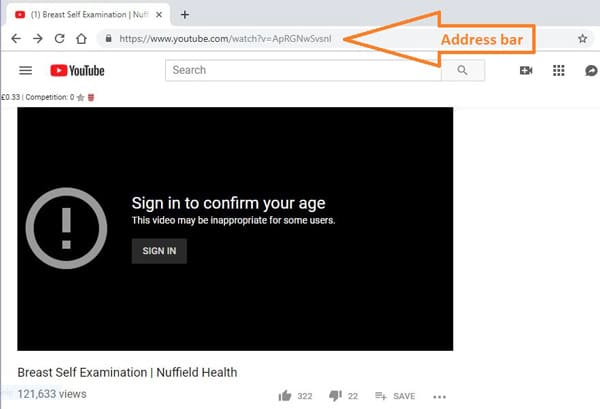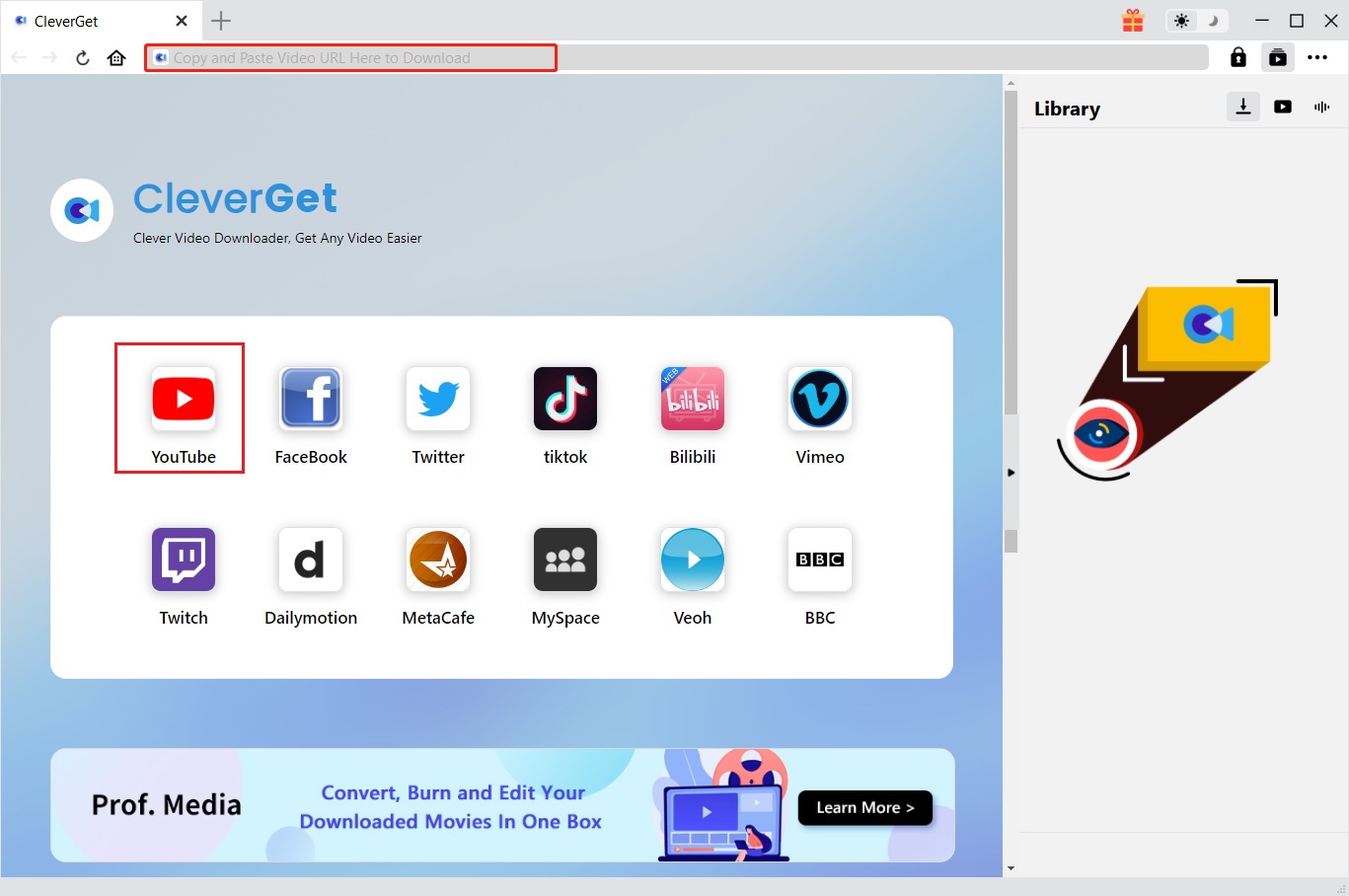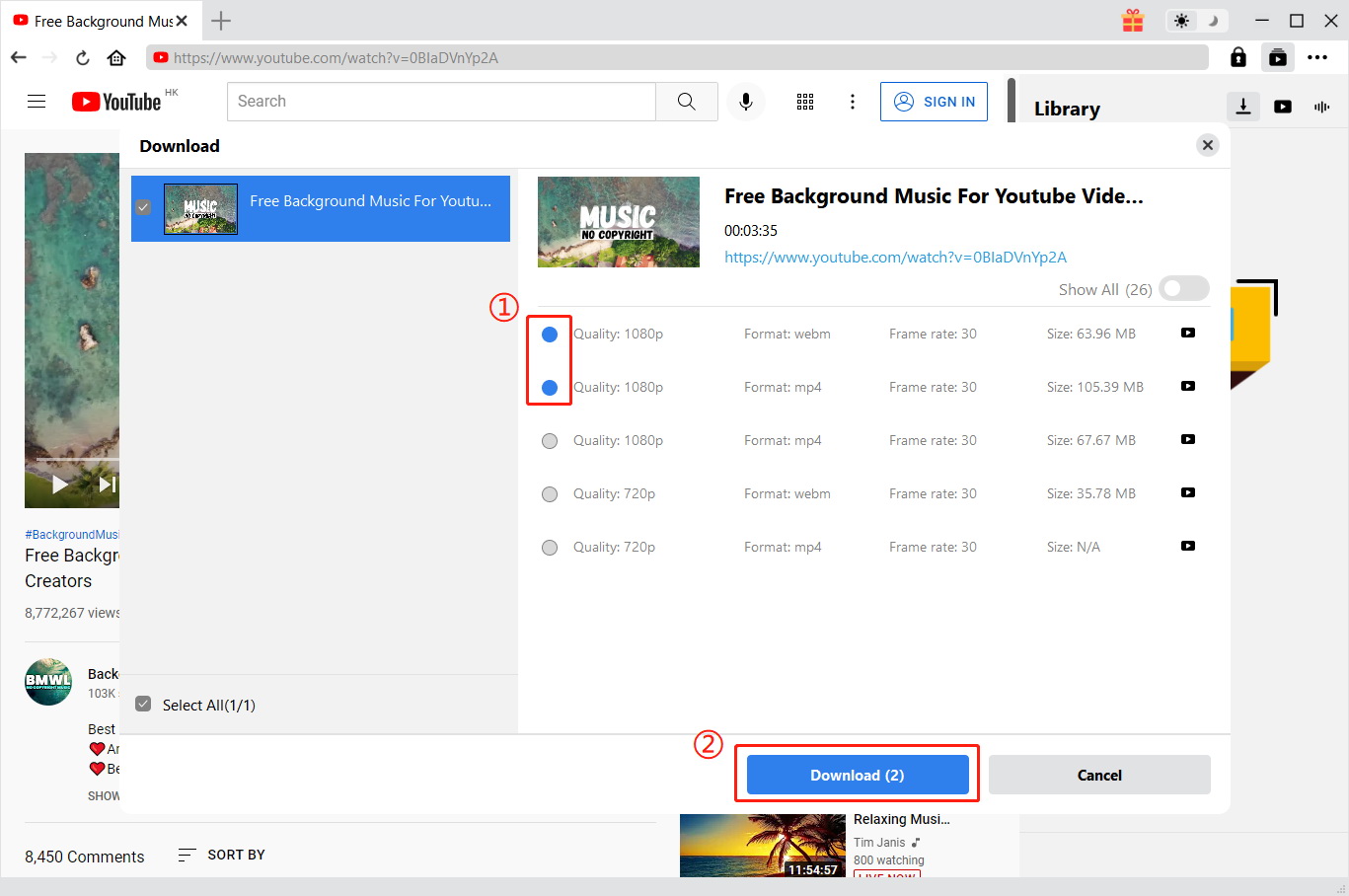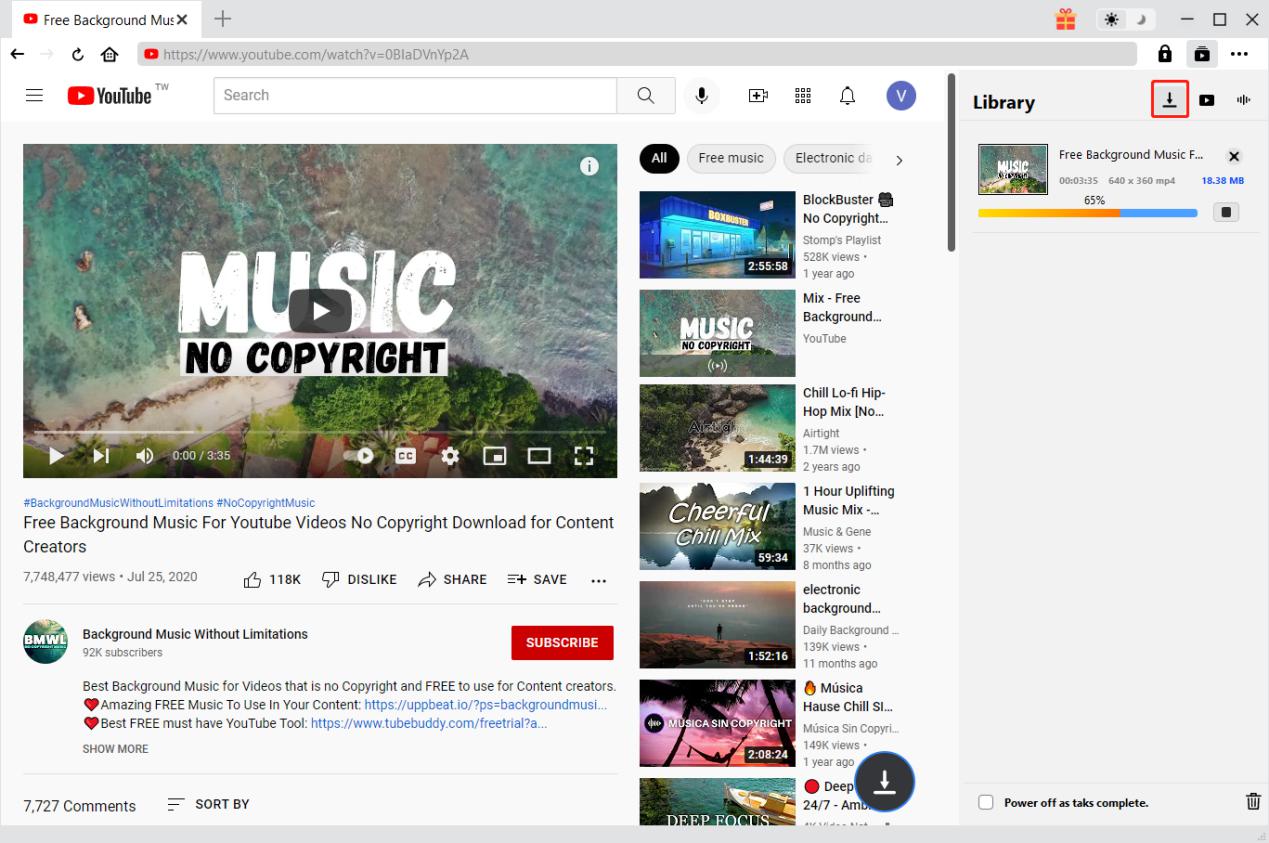Last updated on 2024-03-04, by
How to Turn Off Age Restriction on YouTube?
Summary:
Are you under the age of 18 and want to watch restricted videos on YouTube? This tutorial covers 7 ways to turn off age restriction on YouTube.
If you are under the age of 18 or you have logged out YouTube, you cannot access some videos due to the age restriction. As typical type of guidance on the video streaming platform, the age restriction is to protect young audiences from accessing inappropriate videos for their age. YouTube age restriction is a policy YouTube applied to prevent young audiences from accessing a YouTube video that is not appropriate for their age. Thus, you are not able to watch or download some YouTube videos you needed if you forget to turn off age restriction. Besides, there are also country restrictions and more other constraints on YouTube. It is necessary for you to bypass YouTube age restriction so as to watch various videos on YouTube. Read on to figure out how to turn off age restriction on YouTube.
Related Readings
Menu
Part 1: Why Are Your YouTube Video Age Restricted?
YouTube takes measures to make sure that the uploaded videos will only be watched by the right audience. And YouTube age restriction is one of the most important measures. Literally, YouTube is the largest free video streaming site that allows its viewers to watch all kinds of videos. However, some videos are not allowed to be streamed due to YouTube age restrictions. Why does this happen? It is because YouTube is popular with adults and children likewise while some videos are appropriate for adults rather than the youngsters. YouTube requires signup and login with a Google account so as to extract the information of a logged-in user including the age. In this way, YouTube can make an appropriate recommendation of some videos to its users.
Part 2: How to Turn Off Age Restriction on YouTube?
To make sure that you will not be limited to access any video, you need to remove age restriction on YouTube. Here are some methods on how to turn off age restriction on YouTube.
1. Update your birth
Since YouTube age restriction policy works based on your age, the easiest way for you to remove YouTube age restriction is to update your date of birth. To make it, follow the simple guide below.
Step 1: Go to YouTube.com, log in with your Google account.
Step 2: Click the Profile icon and then click on “Manage your Google Account”.
Step 3: Click the “Personal Pro” to review the information about your profile. You will see all basic information including your Name, Birthday and Gender option. Click the Birthday option and then you are able to change your birth date.
Step 4: Click “Save” and then “Confirm” to make sure you have updated your birthday.
2. Disable Safety Mode
YouTube has a feature called Restricted Mode, formerly called Safety Mode. This is a helpful feature that complies with YouTube’s age restrictions, which prevent underage viewers from seeing NSFW (not safe for work) YouTube videos. If your YouTube Safety Mode is on, comments are hidden as well. Nonetheless, you can disable “Safety Mode” to bypass YouTube age restriction if needed. Here is the way on how to get rid of age restriction on YouTube.
Steps:
- Go to YouTube.com to enter the homepage.
- Click the profile icon on the upper right corner of your screen.
- Scroll down the drop-down menu to find “Restricted Mode On” and then toggle off the Restricted Mode.
3. Bypass YouTube age restriction on iOS & Android devices
You’d better know that YouTube Restricted Mode is bound to each device. If you are using an Android device or iOS device, and you have to bypass YouTube age restriction, you should disable the restricted mode on YouTube on your iOS & Android devices. You may follow these steps on how to take off age restriction on YouTube.
Step 1: Open YouTube app and tap on your profile picture.
Step 2: Go to “Settings” option > “General” to toggle off “Restricted Mode”.
4. Use embed link to bypass YouTube age restriction
You can also use embed link to easily bypass YouTube age restriction. The embedded links have no age restriction so the YouTube video can play. Here comes the guide on how to get rid of age restriction on YouTube using embed link.
Steps:
- Open an Age Restricted Video on YouTube.
- Click on the URL bar when the video is loaded to check the URL.
- Find a string “Watch?v=” in the URL, change it to “embed/”. Now you can press Enter, the video will start playing.
5. Download age-restricted YouTube video
Apart from changing the settings or links, you can make use of YouTube Downloaders to download YouTube videos that are restricted for offline watching. In this way, you can easily get rid of YouTube age restriction. There are numerous YouTube downloaders available for Windows, Mac, Android iOS. And CleverGet is one of the best YouTube downloaders for Windows and Mac. CleverGet allows you to download a variety of videos in up to 8K resolution from more than 1000 websites, like YouTube, Vimeo, Twitter, etc. for offline enjoyment. With this powerful CleverGet, you can download a maximum of 5 videos at a time, which highly improves the efficiency. Follow the guide below to download YouTube video and get rid of age restriction on YouTube.
Step 1. Download and install CleverGet
Click the right download link below based on your computer operating system. Then you can finish the installation within seconds.

-
– Download videos up to 8K resolution
– Support 1000+ sites
– Support live video M3U8 link downloading
– Multi-task and playlist download
– Built-in browser and player
– Advanced hardware acceleration
– Easy-to-use interface
Step 2. Open target YouTube video
Launch CleverGet, you can paste the target URL of the YouTube video you need to get rid of age restriction to the address bar. Or click the YouTube icon listed in the main interface to directly search the video you need.
Step 3. Download age-restricted YouTube video
Once the age-restricted YouTube video is played, CleverGet will automatically detect downloadable sources. All the videos you can download will be listed in the popup panel in different formats, sizes and resolutions. Select the desired video and then click “Download” to start downloading process.
Step 4. Check the downloading process and downloaded videos
When the video is downloading, you can click the download icon to check the video downloading process, stop the downloading or end the task at any time if necessary. Once the video is downloaded, you can check out, play and locate the downloaded video files.
Fair Use Policy
CleverGet allows video downloading for personal needs only. Sharing content downloaded by CleverGet with any third party or for commercial purposes is strictly prohibited.
6. Get rid of age restriction with NSFW
Except for downloading YouTube vide to get rid of age restriction, adding NSFW to the video URL is another feasible way to make it. Follow the guide below on how to remove YouTube Age restrictions with this simple trick.



 Try for Free
Try for Free Try for Free
Try for Free