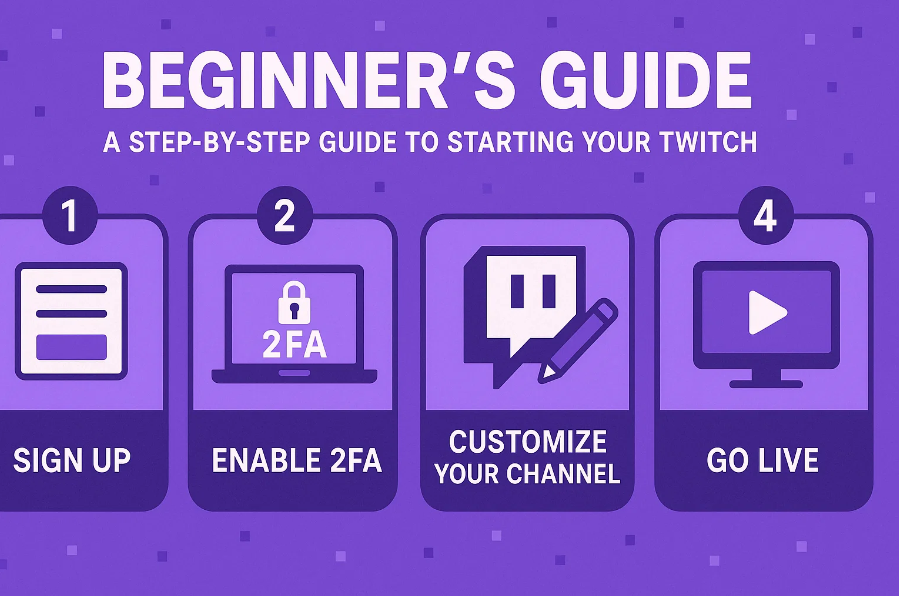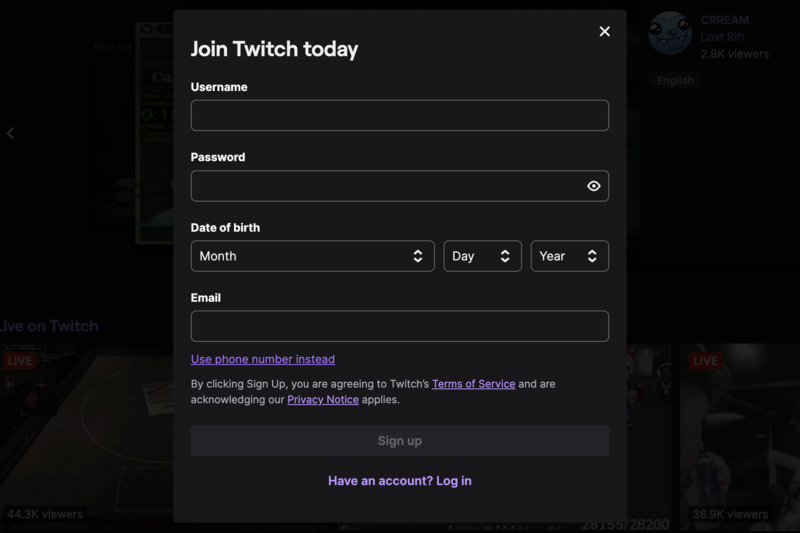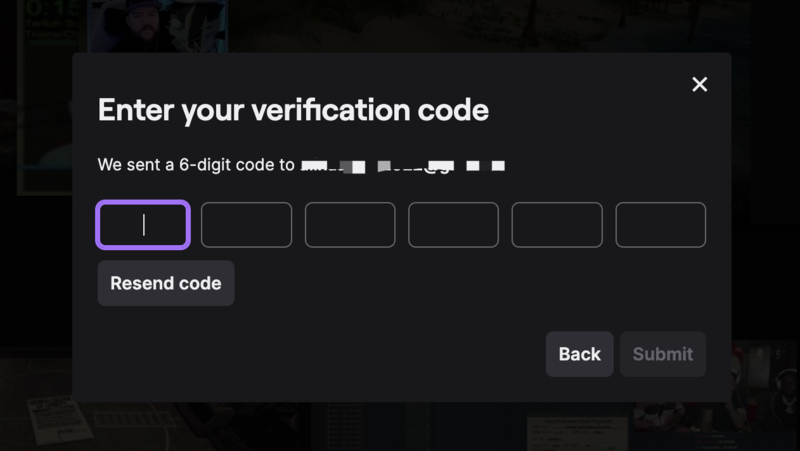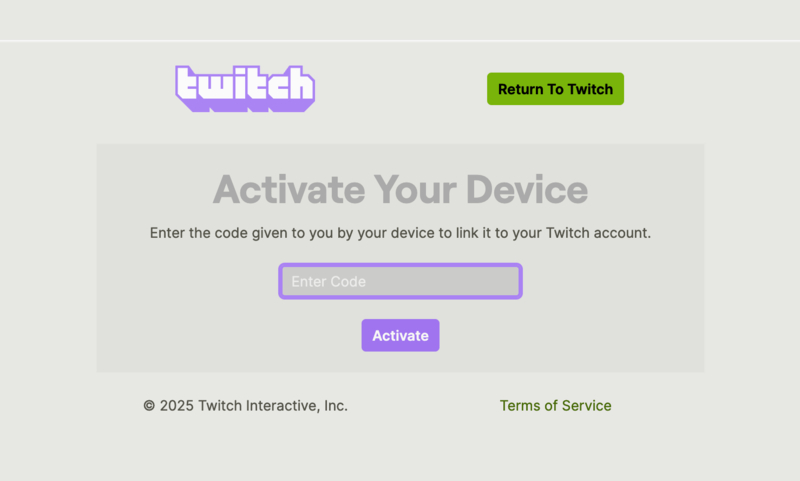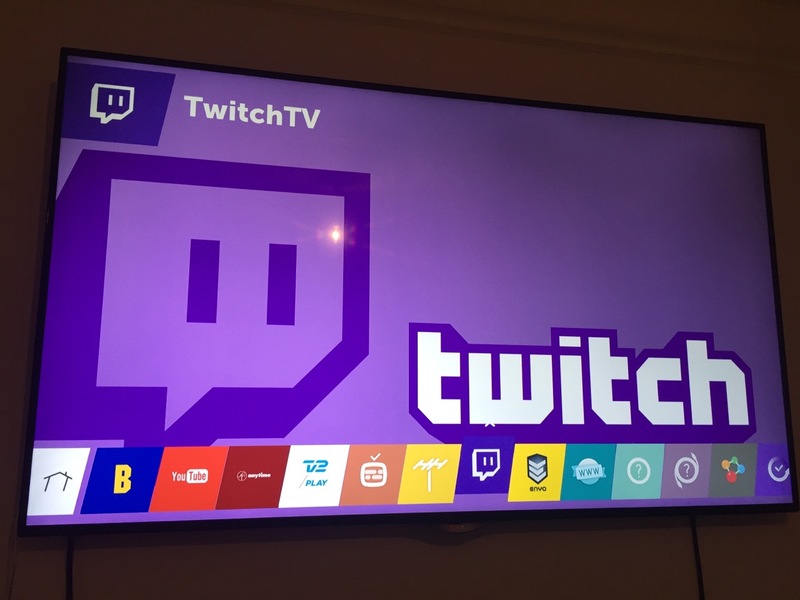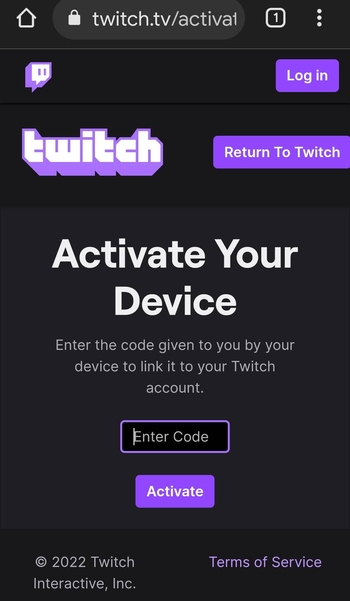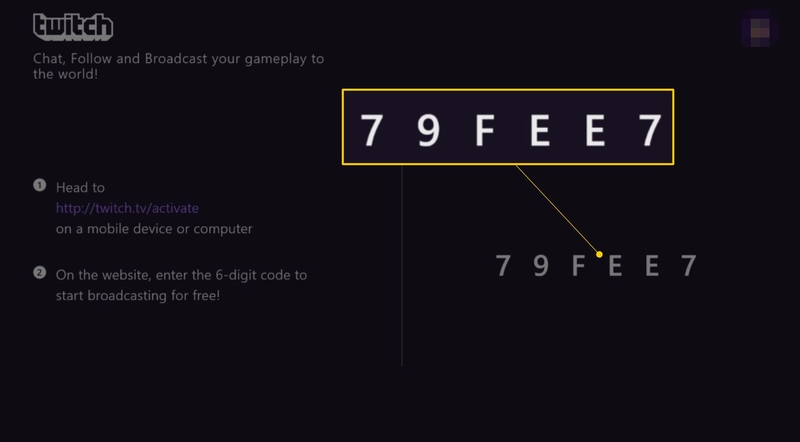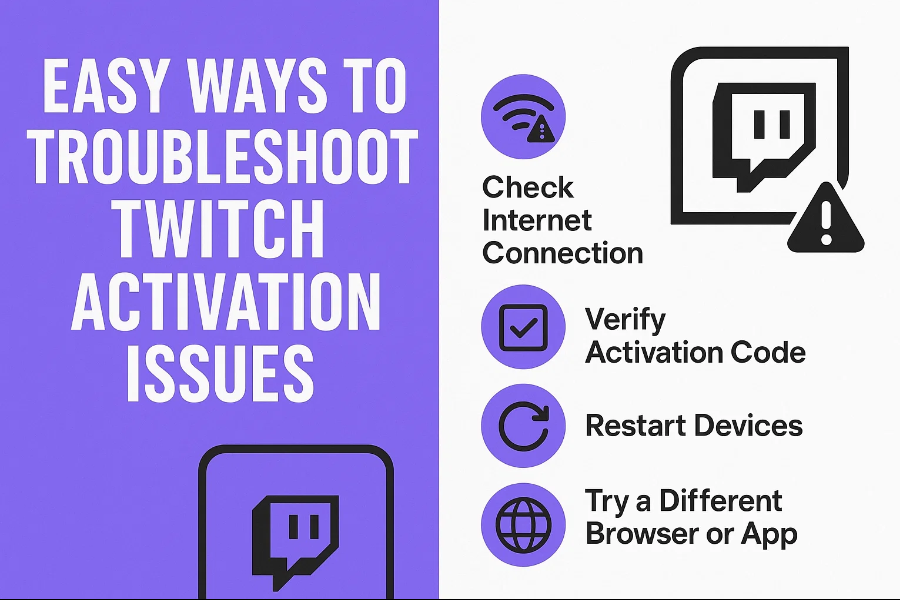Last updated on 2025-05-23, by
A Step-by-step Guide to Starting Your Twitch Activation
The live streaming platform twitch.tv is where you can watch and broadcast video game play. You can also find other content like art, music, and creative projects. Want to be part of Twitch and connect with like-minded people? This blog is here to show you how. Just read on to find out how to activate a Twitch.TV account and link it to different devices easily.
OutlineCLOSE
Part 1: What is Twitch.TV & What to Expect?
Twitch.TV is initially a platform focused on video game streaming. The platform soon expanded to a variety of content, such as music, art, and real-life activities. Today, Twitch.TV is a significant hub for gamers and streamers to connect with their audiences and build communities.
So, what can you expect from Twitch.TV? Check out its main features as follows:
- Users can broadcast live video content in different niches, including gaming, music, and more.
- Content is organized by game, genre, or content type. Tags are available to help viewers find streams based on specific topics, language, or style.
- Support real-time live chat for streamers and viewers.
- Saved broadcasts, highlights, and clips are available after a stream ends.
- Support different devices such as iOS, Android, PlayStation, Xbox, and smart TVs.
If you can make Twitch activate with your accounts, there are more features to enjoy. So, how to do it? Just read on to the following parts.
Part 2: How to sign up for Your Own Twitch.TV Account?
Twitch offers a unique blend of entertainment and community engagement, making it a great place to meet like-minded people. Want to be part of the community? You will need to sign up for an account first. Here’s how.
Step 1. Head to Twitch.TV using any device. You can also use the app on your mobile phone.
Step 2. Click on the Sign-Up button, and you will see a pop-up window. You can sign up with your mobile number or email address.
Step 3. You will receive a verification number. Input that number into the interface to finish the verification. You can go back to the Twitch login page to log in with your new account.
Part 3: How to link your Twitch account with Twitch.TV
Now that you have your own Twitch account, it’s time to explore entertainment on the platform. So, how to start streaming on Twitch? You will need to connect your account to Twitch.TV. Here’s how to activate Twitch with your account in simple steps.
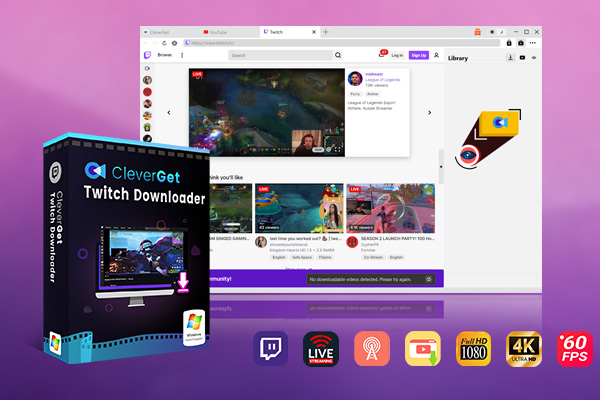
-
CleverGet Twitch Downloader
- Download Live Videos And Past Broadcasts from Twitch Conveniently
- Download VODs from Twitch Conveniently, be It Highlights or Clips.
- Up to 1080P HD 60fps Video Downloading with 320kbps Audio Quality
- Smarter Downloading Settings
- Provide Precise Video Info
Step 1. Open your web browser and navigate to the Twitch activation page.
Step 2. In the text box, type the six-digit code that appears on your TV or device.
Step 3. Click on the “Activate” button, and that’s it.
Now you will see a notification that confirms your Twitch account has been successfully connected to Twitch.TV. If you want to link your account to Twitch.TV on all devices, you will need to repeat the process on each of them.
Part 4: How to Activate Twitch.TV on Different Devices?
As introduced earlier, activating Twitch.TV requires a 6-digit activation code, regardless of the device type. So where can you get this activation code? This code will usually be sent to your email or on the Twitch login screen itself. If you do not receive the activation code, you can check the spam folder or resend the code through the login screen.
Still confused about Twitch activation? Worry not. We will introduce how to activate your Twitch on different devices.
Twitch activates on Smart TV
Step 1. Free download and install the Twitch app on your smart TV. Open the app, and a 6-digit code will appear on the screen.
Step 2: Visit the Twitch activate page on a computer or mobile device. To access your Twitch account, click the Login button located in the upper right corner of the activation page.
Step 3. Enter the digit code in the designated field on the activation page, and then select "Activate." Now you have activated Twitch on your smart TV.
Twitch activate on Mobile Devices
Step 1. On your iOS or Android devices. Download the Twitch app. Install the app and log in to your Twitch account.
Step 2. Tap on the three horizontal lines in the upper left corner of the screen to access the menu.
Step 3. Go to Settings > Activate. Enter the activation code from Twitch.TV to finish the activation.
Twitch activates on Xbox
Step 1. Download and install the Twitch app on your Xbox. Open the Twitch app.
Step 2. Tap on the “Log in” button, and you will get the activation code.
Step 3. Use a desktop or mobile browser and navigate to the Twitch activation page. Enter the activation code on the page.
Step 4. Click on the Activate button, and the Twitch activation process is completed on your Xbox.
Twitch activates on PlayStation
Step 1. Download and install the Twitch app on your PlayStation.
Step 2. Log in with your valid username and password. A 6-digit code will appear on the screen, and this is the code for Twitch activation.
Step 3. Open a web browser on your phone or PC. Navigate to the Twitch activate link introduced earlier.
Step 4. Sign in with your account. Input the activation code on the page. Now the Twitch activation is done on your PlayStation.
Part 5: Common Issues During Twitch Activation
With the step-by-step guide above, you should know how to activate your Twitch on different devices. However, there might be a few issues during the activation. Here we have concluded common ones.
No.1 “Invalid Code” error
When you enter the 6-digit activation code and get the error message "Invalid Code," it means that the code is either incorrect or has already expired. You can request a new activation code from Twitch.TV and try again.
No. 2 “Device Not Supported” error
The “Device Not Supported” error message indicates that the device you use is not compatible with Twitch.TV. You can go to Twitch and check the list of supported devices and see if your device works with Twitch.
No. 2 “Device Not Supported” error
The “Device Not Supported” error message indicates that the device you use is not compatible with Twitch.TV. You can go to Twitch and check the list of supported devices and see if your device works with Twitch.
No.3. “Activation Code Already Used” error
The “Activation Code Already Used” message means that someone else has already used the activation code you are attempting to use. Similarly, you can request a new activation code from Twitch.TV and try again.
Part 6: Easy Ways to Troubleshoot Twitch Activation Issues
The previous parts have introduced the possible issues you might experience. However, sometimes, you might find your Twitch account not linking to other devices anyway. So what to do? Worry not. Here are some useful methods to troubleshoot Twitch activation issues.
Method 1. Improve your network
Your Twitch activation process might not be working due to a poor network. Make sure the device you want to activate is connected to stable Wi-Fi, or you can use a different network and see if that helps.
Method 2. Change IP Address
It could be that your country/region restriction prevents you from linking to Twitch. In this case, you can’t use Twitch on the device. But there are ways to work around it. You can use a VPN to change your IP address and try again.
Method 3. Check the Activation Code
The Twitch activation code on your PlayStation may contain a blank space. Delete the space in the activation code and input it on the Twitch activate page.
Method 4. Use a Different Browser
Sometimes, the Twitch activation won’t work if the browser crashes or doesn’t load. The solution is to switch the browser and visit the Twitch activate page.
Conclusion
Twitch.tv is a dynamic platform for gamers, creators and communities to connect through live streaming, interactive chats and diverse content. By following the steps outlined in this guide, you can join this vibrant ecosystem. While occasional issues may arise, the troubleshooting tips provide a smooth resolution. Now you can dive in, stream your passions and engage with a global audience. Start your Twitch journey today!



 Try for Free
Try for Free Try for Free
Try for Free