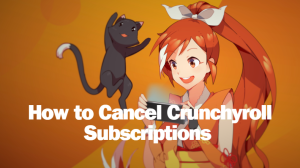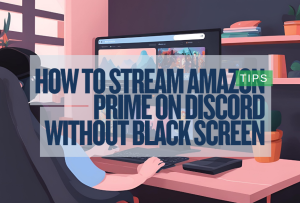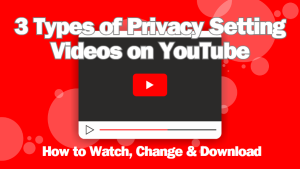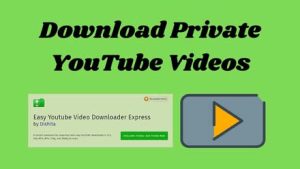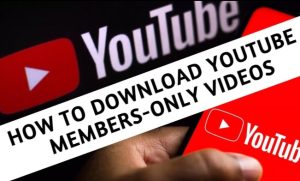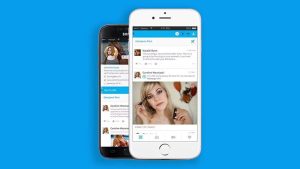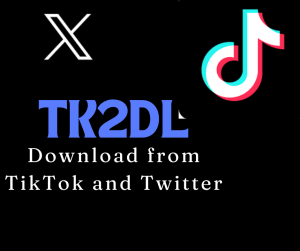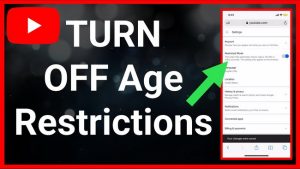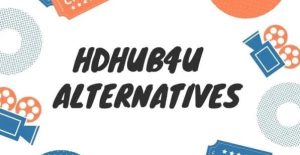Last updated on 2023-07-24, by
Tiktok Saved Videos Location & How to Find Saved Videos on TikTok?
A few years ago, the wave of short videos dominated by TikTok swept the world. Subsequently, YouTube also launched a short video app called YouTube Shorts. Nowadays, you can not only find that people are using TikTok or other short video apps to watch short videos anytime and anywhere, such as on the bus, on the subway, etc., but you can also find that your friends around you may be uploading TikTok videos created by themselves. In short, it can be said that people all over the world accept and love short videos like TikTok. Of course, if you’re new to TikTok, you may not be familiar with many of its features. Therefore, this article will specifically describe how to save, delete and find those TikTok videos we like.
Outline
You may also be interested in:
Part 1: How to Find Saved Videos on TikTok?
Before answering this question, I need to explain a special question to readers, that is, at present, people can watch short videos in TikTok through the TikTok App on smartphones or by visiting the TikTok website with a computer browser. But currently, TikTok’s website version doesn’t allow people to save or find saved TikTok short videos. Therefore, how to find saved videos on TikTok here is based on the TikTok App for smartphones. And, while smartphones are currently divided into Android and iOS devices, the good news is that the steps to find videos saved on TikTok are the same on both devices. The following are the specific steps to find saved videos on the TikTok App.
Step 1: Launch the TikTok App on your smartphone. If you don’t have the TikTok app on your smartphone, you need to go to the app store to download and Android TikTok, and then log in to your TikTok account.
Step 2: In the TikTok app, click the “Profile” button in the lower right corner to enter your profile page. On your TikTok profile page, find the ” Saved and Favorited Videos ” tab and tap it with your finger.
Step 3: On this page, TikTok will not only display the short videos you uploaded yourself, but also the TikTok short videos that you have saved to your smartphone memory. You can click on the videos specifically to view them.
Part 2: How to Change or Set Saved Videos Location on TikTok?
Although we cannot set or change the storage location of TikTok videos in the TikTok App, based on the setting of the internal storage location of the smartphone, we can change the default location of TikTok video storage to the external storage card of the smartphone. But it is worth noting that although this method can change or set the storage location of the short video in TikTok, this method will also cause your smartphone to modify the storage location of all your files that will be saved to your smartphone memory by default. Therefore, before changing the storage location of short videos on TikTok, you need to consider whether you need to do so. The following are the specific steps to change or set the save location of TikTok videos.
Step 1: Download and install the TikTok app from your smartphone’s app store. Then run the TikTok App and log in to your TikTok account.
Step 2: Use the settings function carried in your smartphone. Inside the “Settings” page, find the “Storage” tab and click on it.
Step 3: In the “Storage” page, find the “Default location” tab and click it. Then, change your smartphone’s default storage location to “SD card”. In this way, when you save your TikTok video in the future, the TikTok video will be saved to the SD card.
Note: First of all, since the iPhone does not support SD card, this method can only be used in Android devices at present. Then, before changing where the TikTok videos are saved, you need to make sure you have the SD card inserted into your Android device. Of course, if you don’t have an SD card, you need to buy one.
Part 3: How to Save Videos on TikTok?
Regarding the question of how to save videos in TikTok, because TikTok has two versions: the web page and the app for smartphones. Moreover, the methods and steps for saving videos in the web version of TikTok are different from those in the app version of TikTok for smartphones. Therefore, I will explain how to save videos in TikTok according to different versions of TikTok.
First of all, if you are watching TikTok short videos in the TikTok App on your smartphone, the method and steps to save videos in TikTok will be very simple, because the TikTok App allows users to directly save those TikTok short videos they watch and like. Of course, the operation steps required for this are also very simple. When you use the TikTok App to watch TikTok short videos, when you see a video you like and want to save, you only need to press and hold the screen with your finger. TikTok then pops up a window with various icons. In this window, press the “Save Video” icon with your finger. TikTok will save this video.
However, if you are using the web version of TikTok to watch short videos, it will be more difficult for you to save videos from it, because the web version of TikTok does not allow users to save videos directly from it. At this time, you need the help of third-party software. Therefore, I recommend CleverGet Video Downloader to you. CleverGet Video Downloader can directly access TikTok’s webpage through the built-in browser. That is to say, you can directly watch the videos in TikTok’s webpage in the CleverGet Video Downloader client. During your viewing, if you want to save a certain TikTok video, CleverGet Video Downloader can quickly identify various information of the video, and then help you download and save the TikTok video to your computer. The following are the specific steps to save TikTok videos with CleverGet Video Downloader:
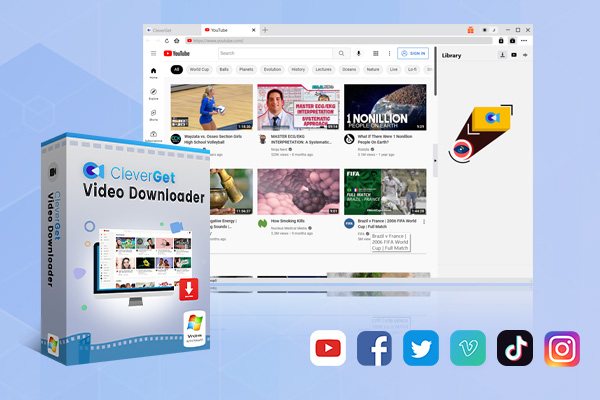
-
CleverGet Video Downloader
- Download Video & Music from 1000+ Sites
- Download Live Stream Videos from YouTube Live and Others
- Up to 8K UHD Video Downloading with 320 kbps Audio Quality
- Smarter Downloading Settings
- 1-Click to Play Downloaded Videos
- Provide Precise Video Info
△Step 1: Run CleverGet Video Downloader
Download the installation package of CleverGet Video Downloader from CleverGet’s official website for free, and then run it after the installation is complete.
△Step 2: Visit the web version of TikTok
Enter the TikTok URL in the address bar of the CleverGet Video Downloader client, and then you can directly access the TikTok web page in CleverGet Video Downloader.
△Step 3: Download TikTok Videos
In the process of visiting the TikTok webpage, if you want to save a certain TikTok video, CleverGet Video Downloader will automatically detect the information of the TikTok video you are currently watching and feed it back into a window. You can select the size, type and other information of the video you want to download in this window, and then click the “Download” button to download the video.
Part 4: How to Delete TikTok Saved Videos?
Of course, since we can save TikTok short videos in the TikTok App, we can also delete those videos we saved in the TikTok App. However, I need to remind readers here that once those saved short videos are deleted from TikTok, unless you save them again, you will never get them back. So, before deleting these short videos saved in TikTok, you have to think about whether you really don’t need them anymore. On the other hand, as mentioned above, because the web version of TikTok does not display videos saved by TikTok users, users cannot delete saved videos in the web version of TikTok. Therefore, we can only delete the saved short videos in the TikTok App on the smartphone. Of course, the steps of this operation are the same whether it is on an iOS device or an Android device. So, let me explain in detail how to delete TikTok saved videos in the TikTok App.
Step 1: Download and install the TikTok app from your smartphone’s app store. Then, run TikTok and log into your TikTok account.
Step 2: In the TikTok App, click the “Proflie” button in the lower right corner to enter your profile page. Then, within the pages of your profile, find the “Saved and Favorited Videos” tab.
Step 3: In the newly redirected page, TikTok will display all the short videos you have saved. In this page, you can delete the short video you want to delete according to your ideas.
There are really a lot of very creative or interesting videos in TikTok, and they are all worth saving and revisiting them in our spare time in the future. Therefore, this article specifically introduces how to save, delete and find our favorite TikTok videos. If you are using a computer to watch TikTok short videos, I strongly recommend that you use CleverGet Video Downloader to download TikTok short videos.



 Try for Free
Try for Free Try for Free
Try for Free