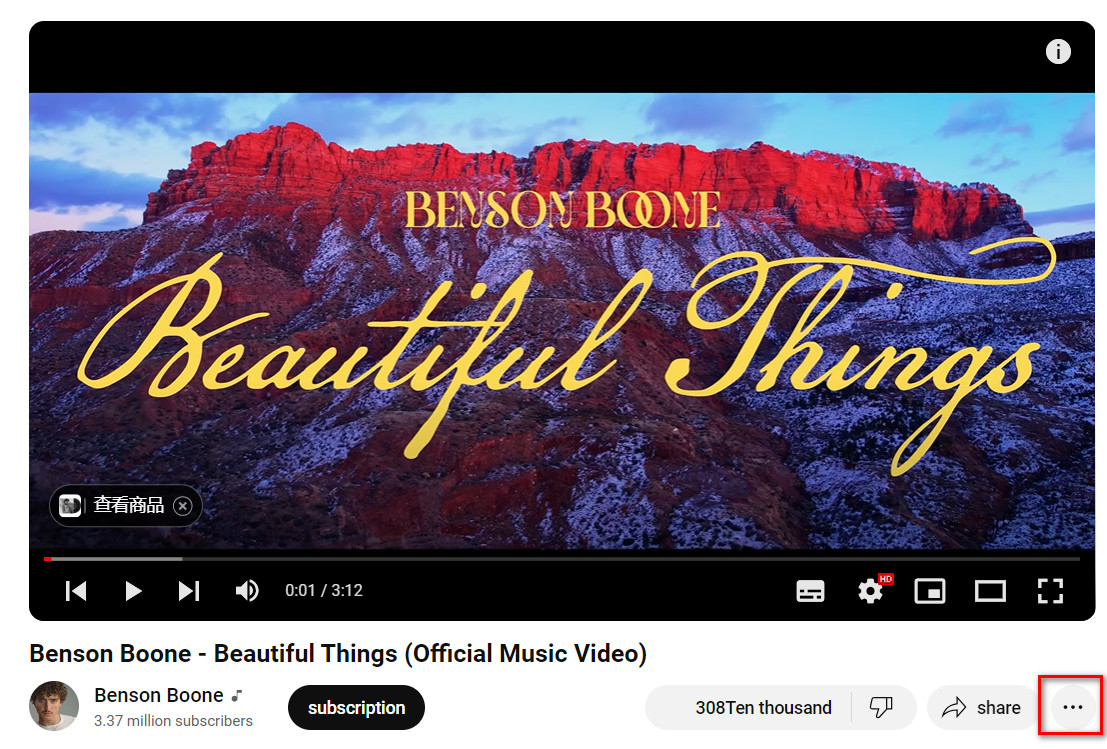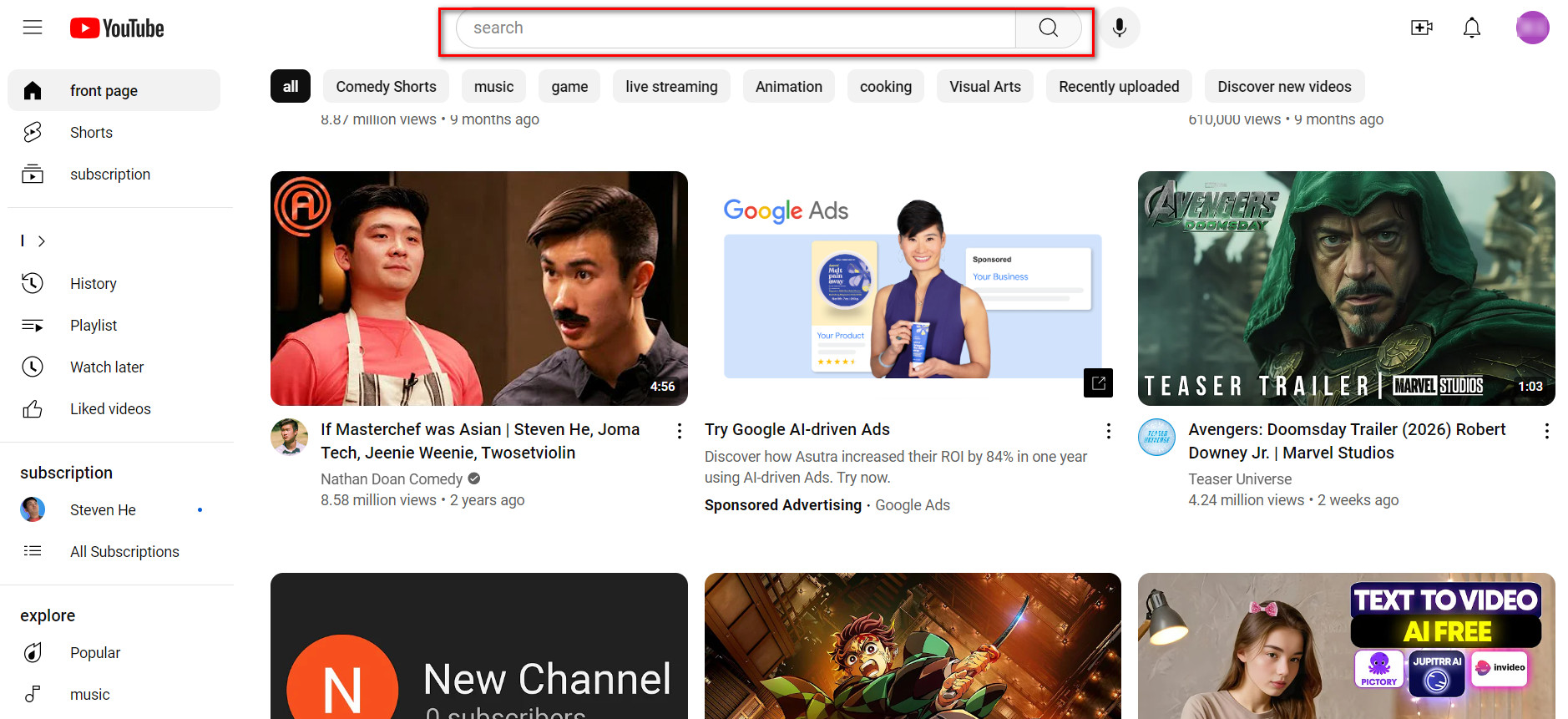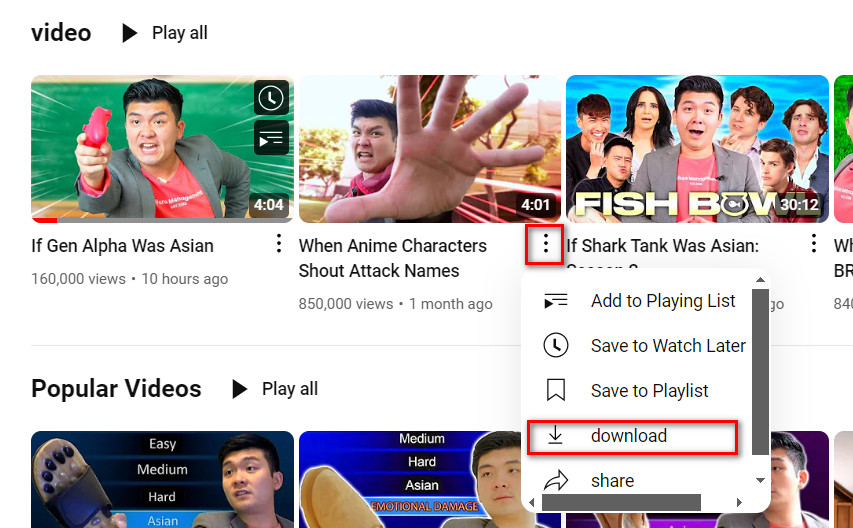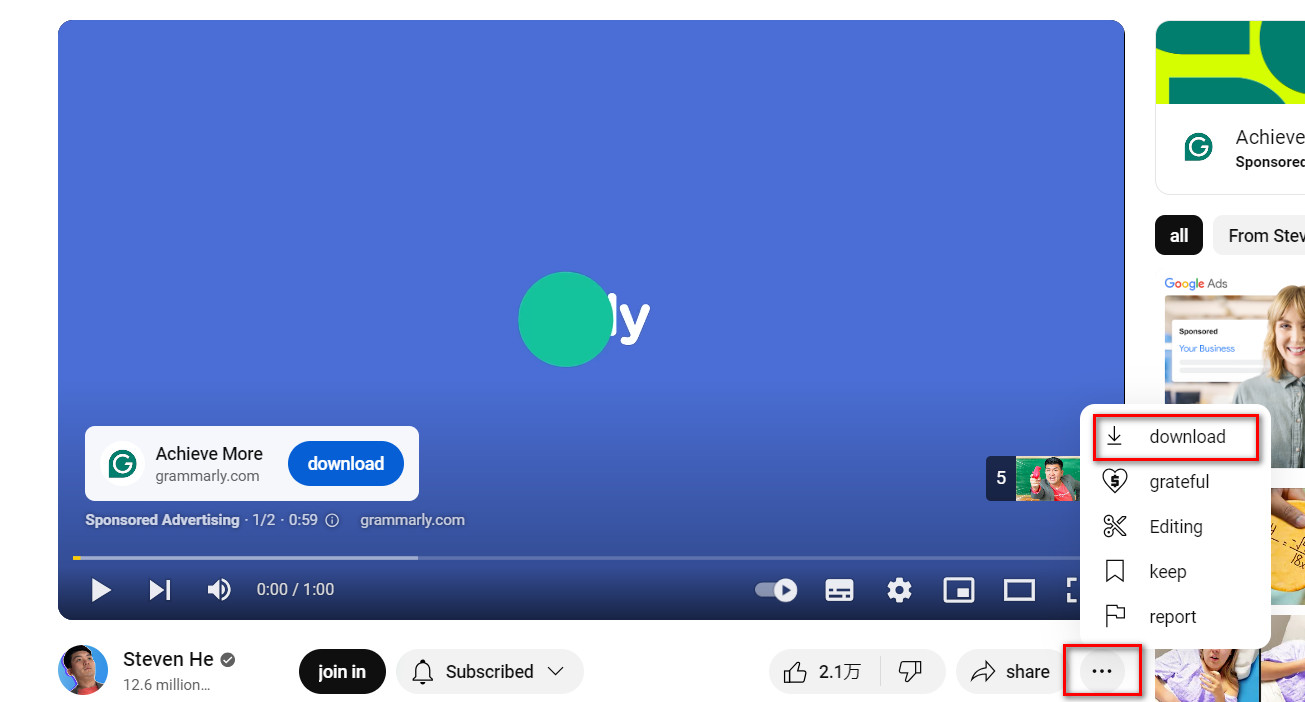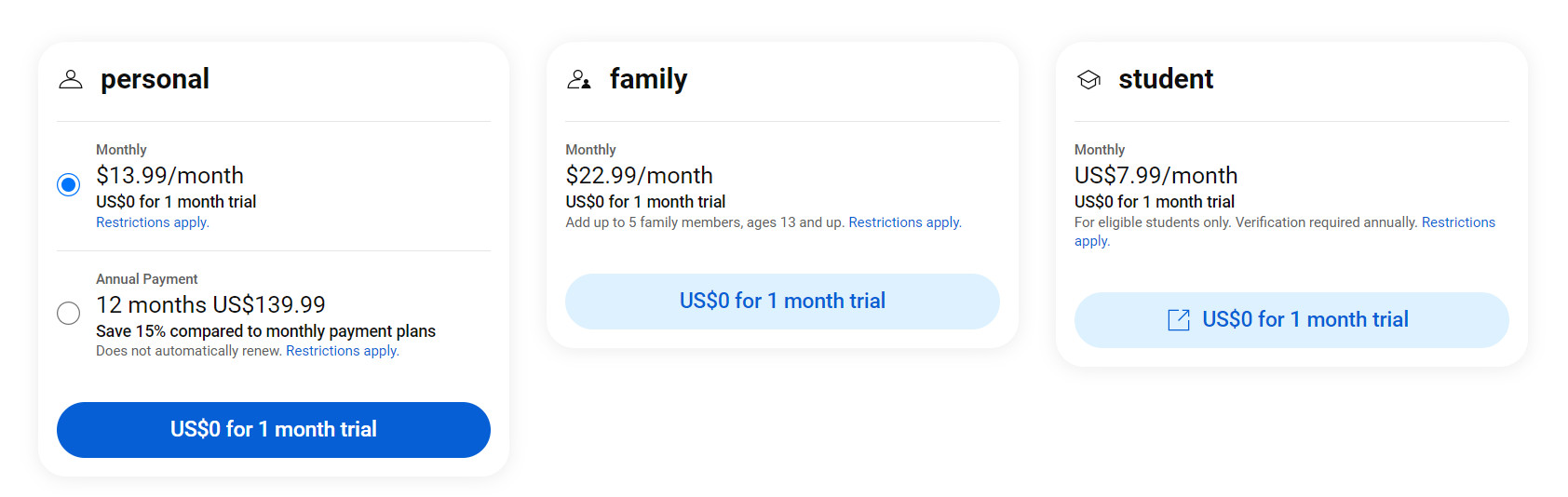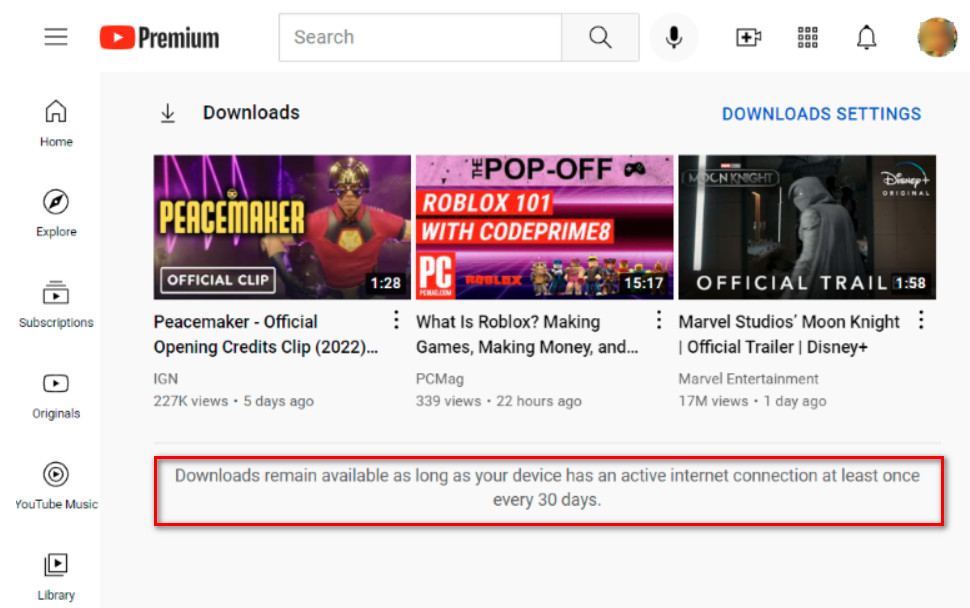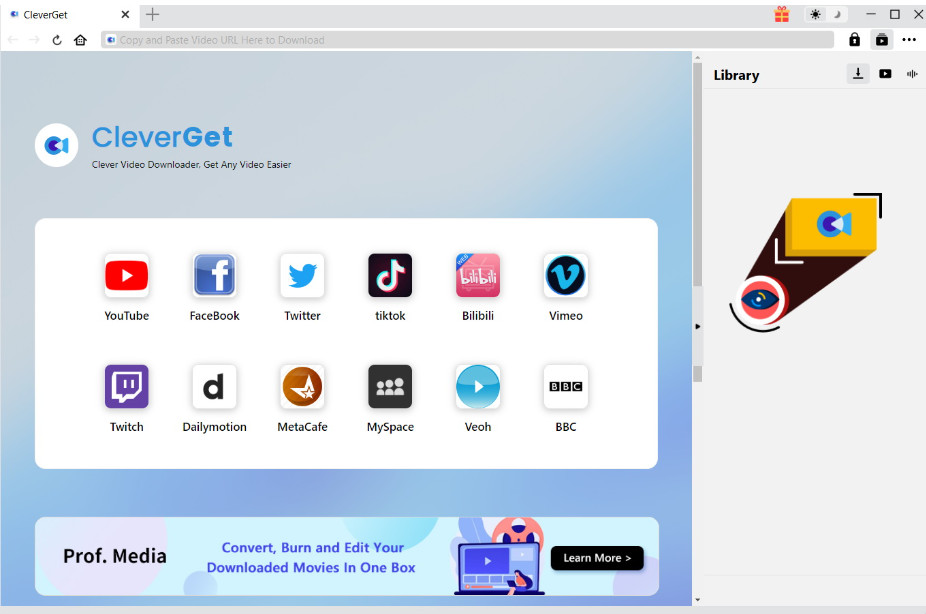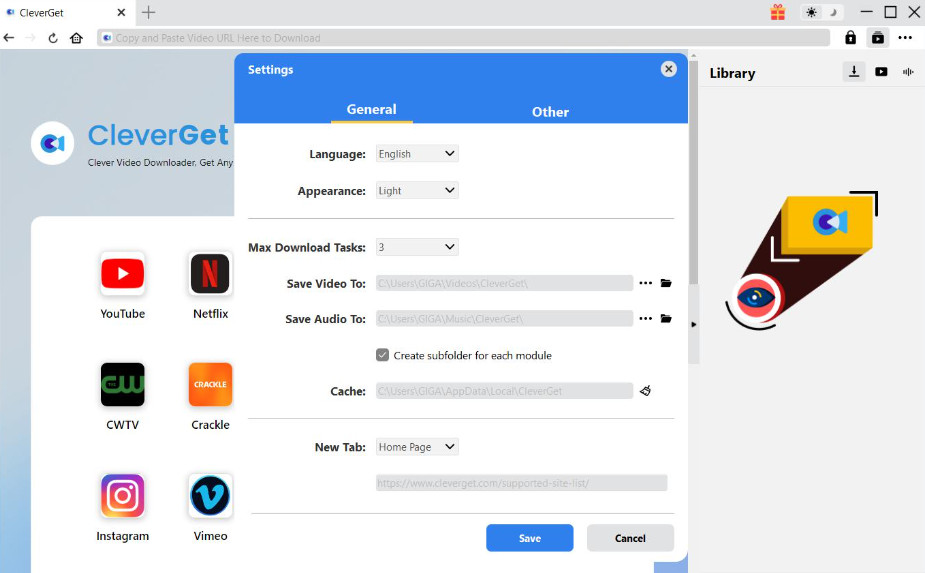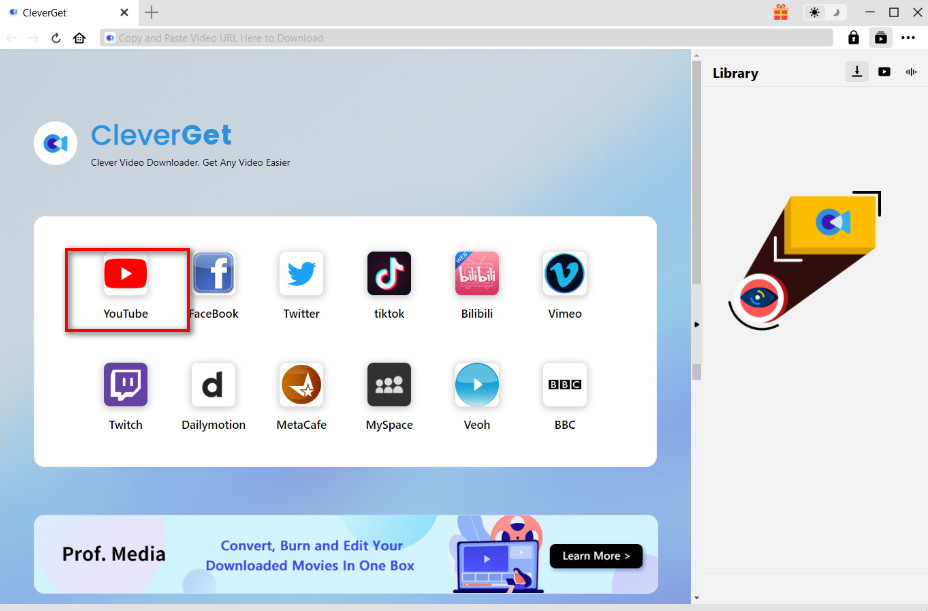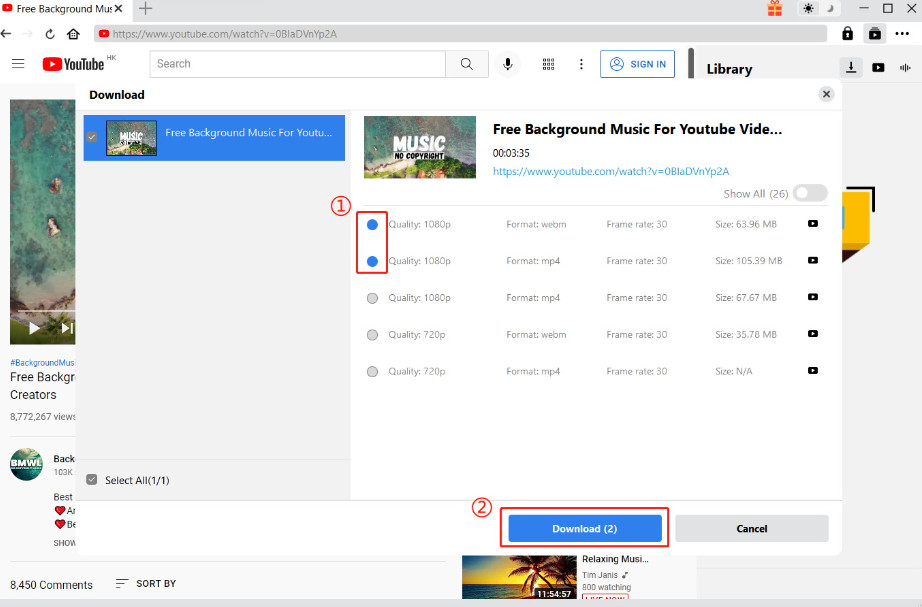Last updated on 2024-08-22, by
How to Download YouTube Videos to MP4
The development of video platforms has greatly broadened how we learn about the world. Once upon a time, we could only learn about the outside world from words and pictures, and there was a time lag in the distribution of both mediums. Video, on the other hand, can convey relatively more information and can move with more vivid images. Most importantly, the emergence of multimedia platforms like YouTube, Facebook, and Instagram has genuinely made it possible for people worldwide to watch the same video simultaneously.
In addition to online viewing, YouTube allows users to download and watch videos offline. Users can save their favorite videos locally and watch them carefully using a professional video player when they have time. Generally speaking, the most widely used video format is MP4, so it is better to choose this format when we need to download YouTube videos. We are gradually approaching a core question: how to download YouTube videos and live streams to MP4? There is no need to hurry. This article is made to answer this question. We will analyze the feasibility of YouTube video downloading and provide you with detailed steps in the following content. We will also give the corresponding solutions to the possible problems of this method.
Outline
Part 1: Can You Download Youtube Videos?
1. Can You Download YouTube Videos
Can you download YouTube videos on your computer? YouTube officially launched this feature a long time ago, which allows users who don’t have the time to watch a video to save the file and open it at the right time. Some authors may also post a video before deleting it. If users come across something they like, they can save it locally so they won’t be unable to find the video source later. In addition, platforms like YouTube sometimes allow users to republish videos to other platforms. In these cases, the download function is necessary. Generally, users can find the download button at the bottom of the video playback window. The clarity of the downloaded video is also optional.
2. How to Download YouTube Videos
Now that we know that downloading YouTube videos is possible, the next issue to focus on is how to do it. YouTube has web and desktop versions, and they can download videos in the same way. Here, we will use the web version as an example.
To download YouTube videos from its official website, follow the steps below.
Step 1: Enter the YouTube website with your browser. Then, you need to log in with your account.
Step 2: After entering the home page, look for the video you want to download with the search bar.
Step 3: You have two options to download YouTube videos on your computer.
-When you find your target video, click the vertical three-dots button under the preview window. A drop-down menu will be expanded. Choose download.
-You can also play the video to ensure it has what you need to download. On the playback web page, you can find a horizontal three-dot icon. Click on it, and choose download among all the options.
Once you’ve completed these steps, you can get the YouTube video.
3. Limitations of YouTube Video Download
The official program provided by YouTube is undoubtedly simple to operate, but it has several limitations.
First, if your account is still in free use status, it is impossible to enjoy the download and offline viewing features. When you watch videos online, you can also encounter advertisements. You must upgrade your account to the premium version to enjoy the complete service. Currently, YouTube has officially launched three types of payment plans. The first one is the personal version, costing $13.99 per month. In this plan, your account has only one usage slot. The second and more advanced paid plan is family. It costs $22.99 per month. Five family members can share an account. There is also a version where you can enjoy special discounts, student. It costs only $7.99 per month. But you have to verify your student status before you can subscribe. If you choose to pay annually, you can enjoy a lower price. You can also cancel your subscription at any time after your purchase.
The second limitation you may face is the output quality of the downloaded video. Currently, the quality of the videos you download on YouTube can only be up to 1080p. You cannot save the file locally in 4K or 8K. Apart from all these issues, you need to be aware that the videos you download are not permanently stored on your device. If you look at the videos you’ve downloaded, you may see a note at the bottom of the page: Downloads remain available as long as your device has an active internet connection at least once every 30 days.
Combining the above elements, if you want to enjoy the ultimate audio-visual experience locally, then using the official YouTube download method may not enough. However, it is easy to avoid all these problems. Many professional third-party downloaders are on the market, and CleverGet Video Downloader is one of the best. It can provide you with a very comprehensive service and help you download YouTube videos to MP4.
Part 2: How to Download YouTube Videos to MP4
We recommend CleverGet Video Downloader to you because it makes up for the shortcomings of the official YouTube download method in every way. It is a program developed specifically for downloading online videos, and the platforms currently supported include YouTube, Facebook, Twitter, TikTok, Instagram, Vimeo, VEVO, etc. Whether you want to download videos posted by creators or need to download YouTube livestream to MP4, CleverGet Video Downloader is your best choice. Currently, the output quality it supports has reached 8K HD. You can even let it download all the videos in a playlist or channel in a batch. All the videos saved locally will not have any ads, so you can enjoy watching them without interruptions.
Here, we will give you a detailed guide to help you download YouTube videos to MP4 with the help of CleverGet Video Downloader.
Step 1: Download and install CleverGet Video Downloader on your computer.
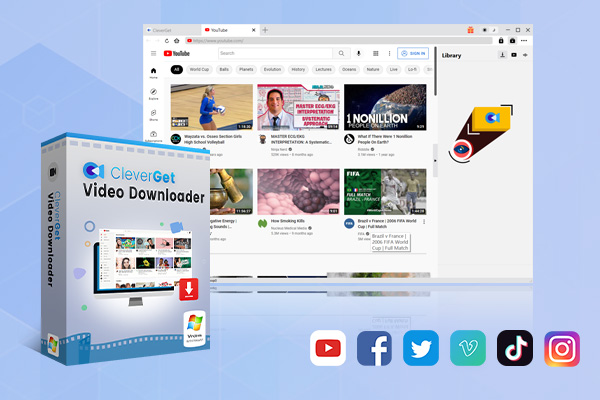
-
CleverGet Video Downloader
– Detect the M3U8 link and download live-stream videos from various sites.
– Download your selected videos from the playlist or channel in batch.
– Get YouTube videos to 8K HD without any quality loss.
– Detect all the available subtitles and audio tracks for you to select.
– Help users eliminate any ads and popups during video downloading.
– Finish the downloading process quickly with the help of GPU graphics card acceleration.
Step 2: Open it on your desktop, and you can adjust the settings according to your preference.
Click the three-dot icon to launch the Settings window. Here, you can adjust the appearance, language, save path, and max download tasks.
Step 3: Enter the YouTube website within it.
Step 4: Find the video you want to get and play it.
Once you enter the video playback page, CleverGet Video Downloader automatically detects the available source. You can download videos without logging into your YouTube account.
Step 5: Select the resolution and format you need. Finally, press Download.
Tips:
- The platforms that CleverGet Video Downloader supports for downloading videos do not include popular video streaming platforms such as HBO Max, Crunchyroll, Apple TV+, and so on.
Part 3: FAQs
1. Can I download YouTube videos to watch offline?
Yes, you can download YouTube videos locally for offline viewing, and there are many ways to do that. The most direct way is to download them directly from the YouTube platform, but you have to pay to upgrade your account to the premium version to enjoy this service, and there are various limitations. If you want to download YouTube to MP4 freely, consider using some third-party downloaders like CleverGet Video Downloader. They support higher definition and allow you to choose the output format. There is also a way for you to use some screen recording software to record the content of the YouTube video while you are playing it. However, this method is a bit tricky to operate; you have to make sure that no pop-ups affect the screen during the recording process, and the output’s quality may also be compromised.
2. Can I download music from YouTube?
Yes. YouTube has a particular music category in which you will find many big hits or classics. It has also launched a specialized YouTube Music app to provide music playback to its users. You must pay for YouTube premium or YouTube Music to download audio files locally. It is important to note that the payment plans of these two platforms are not common. Besides this method, you can also choose a third-party YouTube audio downloader to help you.
3. Can I select download quality?
Yes, YouTube allows its users to select download quality. However, if you’re using the official YouTube download method, the highest definition you can choose is 1080p. If you’re looking for higher-quality downloads, we recommend using CleverGet Video Downloader. It currently supports resolutions up to 8K.
4. Do I need to sign in to download YouTube videos?
No. You do not need to log into your account if you use CleverGet Video Downloader to download YouTube videos. Opening the video’s playback interface within the software will automatically parse the downloadable source file and pop the download window. You can even choose the output quality and format freely.



 Try for Free
Try for Free Try for Free
Try for Free