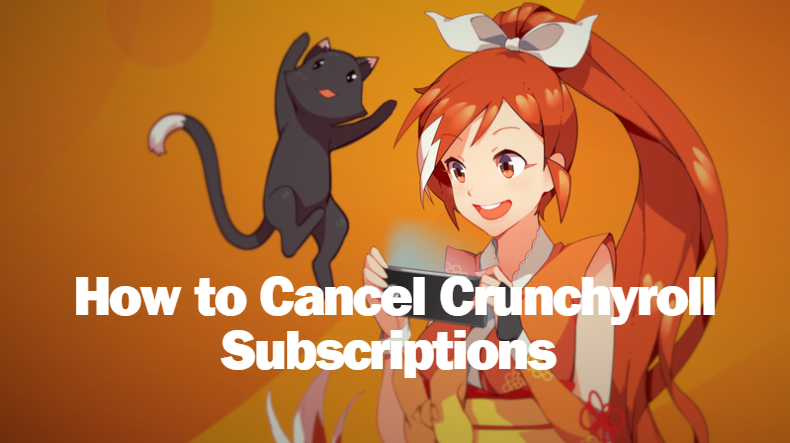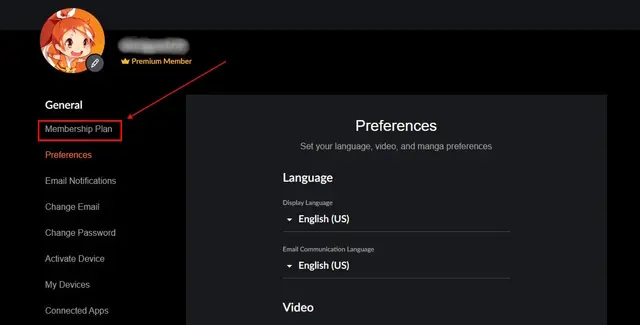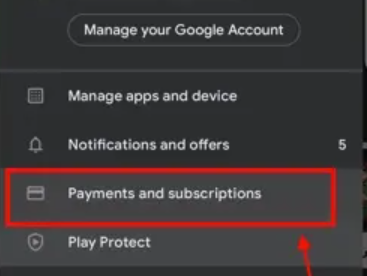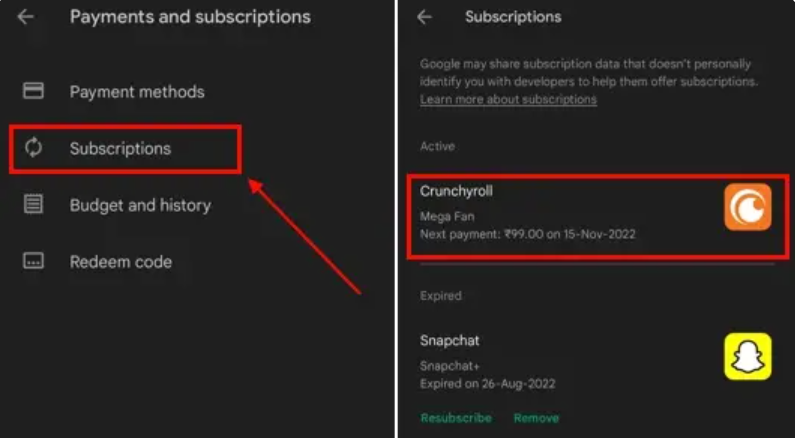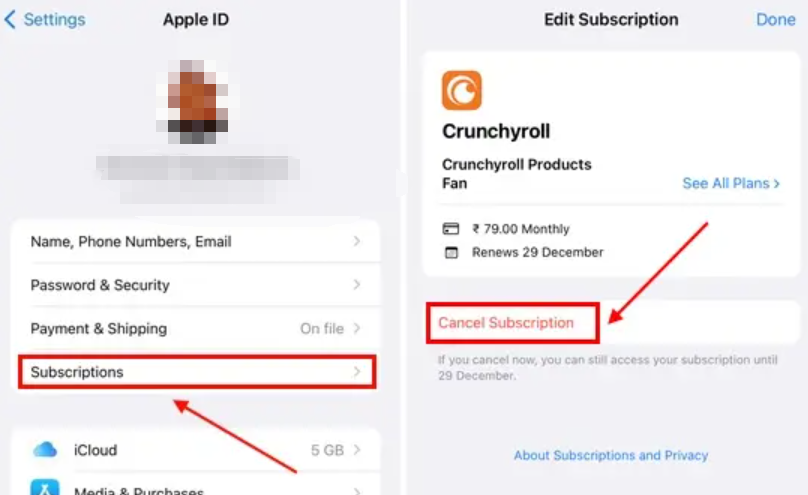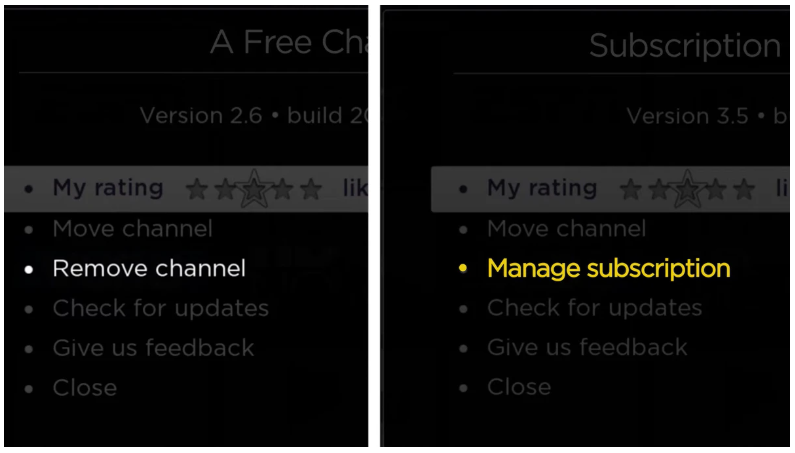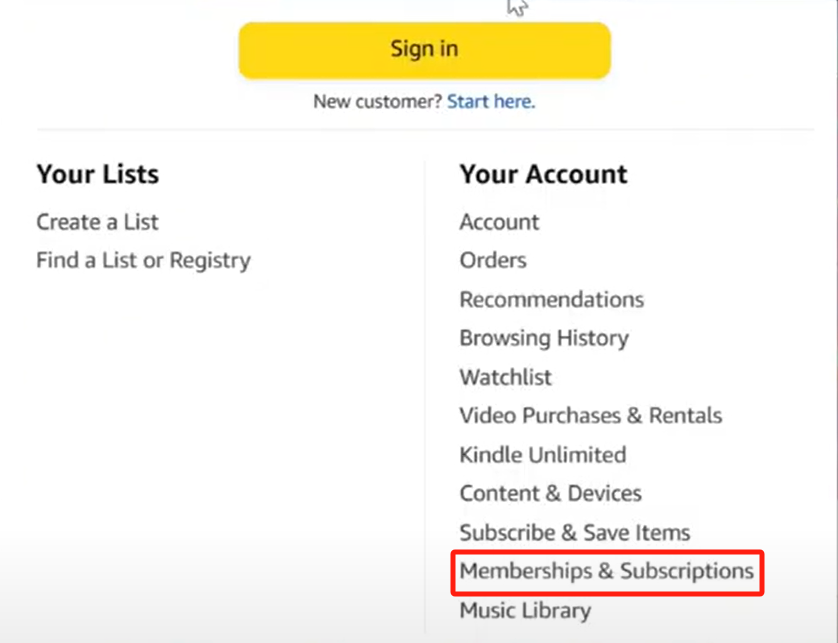Last updated on 2025-02-24, by
How to Cancel Crunchyroll Subscriptions
Funimation VS Crunchyroll is an often-asked question and many choose Crunchyroll. Now, after merging the two, Crunchyroll is a big site with millions of users. But, after trying Crunchyroll, some people would not adapt to using it and want to Cancel Crunchyroll subscriptions. Although it is simple, there is a slight difference if you subscribe to different platforms. So, if you want to quit, this tutorial will help you navigate the process, so that you can cancel your subscription easily, and we will also share with you how to save your favorite anime episodes before your membership runs out.
Outline
Part 1: Why Can’t I Find an Option to Cancel Premium Crunchyroll?
When trying to cancel your subscription from Crunchyroll, you might discover that the feature is not accessible. This may be due to several factors, but being aware of the cause will enable you to resolve the issue much easier.
1. Transaction in progress
The cancellation option may show depending on whether you’re still in the middle of a billing cycle or if a payment is still being processed. Due to you being in the current transaction, Crunchyroll may block the cancellations temporarily. Usually, the cancellation option is only available when the current transaction finishes.
2. Payment method
The cancellation option also is affected by the payment methods. If you do not use a credit card to pay the subscription, but use iTunes, Roku, or Amazon, you may need to find cancellation options in different places. For platforms like iTunes, Roku, or Amazon, you are required to to a separate app to cancel your subscription.
Part 2: How to Cancel Crunchyroll Subscriptions
If you decide to cancel Crunchyroll, according to the register and the platform, there are several ways to quit the Crunchyroll membership. We will guide you through every step.
1. Cancel Crunchyroll subscription directly on its website (credit card or PayPal )
No matter if you subscribed by paying with PayPal or a credit card, you can cancel your Crunchyroll subscription on the Crunchyroll website.
Here is how to cancel the Crunchyroll official website:
○ 1. Visit www.crunchyroll.com and sign in to your Crunchyroll account.
○ 2. Click on the profile icon at the top-right corner and click on “Account Settings” in the dropdown list.
○ 3. In Account Settings, scroll down to the “Membership Plan” section.
○ 4. Under “Billing Information,” choose “Cancel Membership”.
○ 5. Confirm the cancellation through on-screen prompts.
○ 6. Your subscription will remain active until the end of the current billing cycle, and you won’t be charged for the next billing cycle.
- If you subscribed with PayPal, you can also cancel from the Crunchyroll website (following the same steps as for credit card cancellation), or you can choose to cancel through PayPal’s website. To do so, log into your PayPal account, go to “Manage Automatic Payments”, find Crunchyroll, and click “Cancel”.
2. Cancel Crunchyroll subscription on Google Play
If you subscribed for Crunchyroll through the Google Play Store, you can cancel your subscription from the Google Play website or app on your Android phone. It’s a simple process. Follow the steps below.
How to Cancel Using Google Play:
○ 1. On your Android device, open the Google Play Store app.
○ 2. Tap the three horizontal lines (menu icon) in the top-left corner of the screen.
○ 3. Choose “Payment and Subscriptions” from the options. Then “Subscription”.
○ 4. Scroll down your list of active subscriptions and select Crunchyroll.
○ 5. Touch “Cancel Subscription” or “Remove” and complete the cancellation process by the onscreen instructions.
3. Cancel Crunchyroll subscription on Apple/iTunes
If you’re an Apple user and subscribed to Crunchyroll through the App Store on your iPhone or iPad, you can easily manage your subscription through your device settings. Here’s how.
Steps to Cancel Crunchyroll subscription through Apple/iTunes:
○ 1. Open your iPhone or iPad Settings app.
○ 2. Tap your Apple ID (your name) at the top of the Settings screen.
○ 3. Tap “Subscriptions.” If you don’t see this, tap “iTunes & App Store,” then click on your Apple ID and tap “View Apple ID.” Then tap “Subscriptions.”
○ 4. Tap Crunchyroll in the list of active subscriptions.
○ 5. Tap “Cancel Subscription.” You may be prompted to confirm that you want to do this. Follow on-screen instructions to finalize the cancellation.
○ 6. After you’ve canceled, you will receive confirmation from Apple, and your Crunchyroll subscription will remain active throughout the current billing cycle.
4. Cancel Crunchyroll subscription on Roku
For subscribers of Crunchyroll directly from their Roku TV, the cancellation is done via the Roku menu. Since Roku handles the billing for these memberships, it’s necessary to go through the right process to cancel the Crunchyroll membership.
Steps to Cancel via Roku:
○ 1. Press the Home button on your Roku remote to access the main screen.
○ 2. Scroll down and select “Settings” from the menu.
○ 3. In the Settings menu, choose “Manage Subscription Service”. This will display all your active subscriptions linked to your Roku account.
○ 4. Locate Crunchyroll in the list of active subscriptions.
○ 5. Select Crunchyroll and then choose “Cancel Subscription”. Follow the on-screen prompts to confirm your cancellation.
5. Cancel Crunchyroll subscription on Amazon Prime Video Channels)
For those Amazon Prime users, if you subscribed to Crunchyroll you need to go to Amazon to cancel the Crunchyroll membership. Here are the details.
Steps to Cancel via Amazon Prime Video:
○ 1. Go to the Amazon Prime official website or open your Amazon Prime app on your phone.
○ 2. Log in to your account.
○ 3. If you use a browser, click on the “Account & Lists” menu at the top right corner, then choose “Your Account.” If you use the app, tap “My Stuff” or “Settings” to enter the settings.
○ 4. Find the “Subscription” relevant option.
○ 5. You will see the active subscription list.
○ 6. Just find the Crunchyroll and choose Cancel.
○ 7. Follow the onscreen instructions to complete the cancellation.
Part 3: How to Download Episodes from Crunchyroll
After you cancel your Crunchyroll account, you cannot watch or see episodes anymore. Even though you may have downloaded some using the official app, you can no longer access them after canceling your subscription. To ensure you keep your downloaded episodes as long as you want without any difficulties, it is recommended to use third-party apps to download your desired content from Crunchyroll before canceling your Crunchyroll membership.
One of those software is CleverGet Crunchyroll Downloader, by which you can download and save Crunchyroll episodes at high quality. The software supports you in converting Crunchyroll videos to MP4 and MKV. So, the downloads are compatible with genuinely any devices and media players. It also allows for outputting quality of the video up to 1080p for optimal viewing. Subtitle and metadata protection are also offered by CleverGet so that you can enjoy a complete viewing experience. With this tool, you can be certain to continue watching your favorite shows regardless of whether your subscription has been canceled.

-
CleverGet Crunchyroll Downloader
– Download anime videos from Crunchyroll up to 1080P on MP4/MKV.
– Detect all the related anime episodes of all seasons for download.
– Detect and download every audio track and subtitle available from the source Crunchyroll video.
– Save subtitles as SRT SUP file
– Provide full metadata of the video, such as the title, format, and size, for local management.
It also offers an easily navigable interface that every user will find it simply to use:
Step 1. Go to Cleverget downloader and login your Crunchyroll account.
Step 2. Find and play the desired video that you want to download so that the downloader will parse it.
Step 3. The downloader will give your downloadable resources a list of different qualities.
Step 4. Choose one to download and you can start to enjoy it.
Part 4: FAQs
Q1: I met “”You may not cancel your membership at this time”” error, why is that?
This is usually an error caused by a pending transaction on your account. Although charges typically process promptly, occasionally they will need additional attempt, and the pending status will last for a couple of days. If you receive this message, it’s best to wait and attempt to cancel later. If the problem continues, try contacting Crunchyroll’s support team for assistance.
Q2: How to cancel my subscription renewal? Can I get a partial refund?
You can cancel your Crunchyroll subscription renewal by the following steps.
○ 1. Visit the Crunchyroll website and log in to your account with your credentials.
○ 2. Click on your profile icon and select “Account Settings.”
○ 3. Go to “Membership” and select “Cancel Subscription”.
○ 4. Follow the instructions to proceed with subscription cancellation.
Attention: Note that Crunchyroll does NOT give any partial refunds to customers. Your Crunchyroll membership gets active until the current billing period completes after you cancel the service.
Q3: Why was I still being charged after cancelling the subscription?
If you continue to be charged after canceling, it may be due to:
Automatic Renewal: If you didn’t manually cancel before the renewal date, the subscription may have auto-renewed.
Multiple Accounts: If you have more than one Crunchyroll account, you might have canceled the wrong one.
To prevent future charges, ensure you cancel all active subscriptions and verify that no pending transactions are associated with your account./p>
Final Words
In short, canceling your subscription on Crunchyroll is straightforward, although it is done differently if you subscribe using a credit card, PayPal, Google Play, Apple/iTunes, Roku, or Amazon Prime Video. You will have active service until the current billing period ends, and you won’t be charged for the next period. Additionally, to keep your preferred anime series even after you cancel your Crunchyroll subscription, it’s recommended to use third-party applications like CleverGet Crunchyroll Downloader, which helps you download Crunchyroll content with high quality.



 Try for Free
Try for Free Try for Free
Try for Free