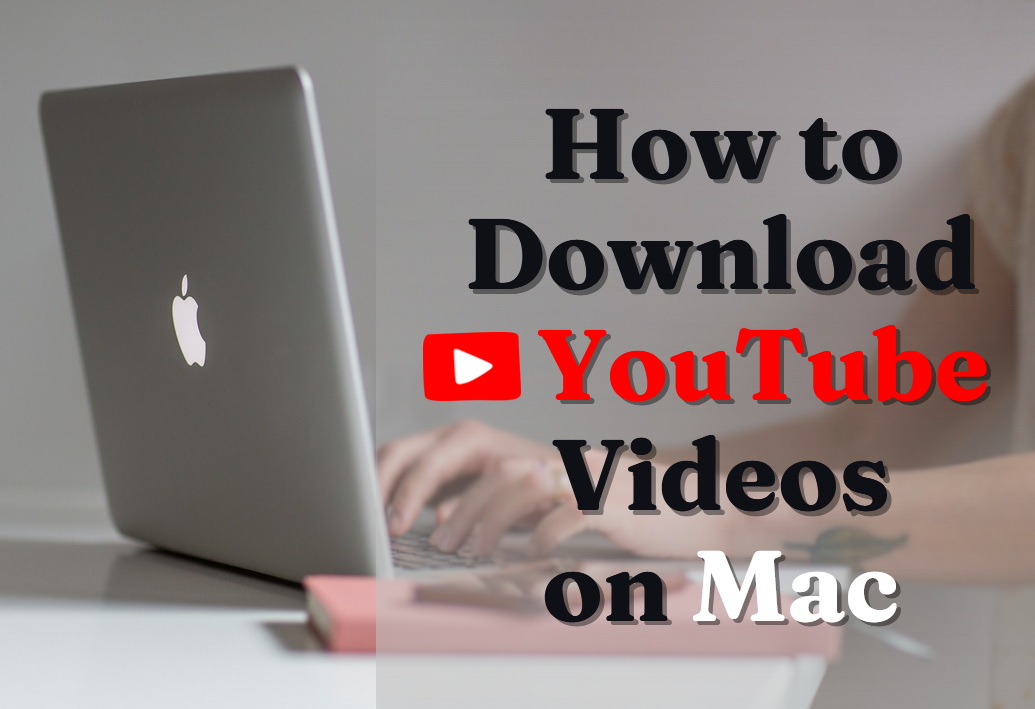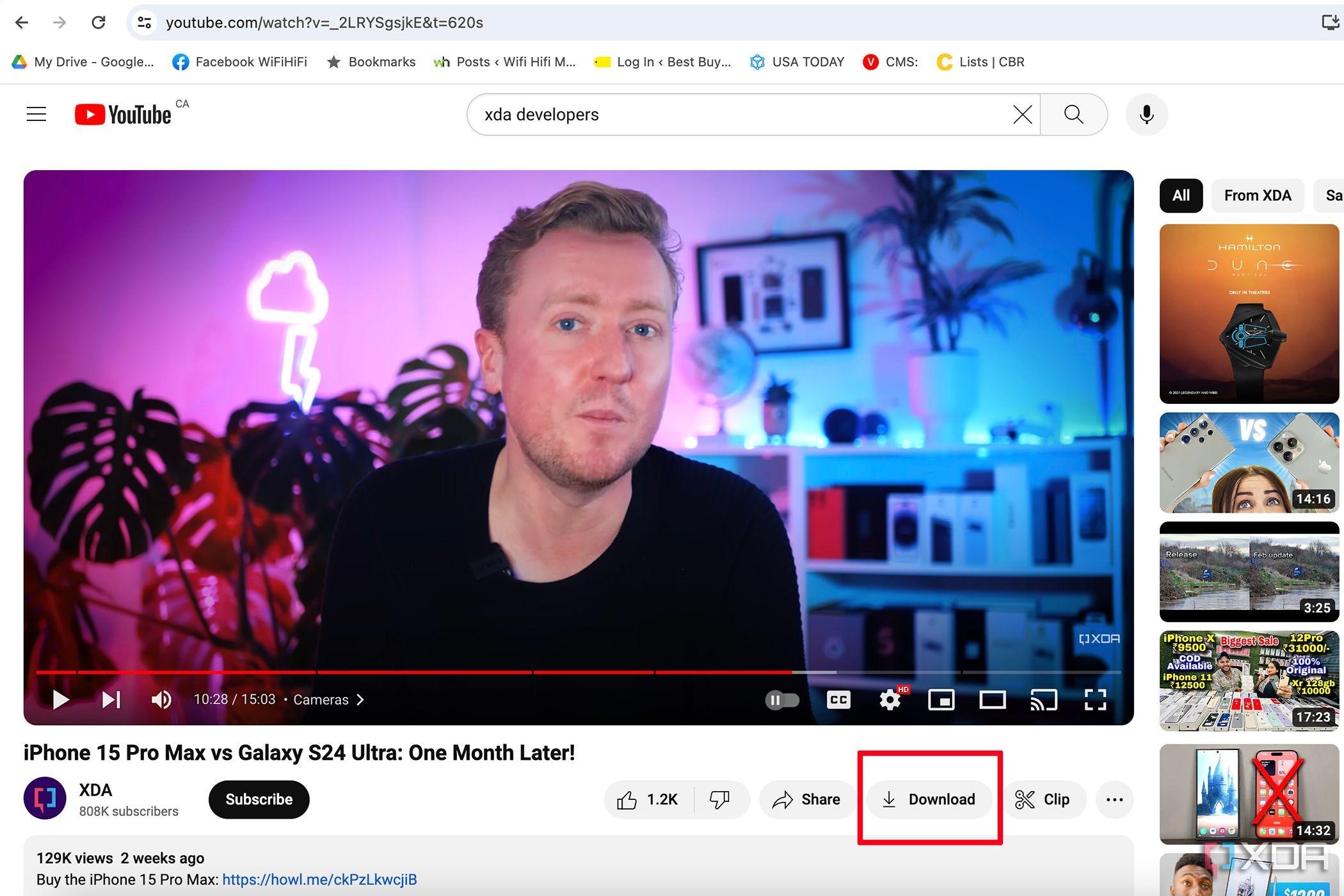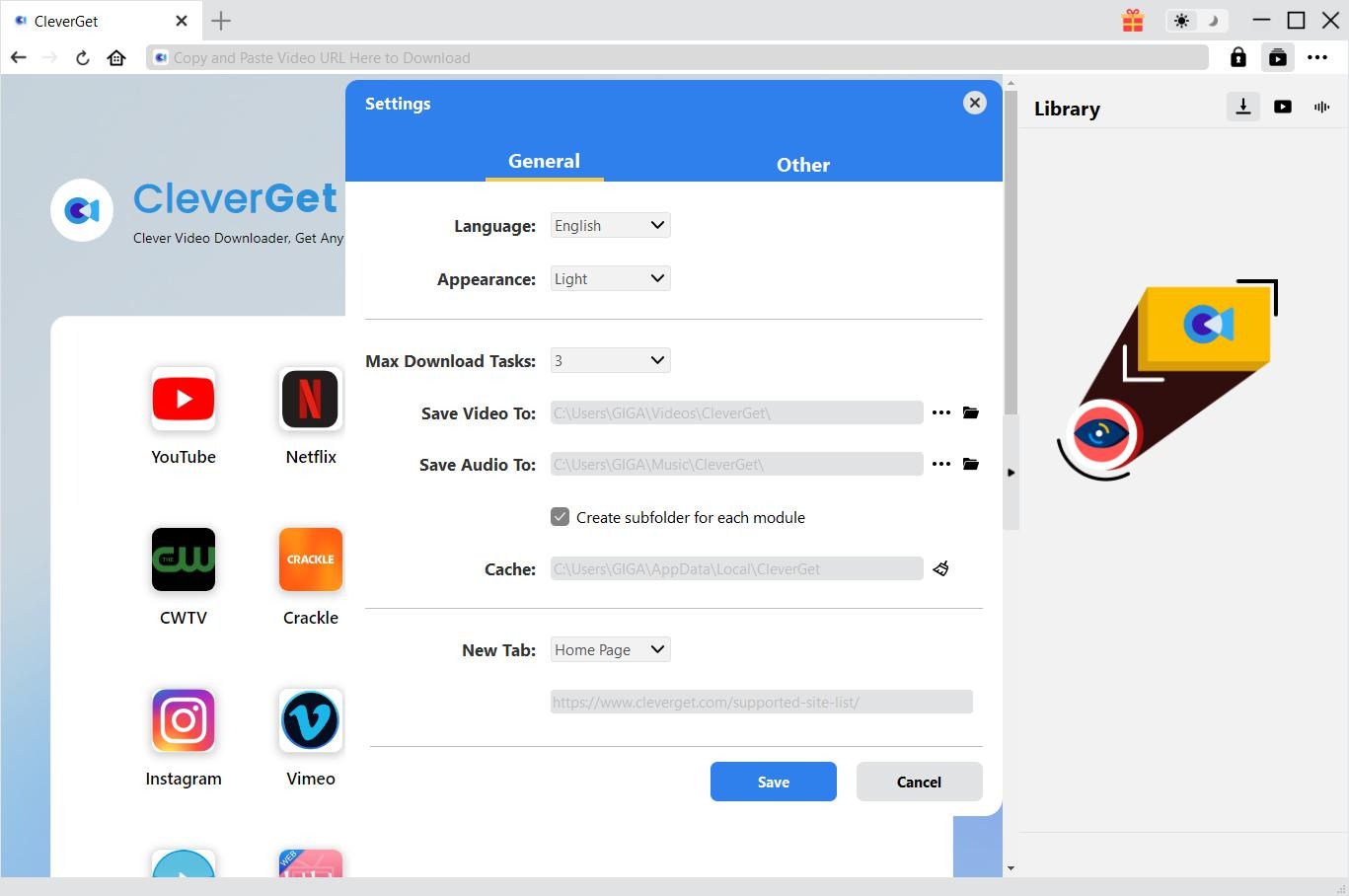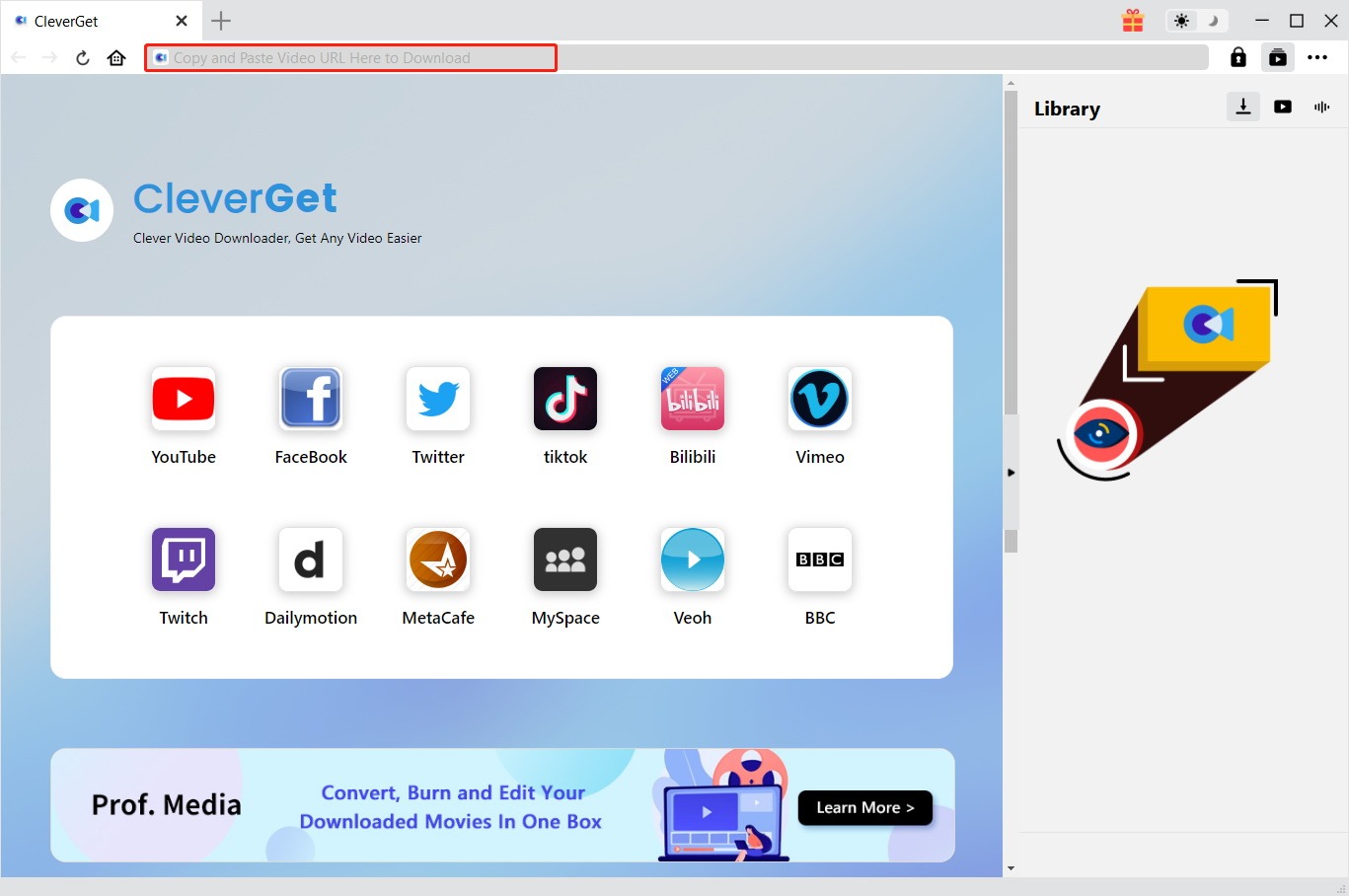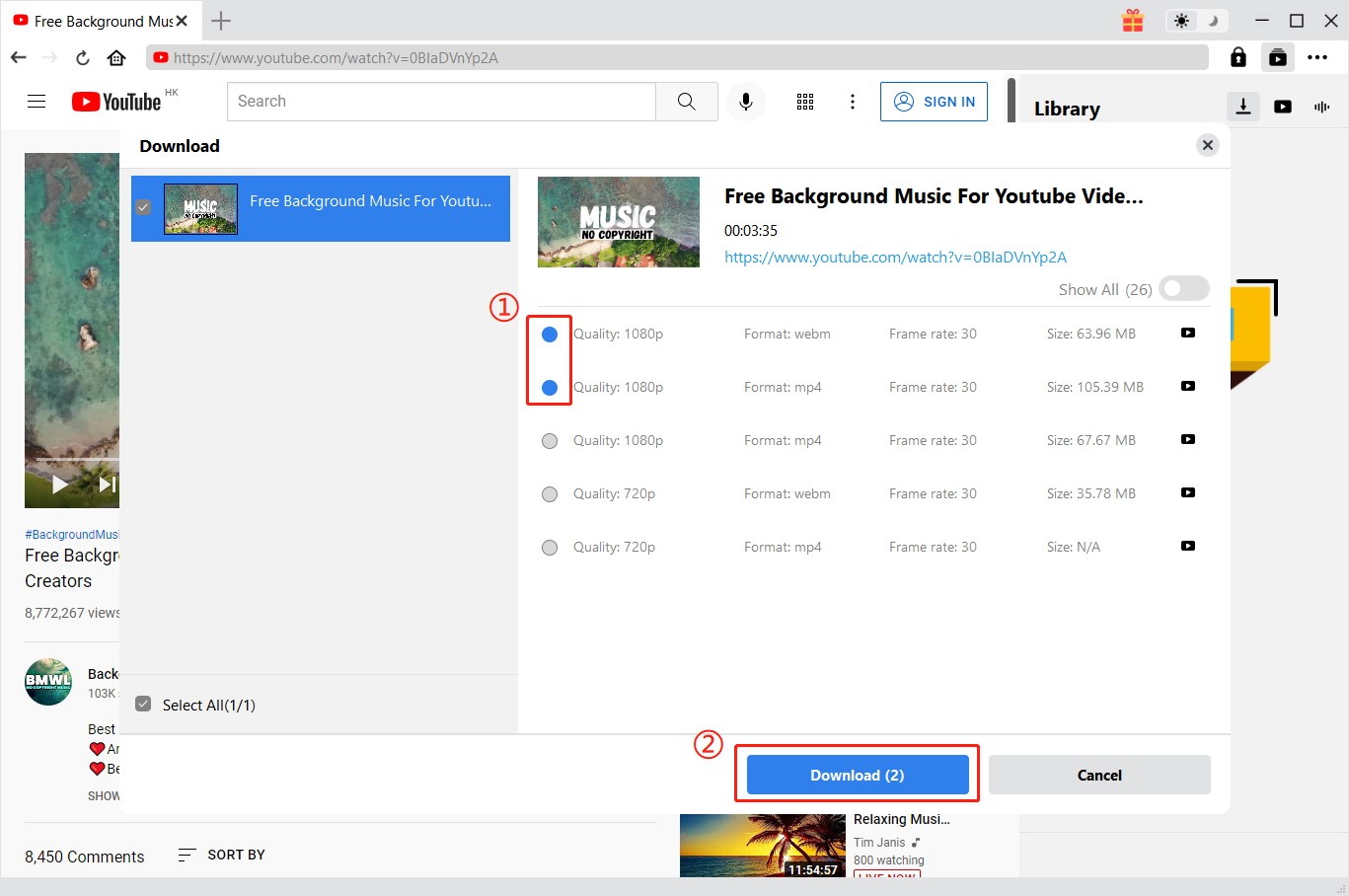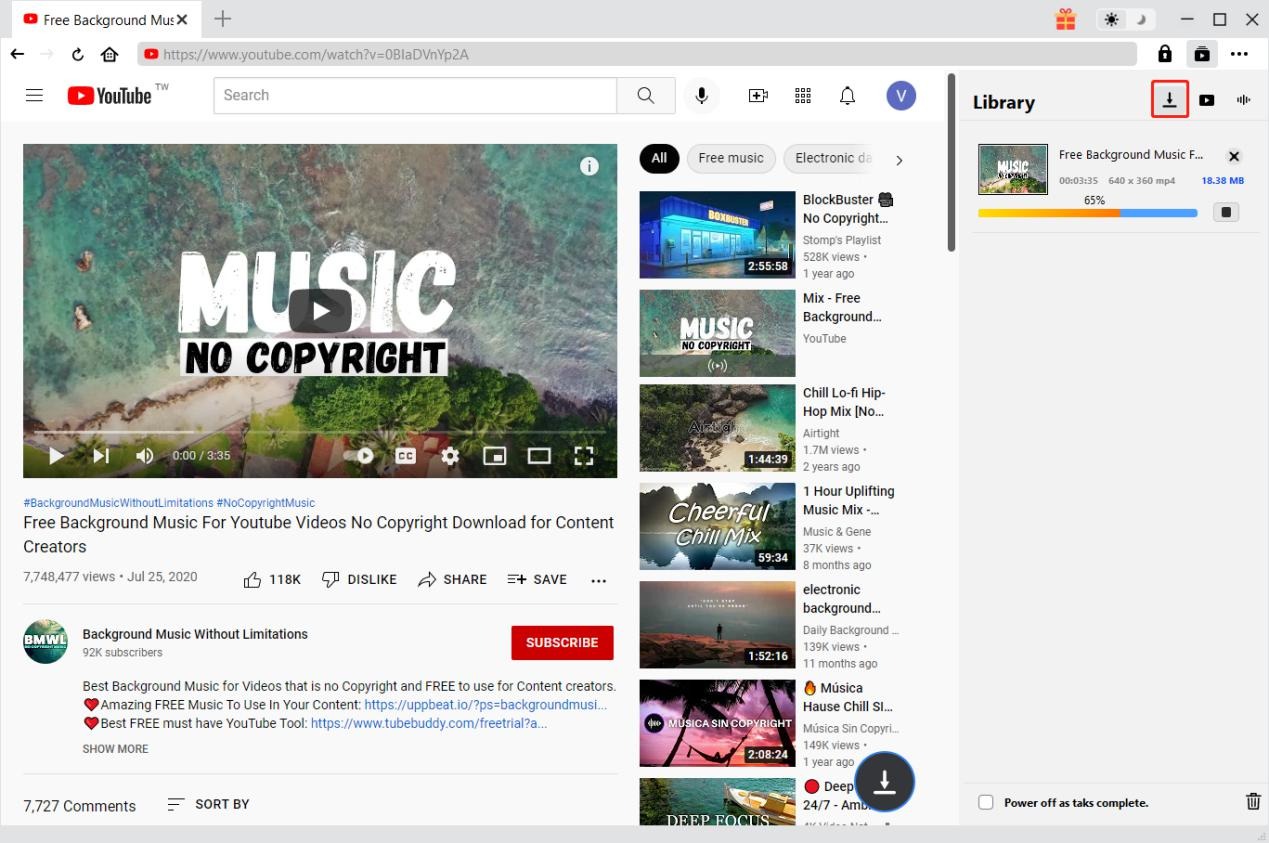Last updated on 2024-09-10, by
How to Download YouTube Videos on Mac with Ease?
How to download YouTube videos on Mac? If you are a Mac computer owner and surf YouTube frequently, you might also have the same issue to download YouTube videos Mac. As one of the biggest and most popular streaming services around the world, YouTube enables you to share and watch videos of various types globally. Even though YouTube website is not available in your country or region, you could still visit YouTube unblocked sites to view its contents. There are always times when you would like to download YouTube videos on Mac so as to enjoy these YouTube videos offline or for other purposes. If you are wondering how to download video from YouTube on Mac, you are in the right place for the right answers.
OutlineCLOSE
Part 1: Can You Download YouTube Videos on Mac?
First thing first: can you download YouTube videos on Mac? The answer is yes. Firstly, you can download your own uploads from YouTube for totally free. However, if you want to download video from YouTube on Mac uploaded by others, you will need to upgrade to YouTube Premium.
YouTube Premium allows you to download YouTube videos on Mac, Windows, Android devices, iOS devices and other devices that have YouTube app installed. You now could see a Download icon right below every YouTube video, by clicking which, you will be popped up with a window showing download quality options. This requires you to upgrade to Premium, which is available in multiple offers, as showed below:
YouTube Premium:
- Free trial version: YouTube Premium free trial version is available for one month. You could cancel Premium subscription anytime you like.
- Regular YouTube Premium cost: $13.99 per month for any individual account.
- Family YouTube Premium subscription: $22.99 per month for sharing with up to 6 accounts in your household.
- Student YouTube Premium subscription: $7.99 per month for student that could provide annual verification.
- Regular annual YouTube Premium subscription: #139.99 per year.
Part 2: How to Download YouTube Videos on Mac with Premium?
Then, how to download YouTube videos on Mac with YouTube Premium? The entire YouTube video download with Premium process is simple in clicks.
You could check the below guide to learn the detailed operation on how to download YouTube videos Mac:
Step 1: Open YouTube website or app and log in with your Premium YouTube account.
Step 2: Search and play back the target YouTube video.
Step 3: Click the “Download” icon right below the video.
Step 4: Choose download quality and then start the download process.
Once the download completes, you could open the “Downloaded” tab on the left sidebar to view YouTube video downloads.
Part 3: How to Download YouTube Videos on Mac Without Premium?
With YouTube Premium, you could freely download YouTube videos on Mac or Windows computer for offline watching. However, there are quite a few things you need to know:
- YouTube Premium is a monthly subscription service.
- Downloads will be expired once the YouTube Premium expires.
- You could play back YouTube downloads within YouTube offline. All these YouTube Premium download limits have brought great inconvenience.
Is there any other way to download YouTube videos on Mac without these limits? Try CleverGet Video Downloader for Mac. Originally designed for YouTube video download, CleverGet Video Downloader for Mac is the best YouTube downloader for Mac users to download up to 8K videos from YouTube to MP4/MKV files for offline watching. It could download not only regular videos from YouTube as a YouTube video downloader, but also download free movies uploaded and shared by others as a YouTube free movies downloader. With CleverGet Video Downloader for Mac, you don’t need to pay the monthly Premium subscription, but still download YouTube videos on Mac without ads.
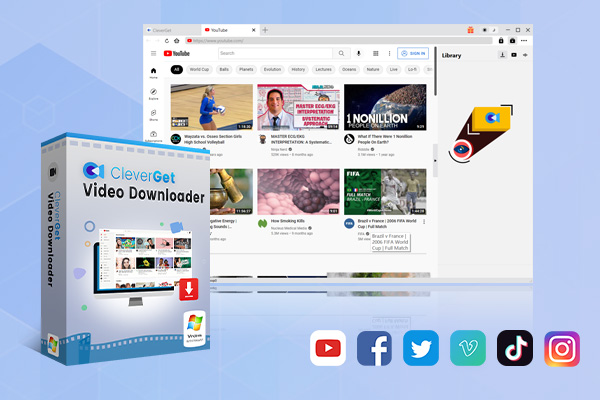
-
CleverGet Video Downloader
– Enable users to download online videos, movies, TV shows, live streams, etc. from 1000+ websites.
– Detect M3U8 links intelligently with an inherent browser to download videos.
– Download up to 8K video and audio at 320 kbps without quality loss.
– Support to download TV series episodes of all/certain seasons in batches.
– Download online video to MP4/MKV/WEBM or other available popular formats.
It is easy and simple to use CleverGet Video Downloader for Mac to download videos from YouTube on Mac. Firstly, make sure you have downloaded and installed CleverGet for Mac on your Mac computer. It works with macOS 10.15 and later. Then follow the below guide to know how to download YouTube videos on Mac directly.
Step 1: Set the folder to save downloads
Kick off CleverGet on your Mac computer. On the top right corner, click the 3-dot icon and then choose “Settings” option on the drop-down menu, which will lead you to the “Settings” window. Then, set a folder to save downloaded files in the “General > Save Video To” box. Here, you could also carry out other settings as you like.
Step 2: Play target YouTube video within CleverGet
Open YouTube.com website, or copy and paste target YouTube video URL within CleverGet, and then search and play back target video you want to download. Once you start playing target YouTube video back, this YouTube video downloader for Mac will start to parse the target page.
Step 3: Choose download options
Once the parse completes, choose the download option, set output format, and select audio track and subtitle if available on the popup window.
Step 4: Start downloading YouTube video on Mac
Once you have chosen all download options, click the blue “Download” button to start YouTube video download on Mac. A sidebar will pop up on the right to show you detailed download progress and downloaded videos. You then only need to wait for the download to finish. Once the download finishes, you could then open the folder and view all downloaded videos there.
The above shows you how to download YouTube videos on Mac with CleverGet. While both CleverGet and YouTube Premium allow you to download videos from YouTube on Mac for offline watching, what are their differences? You could check the below comparison table.
| Features | YouTube Premium | CleverGet Video Downloader for Mac |
| Download YouTube videos | Yes | Yes |
| Play YouTube downloads | Within YouTube or YouTube app only | On any MP4/MKV file compatible devices and players. |
| Download quality | Up to 720P | Up to 8K resolution |
| Batch download | No | Yes |
| Cost | Starting from $13.99 for regular users | Starting from $49.95 per year or $79.95 for lifetime use |
| YouTube downloads expiration | Expired after 29 days | Permanently preserved, without expiration |
Obviously, you could see that though CleverGet Video Downloader for Mac charges you more in one time, it offers you more convenience for YouTube video download Mac. YouTube Premium gets too many limitations.
Part 4: Why Can’t I Download YouTube Videos?
Sometimes you might find that you can’t download certain YouTube videos even you have become a Premium user. This happens mostly due to the below reasons:
Reasons – can’t download YouTube videos:
- You are not a Premium subscriber or your Premium subscription expires. In such case, you will get a notice when you click the download icon.
- Not all videos on YouTube are downloadable, even though you are a Premium subscriber. For example, some videos made for kids might not be downloaded.
- Your device network connection settings might not allow you to download YouTube videos when you are not in a WiFi network connection.
- The target video to download is not downloadable or available in your location.
- Your YouTube app is not up to date. Check to update it and try again.
- You have reached the YouTube Premium download device limit.
- Your device might have not enough space for downloading YouTube videos.
- The WiFi network connection is not stable or strong enough.
- Your YouTube download settings are not correctly set.
Part 5: FAQs
Q1. Where to view your YouTube downloads?
If you are a YouTube Premium user and have downloaded videos for offline viewing, you could view all downloads in the “Downloaded” tab on the left sidebar when you log into your Premium account on YouTube.com.
Q2. How long will YouTube downloads last?
Under active YouTube Premium subscription period, all your YouTube downloads will stay for up to 29 days for offline playback. This validation might be switched to up to 48 hours in some countries and regions. If you use 3rd-party YouTube video downloaders like CleverGet, there will be no expiration of your YouTube video downloads.
Q3. How can you play YouTube downloads?
YouTube downloads within YouTube Premium could only be played back within YouTube.com or YouTube app. YouTube downloads by 3rd-party YouTube video downloaders could be played back on most devices and players available on your computer.
Q4. Why are your YouTube downloads lost?
You need to reconnect your device to the internet at least once every 29 days to renew the YouTube downloads. Also, if YouTube has removed a video, the downloaded video will be gone either in your downloads library.
Q5. How to remove all YouTube downloads within YouTube Premium?
On the left menu, open the “Downloads” tab to choose “Download Settings > Delete all downloads” option to delete all YouTube downloads.



 Try for Free
Try for Free Try for Free
Try for Free