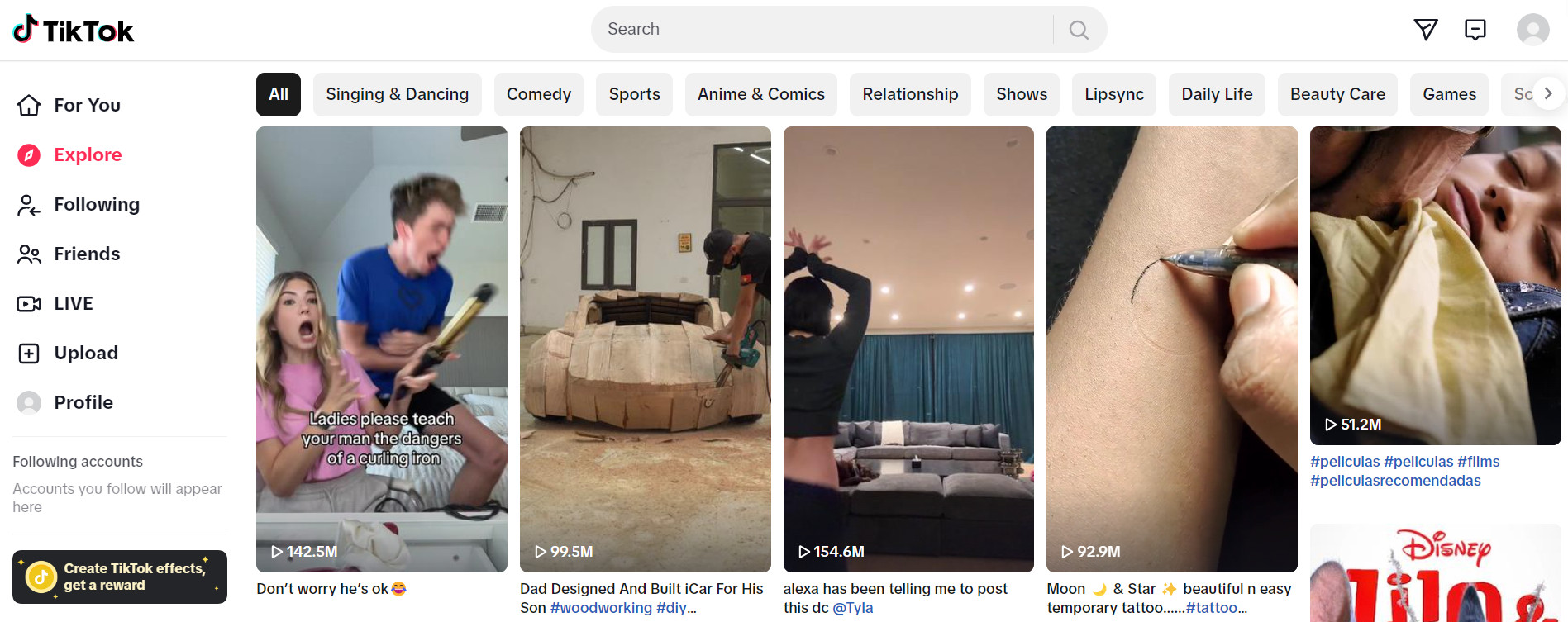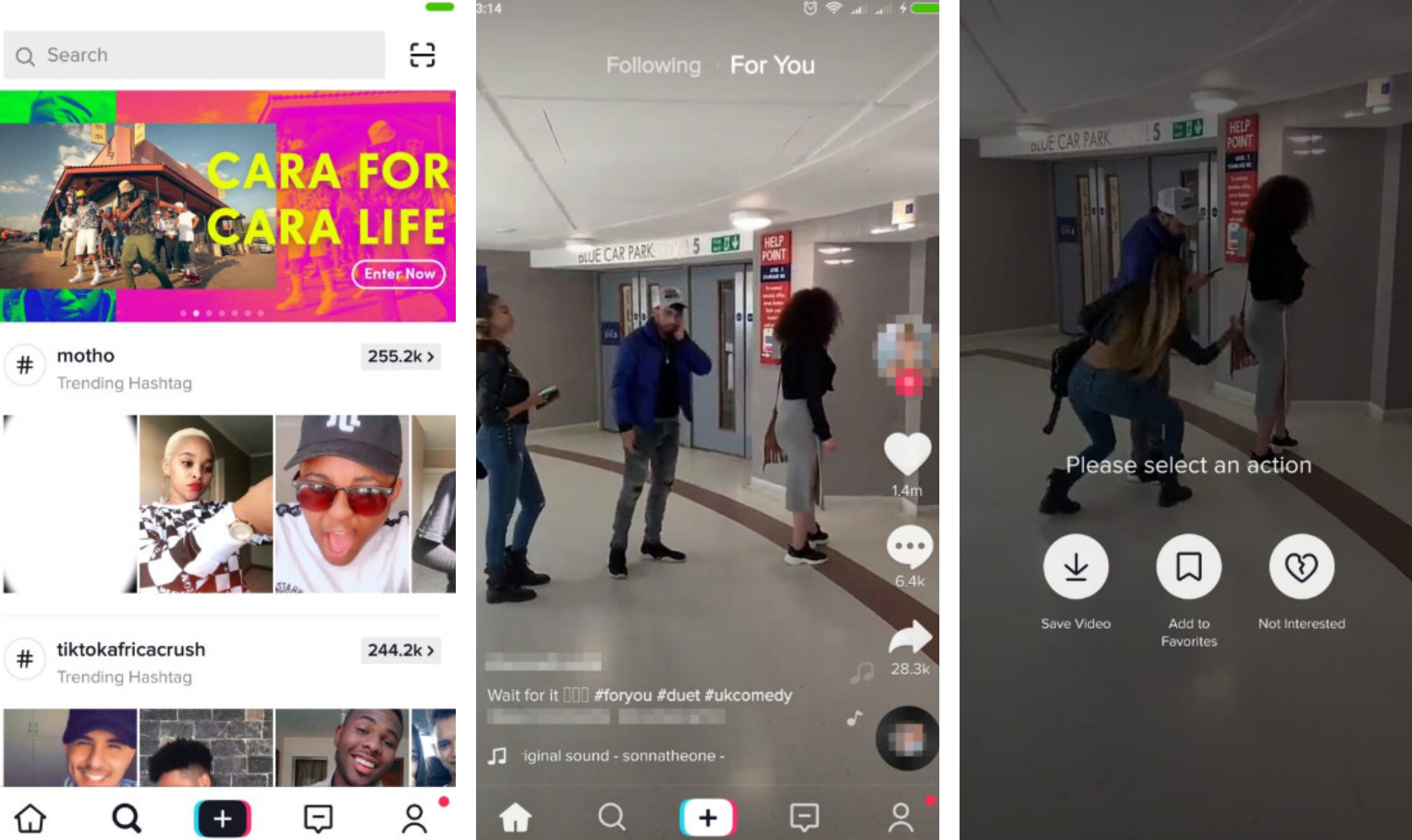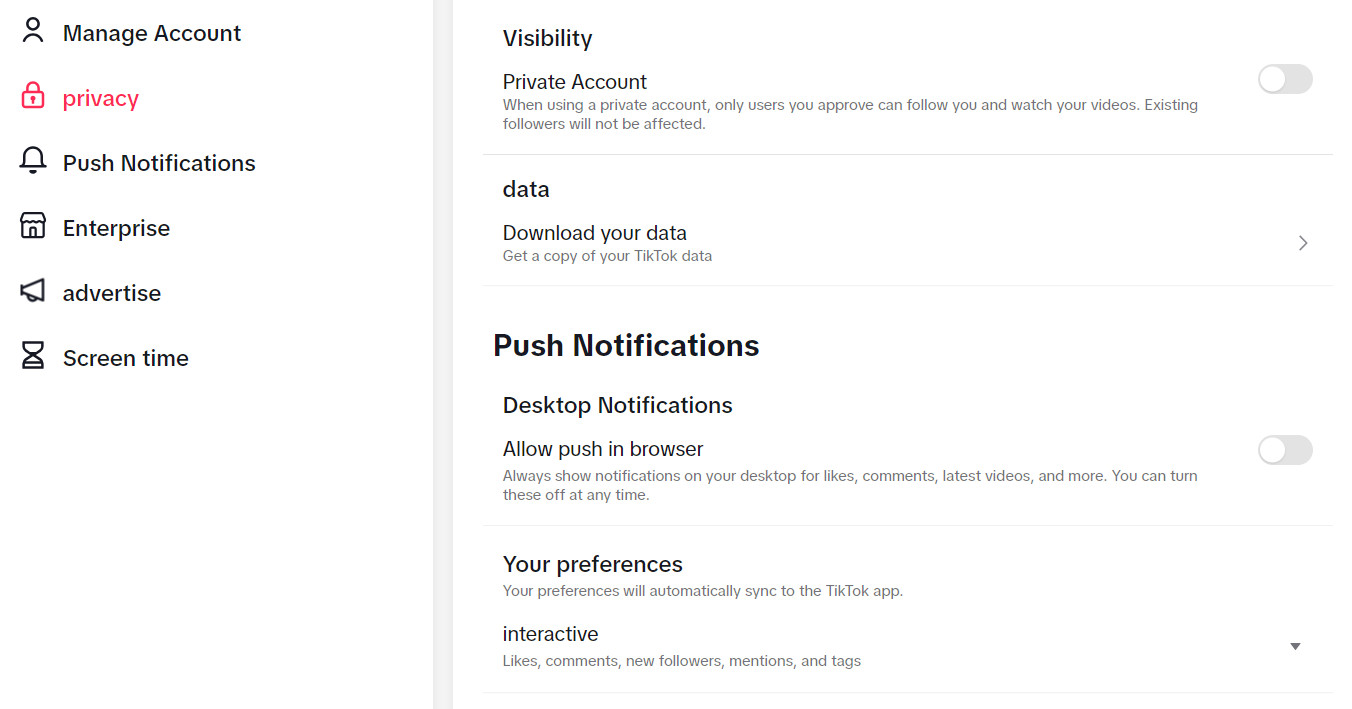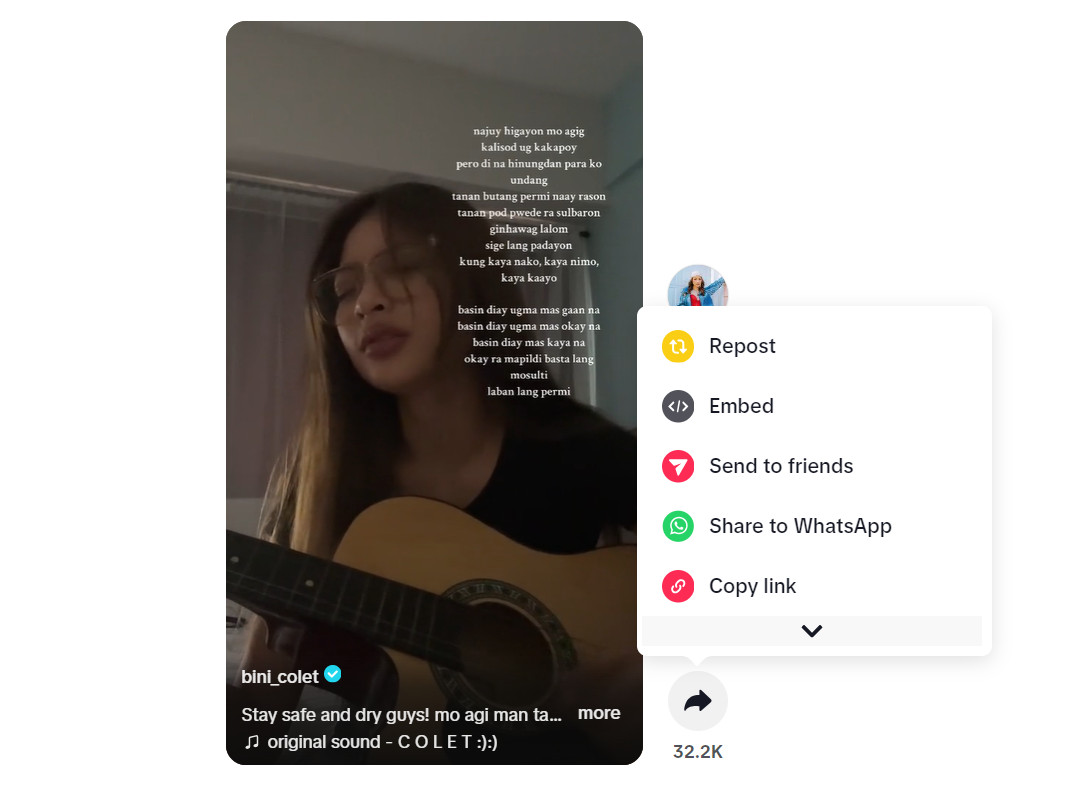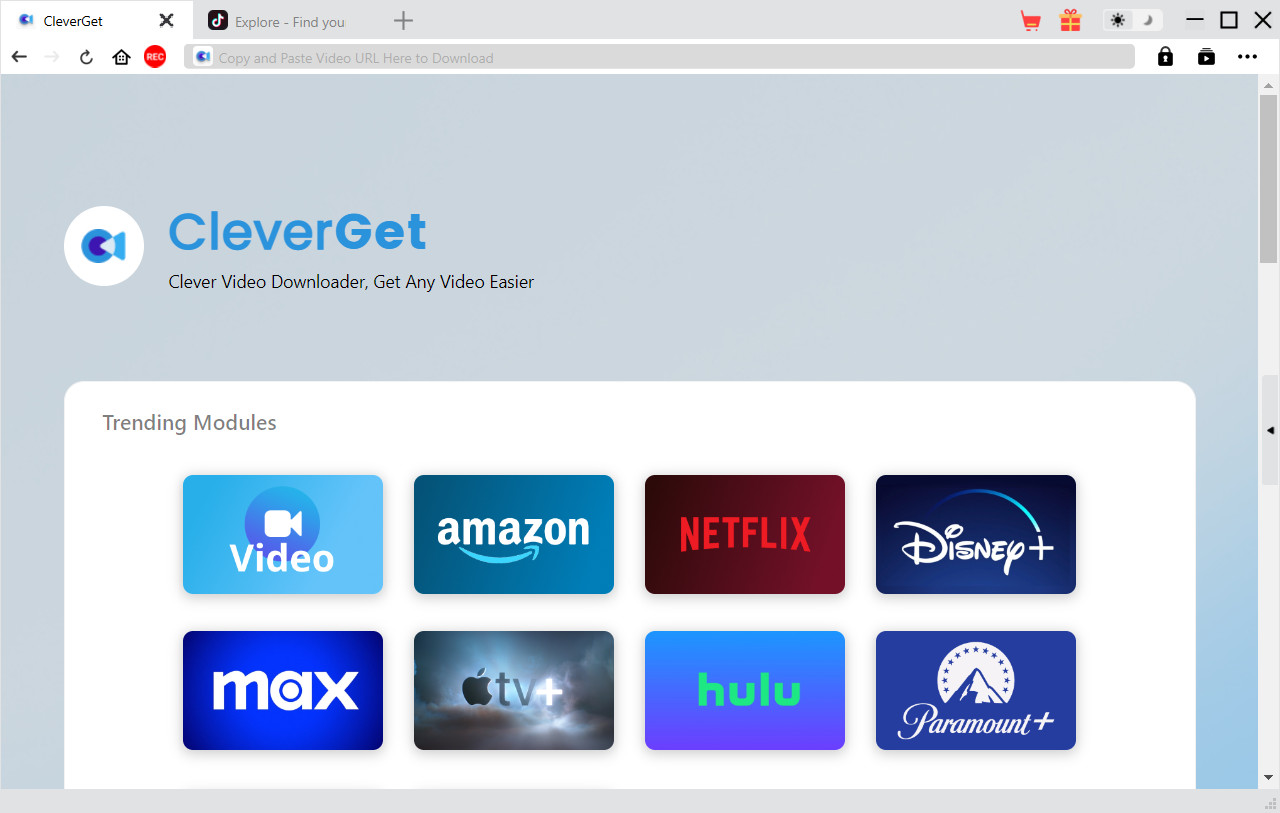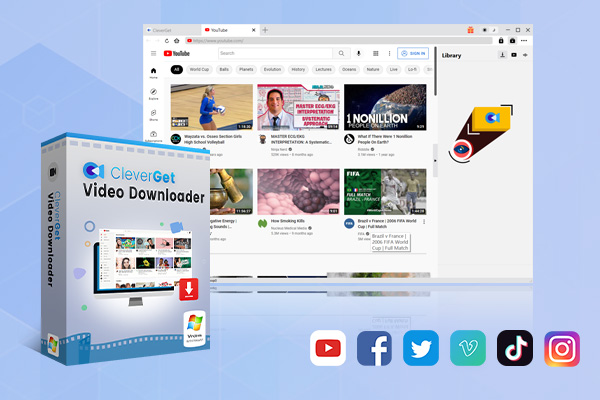Last updated on 2024-12-04, by
How to Download TikTok Videos on PC Without Login
In the age of short videos, the amount of information we can take in many times is what it used to be. You can see content posted by people from every country and learn about various subjects if you want to. If you don’t know what you want to watch for now, short video platforms will also recommend the content you need and are most interested in based on what you have been browsing and your search patterns, gradually building an ecosystem of your favorites. Once we mention short video platforms, we can’t bypass TikTok, which is also one of the most advanced apps in terms of algorithms. Users can watch short videos as soon as they open it right away, and they can refresh new videos by simply swiping up and down.
Still, it is more dependent on a stable network. Once users are in an unstable environment, such as on the subway, train, or airplane, they can no longer watch online videos smoothly. Some users may want to share interesting videos with their family and friends or save them as local favorites. For these situations, we need the download function. Can you download TikTok videos locally for offline viewing? We will provide you with the exact answer in this article. In addition to introducing you to the official policy, we will introduce you to one of the most versatile third-party downloaders. We are sure that this will be enough to fulfill your requirements in every way. Follow us as we explore.
Outline
Part 1: Can You Download TikTok Videos?
1. Can You Download TikTok Videos?
The answer is, of course, yes. To meet users’ needs in different usage scenarios, TikTok officially launched the function of downloading and sharing videos a long time ago. Currently, both the web version and mobile app of TikTok support users to do this operation. First, the video uploader can freely download his work and choose in the user interface whether to allow other users to download his video or not. However, the TikTok platform has an age limit for videos. If the user is under 16, then the download settings on their account are turned off by default and cannot be freely turned on. This setting can only be changed once the age requirement has been met. In addition, if you are using a private account, other users cannot download or share your content. If you’re worried you won’t have enough videos to pass the time on your long journey, you can also use TikTok’s batch download feature. It can download 50, 100, 150, or even 200 videos. They are enough to keep you entertained.
Downloading videos from the TikTok website is not complicated, and we will explain how to do it in the next subsection. However, not all videos offer a download feature.
2. How to Download TikTok Videos?
If you want to download videos from TikTok to your device, follow the step-by-step instructions we provide next. We will use the TikTok app on your phone as an example. You don’t need to worry about this, as the instructions are basically the same for both the app and the web version.
Step 1: First, ensure you have TikTok downloaded on your phone. Then open it.
Step 2: Search for the video you want to download and play.
Step 3: You will find the Share button on the side of the video. Tap on it.
Step 4: A drop-down menu will be expanded. Tap on Save Video to select from all the options.
The above steps are mainly for downloading a particular video. If you want to download videos in bulk, follow the guide below.
Step 1: Launch the TikTok app on your device.
Step 2: Go to TikTok settings and scroll down to choose offline videos.
Step 3: Select the download number among 50, 100, 150, and 200.
Step 4: Press download. TikTok will help you select the video library according to your FYP.
All the downloaded videos will be stored in the offline section. You can watch them from there.
3. Limitations of TikTok Video Download
As we briefly mentioned in the previous section, the official TikTok download method, although very simple to operate, has many limitations. We will briefly list them in this section in case you don’t understand why the download process fails or why some videos can’t be downloaded in practice.
3.1 The Author Does Not Allow Downloads
Each user can find the download settings in their account settings. Some video uploaders don’t want their videos to be freely republished on other platforms or distributed arbitrarily offline, so they turn off the download setting. When watching such videos, users will not be able to find the Save button in the Share directory of TikTok videos.
3.2 Age Limit of Uploaders
If the video publisher is currently under 16, the system will also default to the fact that the video he posted cannot be downloaded.
3.3 Private Account
In addition, if the user’s account is set to private, the download settings will only be turned on if the account status is changed to public.
- One thing to keep in mind is that if a publisher ever turns on the download settings and allows users to save his videos, then even if he later turns off the download settings, the videos that users have already downloaded won’t be affected in any way.
All these points above may cause us to fail implementing TikTok video downloads. Is there a suitable way to avoid these problems? A professional third-party TikTok video downloader would be the most suitable choice. Nowadays, many such tools exist, and choosing between them can be tough. In what follows, we will recommend one of the most versatile short video downloaders, CleverGet Video Downloader, which will satisfy your requirements for various details in an all-around way. You don’t need to worry about not knowing how to use it. We will provide you with a complete guide.
Part 2: How to Download TikTok Videos on PC Without Login?
If you want to download TikTok videos locally, try CleverGet Video Downloader. It supports downloading from over 1,000 video sites, including YouTube, Facebook, Twitter, TikTok, Instagram, VEVO, Vimeo, etc. You can enjoy unlimited video downloads and offline viewing no matter which platform you are using. Using this software, you can even download TikTok videos without watermark. If you use it to save TikTok videos, you just need to open the target video on a web page, and you don’t even need to log in to your account. In addition, you won’t be limited in the type of videos you can download anymore, as CleverGet Video Downloader can help you parse the video resources on the webpage and provide you with a download button. If you’re still struggling with the long time it takes to download videos, this downloader will also be your best assistant. It currently applies an advanced hardware acceleration feature that ensures that you get multimedia files in a very short time.
In terms of detail, CleverGet Video Downloader also does an unparalleled job. If your download process fails due to network or other reasons, you just need to click again to restart all the download tasks without letting it parse the video resources. Considering that staring at the download process in front of your computer all the time is very time-consuming, this platform offers an automatic shutdown feature. You can set it to shut down automatically after completing the download tasks. In addition, it provides a UI language-switching function for users from different countries and regions.
If you want to apply TikTok downloading with CleverGet Video Downloader, follow the steps below.



 Try for Free
Try for Free Try for Free
Try for Free