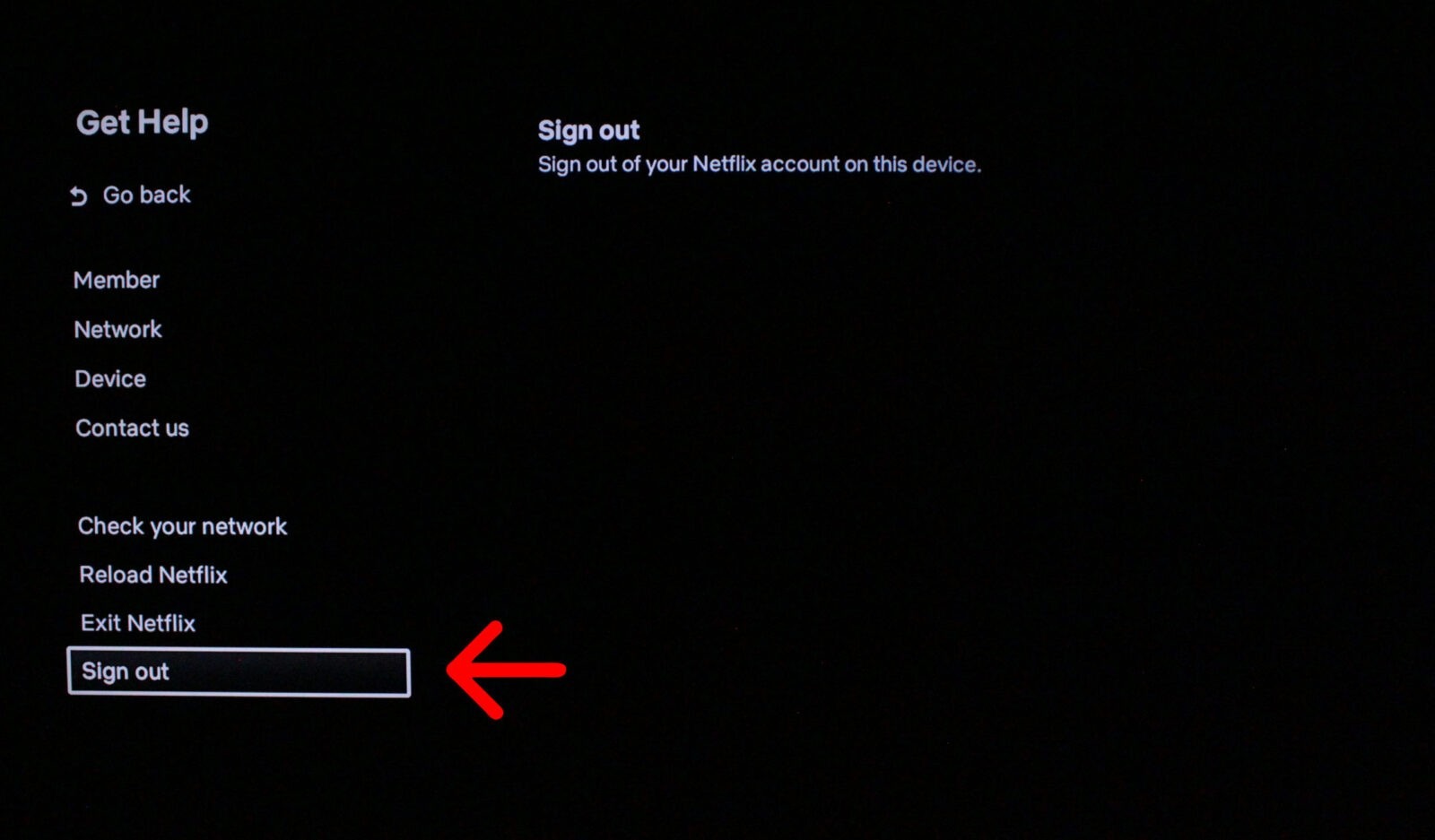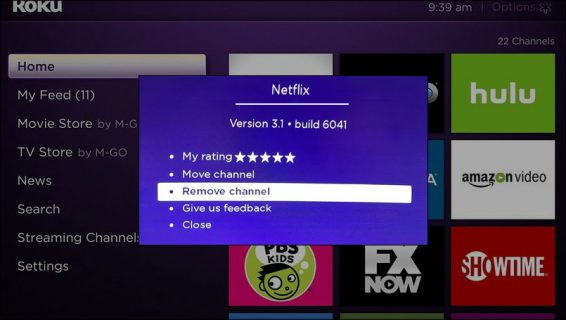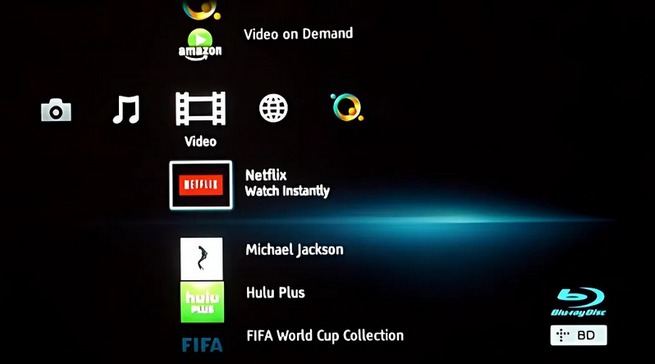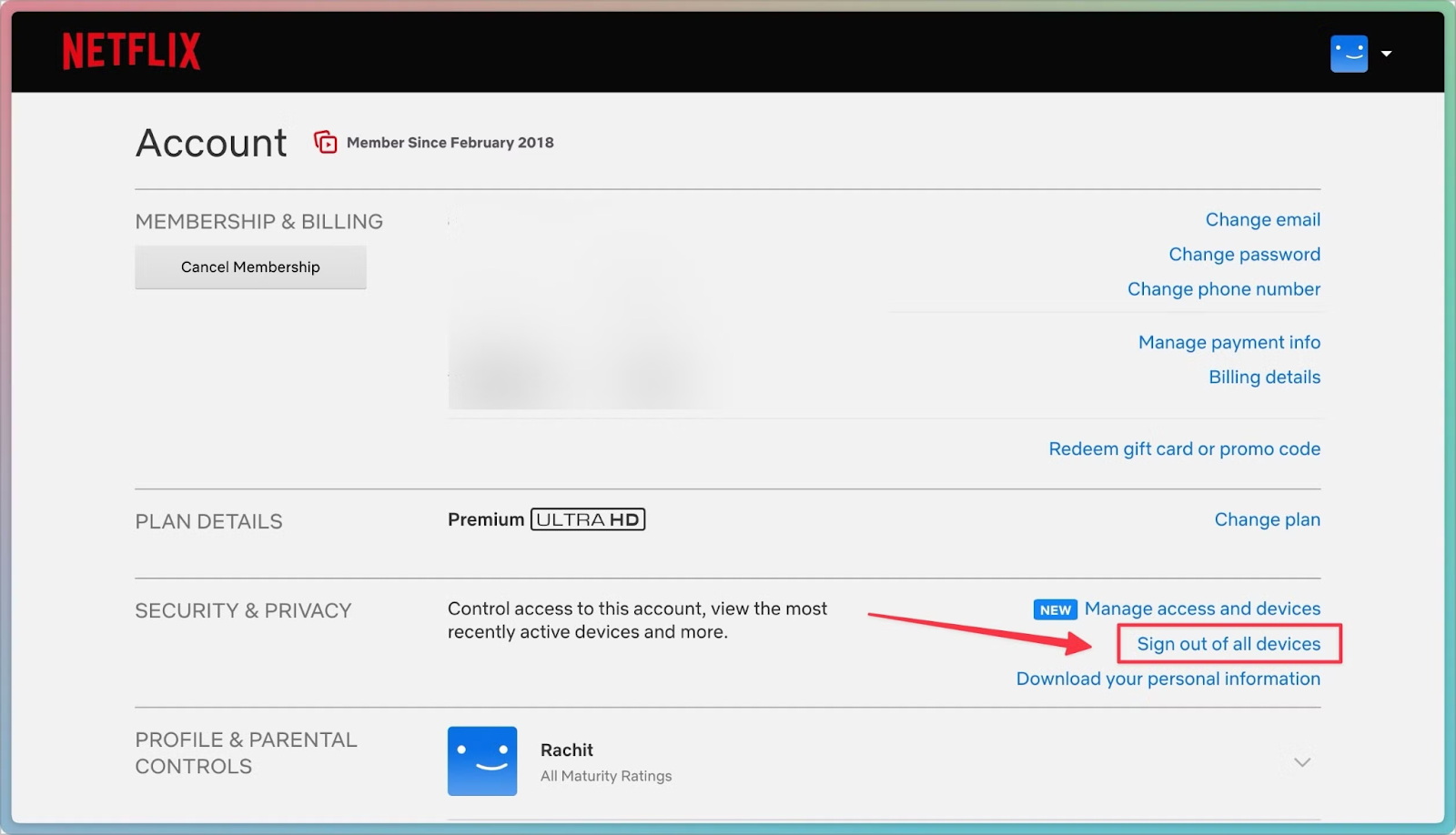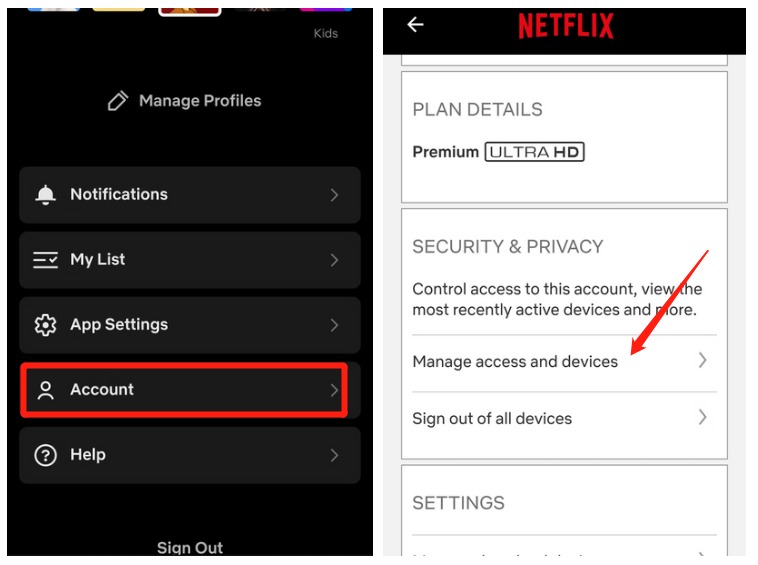Last updated on 2025-01-09, by
How to Log Out of Netflix on TV? How to Sign Out Remotely?
Are you going to log out from Netflix on a device you no longer have access to, such as from your TV, or from a device you previously used? Logging out is quite straightforward, whether selling your television, getting a friend’s computer, or simply needing better user account security. This guide can assist you with remote first log out of all your devices and remote Netflix log out of the TV and other platforms.
Usually, on their gaming consoles, streaming devices, or smart TVs, many customers have trouble finding the logout button. No need to worry; we’ve made easy instructions for all the popular devices such as Samsung Smart TVs, LG TVs, Roku, Fire TV Stick, and others. Plus, we’ll share a handy tip on how to use your Netflix account settings to log out of any device.
OutlineCLOSE
Part 1: How to Log out of Netflix on Different Devices?
Ever felt the sting of losing Netflix access? Fear not! Let’s dive into how to log out on smart TVs, streaming gadgets, gaming consoles, and Blu-ray players.
1. How to Log Out of Netflix on Smart TVs?
When using Netflix on your smart TV such as LG, Samsung, Sony, and TCL, the logout process is integrated into the app’s menu system. Here I am using a Samsung Smart TV as an example:
Step 1: Make sure Netflix is open on your TV. Press the Left remote button to access the Netflix sidebar.
Step 2: Use the remote navigation button (the default is the button with the gear icon). Tap it, and you’ll get several choices in the “Get Help” interface, showing “Sign Out,” for instance. Highlight “Sign Out” and press Enter or OK.
Step 3: When you are “going”, you are simply asked to confirm your operation by a single click on the “Yes” button, and you are signed off.
Different brands may have slightly varying processes. For LG TVs, access Settings > General > Account Management. And if you use a Sony television, search for sign-out in Profile Parental Controls. TCL TV users may have difficulty locating the log-out function; you may have to see your TV’s system preferences and grant permission for it to clear the app data, which will log you out.
Also Read: Troubleshooting Guide: Netflix Not Working on TV | How to Cast Netflix to TV from Phone/Laptop?
2. How to Log Out of Netflix on Streaming Devices?
It’s also easy to sign out of Netflix on streaming devices like Roku, Fire Tv, and Apple Tv. If you’re using a Roku device, here’s how to log out:
Step 1: Start by tapping the Home key on the back of the Roku remote to enter the home screen.
Step 2: Go to the Netflix channel without opening it. The channel menu is then opened by key asterisks.
Step 3: From here, select “Remove channel.” While this might seem drastic, it’s actually the most reliable way to ensure you’re completely logged out. When you reinstall Netflix later, you’ll start with a fresh login screen.
For Fire TV users, there’s an easier method. Select Settings > Applications > Netflix > Clear Data. And from here, your logged personal data will be erased, without having to uninstall the app.
If you’re on Apple TV, highlight the Netflix app, hold the centre button until a menu appears, and choose “Remove”. Be sure to confirm when prompted.
3. How to Log Out of Netflix on Gaming Consoles? (PlayStation/Xbox)
Here I am going to use PlayStation as an example. Open the Netflix app on your PlayStation console.
Step 1: Dive into the app and hunt for the gear icon or the “Settings” menu, usually hiding in a cosy corner up top.
Step 2: Tap on that option, and bingo! You’ll spot “Sign Out” or “Log Out.” Highlight it and hit the X on your DualShock to confirm the logout.
Step 3: For Xbox consoles, the process is slightly different. Open Netflix, then press the Menu button. It’s the one with three lines. This reveals options, where you can choose “Sign Out” and wave goodbye to your account.
To log out of Netflix on your Nintendo Switch, dive into the eShop. Spot the Netflix icon, then tap “Delete User.” Poof! Your account info vanishes.
4. How to Log Out of Netflix on Blu-ray Players?
Most Blu-ray players come with Netflix ready to roll. On a Sony, for instance:
Step 1: Fire up the Netflix app. Hunt for the gear or “Settings” icon in the corner.
Step 2: Hit that icon. You’ll see “Sign Out” or “Log Out.” Grab your remote and press Enter to exit.
Other brands might dance to a slightly different tune, but the steps are pretty much the same. Locate the settings in the Netflix app and seek out the logout option. If you’re stuck, your player’s manual or the manufacturer’s support page can be your way to go.
By following these steps, you can safely log out of the Netflix account on all devices and leave your data and viewing history behind every time you share the account or switch to a new device. Keep in mind that menu items and button presses might shuffle around from brand to brand, but with these simple steps, you’ll easily spot the logout options in the app settings.
Part 2: How to Sign out of Netflix on TV Remotely?
Feeling uneasy about your Netflix account? No worries! You can easily log out from a TV you can’t touch. Just hop onto the Netflix website or mobile app. It’s a smart move. Regain control if you suspect unwanted access.
Note: When you choose to sign out of Netflix on all devices using the mobile app, it usually takes up to 8 hours for the action to take full effect. While some devices may sign out sooner, depending on how often they sync with Netflix’s servers.
1. Signing Out of Netflix on TV Remotely Via Netflix’s Official Website
If you need to sign out of your Netflix account on a TV that you don’t have physical access to, you can do so through the Netflix website. Here’s how:
Step 1: To remotely sign out via the website, open the Netflix app on your phone and log in.
Step 2: Tap your profile image then “Account”.
Step 3: Scroll to “Sign Out” and tap it.
Step 4: Netflix will ask if you want to log out of all devices. You can either choose “Manage access and devices” option to log out of specific device remotely, or select “Sign out of all devices”, and just tap “Sign Out” to complete.
Ever feel uneasy about your account security? The remote log-off utility is your secret weapon. Imagine you think someone’s peeking into your account. It allows you to lock them out without a fuss.
2. Signing Out of Netflix on TV Remotely through the Netflix Mobile App
Alternatively, you can also sign out of Netflix on your TV remotely using the Netflix mobile app on your smartphone or tablet. Here’s how:
Step 1: Launch the app, log in, and tap your profile. Then, head to the “Account” section.
Step 2: Scroll down to the “Security & Privacy” heading.
Step 3: Just like Netflix’s website, choose the “Manage access and devices” option to decide which devices you want to log out on.
Step 4: Or, choose “Sign out of all devices” option. When asked, confirm you want to log out of all devices and tap “Sign Out”. This choice lets you reclaim your access.
The remote log off utility can be useful, for instance, if you suspect that your user account has been compromised but you do not want the current client to log in, or if you want to totally logout of access to a device you can’t access such as a TV shared with other family and friends, or a friend’s computer.
Part 3: How to Watch Netflix Without Staying Logged In?
Want to dive into Netflix without being tethered to your account? Check out CleverGet Netflix Downloader. This nifty tool lets you snag your favourite shows for offline viewing anywhere. CleverGet whisks away videos in stunning quality like 1080p, MP4, and MKV. Users can select subtitles and audio. The batch download feature downloads entire seasons. With CleverGet, you can access Netflix content anytime without needing to stay logged into your account. It enables offline Netflix viewing on any device without needing internet access or an active account.
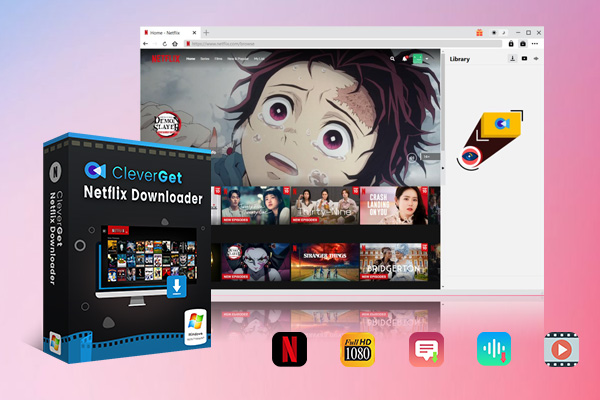
-
CleverGet Netflix Downloader
– Enable users to download Netflix movies, TV shows, serials, etc. to MP4/MKV format.
– Download 720P, 1080P Netflix HD videos on Mac and Windows computer without quality loss.
– Support to download Netflix episodes of all/certain seasons in batches.
– Reserve multilingual subtitles and audio tracks.
Also Read: 7 Best Netflix Downloaders | How to Download Netflix on Mac? | How to Download Shows on Netflix?
Part 4: FAQs
Q. How do I sign out of Netflix on a hotel TV?
When lounging in a hotel, don’t forget to protect your privacy! It’s like leaving your smart TV behind. Open the Netflix app, find Settings or Options, and look for that gear icon. Then, select “Log out” and confirm. If you can’t find the exit button You can try clearing the program’s data and cache. This will reveal and remove all your Netflix binge-watching excuses in the process.
Q. Can I download Netflix shows for offline viewing without staying logged in?
Yes, you can download Netflix shows to watch offline without signing into your account. Tools like CleverGet Netflix Downloader help you download the shows and movies you want. Then watch offline without needing to maintain an active Netflix session.
Can I use Netflix on a friend’s device without leaving my account information behind?
If you’re watching Netflix on a friend’s screen You will need to log out of your account. Just go to the Netflix app’s settings or options screen, find and select the “Sign out” or “Sign out” button to remove your account from the device. This ensures that no one can access your personal information or view your history on your friends’ devices.



 Try for Free
Try for Free Try for Free
Try for Free