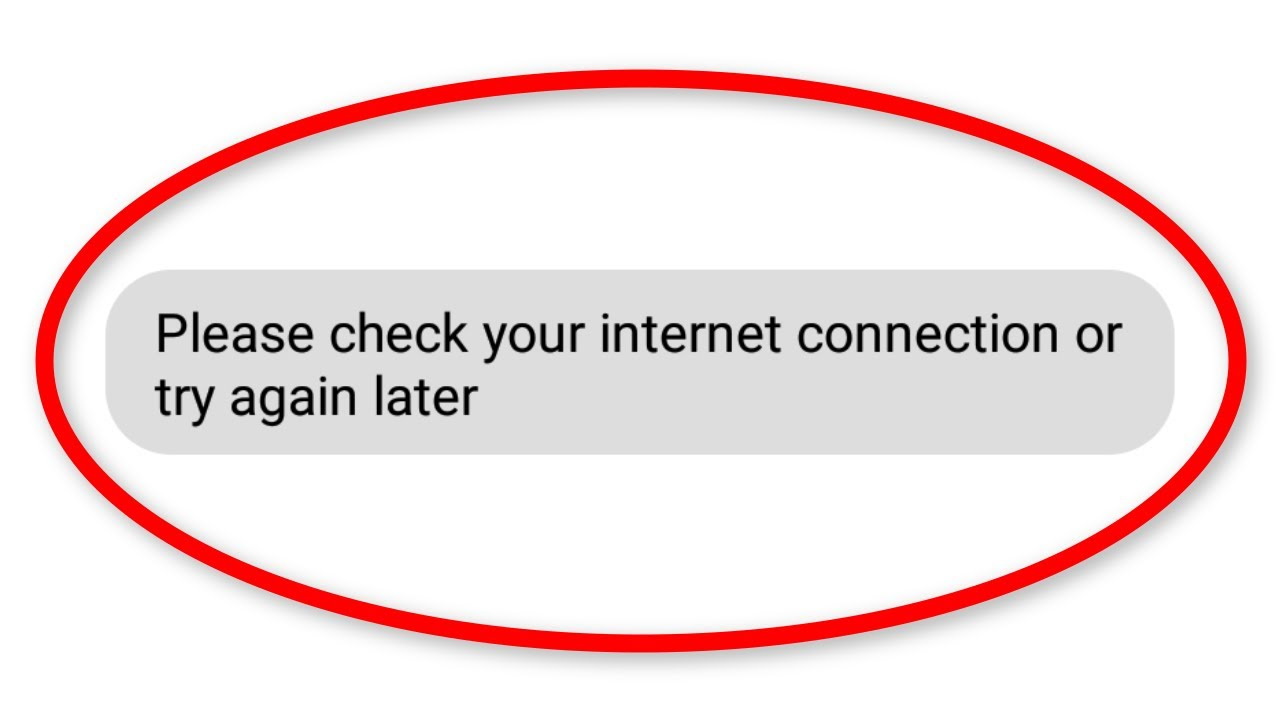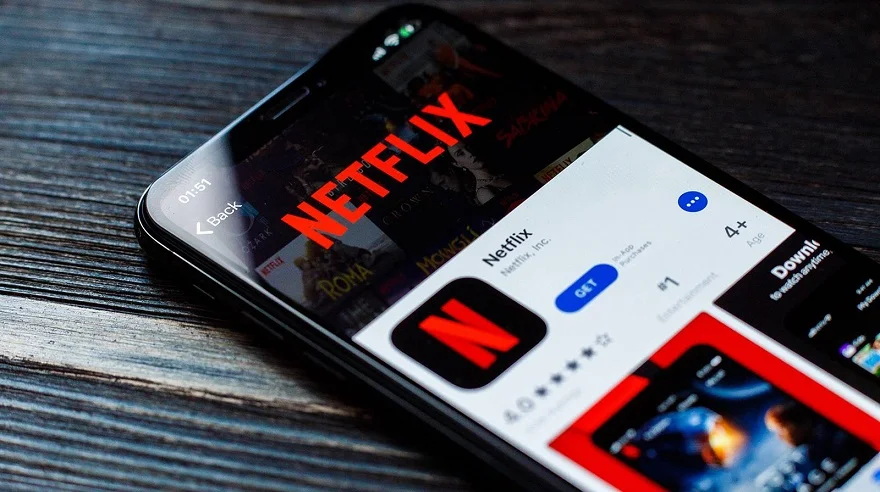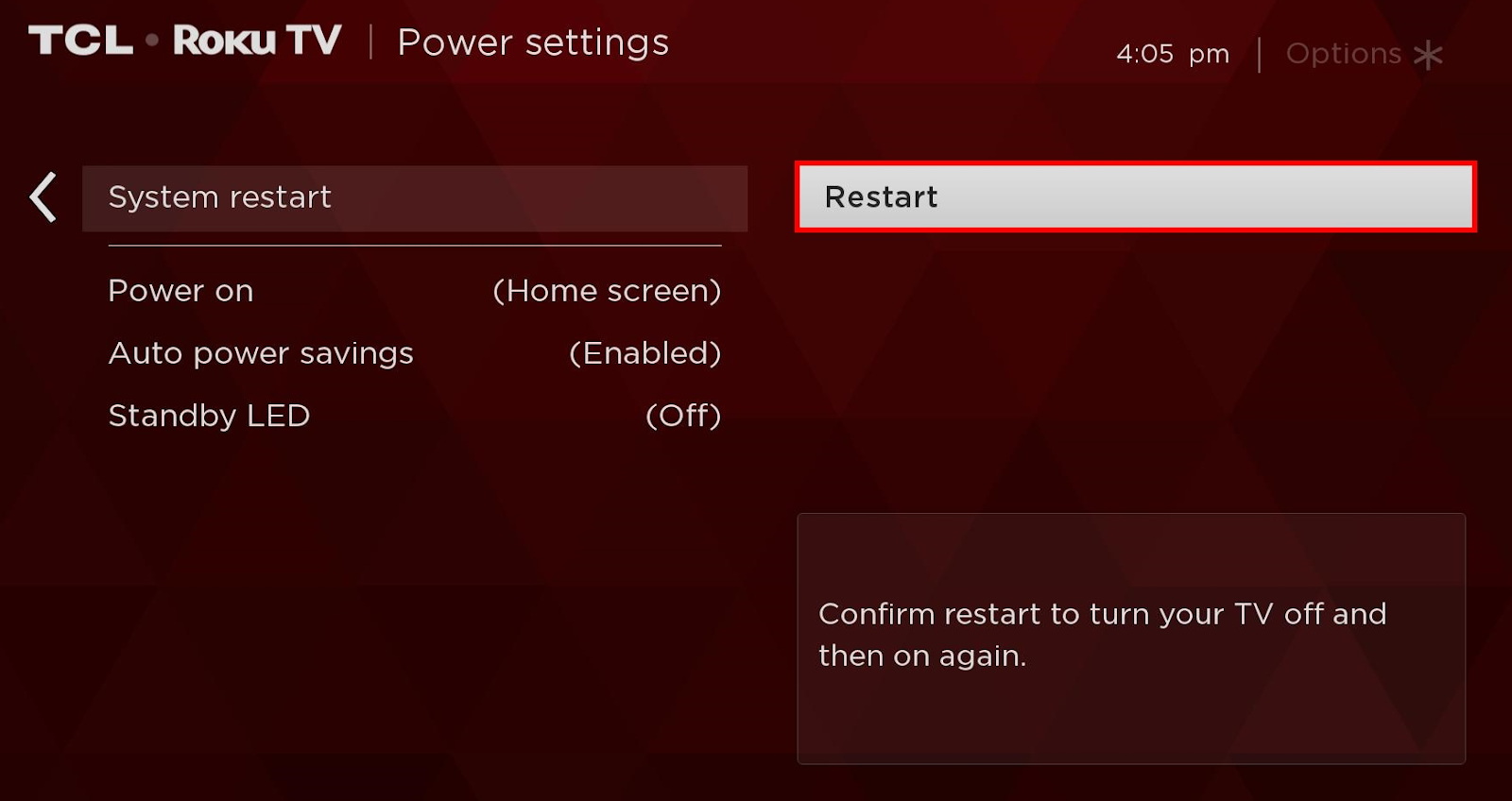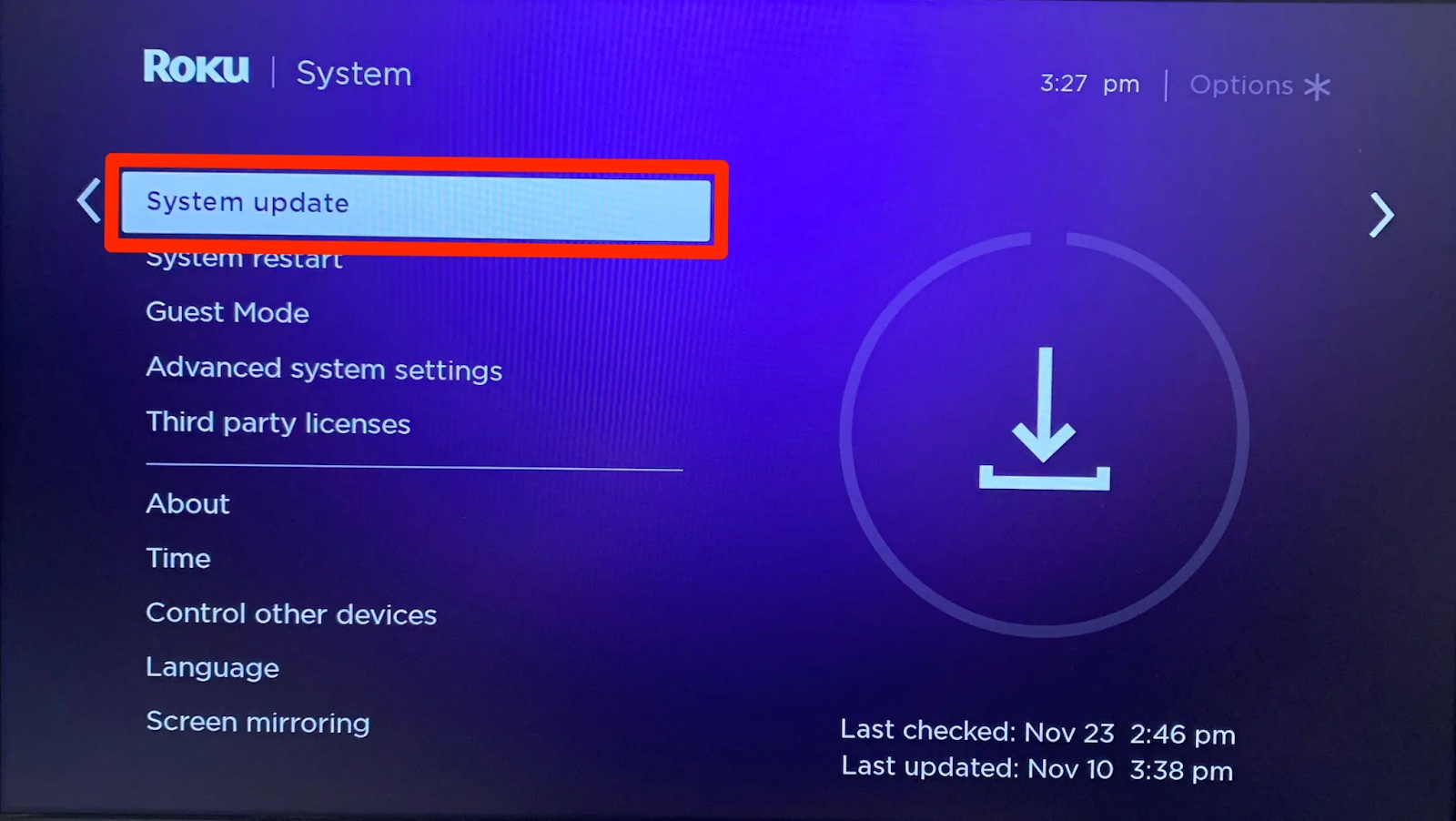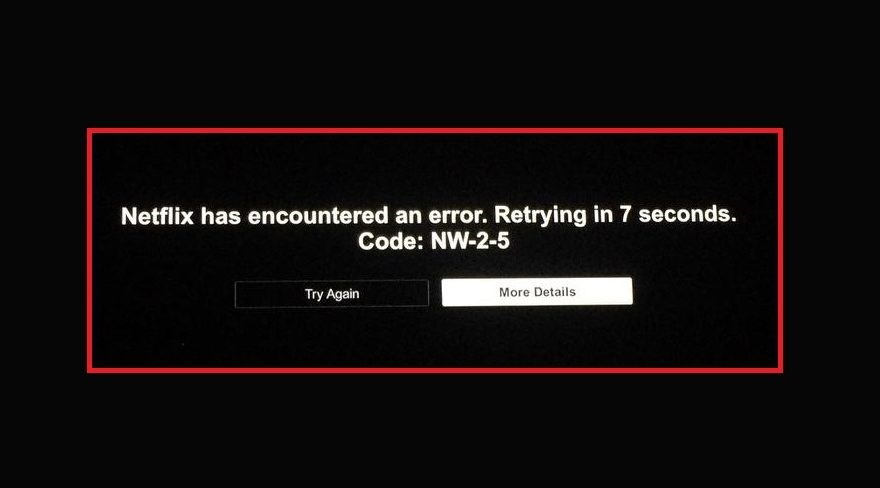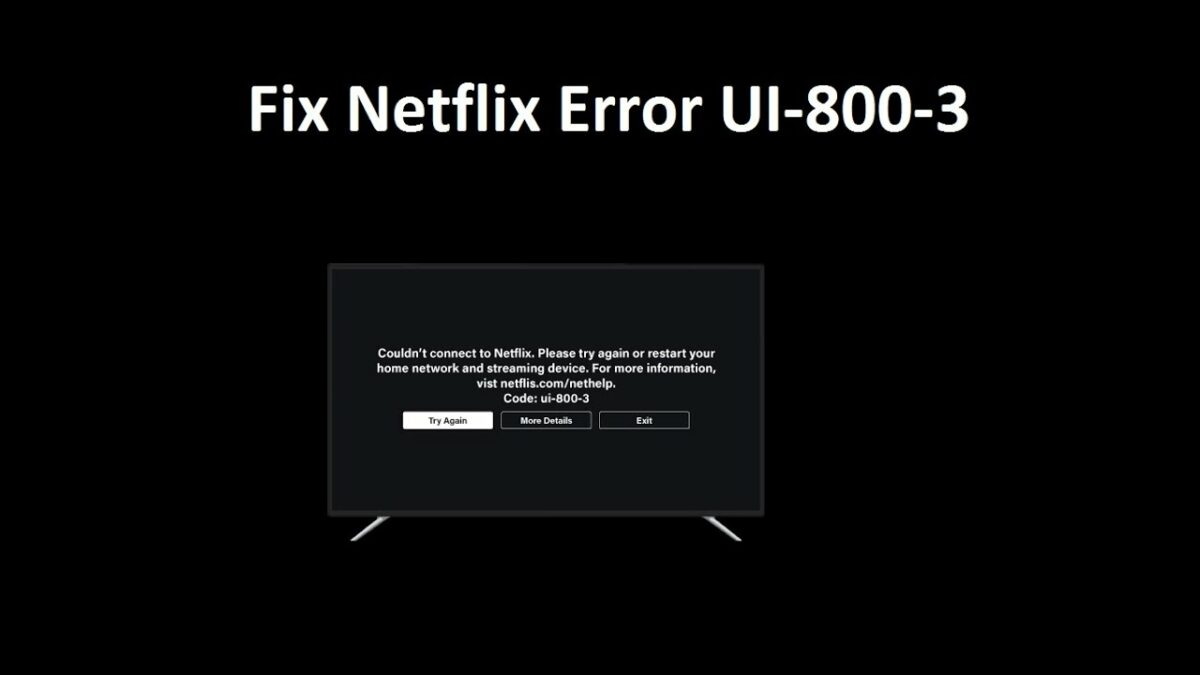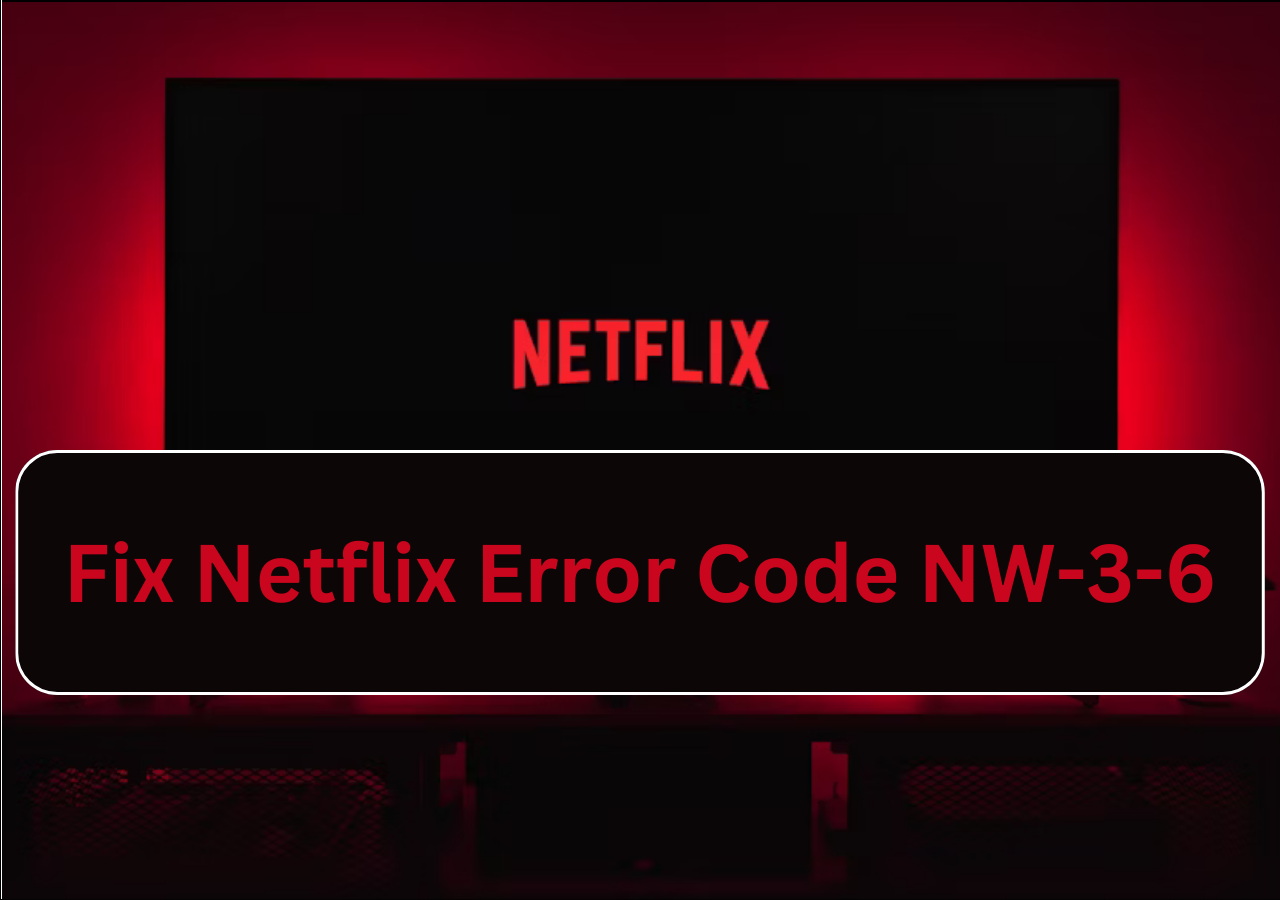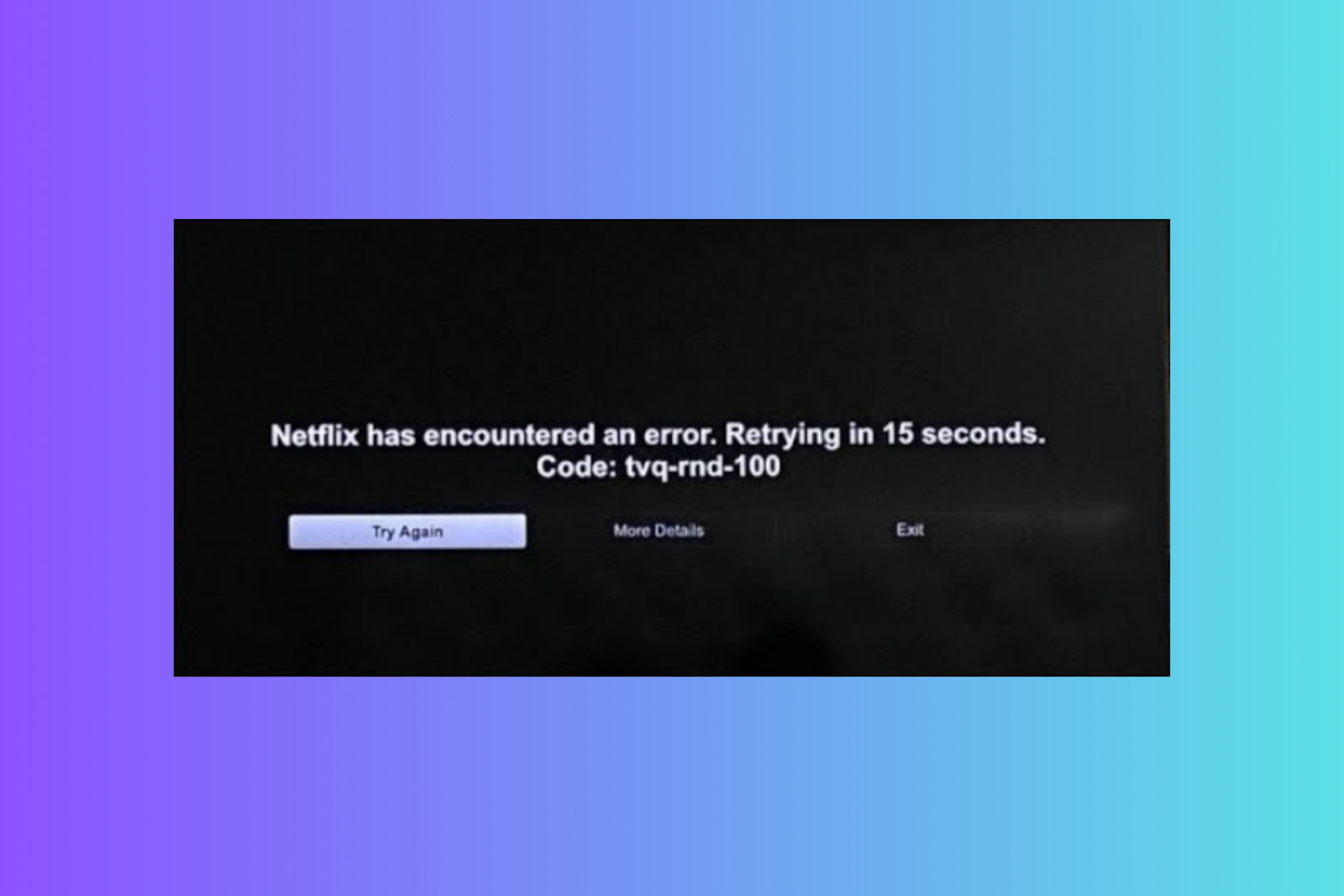Last updated on 2024-09-06, by
How to Fix Netflix Not Working on Roku?
Ah, nothing ruins a cosy night in like technical problems getting in the way of streaming your shows. I think we’ve all looked forward to plopping on the couch and cueing up Netflix, only to find it acting strange or constantly buffering on the Roku. Talk about irritation! Now I know troubleshooting can seem like a real chore sometimes. But more often than not, the issue has a pretty straightforward fix.
In this guide, I’ll go over some common reasons Netflix may be glitchy or not working right on the Roku device. The goal here is to identify quick solutions so you can relax and enjoy your shows without interruptions. Let’s see if we can figure out what’s causing the problems and work on getting it sorted.
OutlineCLOSE
Part 1: How to Fix Netflix Not Working on Roku TV?
In this section we’ll go over some common reasons Netflix may act up on the Roku device and what can be done to fix it.
1. Check your Internet Connection
One thing worth checking out is your WiFi connection. To test this out, have a look at how strong your signal looks near the Roku. You want it to be solid without any interruptions reaching the router. If the signal seems weak, it may help to reposition the Roku closer for better reception. It also can’t hurt to quickly restart your router. Just unplug it for 30 seconds and plug it back in. This can sometimes clear out minor quirks that are leading to problems streaming. Rebooting the router is a quick step to troubleshoot whether simple network issues may be to blame.
2. Check your Netflix Account Login Status
Another simple thing to confirm is that you’re still logged into your Netflix account within the app on the device itself. Sometimes after a stretch of not using the streaming service actively on a certain device, the login credentials can expire. Simply logging back in may fix the problem. Additionally, there are limits on the number of devices each Netflix subscription can stream simultaneously, so signing out of old devices can free up your Roku and fix the issue.
3. Update Netflix App
It’s a good idea to confirm you’re running the most recent version of the Netflix app. Each update usually includes important fixes and improvements behind the scenes. To find out if one is ready, launch the app on Roku and select “More” once on the homepage. Then choose “Updates” to manually check. This lets you know right away if an upgrade is waiting. Installing any available updates right off the bat is recommended. Keeping the app updated with each new release helps ensure top performance over time. Netflix is constantly tweaking things under the hood in their code to squash bugs, resolve interface hiccups and enhance playback quality. Staying current takes advantage of all their ongoing work.
4. Clear your Cache on Roku
Every device stores temporary data files known as a cache that can potentially become cluttered over time. Just as emptying your browser cache often helps websites run better, clearing Roku’s cache can remedy glitches. From your Roku’s home screen, navigate to Settings > System > Advanced system settings > System reset > Clear cache. This removes temporary data clogging your device’s memory.
5. Reinstall Netflix
If updating fails, your best option is to fully delete and reinstall the Netflix app. Go to Settings > System > Advanced system settings > System reset > Reset & delete all content. Then go to the Roku Channel Store and re-download Netflix from there. This refreshes the app and resolves any corruption issues.
6. Restart your Roku TV
Sometimes all a glitchy device needs is a simple reboot to reset its internal workings and clear out any fleeting issues. To power cycle your Roku TV, find the power button on your remote and press/hold it for 3-5 seconds until the screen goes dark. Let the system fully shut off – I’d give it at least 30 seconds. Then go ahead and power it back on. This refreshes the operating system and frequently remedies annoying quirks. Many folks find a restart is all it takes to get apps like Netflix to behave properly again. It’s definitely one of the quicker fixes to try if you’re having problems.
7. Update Roku System
Outdated Roku operating systems can contribute to performance issues and compatibility errors. Ensure your Roku TV has the latest firmware by going to Settings > System > System update > Check now. This automatically installs any available system updates to fix bugs and optimise functionality.
8. Cast Netflix to Roku
If the previous troubleshooting steps have not resolved the issue, it’s worth trying to cast Netflix from another device to your Roku TV as a test. This allows you to bypass the Roku box temporarily. If all else fails, you can also try casting from another device to isolate if it’s truly the Roku giving issues. On your phone, tablet or laptop, open the Netflix app and select the “Cast” option to send playback to your TV. If it streams smoothly that way, then the problem likely lies with the Roku itself.
In that case, one option is using a third-party app like CleverGet Netflix Downloader to get content directly onto Roku without streaming. This lets you watch movies and shows offline. CleverGet lets you download Netflix videos to the Roku in high-quality MP4 or MKV formats. You can customise audio and subtitles too. It also makes batch downloading whole TV seasons a breeze for easy, lag-free viewing. Downloading your favourites ensures glitch-free playback without relying on your internet connection.
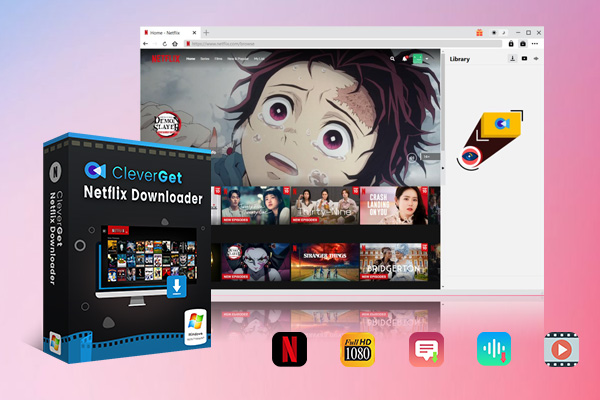
-
CleverGet Netflix Downloader
– Enable users to download Netflix movies, TV shows, serials, etc. to MP4/MKV format.
– Download 720P, 1080P Netflix HD videos without quality loss.
– Support to download Netflix episodes of all/certain seasons in batches.
– Reserve multilingual subtitles and audio tracks.
9. Contact Official Support
As a final option, reach out to Roku or Netflix support teams if problems persist after trying all troubleshooting steps. They may be able to identify software or account anomalies requiring direct assistance. Twitter, online chat, and phone are contact methods. Include your device info and a detailed error description to aid their troubleshooting.
Also Read: Get Around Netflix Household Rules | How to Download Netflix on Mac? | Netflix Free Account
Part 2: Common Netflix Error Codes That You Might Run into on Roku
Sometimes there could be problems with Netflix as well. These are four of the most reported Netflix error codes users encounter on the Roku platform. Here is more detail about these errors and solutions.
1. Netflix Error Code NW-2-5
When you see that NW-2-5 error, it usually means the device is having problems hooking up to Netflix’s servers for some reason. More often than not, it’s pointing to an internet issue. The first thing is checking your speeds on that particular device. Netflix recommends at least 5 Mbps down for HD. Make sure you’ve got that covered so slow speeds aren’t causing timeouts.
Next, try restarting your home router by unplugging it for 30 seconds. This sometimes helps refresh things if minor glitches are happening. If using WiFi, see if moving the device closer to the router gives you a stronger, more stable signal too. Weak connections can definitely cause interference. Also, take a look at other devices on your network. Lots of heavy downloads or multiple streams at once could be hogging up too much of your bandwidth.
2. Netflix Error Code UI-800-3
Moving on, Man, nothing gets more aggravating than seeing that UI-800-3 error pop up when you just want to fire up Netflix on the Roku. More often than not, it stems from out-of-date info taking up space on the device’s memory or little glitches with the internet connection.
If tons of temporary cached data have built up over time, it can mess with Netflix launching properly. All it takes is clearing that junk out. Go into your Roku settings and purge what’s saved in the storage cache – this little refresh usually does the trick.
Network issues are another potential cause, whether a tiny blip with the router, bandwidth being too crowded, or whatever. Try rebooting your wireless modem or router by unplugging it for 30 seconds. That resets thing and often sorts the WiFi signal right out. Power cycling the Roku itself to reset internal components also helps make sure the streaming apps connect smoothly.
3. Netflix Error Code NW-3-6
This error indicates there is some type of issue communicating between your device and Netflix’s content servers. When the NW-3-6 code displays, it essentially means your internet connection is having trouble reaching the streaming service.
The cause generally ties back to connectivity problems that interfere with your device properly connecting to the internet. Whether it’s momentary congestion on your home network, a temporary router glitch, or slower bandwidth, even minor network disturbances can cause the streaming session to fail.
Luckily, fixing the underlying network problem is typically all it takes to get past this error. The first thing to try is restarting your router – just unplug it for 30 seconds to refresh everything. Another thing to check for is wireless interference – certain devices can cause disruption. If needed, look at changing the WiFi channel your router uses.
4. Netflix Error Code UI-100
The UI-100 error surfaced while attempting to stream with Netflix indicating there is outdated or compromised data being stored locally on the Roku device. This error code frequently arises when information cached in the device needs refreshing.
Some troubleshooting steps to resolve the UI-100 error include Clearing the browsing data and cache stored on the Roku by navigating to Settings > System > Advanced system settings > System reset > Clear cache.
Also, verify the Roku device has the latest software updates installed by checking for updates in the Settings menu. delete and reinstall the Netflix app on Roku after clearing the cache and ensuring all system software is current. Lastly, confirm no restrictions like parental controls or access settings are blocking the playback.
5. Netflix Error Code tvq-pb-101
When the TVQ PB-101(8.1) error appears, it generally indicates an underlying network or connectivity problem preventing smooth streaming. First, verify your TV is properly connected to the internet either via WiFi or ethernet. It’s also worth checking your connection speed on that TV. Netflix recommends at least 5 Mbps for HD streaming without constant buffering. If it’s slower, that could be the culprit. If restarting the router didn’t do the trick, you can try an even more full reset by unplugging both your router and modem for 30 seconds. Plug them back in and see if that refreshes everything properly.
Conclusion
Netflix issues on Roku can often be remedied through some simple troubleshooting of connectivity, software updates, and basic resets. Taking the time to fully check for factors like network interruptions, outdated apps, and cache/data build-up is important for resolving many common playback errors or error codes. With a bit of patience and testing the different solutions provided, you should have your Roku streaming smoothly again in no time.
If problems persist after trying all recommendations, an alternative is to download content directly to your Roku using a third-party app. CleverGet Netflix Downloader allows choosing episodes and movies to be retrieved in high-quality formats for watching offline. This bypasses any potential streaming limitations and ensures glitch-free viewing on your schedule. Downloading your favourites is a handy backup plan for continual Netflix access. We hope this guide has helped you to fix Netflix not working on Roku. Happy Streaming!



 Try for Free
Try for Free Try for Free
Try for Free