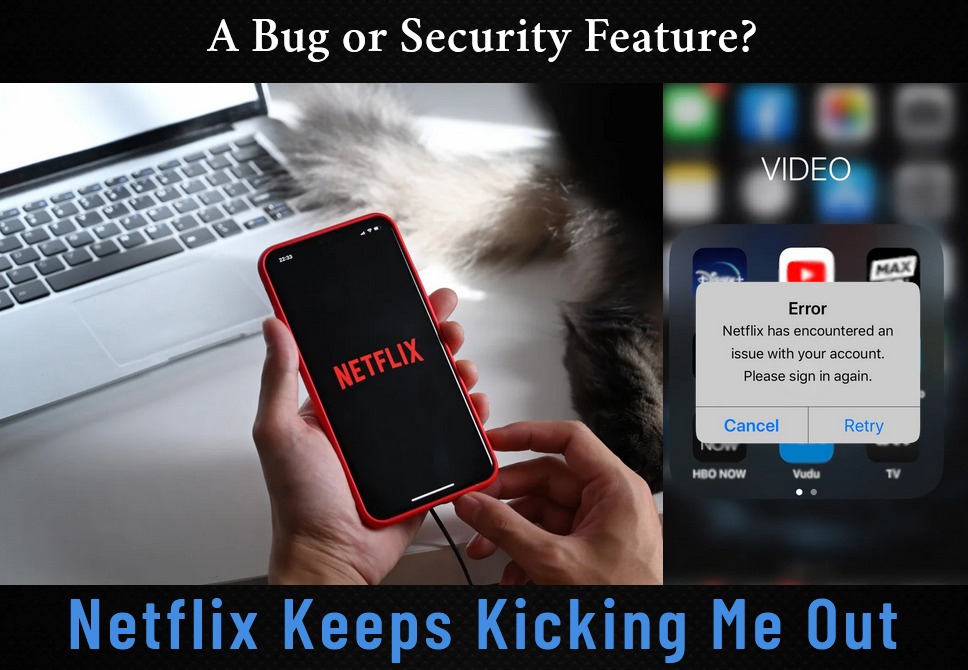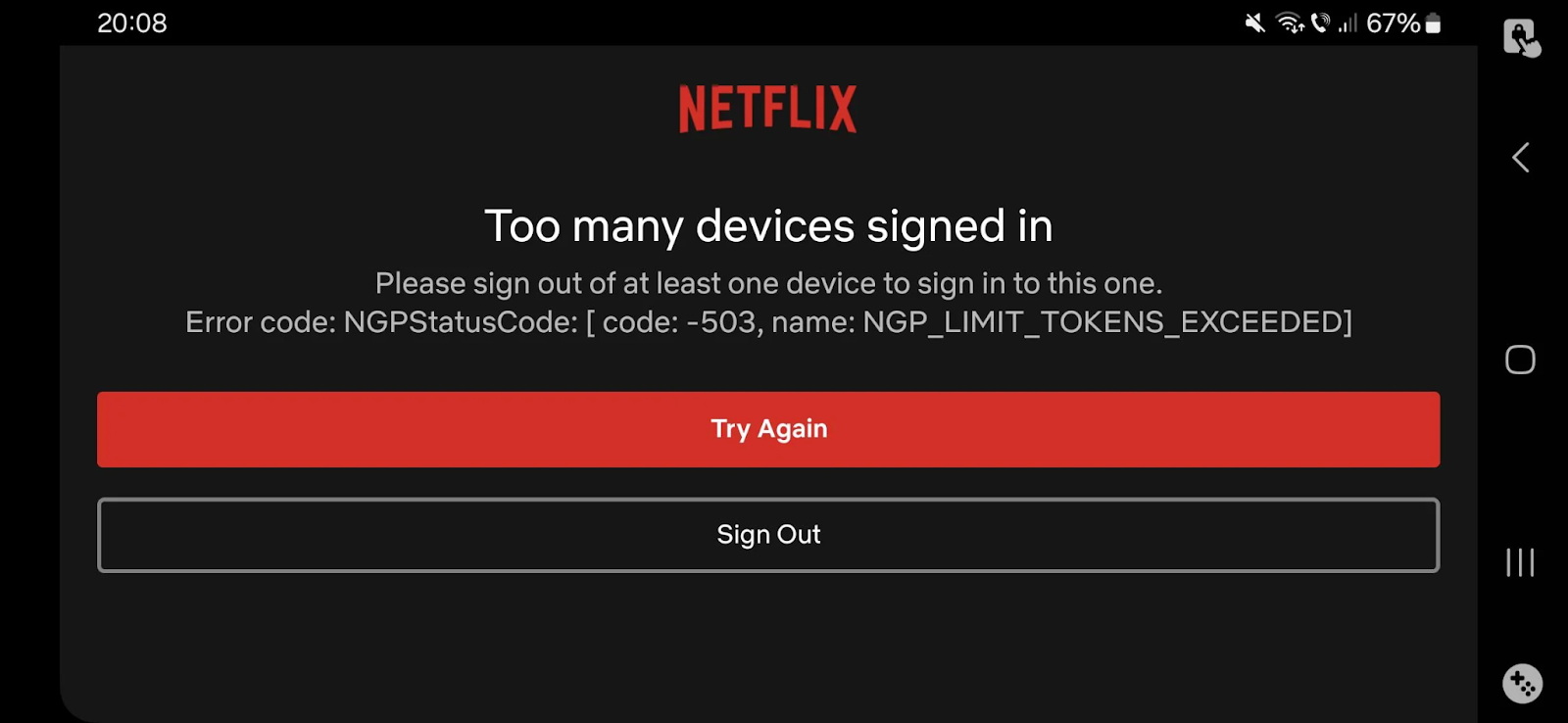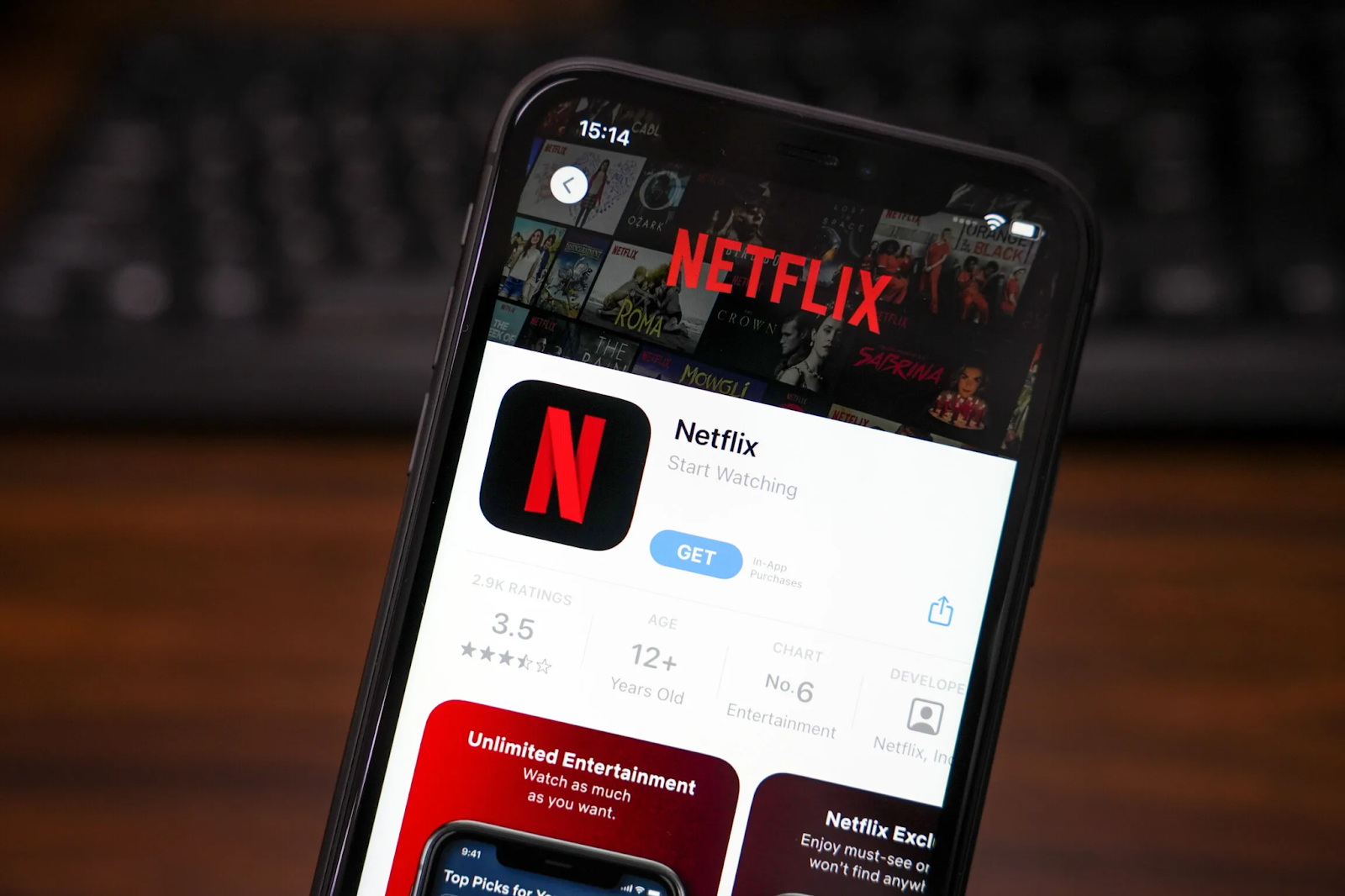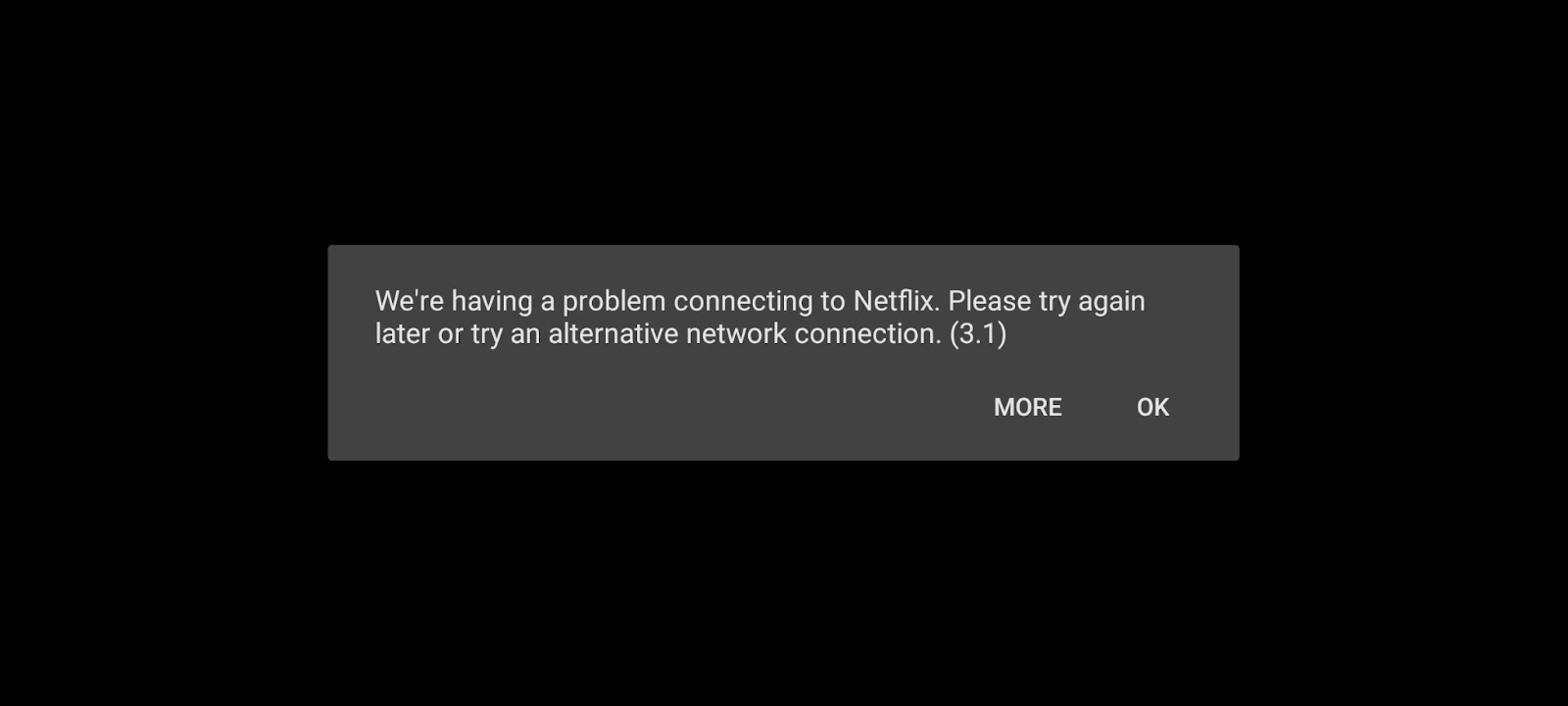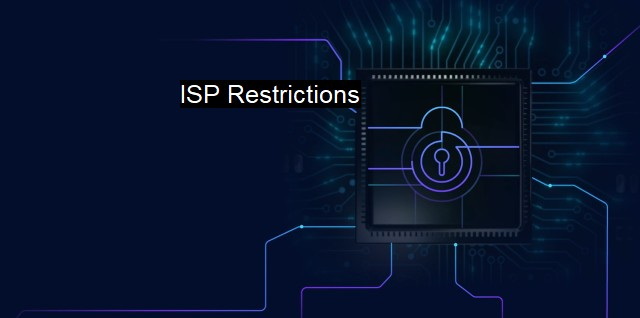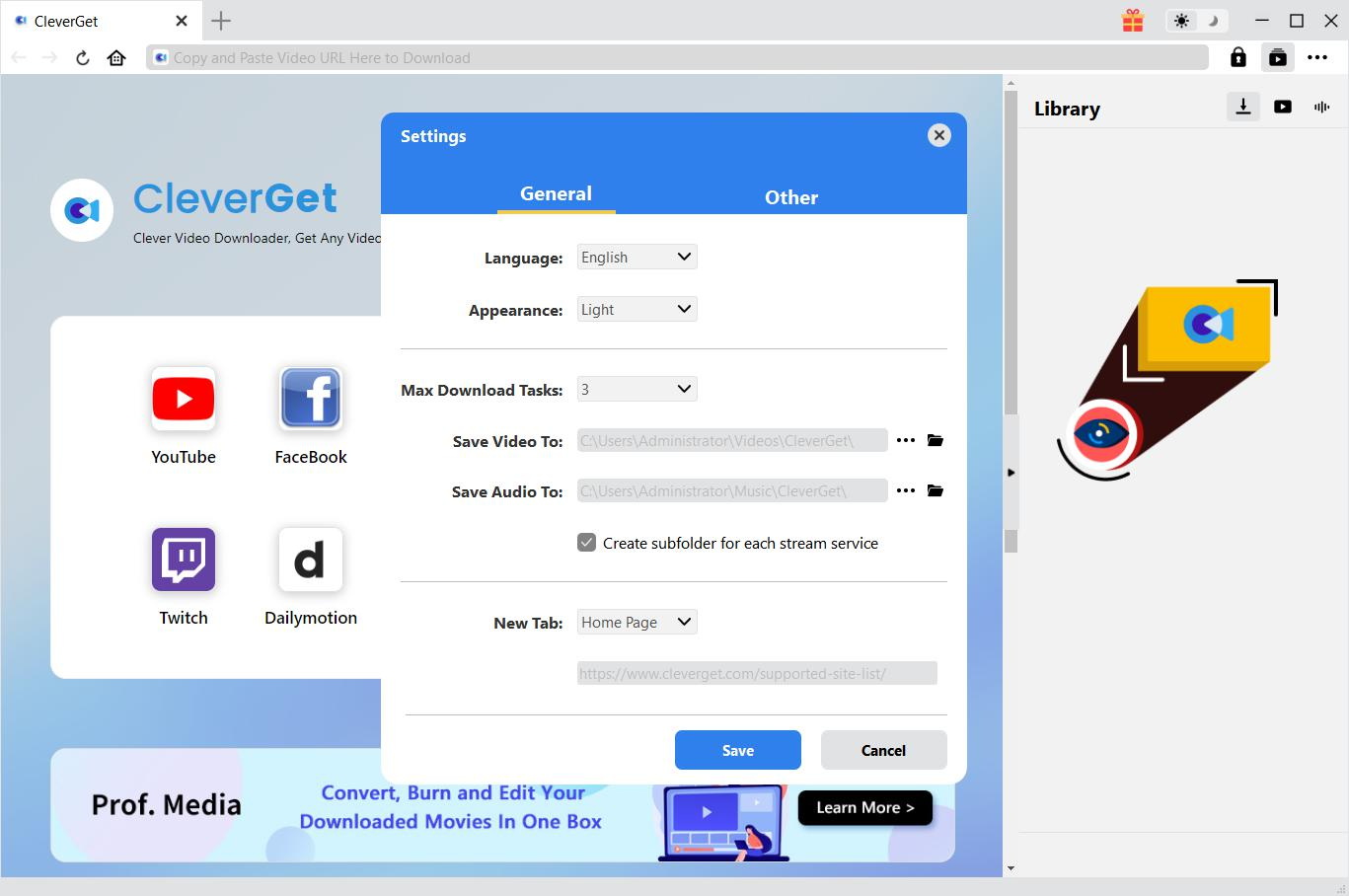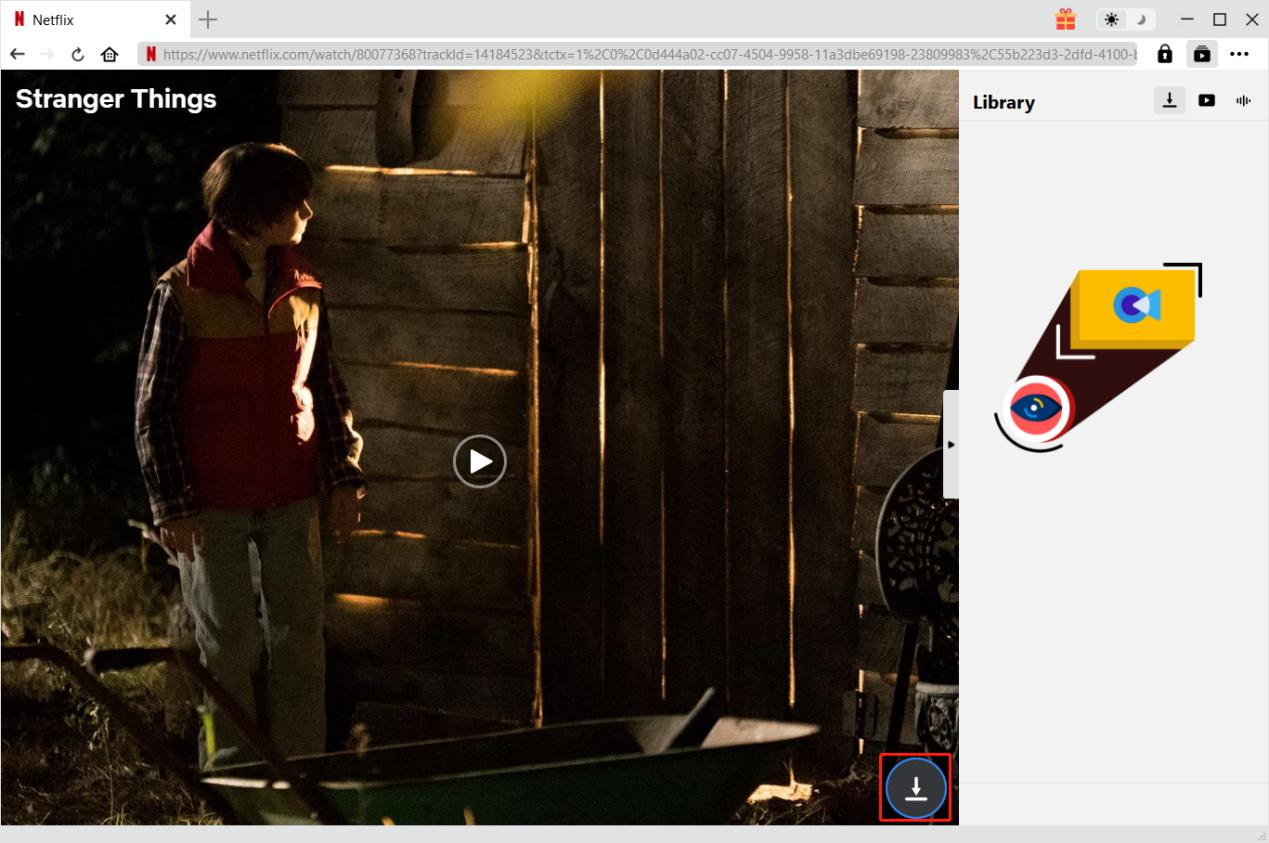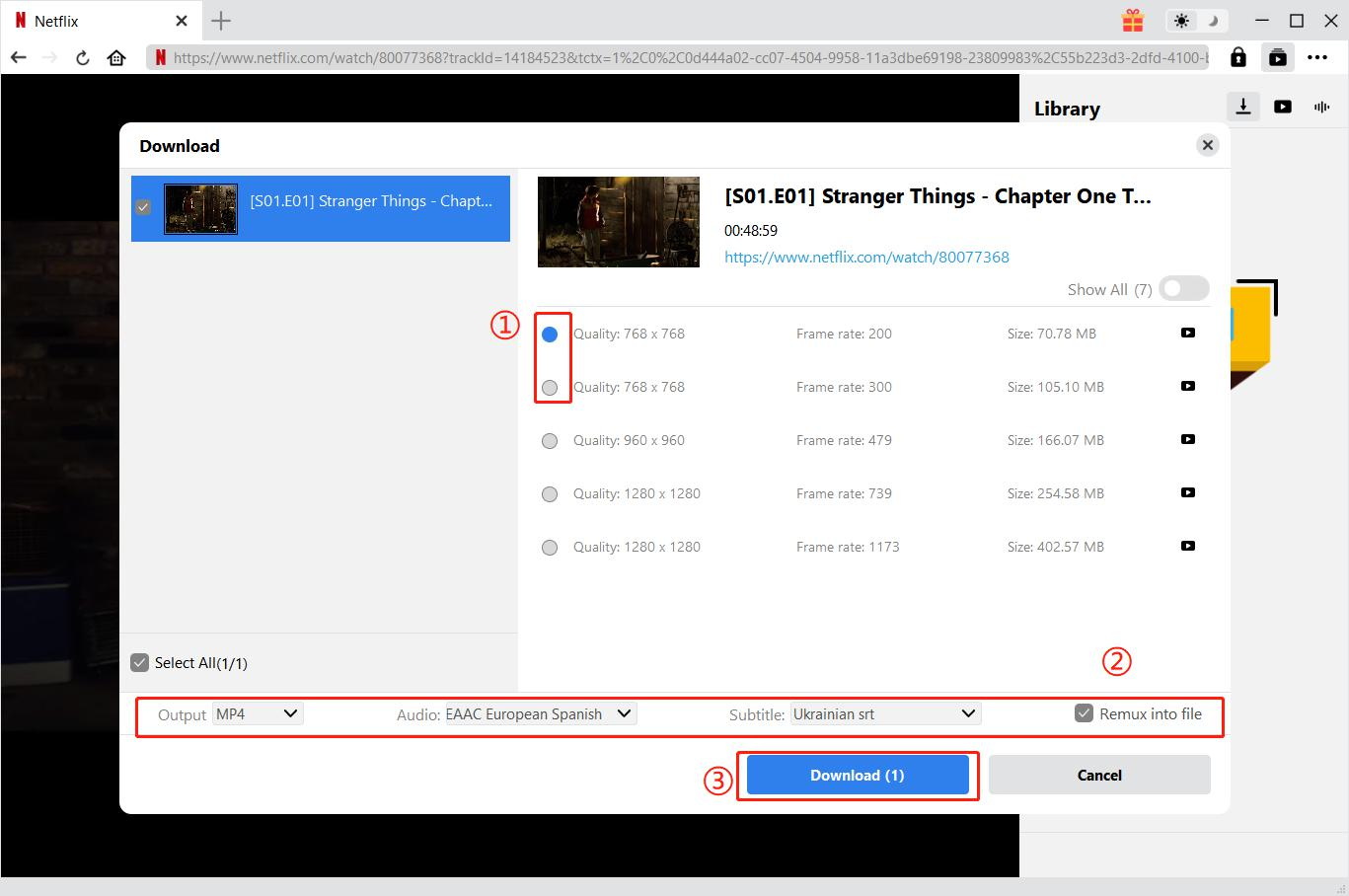Last updated on 2025-04-08, by
Netflix Keeps Kicking Me Out: A Bug or Security Feature?
You’re watching your favorite Netflix show when the service unexpectedly logs you out without explanation. You attempt to sign back into Netflix but the problem continues to occur repeatedly. Frustrating, right? The cause of Netflix users being repeatedly logged out remains undetermined since it could either be a technical fault or a security protocol. Netflix might be logging you out of your account to guard against suspicious activity. This article will examine potential causes for this irritating problem and provide solutions to resolve it.
OutlineCLOSE
Part 1: Account Related Issues
Streaming on Netflix might experience disruptions when users encounter login problems or security challenges. The most frequent issues users encounter are multiple devices logged in at once, password modifications and unauthorized access attempts. Identifying both problems and their solutions enables fast resolution of these problems. Here are some quick and solutions.
Too Many Devices Logins
The streaming limit for simultaneous device logins gets exceeded when your Netflix plan reaches its maximum concurrent usage cap. Devices attempting to start new streams will become blocked when the active device limit set by your subscription plan is reached. Resolve this issue by navigating to “Manage Access and Devices” in Netflix settings to log out of devices you do not use. Frequent occurrences of this problem might indicate that moving to a subscription plan with a higher device limit is the ideal solution.
Password Changes
When you change your password devices that previously logged in with the old password might face login issues. Using the updated password becomes necessary for reconnecting all devices once you change your password. Visit Account Settings and click “Sign out of all devices” to disconnect all active devices and secure your account. Reconnect your personal devices with the updated password after performing the action to resume streaming.
Unauthorized Access
Unauthorized access represents a major security threat because it suggests that someone else may be using your Netflix account. Examine your recent device streaming activity in Netflix Account Settings whenever you recognize unfamiliar devices utilizing your account. Protect your account by immediately changing your password if you detect anything suspicious. Maintain account security against unauthorized access by establishing a strong password and securing your email account.
Part 2: Device and App Issues
Netflix functionality can be impaired when the app or device operating system encounters problems. Old software versions and corrupted app data create issues that result in crashes and streaming problems. Both updating your device system and keeping app data clean will solve these problems.
Outdated Netflix App or Operating System
The Netflix app and operating system need to be up-to-date to prevent performance problems and errors that block the app from opening. When Netflix encounters problems check available updates for both the app and your device’s operating system. Users can address bugs and enhance performance by updating their app through the app store or via a fresh installation. Keep your device’s system software updated to support all Netflix features because older versions may lack this capability.
Corrupt App Data or Cache
Corrupted data or cache within an app can result in slow performance and error messages or cause freezing during streaming. Cached data can degrade into outdated or corrupted files which impairs the app performance. You can fix app issues by clearing the Netflix app cache within your device settings. Mobile device users have the ability to remove Netflix’s cache and app data simultaneously to restore the application to its original configuration. Performing these actions eliminates playback problems and restores smooth app operation.
Part 3: Network and Connectivity Problems
Netflix streaming requires a stable internet connection to function properly. The application may experience buffering problems or video quality degradation due to network issues which might also stop the app from functioning properly. Unstable connections along with VPN or proxy interference and ISP restrictions represent typical sources of Netflix streaming problems. By finding and fixing these problems you can achieve uninterrupted streaming. Here are some common connectivity and solutions.
Unstable Internet Connection
Netflix users will experience buffering and lagging when content fails to load because of an unstable internet connection. Weak Wi-Fi signals or network congestion and slow internet speeds can cause these streaming problems. Restart your router first to fix this issue then move closer to your wireless access point and use a wired connection when possible. Netflix recommends certain internet speeds for streaming and running a speed test will tell you whether your internet connection meets those requirements.
VPN or Proxy Issues
Netflix restricts access to accounts that use VPN or proxy services for protection against these tools. When you experience issues while using Netflix through a VPN or proxy you should disable the service or choose a VPN provider that is compatible with Netflix. A reliable VPN choice is important because some VPNs maintain better access to Netflix without interruptions.
ISP Restrictions
Your Internet Service Provider can restrict Netflix access through bandwidth throttling or content blocking measures. Change your network to mobile data or a public Wi-Fi connection to see if Netflix operates if you think your ISP is creating issues. Seeking clarification from your ISP or moving to a higher-tier internet plan might help eliminate connectivity issues.
Extension: Best Netflix Downloader to Watch Netflix Without Crashing
Streaming Netflix online can sometimes be frustrating due to app crashes, slow internet, or connectivity issues. Downloading Netflix videos for offline viewing helps users bypass these streaming challenges. CleverGet Netflix Downloader provides users with the ability to download Netflix movies and TV shows in high quality which enables smooth offline playback. It serves as a robust platform that enables downloads of Netflix movies and shows at 1080P MP4/MKV quality with multiple audio options and subtitles. Users can download multiple Netflix TV episodes at once to enjoy uninterrupted offline viewing through this program.
CleverGet provides versions for both Windows and Mac operating systems so users should download the version that matches their system. Users can download and install the software at no cost. Here are the steps to use CleverGet Netflix downloader to download Netflix movies.
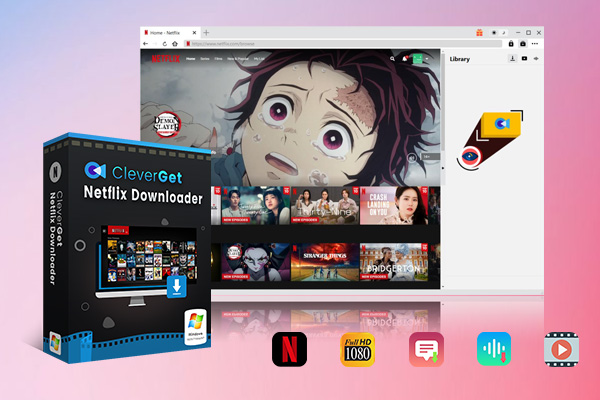
-
– Enable users to download Netflix movies, TV shows, serials, etc. to MP4/MKV format.
– Download 720P, 1080P Netflix HD videos on Mac and Windows computer without quality loss.
– Support to download Netflix episodes of all/certain seasons in batches.
– Reserve multilingual subtitles and audio tracks.
Step 1: Set Output Directory
Choose your desired output directory to save downloaded Netflix files before starting the download process. Open the settings panel by first clicking the three-dot icon then choosing “Settings”. Select your preferred destination for storing video and audio files by navigating to the “General” tab. After completing your settings, select “Save” to confirm them.
Step 2: Search for Target Videos
Users are able to search for videos directly on Netflix by accessing Netflix.com through CleverGet. When you access the playback page for your desired video and hit the analyzing button CleverGet will automatically find every available download option. CleverGet needs you to be on the playback page so that it can analyze videos resource.
Step 3: Download the Video
The user-facing download options display themselves with multiple quality levels, frame rates and size variations after the system completes its analysis. Select your preferred video quality then choose the output format and pick the audio tracks and subtitles. Activating the “Remux into File” option allows CleverGet to integrate subtitles into the video whereas leaving it disabled results in separate subtitle file storage. Press the “Download” button to start downloading the Netflix video.
Conclusion
Netflix account problems can interrupt your watching experience yet our solutions successfully address typical login and security challenges. CleverGet Netflix Downloader serves as a reliable alternative for users who want to watch Netflix content without common frustrations. This professional-grade program allows you to download top-notch quality videos and create a digital collection that remains available despite account limits or lack of an internet connection. With offline downloads you get uninterrupted entertainment alongside enhanced account security measures. Just use CleverGet Netflix downloader today and enjoy a problem free watching experience!



 Try for Free
Try for Free Try for Free
Try for Free