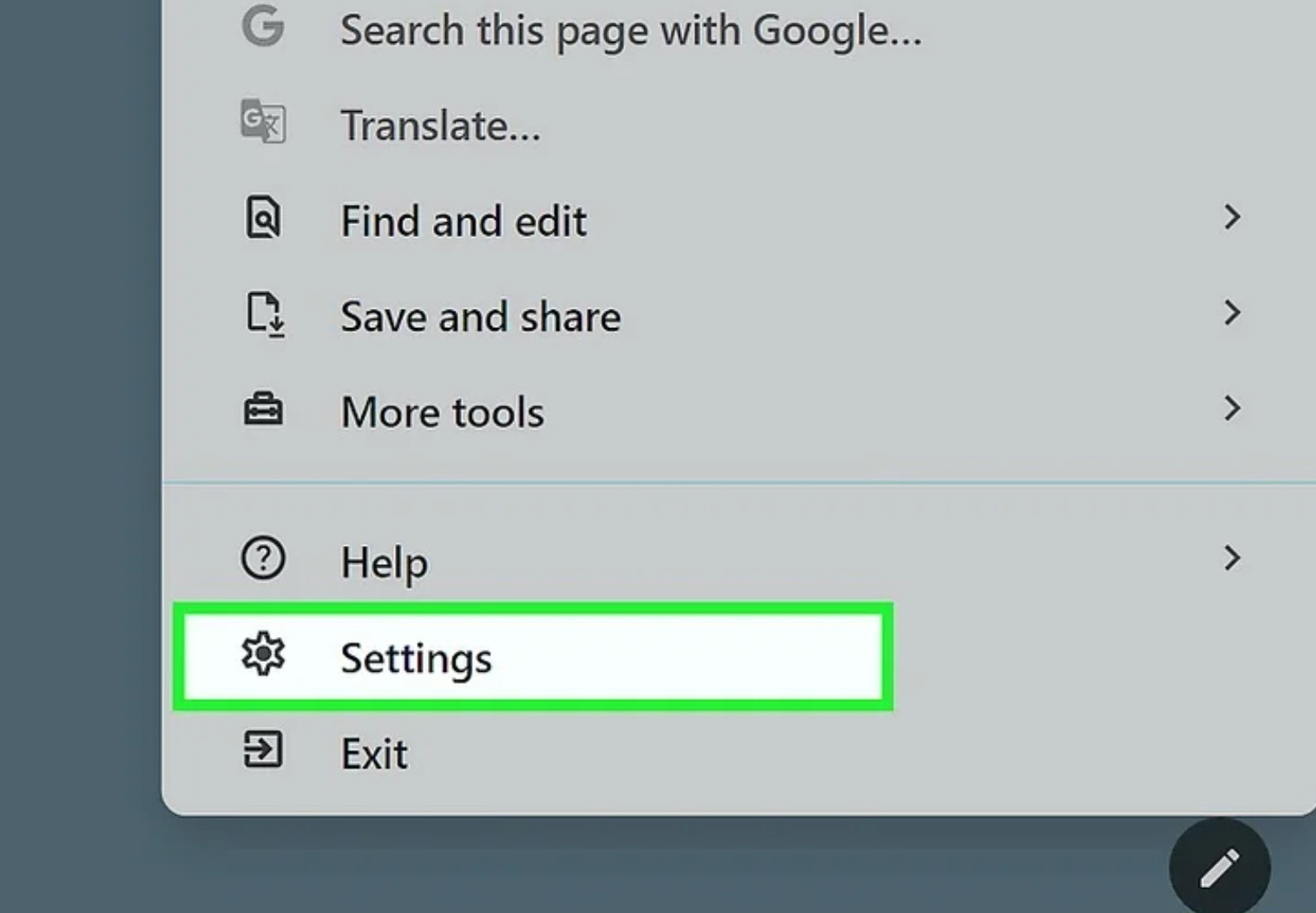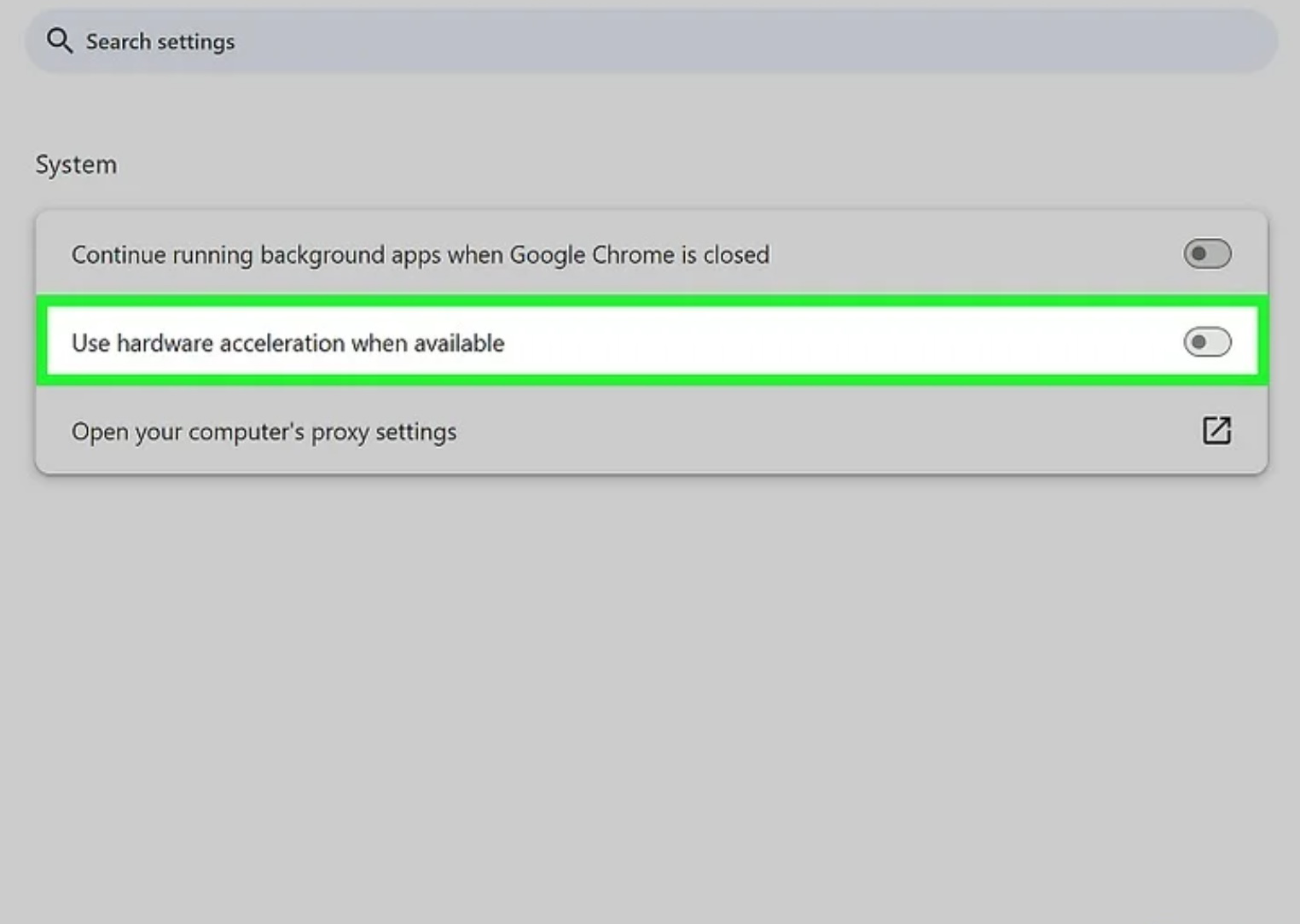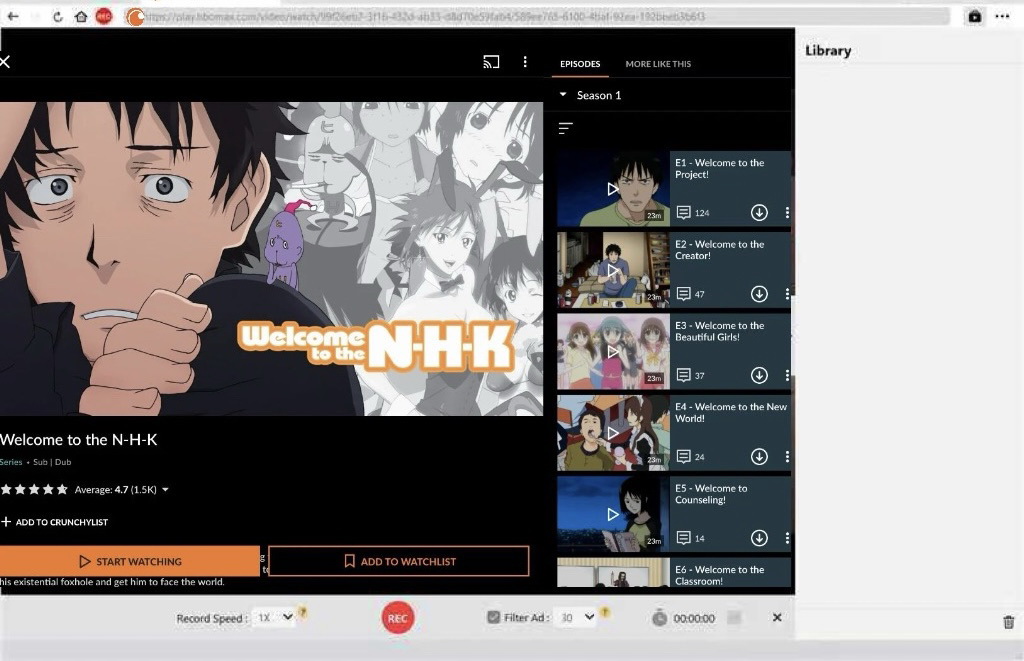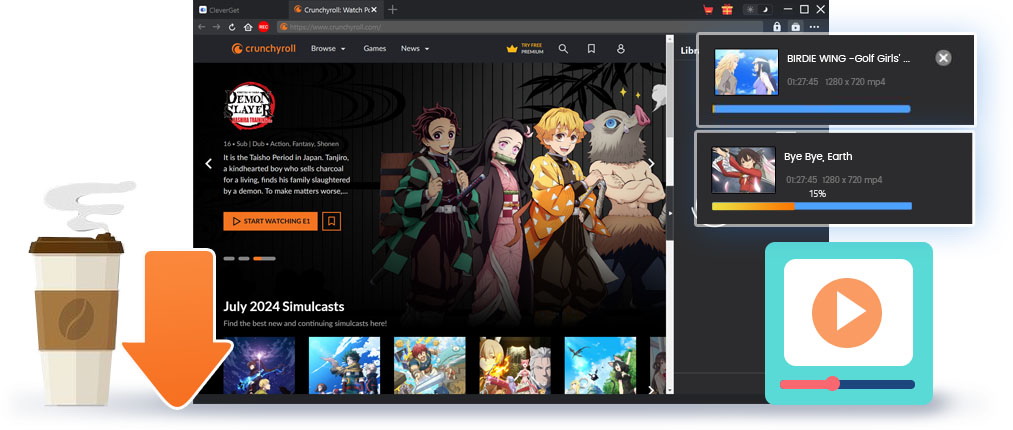Last updated on 2025-11-28, by
Why Can’t I Record Crunchyroll? Solutions and Workarounds
Summary:
This article explores the answers to users’ common question: why can’t I screen record Crunchyroll, and provides several solutions to bypass the DRM restrictions. Users can choose from these options according to their needs.
As the world’s top anime streaming platform, Crunchyroll offers millions of fans an abundance of up-to-date anime content. However, many users have a common problem when trying to save their favorite episodes for offline viewing: they can’t record the videos, and often only a black screen remains on the screen. Why is this happening? Can you screen record Crunchyroll? This article will delve into the reasons behind it and provide corresponding solutions.
Part 1: Why You Can’t Record Crunchyroll
When you try to screen record Crunchyroll, you may encounter issues such as black screen or software crash. This is usually caused by three factors: DRM (Digital Rights Management), encrypted video playback, and the hardware acceleration conflicts.
1. DRM
DRM is the core technology for protecting content copyrights on Crunchyroll. This system is the foundation for the collaboration between the platform and content providers, ensuring that the efforts of anime creators are respected and protected. DRM is responsible for coordinating the issuance of encryption keys, verifying playback permissions, and detecting and preventing recording activities. Common issues caused by DRM are as follows:
Playback interruption: Once the DRM detects the potential operation of screen recording software, the video player may immediately stop, report an error, or even crash.
Function Limitation: If the DRM component is not supported or verified on some devices or browsers, users may not be able to watch high-definition (1080p) or ultra-high-definition (4K) quality content, or may even can’t play the content at all.
2. Encrypted Video Playback
The videos you watch on Crunchyroll are not just a simple file; they are encrypted data streams through specific algorithms. When you play the video, your device will send an information to get a decryption key from the server. After the video data is decrypted can it be displayed within your player. Ordinary screen recorder or download software cannot get these dynamic keys, thus they cannot access the original video data. Issues caused by this are as follows:
The recording file is damaged: Even though some tools were used to save the data, the file may only remain unreadable characters or black screen.
The video becomes invalid in a short time: The video obtained through specific technical means are usually of short validity and may become invalid within a few seconds or minutes, causing download interruptions or failures.
3. Hardware Acceleration Conflicts
To play high-definition videos smoothly and enhance security, Crunchyroll adopts a hardware-level DRM. It handles the decryption of the video through the built-in security module in your device’s graphics card or processor. When you try to record the screen, the operating system cannot capture images within this secure area, only a black screen can be recorded. The following are common issues:
The recorded screen is black: This is the most typical problem. The screen recording software is in progress, and the audio might also have been recorded, but the player interface shows a solid black.
Performance issues or system crashes: Some screen recording software tries to bypass hardware protection by adding up code or drivers. This may cause conflicts with official players or graphics card drivers, resulting in system lag, browser inactivity, or even blue screen errors.
Part 2: Workarounds That Actually Work
Although Crunchyroll has a very strict copyright protection mechanism, in certain specific circumstances, we can still avoid these recording restrictions by adjusting the settings of the system or browser. Here are common and effective workarounds.
1. Turn Off Hardware Acceleration
Hardware acceleration technology uses the graphics card to enhance the visual experience. However, Crunchyroll’s DRM protection is also achieved through a hardware security module, which may result in black screen when screen recording is performed. After closing hardware acceleration, video data will be handled by the CPU, making the video visible to the screen recording software at the system level. However, it should be noted that this may cause lag when playing 1080p or 4K high-bitrate videos.
The steps to disable hardware acceleration vary depending on the browser. Taking the Google Chrome as an example:
1) Open the Chrome browser and select “Settings”.
2) Open the menu on the left, and click on “System”.
3) Locate the “Use hardware acceleration when available” option and disable it.
4). Finally, click the “Relaunch” at the bottom of the page to make the settings take effect.
2. Try a Different Browser
Not all browsers employ the same technology to handle video playback and DRM verification. Some browsers have a more open way to hardware acceleration and DRM implementation or have different levels of compatibility, which provides the possibility for users to avoid recording restrictions on these anime streaming services. When you have a black screen issue that prevents recording in your browser, switching to another might solve this issue. When the recording fails in your preferred browser, you can try the following types of browsers:
- Mozilla Firefox
- Microsoft Edge
- Alternatives based on Chromium: Users can consider using browsers such as Brave, Opera, or Vivaldi.
3. Use CleverGet Recorder
When all the above methods are not feasible, you can try CleverGet Recorder. It is a professional video recording software that can record videos from almost all streaming services, including those protected by DRM. With this recorder, you can bypass Crunchyroll’s recording restrictions and watch its contents whenever you want.
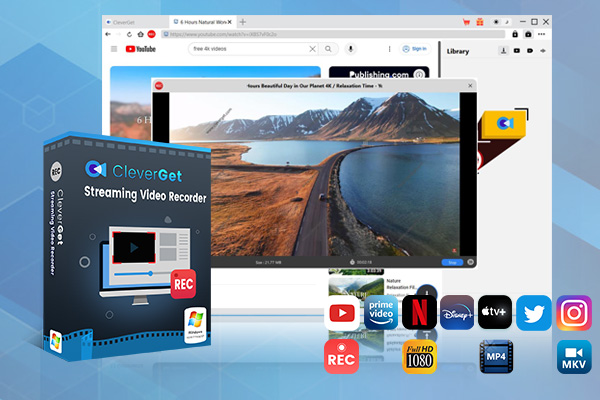
-
- Record both on-demand videos and live streaming videos.
- Record online video from nearly all sites, regardless of DRM protection.
- Record online video without quality loss. Support up to 4K 60FPS video recording.
- Record and save online video to MP4/MKV file.
- Remove ads upon self-determined ad length.
The following are steps on how to screen record Crunchyroll with CleverGet Recorder:
1) Launch Cleverget Recorder and set parameters such as resolution and frame rate according to your needs before the recording starts.
2) Then visit Crunchyroll through its built-in browser and find the videos you wish to record.
3) Click the icon below to start the recording when the target video is played. Click this icon again to stop it.
4) Once completed, your recorded content will be saved to the local file and can be viewed offline without any limits.
4. Watch Offline with Official Options
For users who wish to watch offline, this platform offers an official feature to download Crunchyroll episodes. This service is included in Crunchyroll’s premium plan, users can download episodes to their mobile devices so that they can watch them without an internet connection. However, the official download feature has some limitations as well:
Limits
- The downloaded content can only be played within Crunchyroll and cannot be transferred to computers or other devices.
- The downloaded videos have a certain validity period. Once they expire or if the device is not connected to the network for a long time for verification, the content will become invalid.
- Not all TV series or movies are available for downloading, as this depends on the licensing agreement of the content provider.
If the official download feature does not meet your needs, then CleverGet Crunchyroll Downloader is an alternative you will prefer. Unlike recording software, it can directly download the original high-definition video files from Crunchyroll. Moreover, the downloaded files are permanently saved on your computer, without any time limit, and can be viewed through any local player. In this way, you can save your favorite anime content and watch it with the minimum restriction.
Part 3: Final Thoughts
Whether by adjusting browser settings or using tools like CleverGet Recorder and CleverGet Crunchyroll Downloader, users can find a way that suits them most. However, the principle of reasonable use has to be mentioned. Anime embodies the efforts of creators, therefore, the copyright of it should be respected. All the technologies and methods introduced in this article are intended to help users achieve personalized offline backups, or for legitimate purposes such as learning, commenting, etc., which are in line with the spirit of copyright law.



 Try for Free
Try for Free Try for Free
Try for Free