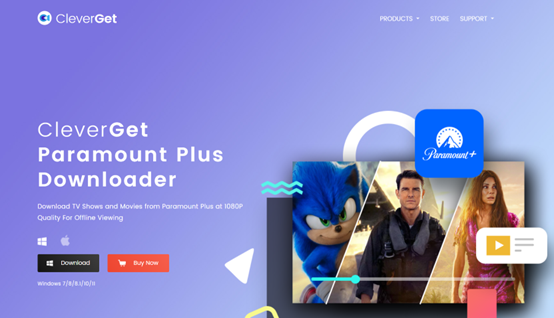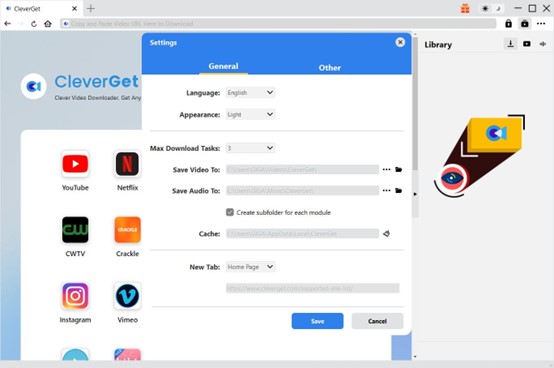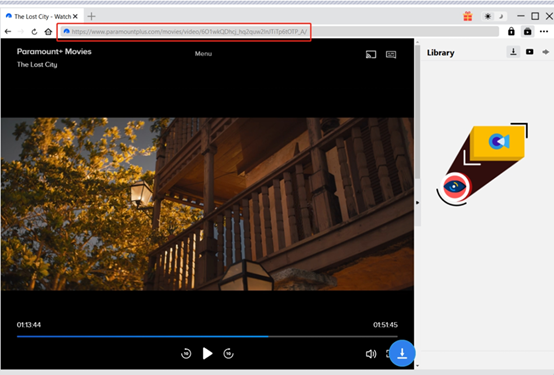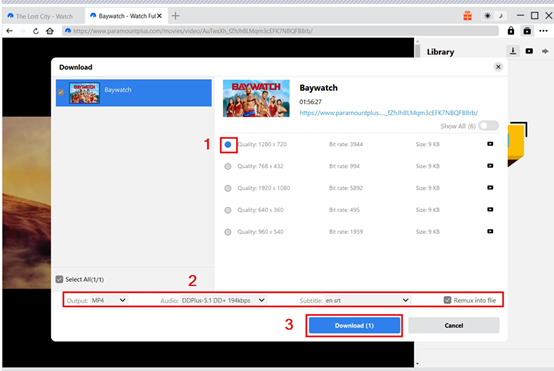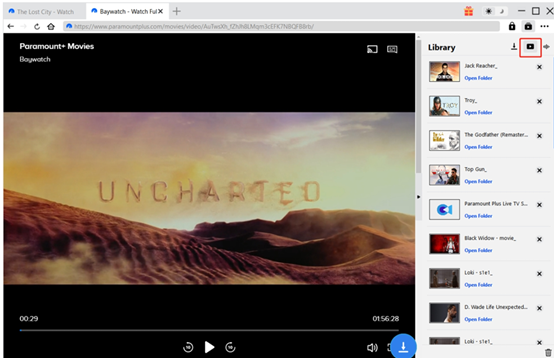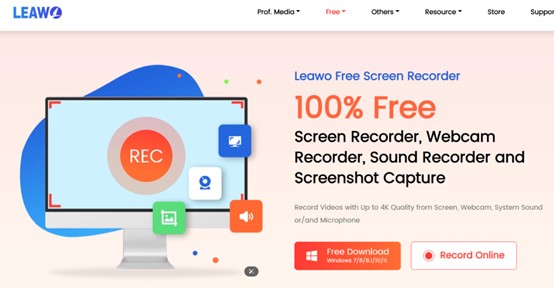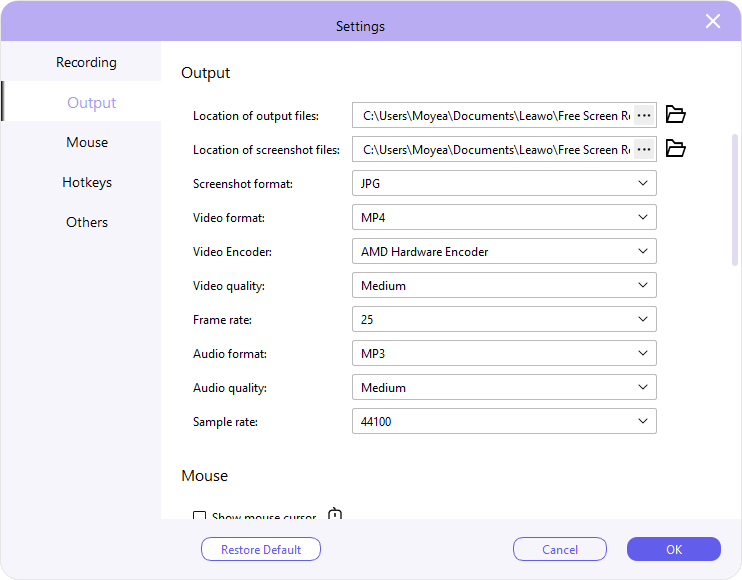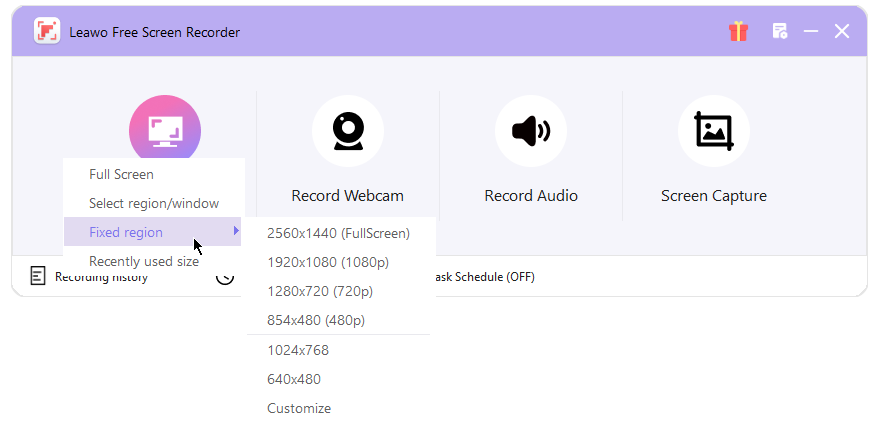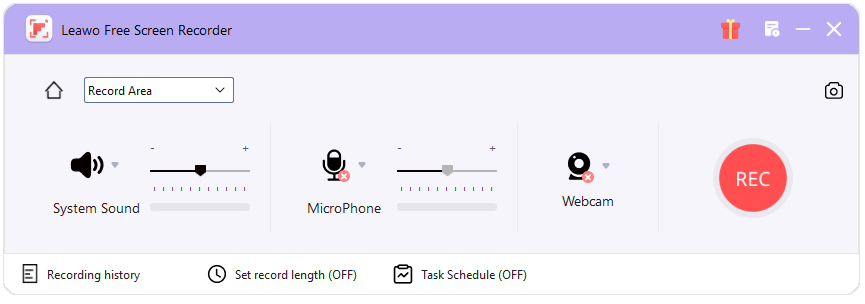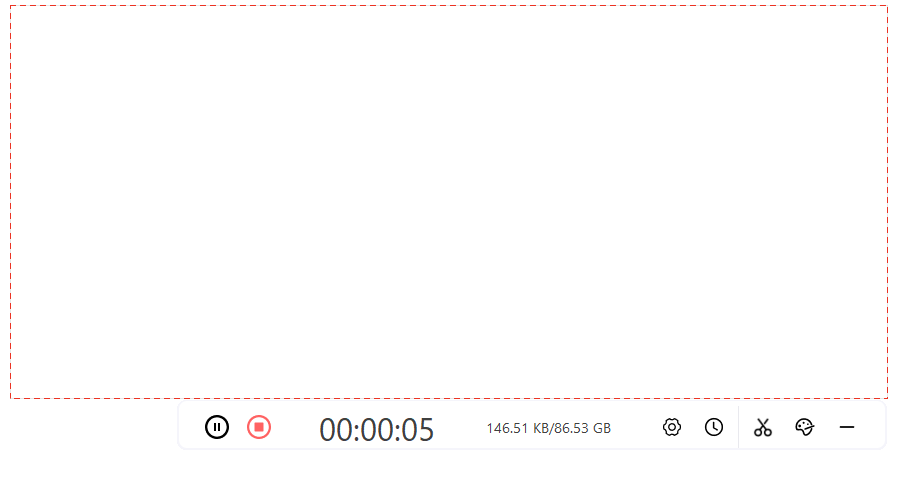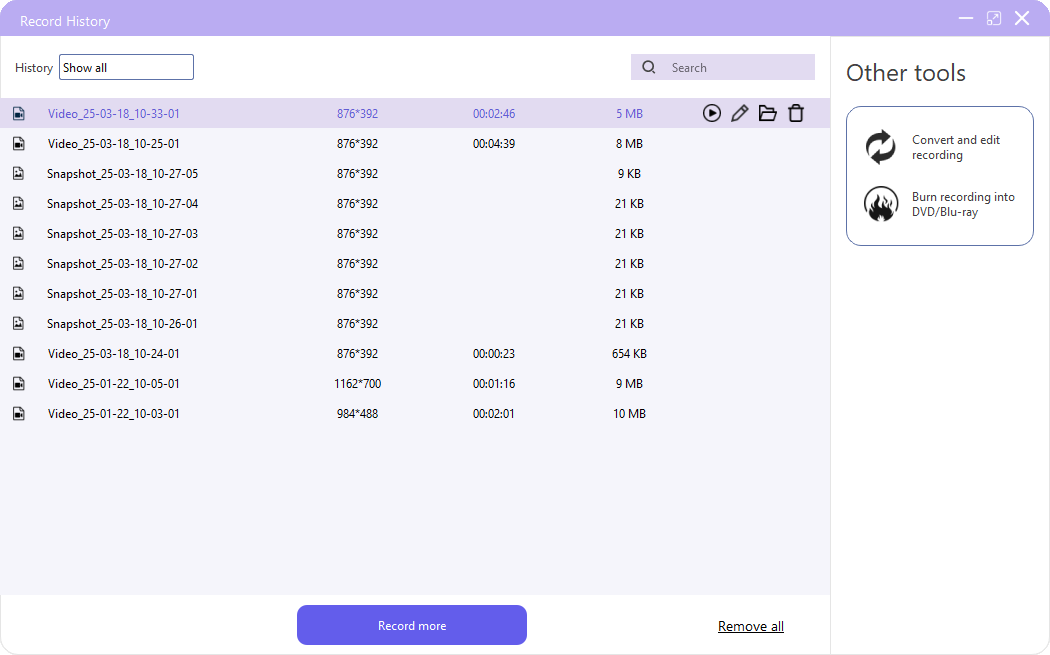Last updated on 2025-04-16, by
How to Download Paramount Plus to MP4 File
Paramount Plus, as a highly influential streaming platform, is widely popular. It gathers a massive amount of film and television resources, covering popular TV series, classic movies, and exciting original content. Whether it is thrilling drama films or fun variety shows, they can all be found here to meet the diverse tastes of users around the world. Recent days have seen an increasing demand for offline movie watching. Can you watch Paramount Plus offline? How to convert Paramount Plus to MP4? How to get Paramount Plus offline viewing experience? Well, today in this article, we will provide you with a detailed introduction to two effective methods for downloading Paramount Plus video content into MP4 format.
Outline
Part 1: Can you Download Paramount Plus Videos to MP4?
Can you Download Paramount Plus Videos to MP4? First, it needs to be clarified that the Paramount Plus app provides a feature to download videos from the platform. It allows premium and annual subscribers to save videos on their phones or tablets. But the downloaded videos are not in MP4 and can only be played on the official Paramount Plus app. To convert videos to MP4, you need to rely on professional third-party tools such as CleverGet Paramount Plus Downloader. It allows you to convert Paramount Plus videos to MP4 and MKV, which can be supported widely.
Part 2: Two Ways to Download Paramount Plus to MP4
As mentioned above, to get MP4 videos, you need to turn to third-party software. In this part, we will introduce two methods to download shows from Paramount Plus.
Method 1: CleverGet Paramount Plus Downloader
CleverGet Paramount Plus Downloader is rated as one of the best Paramount Plus downloaders for a variety of features. It features a precise and intuitive user interface. Even if you have limited computer knowledge, you can easily save videos from Paramount Plus by following the tutorial.
High-definition video download: CleverGet Paramount Plus Downloader supports downloading videos from the Paramount Plus platform at a maximum resolution of 1080P. You can now get a clear and immersive viewing experience without missing any details.
Convert videos in MP4/MKV: To allow users to play Paramount Plus videos on all players and devices, CleverGet can convert downloaded videos to MP4 or MKV formats. These two videos are widely supported across different platforms.
Flexible subtitle processing: CleverGet Paramount Plus Downloader allows you to retain the original or selected multilingual tracks and subtitles. At the same time, flexible subtitle processing methods are provided. You can choose to pack subtitles into output videos or save them as external SRT files based on your viewing habits.
Convenient batch download: Want to download a whole season of TV series in a click? CleverGet gets you covered. Its batch downloading feature allows you to select multiple movies, sports and other videos for download at once. It greatly saves time and energy for you.
Fast downloading process: Backed by powerful acceleration technologies, CleverGet Paramount Plus Downloader can download videos at a 6 times faster speed. That saves you great time, especially when you want to download many videos at the same time.
Now, let’s see how to save Paramount Plus videos with it.
Download CleverGet Video Downloader from the official website on your computer.
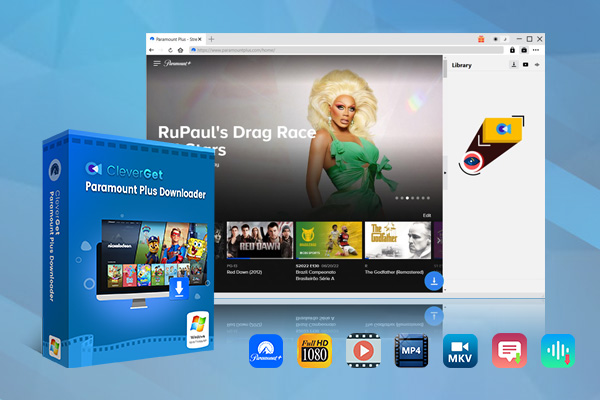
-
CleverGet Paramount Plus Downloader
-Support Paramount+ Movies and Shows Download
-Download 720p/1080p Paramount+ HD Videos Without Quality Loss
-Save Paramount Plus Movies in MP4 or MKV Files
-Reserve Multi-Language Audio Track & Subtitles
-Remux Subtitles to Video
Step 1: Output directory setting
Run the software on your PC. Navigate to the three dots in the top right and select “Setting”. Then in the panel, change the color and language of the interface if necessary. To enable the batch downloading feature, change max download tasks number. Set an output directory and proceed.
Step 2: Search for target shows
Log in to your Paramount Plus account and find the target movie or TV series episode. Play in on the built-in player. Then Paramount Plus Downloader can parse the page.
Step 3: Download the Paramount Plus video
You will find an array of videos in different qualities, frame rates and sizes. Choose one based on your needs. Set “Output” as MP4 and decide whether or not to remux subtitles into the video here. Press “Download” to move on.
Step 4: Check downloaded files
You can see the downloading progress. When the tasks are finished, the shows are saved to the designated folder.
That’s all it takes to save Paramount Plus to MP4 videos. Just follow the steps and get Paramount Plus videos saved on your computer for good, which can be played by all devices. Really easy, isn’t it?
Method 2: Leawo Free Screen Recorder
Leawo Free Screen Recorder can record computer screen activity and output high-definition videos. With an array of rich features, you can add audio, annotate to record tutorials, online courses, games, etc. For sure, you can make good use of this tool to screen record Disney Plus. The operation is simple and user-friendly. The software is compatible with the Windows system.
Flexible Recording Area Selection: Leawo Free Screen Recorder provides flexibility in selecting the recording area. You can record full-screen content or any area for recording. Whether it’s the entire webpage or specific sections in the document, you can choose freely and adapt to different requirements.
High-definition recording output: This free screen recorder records screen activities with high-quality standards and outputs high-definition videos. You can expect a clear and complete presentation of details in recorded online courses, tutorials, games, etc.
Multiple source audio capture: It can capture system sound, such as background music in videos, as well as microphone sound. You can easily add voiceovers during recording and achieve audio and video synchronization. These features make it suitable for music creators.
Real-time drawing: During the recording process, you can use the built-in drawing tools to doodle and add text annotations in real time. For example, teachers can emphasize key content during the recording of online courses.
Task schedule: With the internal recording scheduler, you are allowed to schedule recording tasks by setting recording start date, time, length, area, audio source, etc., in advance. This is quite helpful if you have many recording projects to manage.
Now scroll down to find out how to screen record Paramount Plus videos.
Similarly, you need to download the program from the official website first.

-
– Provide various doodle and annotation tools for free.
– Support to record online class, PowerPoint presentation, and zoom meeting.
– Smoothly record gameplay in high quality without watermark.
– Add background music or voiceover to video.
– Integrate more advanced functions like real-time drawing, scheduled recording, shortcut controls, etc.
Step 1. Set recording preferences
Run the software first. On the home page, hit “Menu” in the top-right corner. Choose “Settings” on the drop-down menu to wake up the panel. Set the location of output files, video format, frame rate, etc. here. After finish the setting, hit “Ok” to move on.
Step 2. Set recording area
Press “Record Screen” to choose the recording area. There are a few options: record Full Screen, Select region/window, Fixed region or Recently used size for recording. After that, drag the corner of the frame to adjust the size and position of the recording area.
Click the “Record Screen” button and then choose the recording area in the drop-down menu. You could choose to record Full Screen, Select region/window, Fixed region (which provides multiple fixed resolution and enables you to customize recording area), or adopt Recently used size for recording.
Step 3. Set audio-related recording parameter
By default, the computer audio is recorded. But you can also record audio from microphone or webcam based on your needs.
Step 4. Start recording
Now hit the red REC button to initiate recording screen. You can see the recording length and size. During the process, you can manage the tasks easily, including setting the length, painting the screen, etc.
Step 5. View recording file
Once the recording is stopped, you will be guided to the “Record History” window, where you can see all recordings.
Now you’ve successfully recorded the Paramount Plus videos with this great recorder. Go and try it out yourself.
Conclusion
While Paramount Plus Downloader allows premium subscribers to download videos, it cannot save videos in MP4. To achieve that, we shared two effective tools to download shows in MP4 from Paramount Plus here. Hope you find it helpful. CleverGet Paramount Plus Downloader and Leawo Free Screen Recorder have their own advantages and disadvantages, but both of them are easy to use and worth a try. If you want to save Paramount Plus for offline viewing, try it now.



 Try for Free
Try for Free Try for Free
Try for Free