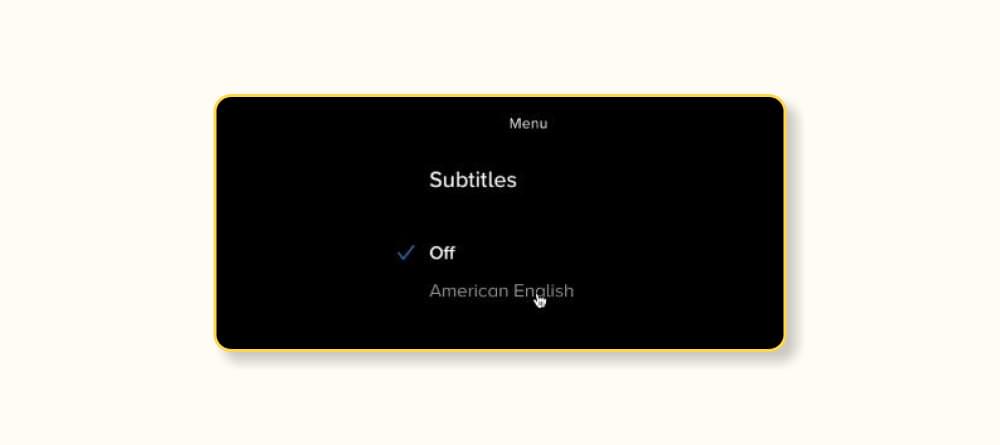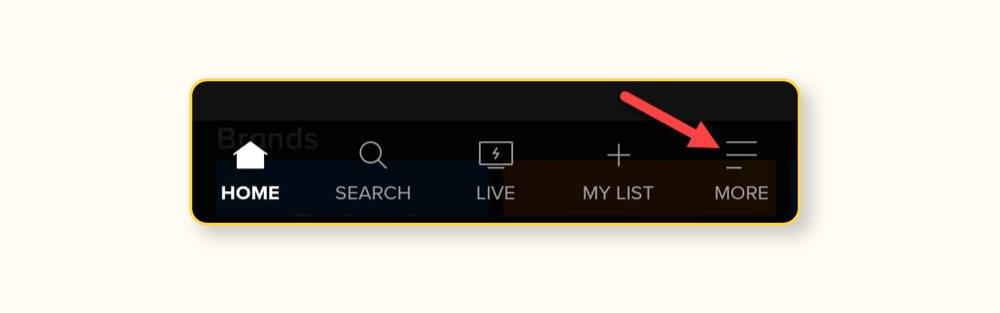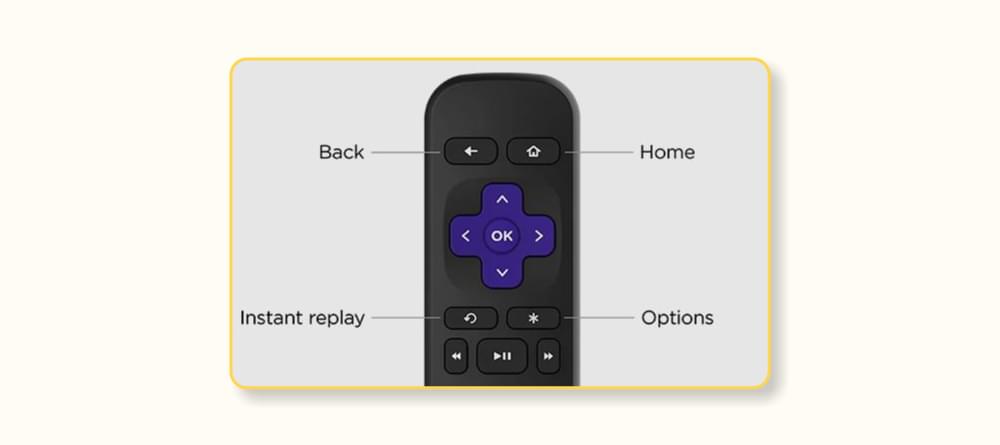Last updated on 2025-12-09, by
How to Turn On/Off Subtitles on Paramount Plus
Summary:
Do you want an easy way to make subtitles work on Paramount Plus? This guide will show you how to turn subtitles on and off for different devices that use Paramount+.
Outline
Have you ever had to squint at the screen to understand what your favorite figures were saying? Read on to learn how to change the settings for the subtitles on different devices that support them and how to turn them on or off on Paramount Plus. You can also
How to Turn On/Off Subtitles on a Web Browser (PC/Mac)
After a few easy steps, you’ll be able to add subtitles to your Paramount+ movie.
Here are the steps to add subtitles on Paramount Plus:
Step 1: Use your computer to log in to your Paramount+ account.
Step 2: Play the movie that you want to see.
Step 3: Find the "Subtitles" button in the upper right corner while the video is playing. It looks like a speech bubble.
Step 4: Pick the language you want to use for the subtitles on your Paramount+ movie.
Steps to Enable Subtitles on Paramount+: To get to the main menu on Web (PC/Mac)
Step 1: Get into your account in the Paramount+ app.
Step 2: Your screen’s left side has the main menu for Paramount+.
Step 3: Get to the main menu and go to the Settings area.
Step 4: Navigate to the Accessibility or Subtitles menu.
Step 5: Set up> Accessibility > Subtitles from the main menu.
Step 6: In the lower-level menus, you can change your text settings, such as the font style, size, and background. We will talk about the ways to change the subtitles later in the blog. No need to worry.
Want to download the movies to watch them anytime you want instead? I personally recommend the efficient tool, CleverGet Paramount Plus Downloader. CleverGet Paramount Plus Downloader is the best way to download videos from Paramount+. It lets you download movies, TV shows, Originals, and other videos that you want from Paramount+ sites around the world. CleverGet lets you download Paramount Plus movies to watch when you’re not online, no matter where you are in the world.
How to Turn off Subtitles on Paramount+
1. While Web Streaming (PC or Mac)
Step 1: Use your computer to sign in to your Paramount+ account.
Step 2: You can play the videos you want to see.
Step 3: When you’re done watching, click on the speech bubble-shaped "Subtitles" icon in the upper right spot.
Step 4: This will show a new menu with the "Off" choice. Clicking it will turn off the subtitles for your Paramount+ movie.
Step 5: Type "Subtitle" and then "Subtitles Menu." Toggle OFF;
2. Use Web Settings Menu on a PC or Mac
Step 1: Enter your Paramount Plus password to get in.
Step 2: From the main menu, choose Settings.
Step 3: Click on Accessibility or Subtitles to get to the places where you can turn off subtitles on Paramount+.
Step 4: Set up> Accessibility > Subtitles from the main menu.
How to Turn On/Off Subtitles on Mobile (iOS / Android)
A lot of people use Paramount+ on their phones. This is how you can add subtitles to Paramount+ on your phone while watching it.
Step 1: Open the Paramount+ app on your phone and sign in to your account.
Step 2: During the stream, press the "More" button or the three lines at the bottom of the screen.
Step 3: From this menu, choose "Settings."
Step 4: On the next screen, tap Subtitles & Captions, and then pick a choice from the list.
Step 5: Read More Go to Settings > Subtitles & Captions > ON from the menu.
How to Turn Off Subtitles on iOS and Android Paramount+ Mobile Devices
This is how you can stop subtitles from showing when you stream any Paramount+ movie on your phone.
Step 1: Use the Paramount+ app on your phone to log in to your account.
Step 2: Press the "More" button or the three lines.
Step 3: Look at this page and tap on Settings.
Step 4: To turn off subtitles on your Paramount+ movie, press the Add or Remove Subtitles button.
Step 5: Go to the "More" menu, then "Settings," then "Subtitles & Captions," and finally "OFF."
How to Turn On/Off Subtitles on Smart TVs
1. LG Smart TVs
First, press the home button on your LG remote. Then, from the home screen menu, choose the settings icon. To do more, scroll down to the Accessibility menu and click on it.
Select Closed Caption and pick the choice you want from the drop-down menu to turn on or off the subtitles. Now you can close the program, open Paramount+, and make the changes there. If you’d rather not have subtitles, the same thing should work for the app as well.
2. Sony Smart TVs
To get to Settings, press the "home" button on your remote and then click on the "briefcase" icon. After that, pick Digital Setup and press the round button to make sure.
Pick Subtitle Set-up and then Subtitle Preferences from the next choice. It’s possible to turn them off and on, and the TV can show visual tools for people who have trouble hearing. It is important to keep in mind that the visual aids might not work with all Paramount+ material.
3. Samsung Smart TVs
The fastest way to add subtitles to your Samsung TV Paramount+ movie is to do it this way.
For your Samsung TV, press the CC button and choose "On" from the menu. There you go!
4. Panasonic Smart TVs
At the time this was written, Panasonic smart TVs were not supported by Paramount+. On the other hand, you can watch the featured material if you connect a streaming device or a game console to your Panasonic.
Apple TV, Chromecast, Xbox One, PlayStation 4, and other consoles and streaming devices are allowed. Also, it’s possible that Panasonic TVs will soon be able to run their own apps.
How to Turn On/Off Subtitles on Streaming Devices
1. Fire TV Stick Device
Startup Paramount+, look for the show or movie you want to watch, and then play it. You should see a dialogue box if you press the stop or menu button while the stream is playing. It’s in the screen’s upper left corner.
The arrow keys on your remote will help you find the text box and click on it. To turn on or off the choice, go to the Subtitles and Audio (Closed Captioning) menu and select it.
2. Roku Device
To turn on closed captioning, press * on the remote and go to Accessibility & Captions.
Here are the steps you need to take to add Paramount+ subtitles to your Roku:
Step 1: Open the Paramount Plus app and play what you want.
Step 2: Select or press the * button on your Roku control.
Step 3: To find the Accessibility and Captions page, click this. It will open a side menu.
Step 4: Pick Closed Captioning and click the "On" button.
Here are your four choices:
With this setting, captions will always show up (if the service provider makes them available).
Off: The subtitles never show up.
When you press the "mute" button, subtitles start to play right away.
When you play the movie again on Instant Replay, the captions show up.
How do I turn off the subtitles on Paramount+ on my Roku?
Here’s what you need to do to turn off the subtitles for the Paramount+ video you’re playing on Roku:
Step 1: Press the "*" button on your Roku.
Step 2: To find the Accessibility and Captions page, click this. It will open a side menu.
Step 3: Click on Closed Captioning and then click on "OFF."
Step 4: To turn off closed captioning, press * on the remote and go to Accessibility & Captions.
Conclusion
Now that you are familiar with how to put subtitles on and how to turn subtitles off on Paramount Plus. Moreover, you also know how to download shows on Paramount Plus! Alright, it’s time to start a cozy movie night!



 Try for Free
Try for Free Try for Free
Try for Free