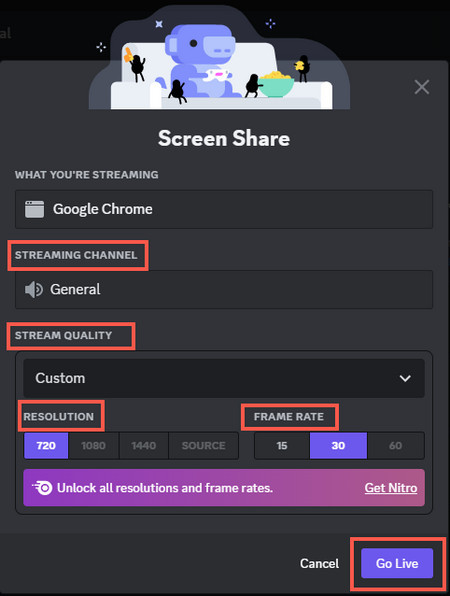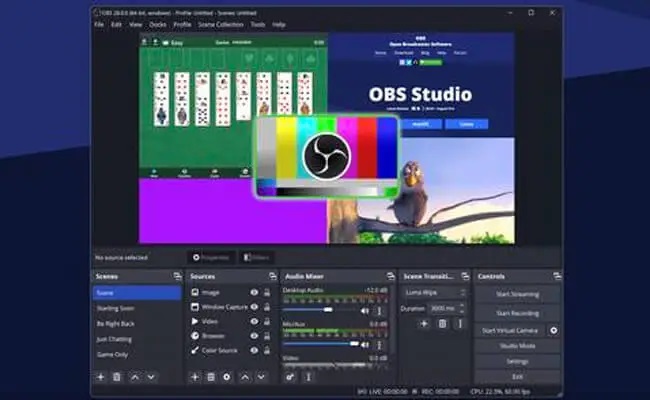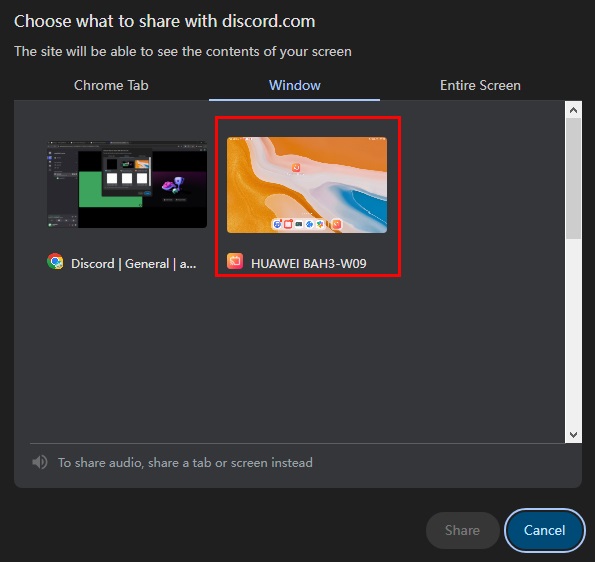Last updated on 2025-12-09, by
How to Stream Disney Plus on Discord
Summary:
Do you want to start a Disney Plus viewing party with your family or friends on Discord? This tutorial will provide three methods to help you achieve this wish.
Outline
Discord is an online social platform that is currently loved by many young people. On Discord, in addition to being able to chat with friends, family, and other members of the community, people can also share videos, audio, text, etc. on their devices with others through screen sharing. Therefore, Discord is currently widely used by people for live game broadcasts, music sharing, and artistic creation. In addition, online streaming platforms such as Disney Plus update a variety of exciting movies, TV series, and TV shows every day. Therefore, in order to be able to watch Disney Plus with family or friends in other places, many people choose to use Discord to start Disney Plus video viewing parties. So, how to watch Disney Plus on Discord? Don’t worry, this tutorial will tell you the answer.
Can You Stream Disney Plus on Discord?
Yes, Discord allows us to share our screen with others without any time restrictions or other restrictions. After playing Disney Plus videos online, we can turn on screen sharing on Discord to watch these Disney Plus videos online with others. However, because Disney Plus is a subscription-based online streaming service, we must subscribe to Disney Plus to be able to watch all the videos in its resource library online. Therefore, before using Discord to stream Disney Plus, we must subscribe to Disney Plus. In addition, you need to note that the quality of Disney Plus videos streamed on Discord can only reach 30 FPS and 720p. Moreover, we cannot use mobile phones or tablets to stream Disney Plus on Discord.
Next, I will specifically introduce 3 methods to help you stream Disney Plus on Discord.
Method 1: Using Discord’s Built-in Screen Share (Browser Method)
The Discord app provides screen sharing functionality directly. Therefore, we can install the Discord app on our computer, create a new streaming channel, and stream Disney Plus on Discord. Here are the detailed steps:
Step 1: Install the Discord app on your computer. Then, run it. Log in to your Discord account.
Step 2: Use a browser on your computer to visit the Disney Plus homepage. Then, log in to your Disney Plus account. Find the Disney Plus video you want to share with others. Note: Make sure your Disney Plus account is subscribed to a Disney Plus subscription plan and can play Disney Plus videos.
Step 3: Within the Discord app, open the "User Settings" window. Then, find the "Screen Sharing" feature and click "Install" to install it.
Step 4: Within the Discord app, go to the "Activity Settings" window. At the bottom of the window, click "Add it!". Then, find the name of the browser you are currently using to view the Disney Plus homepage in the drop-down menu. Click "Add Game" to add it to Discord.
Step 5: Create a new server within the Discord app. Select your browser in the "Stream" section. In the "Streaming Channel" section, select "General". You can also set the screen sharing quality, frame rate, and other settings to suit your needs. Finally, click the "Go Line" button.
Once you’ve completed these steps, you can start streaming Disney Plus videos. Others can also watch your streaming Disney Plus videos on Discord.
Method 2: Using OBS Studio for Advanced Streaming
Besides using Discord’s screen sharing feature directly, you can also use other software to capture your screen and stream it to Discord. OBS Studio is an excellent choice. As completely free and open-source software, OBS Studio accurately captures your screen and streams it to Discord. Here’s how to stream Disney Plus on Discord with OBS Studio:
Step 1: Install OBS Studio on your computer and run it. Use a browser on your computer to visit the Disney Plus homepage and log in to your Disney Plus account.
Step 2: Within OBS Studio, click the "+" button at the bottom and select "Screen Capture." OBS Studio will begin capturing your browser’s screen. Next, in the Tools menu, enable the OBS virtual camera. This camera can be used for screen sharing.
Step 3: Run the Discord application. Then, set the OBS virtual camera as the video source. OBS Studio will then stream the captured screen content to Discord. You can play Disney Plus videos in your browser. Then, other people will be able to watch the Disney Plus videos online on Discord.
Method 3: Using Screen Mirroring Software
To stream Disney Plus on Discord, you can also use screen mirroring software, such as Kingshiper Screen Mirroring. This software allows you to project your mobile device’s screen onto your computer. Complete the following steps to stream Disney Plus on Discord:
Step 1: Install Kingshiper Screen Mirroring on your smartphone and computer. Then, connect your phone and computer using a USB cable.
Step 2: Run the Kingshiper Screen Mirroring app on your computer. In the "USB Mirror – Control" interface, confirm that your computer and phone are connected.
Step 3: Run the Disney Plus app on your smartphone and start playing a Disney Plus video. Then, run the Discord app on your computer. In the Discord app, select Screen Sharing and choose to share your phone’s screen.
After completing these steps, the Disney Plus video playing on your phone will be streamed to Discord.
Troubleshooting Common Issues
While there are several ways to stream Disney Plus on Discord, many people experience a black screen during streaming. This is because Disney Plus adds DRM protection to videos. If there’s a risk of copyright infringement, Disney Plus will block the streaming of videos on Discord.
To address this issue, you can take the following steps:
1. Enable Discord hardware acceleration
Within the Discord app, you can enable hardware acceleration. This feature will improve performance when streaming Disney Plus videos on Discord.
2. Update your graphics card drivers
If you frequently experience interruptions while streaming Disney Plus on Discord, this is likely due to outdated graphics card drivers. Therefore, you can update your graphics card drivers for better streaming performance.
3. Download Disney Plus videos in advance
When streaming Disney Plus videos online, Disney Plus can detect these actions and block them. To avoid this, download the Disney Plus videos in advance and then play them offline. So, when streaming Disney Plus on Discord, Disney Plus won’t detect our actions.
Unfortunately, we can’t download movies directly from Disney Plus. Therefore, we need the best Disney Plus downloader. Therefore, I recommend CleverGet Disney Plus Downloader. CleverGet Disney Plus Downloader quickly detects available videos on the Disney Plus website. Then, with just a few clicks, we can instruct it to download Disney Plus videos to our local computer. Furthermore, CleverGet Disney Plus Downloader can remove ads from Disney Plus videos and download subtitles and audio for specific Disney Plus videos. In short, we can use CleverGet Disney Plus Downloader to download Disney Plus videos in advance. Then, we can stream offline Disney Plus videos on Discord, completely avoiding the black screen issue.
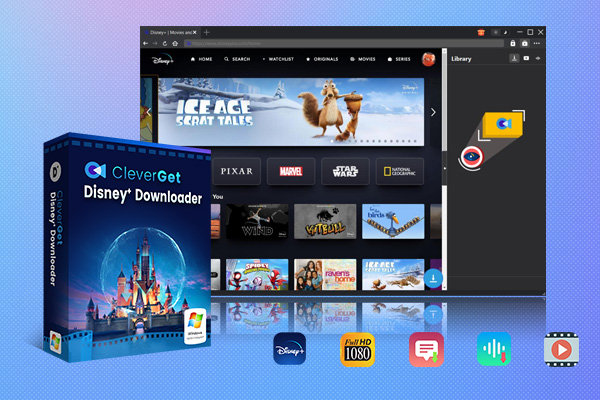
-
CleverGet Disney Plus Downloader
Professional Disney Plus video downloader to download on-demand videos like movies and series at 720P quality with selected subtitles and audio tracks.
- Download and convert Disney Plus video to MP4/MKV.
- Batch download TV episodes across seasons from Disney+.
FAQs
You may encounter various questions about streaming Disney Plus on Discord. I’ll answer these common questions:
1. Can I share audio when streaming Disney Plus on Discord?
Yes. Before using Discord’s screen sharing feature, you can select the "Share Computer Sound" option. This option allows you to share the sound currently playing on your computer.
2. Can I stream Disney Plus using Discord on my phone or tablet?
No. Currently, Disney Plus can only be streamed using the Discord app on a computer.
3. Can I stream Disney Plus videos in Discord’s text channels?
No. Currently, Discord’s text channels can only be used for text, not audio or video.
Conclusion
As long as we subscribe to Disney Plus, we can watch Disney Plus with others through screen sharing on Discord. However, it should be noted that due to Disney Plus’s copyright protection, Disney Plus often blocks us from streaming Disney Plus videos on Discord. Therefore, before using Discord to share Disney Plus videos, it is best to use CleverGet Disney Plus Downloader to download Disney Plus videos in advance. Then, we can play these Disney Plus videos with a local media player. With this method, we can always share Disney Plus videos on Discord smoothly.



 Try for Free
Try for Free Try for Free
Try for Free