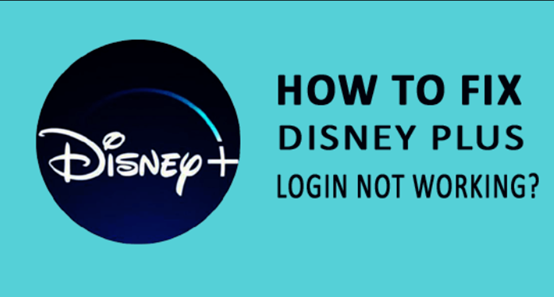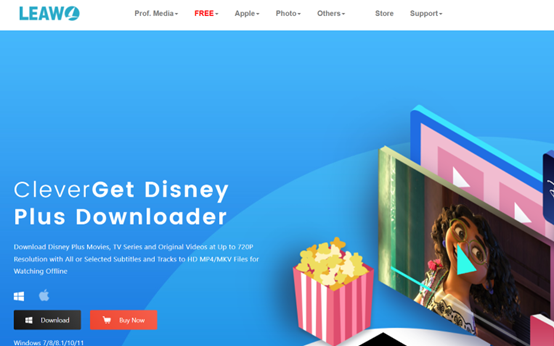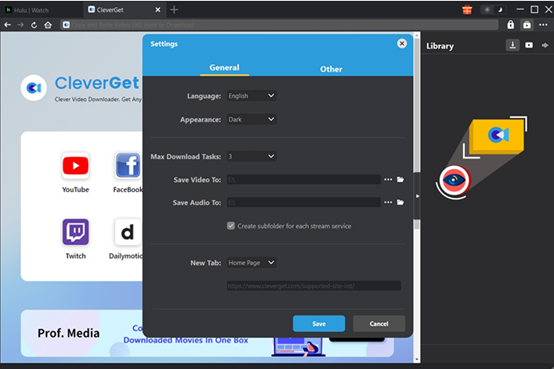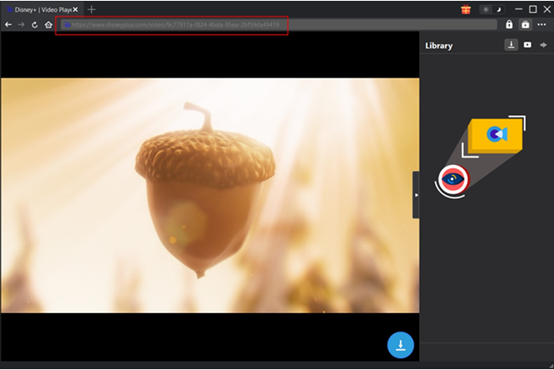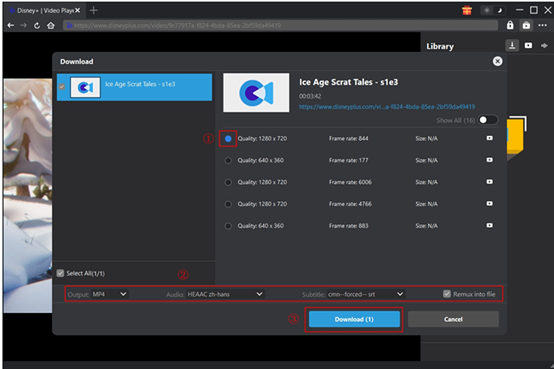Last updated on 2024-09-10, by
Why Can’t I Log into Disney Plus & How to Fix
The wide collection of content and high-quality animation and originals make the platform one of the most popular video streaming services now. Picture this, on a cozy Sunday afternoon, you are lying on your couch with popcorn and plan to spend the time with a Disney Plus movie and suddenly, you are stuck in the log in issue for half an hour. It’s too annoying, right? If you are not a new user of Disney Plus, you may encounter login issues more or less. Fret not. In this article, we will share the most common errors in logging in to Disney Plus and troubleshooting.
Outline
Part 1: Common Log in Errors and Issues
In this part, let’s see the most reported Disney Plus login errors. Here are the common Disney Plus login codes you may find.
Error Code 14. When this code appears, you will be prompted with “We couldn’t log you in. Please check your email and password and try again.” It happens when you forget your account or password.
Error Code 93 appears when Disney Plus detects abnormal activities in your account. So you will receive the note “Due to suspicious activity from this account, we have blocked your access.” Then you are not allowed to log in to your account and use it.
Error Code 42 means there is something wrong with your network connection. The notice will be “We’re sorry, we’re having trouble connecting you to the service. Please check to see that you are still connected to the internet, and try again.”
In general, most people fail to log in to Disney Plus due to these three errors and issues. If you have one of the problems, scroll down to find the troubleshooting.
Part 2: How to Fix Disney Plus Log in Issues
There are a few effective methods to fix Disney Plus log-in issues.
1. Make sure the connection works
To be honest, most issues on the Disney Plus account login are caused by a poor connection. So first you should check whether the network functions normally. There are a few ways as follows.
1. Turn off your modem and router and restart it.
2. Switch to another network.
3. Reset your network settings. Navigate to Settings > General > Transfer or Reset [Device] > Reset > Reset Network Settings to finish the resetting.
If you can log in to your Disney Plus account after that, then the problem is solved.
2. Restart the Disney Plus App
Sometimes it has nothing to do with the network, but it’s about the app itself. In that case, you need to restart the Disney Plus App.
For iPhone users, you can swipe upward from the bottom of the screen or double-click the Home button to show all the running apps. To close the Disney Plus app, find its window and swipe it up.
For Android users, hit the small square icon on the bottom of the screen to show all recently used apps. Locate the Disney Plus app and swipe it up to kill it.
Then you start the app and try to log in again.
3. Restart your device
Disney+ login issues may also be related to your device. So it may help to restart your device and see if everything can go well.
4. Clear data
If your device is lack of storage, it will affect the normal running of the apps. Clearing the cache and data of the Disney Plus app may be useful. Go to the settings > Disney Plus app > clear the cache and data.
5. Check the Disney Plus App update
Make sure you have updated the Disney Plus App to the latest version. If not, the app may not be able to run normally. Follow the steps:
Go to the Play Store/App Store on your device and search for the Disney+ app. If there is an “Update” button, tap it to install the latest version of the app.
6. Reset Disney Plus Password
When Error Code 14 appears, you can try to reset your password.
In the log-in window of the Disney Plus app. Enter your email and hit “CONTINUE” and “FORGOT PASSWORD?” Then you will receive a verification code in your email. Enter the code and click on the CONTINUE. Then you can set the new password, and click on “CONTINUE”. Now you can log into the Disney Plus app with the new password.
7. Log in Disney+ on a smart TV or TV-connected device
If you have a problem with Disney Plus TV login, just start the app and choose Log in on your TV. Go to disneyplus.com/begin on the device you want to watch Disney Plus. Enter the 8-digit code as shown on your TV and hit Continue.
These are the common troubleshooting to teach you how to fix buffering issues.
Part 3: Download Disney Plus Videos to Avoid These Issues
If you are tired of the whole troubleshooting process, how can you avoid bothering to log in to the account every time you want to play a Disney Plus movie? Well, one effective method is to download your target movies in advance. And when it comes to downloading Disney Plus videos, we will not hesitate to recommend CleverGet Disney Plus Downloader. Its powerful features are solid evidence of why it can be ranked as the best Disney Plus downloader.
It ensures a fast and steady downloading experience. Operated by a professional team, CleverGet delivers a smooth and easy operation and comes with a user-friendly design. It’s easy to navigate for users with different computer backgrounds. With CleverGet, you can save Disney Plus videos at up to 720p in MP4/MKV formats, which are easy to share with your friends.
Some people may ask: Why don’t you download Disney Plus videos with the app? That’s because it comes with too many limits, such as the number of downloading titles. But CleverGet enables you to bypass Disney Plus download limits. For example, you don’t have to worry when your downloads will be erased due to copyright issues or some other reasons. Once you save them on your computer with CleverGet, they are safely kept. CleverGet Disney Plus Downloader is just a module of the video downloader, so if you like watching videos from YouTube or Hulu, you can find the modules and download them. In fact, it supports saving video content from more than 1000 websites,
Powered by hardware acceleration technologies, you can download Disney Plus movies at an unparalleled speed. The batch downloading allows you to save a few movies at the same time.
Now scroll down to see how to download Disney Plus videos with the program.
To begin with, install and download the CleverGet Video Downloader from the official website. It’s for free.
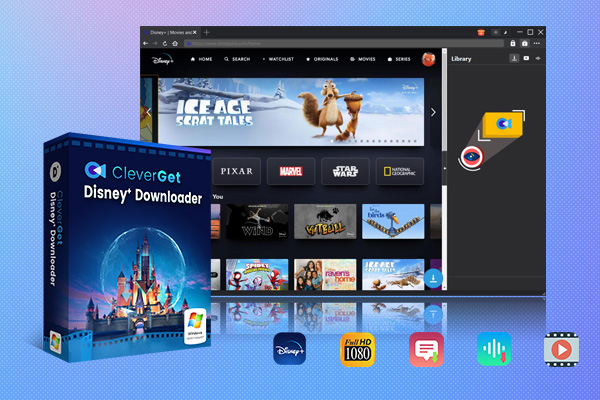
-
CleverGet Disney Plus Downloader
-Support Disney+ Movies and Shows Download
-Download 720p/1080p Disney+ HD Videos Without Quality Loss
-Save Disney Plus Movies in MP4 or MKV Files
-Reserve Multi-Language Audio Track & Subtitles
-Remux Subtitles to Video
Step 1: Set output directory
Tap the three-dot button in the upper right and hit “Setting”. As a window pops up, you can change the language and appearance of the interface to the style you like. Then adjust the number of max download tasks and set the output directory. Tap “Saving”.
Step 2: Open the Disney Plus video in CleverGet
Go to the Disney Plus website by entering disneyplus.com into the built-in search box. Then you are required to log in to your Disney Plus account. Open the video you want to download and play it. As the video is played, the program will detect all video resources. One shortcut is to copy and paste the video URL directly.
Step 3: Download Disney Plus videos
All detected videos are then displayed in a list. Select the video based on the parameters, including the video qualities, frame rates and sizes. Then you can choose the formats of Output, Audio Tracks and Subtitles. If you want to remux the audio tracks and subtitles into the video, you need to set it at the bottom of the panel. Hit the “Download” button.
Step 4: Check the downloading process and downloaded files
You can track the task status on the sidebar. And you can manage the tasks with the stop and close icons. When the downloading is completed, the video can be instantly played on the Blu-ray player. To locate the downloads, press the “Open Folder” button.
After these steps, you can download your Disney Plus movies on your computer and keep them for good. The operation can be mastered within a short period for all people. And most importantly, you don’t have to log in to the Disney Plus account every time you want to watch a movie on it. That saves you the trouble of detecting and solving log-in errors and issues.
Conclusion
In this post, we listed the common Disney Plus log-in errors and issues and shared a few troubleshooting methods. If you want to get your cozy afternoon ruined by the log-in issues, you are suggested to download your target movies in advance with CleverGet Disney Plus Downloader. It would not let you down.



 Try for Free
Try for Free Try for Free
Try for Free