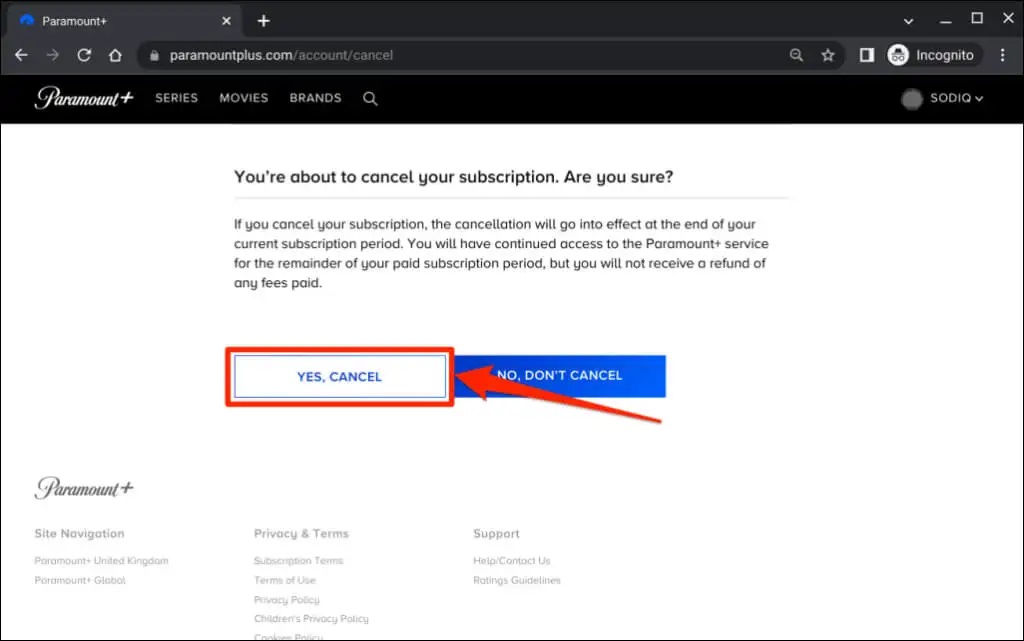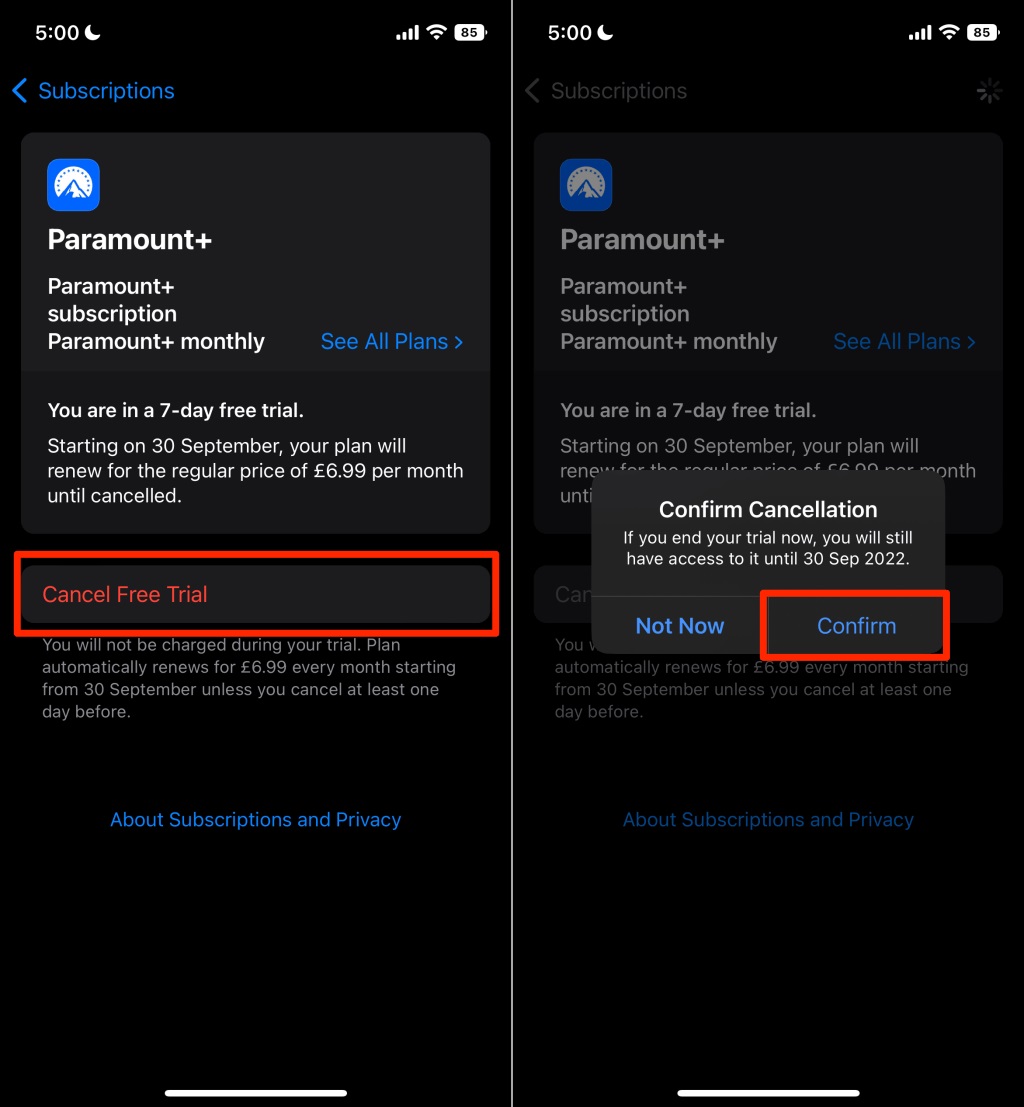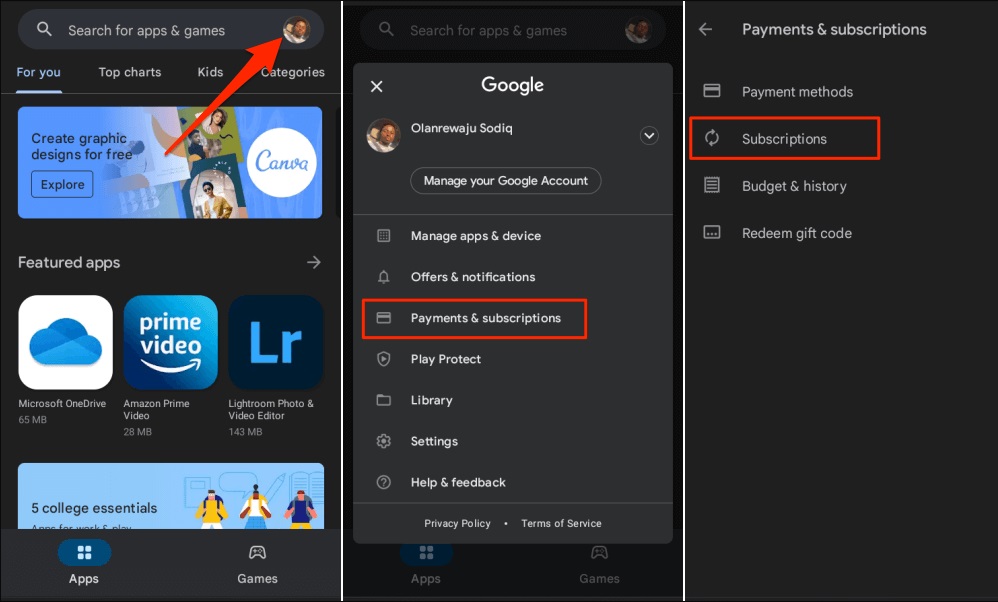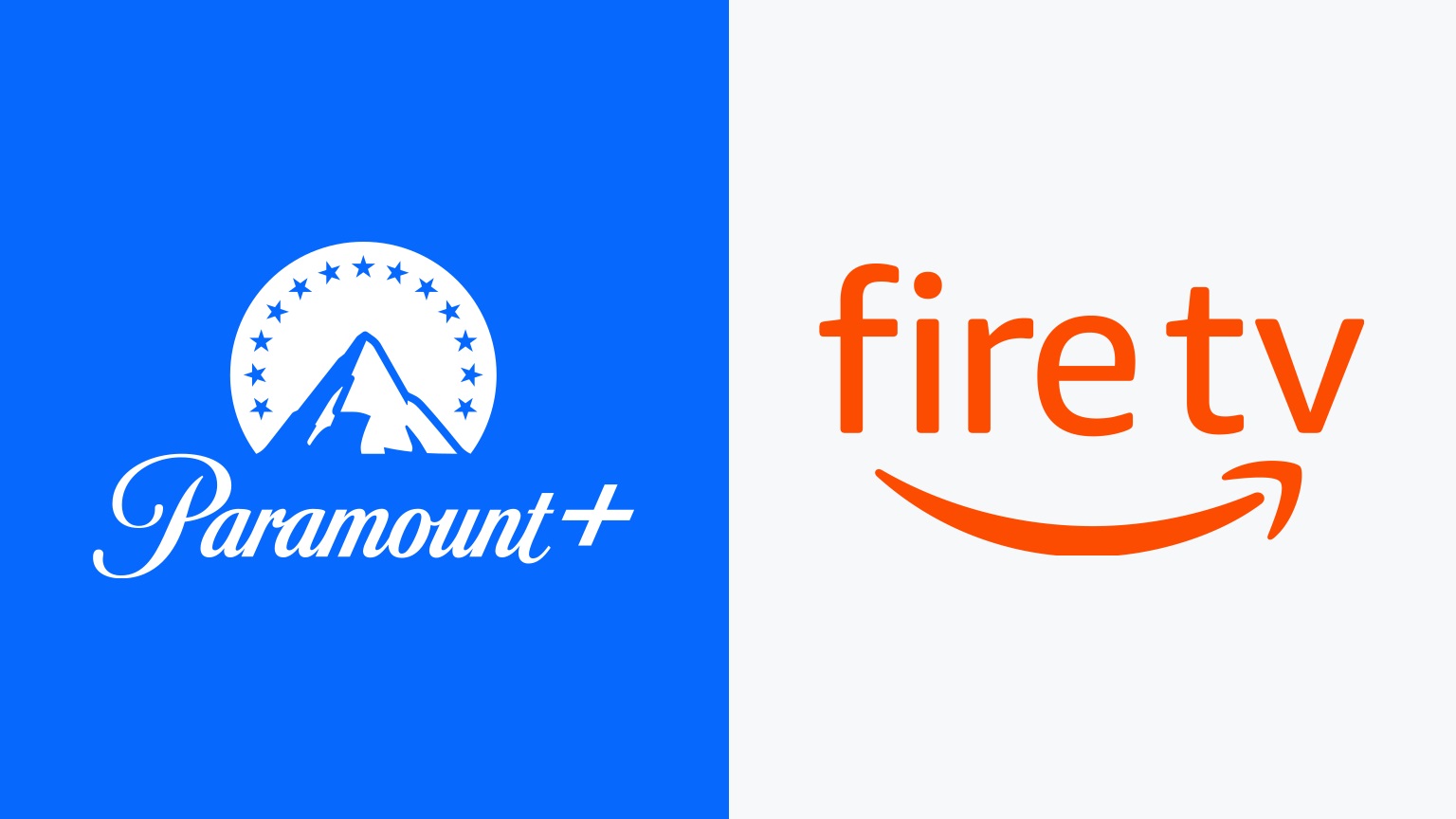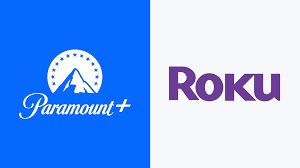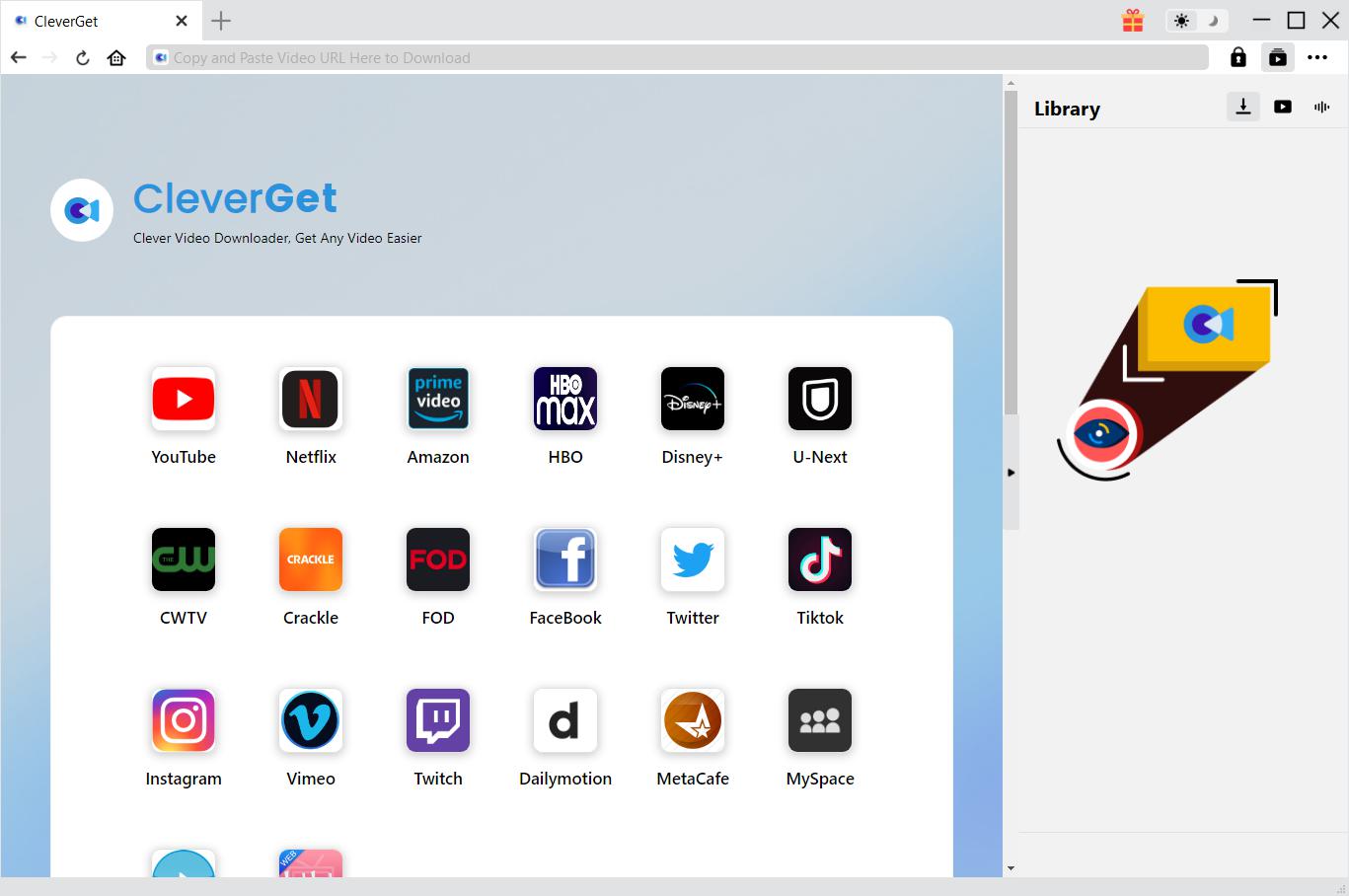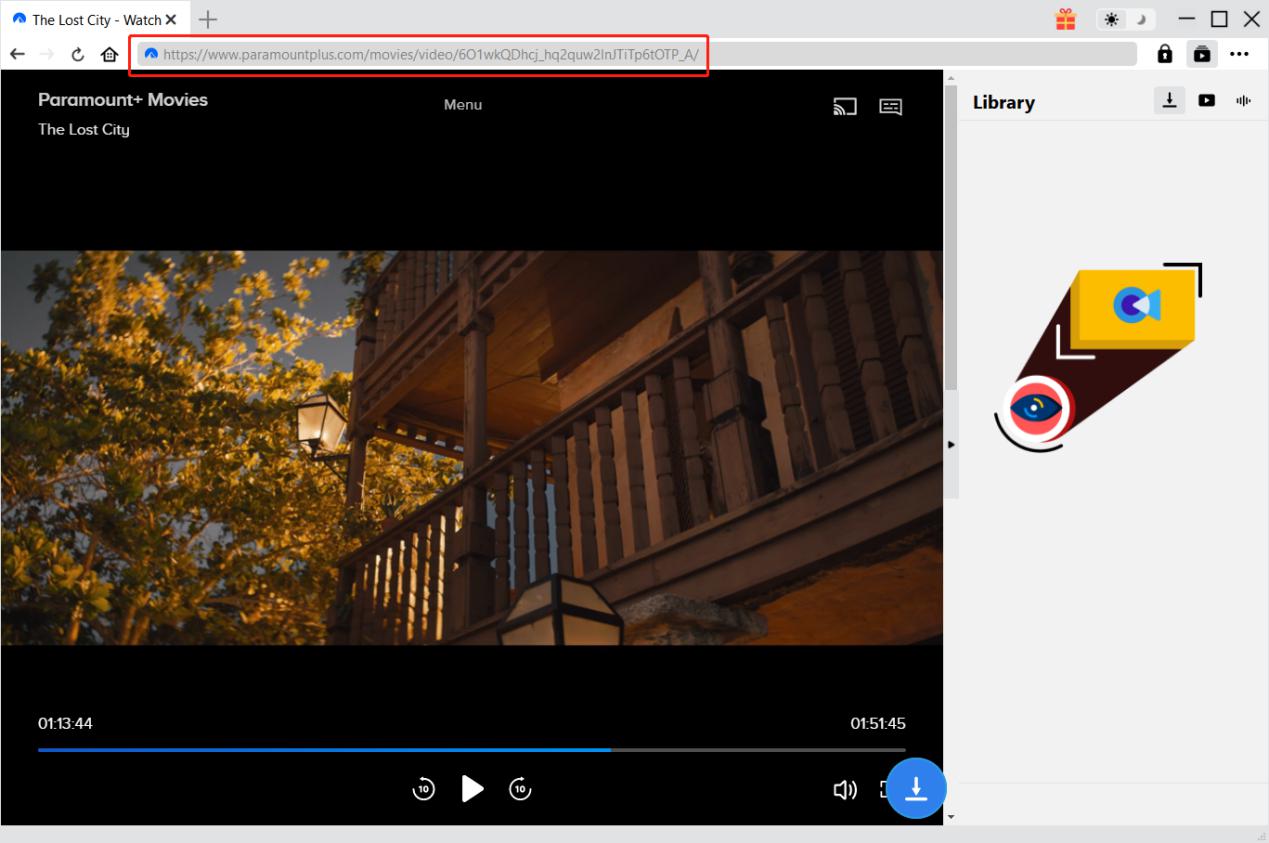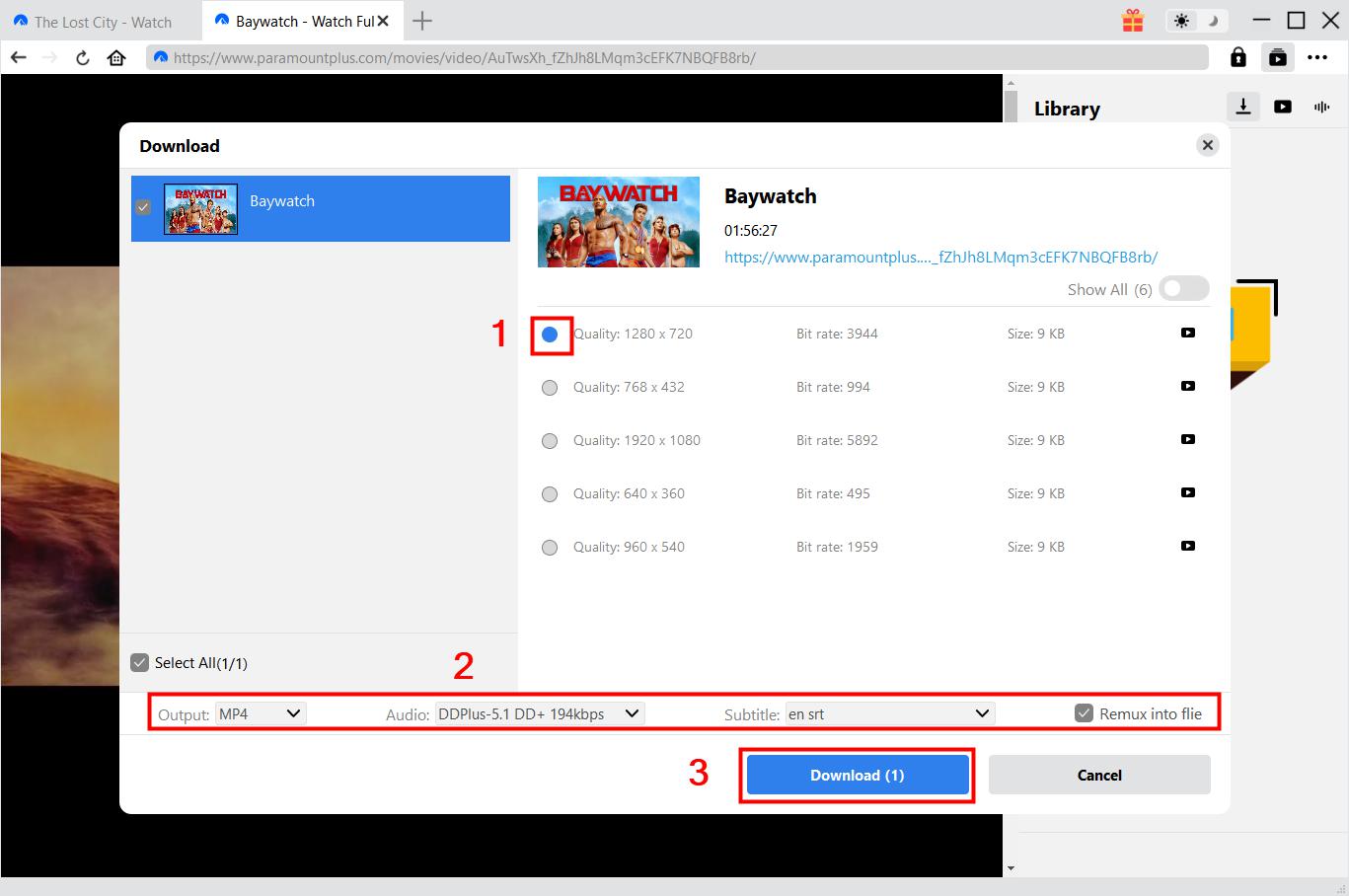Last updated on 2024-08-07, by
How Can I Manage My Paramount Plus Subscription?
As one of the most popular online streaming platforms, Paramount Plus can provide users with a large number of original and high-quality movies and TV series, which has attracted more and more people to use it. Although Paramount Plus can provide some movies and TV series for us to watch for free, we must subscribe to Paramount Plus to watch all the content in the Paramount Plus resource library. In addition, due to factors such as rising subscription prices, we may have to manage Paramount Plus subscriptions, such as canceling continuous subscriptions to Paramount Plus. So, how do I manage my Paramount Plus subscription? Based on different devices, this tutorial will give specific methods to manage Paramount Plus subscription. In addition, this tutorial also introduces the best Paramount Plus video downloader.
Outline
Part 1: How to Manage Paramount Plus Subscription
According to the information published on the Paramount Plus website, I found that the operation methods of Paramount Plus manage subscription are different on different devices. Therefore, I will now introduce to you how to manage Paramount Plus subscription according to different devices.
1. Manage Paramount Plus subscription on computer or mobile web
Before smartphones and smart TVs became popular, people usually used browsers on their computers to visit the Paramount Plus website and watch Paramount Plus. After mobile devices became popular, people also chose to use browsers on their mobile devices to visit the Paramount Plus website and watch Paramount Plus. Therefore, you can choose to use browsers on computers or mobile devices to manage your Paramount Plus subscription:
Step 1: Use a browser to visit the Paramount Plus website and log in to your Paramount Plus account. Your username will be displayed in the upper right corner of the Paramount Plus website, click it.
Step 2: After clicking your username, Paramount Plus will pop up a menu, from which click the “Account” option to enter your personal account page. On your personal account page, Paramount Plus will display your current subscription status, and you can manage your Paramount Plus subscription on this page.
2. Manage Paramount Plus subscription on iPhone, iPad or Apple TV
A series of products released by Apple, including iPhone, iPad and Apple TV all support the Paramount Plus App. In particular, we can subscribe to Paramount Plus directly by using Apple ID. Therefore, the operation method of managing Paramount Plus subscription on Apple devices is different from that on the Paramount Plus website:
Step 1: After logging in to your Apple ID on your Apple device, open “Settings” on your Apple device. Then click your username on the screen.
Step 2: At this time, your Apple device will display your user information, find and click the “Subscriptions” option. Select “Paramount Plus” from all your current subscriptions, and then you can manage Paramount Plus subscriptions according to the relevant options, such as: canceling Paramount Plus subscription, renewing Paramount Plus subscription, etc.
3. Manage Paramount Plus subscription on Android phone, tablet or TV
Similar to Apple devices, we can also subscribe to Paramount Plus directly in Google Play using a Google account on Android phone, tablet or TV. So, we need to manage the Paramount Plus subscription in the Google Play application on Android phone, tablet or TV.
Step 1: Run the Google Play application on Android phone, tablet or TV. Then, log in to your Google account.
Step 2: Click the “Menu” button in the Google Play application. Then, find and click the “Payments & subscriptions” option on the menu page in the Google Play application. Finally, find and click “Paramount Plus” to manage it.
4. Manage Paramount Plus subscription on Fire TV
Currently, smart TVs such as Fire TV also support users to subscribe to Paramount Plus. Therefore, on smart TVs such as Fire TV, we can manage Paramount Plus subscription. The specific steps are as follows:
Step 1: Open your Fire TV and run the browser application on it. In the browser, go to the page about your personal account.
Step 2: On your personal account page, find the “Your Apps” option under the “Digital content and devices” tab and click it. Then, find and click the “Your Subscriptions” option under the “Manage” tab. At this time, Fire TV will display your Paramount Plus subscription, and you can manage it.
5. Manage Paramount Plus subscription on Roku
Currently, Roku TV directly provides the Paramount Plus channel. Not only can we watch the Paramount Plus channel directly on Roku TV, but we can also subscribe to Paramount Plus on Roku TV. Therefore, we can manage the Paramount Plus subscription on Roku TV.
Step 1: Turn on your Roku TV. Then, use the remote control to find the Paramount Plus channel on Roku TV.
Step 2: Use the remote control to open the menu in the Paramount Plus channel. Then, find and click the “Manage Subscription” option in the menu. Roku TV will provide you with options to manage Paramount Plus, such as viewing the renewal date.
6. Manage Paramount Plus subscription on Xfinity device
Similar to Roku TV, many Xfinity devices can also provide Paramount Plus channels for users to watch, and also support users to subscribe to Paramount Plus directly on the device. Therefore, if you are using Xfinity device to subscribe and watch Paramount Plus, you can refer to the following steps to manage the Paramount Plus subscription on the Xfinity device:
Step 1: Turn on your Xfinity device, and then use the remote control to open the “Settings” page in the Xfinity device.
Step 2: In the “Settings” page of the Xfinity device, find and click the “Apps & Subscriptions” option. Click the “Manage Subscriptions” option. Then select “Paramount Plus” and manage it.
Part 2: How to Download Videos from Paramount Plus Before Managing Subscription
After you choose to manage Paramount Plus, such as canceling your Paramount Plus subscription, you will lose access to watch all Paramount Plus content. Therefore, before you manage Paramount Plus, I think you can download videos on Paramount Plus. So, you can watch your favorite Paramount Plus videos without limits after losing access to watch Paramount Plus paid content. Unfortunately, Paramount Plus does not provide us with the function of downloading videos. Therefore, we need the help of CleverGet Paramount Plus Downloader. CleverGet Paramount Plus Downloader can batch download Paramount Plus videos with a resolution of up to 1080P without any loss of the source Paramount Plus videos. While downloading Paramount Plus videos as MP4 or MKV files, CleverGet Paramount Plus Downloader can fail and delete advertisements in Paramount Plus videos, and can also download subtitles and audio selected by users for Paramount Plus videos. In short, CleverGet Paramount Plus Downloader can be our best helper for downloading videos on Paramount Plus. In addition, the operation method of downloading Paramount Plus using CleverGet Paramount Plus Downloader is very simple:
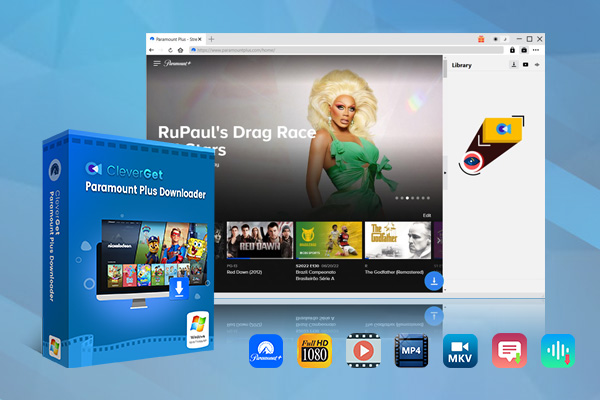
-
CleverGet Paramount Plus Downloader
-Support Paramount+ Movies and Shows Download
-Download 720p/1080p Paramount+ HD Videos Without Quality Loss
-Save Paramount Plus Movies in MP4 or MKV Files
-Reserve Multi-Language Audio Track & Subtitles
-Remux Subtitles to Video
Step 1: Download and Install CleverGet Paramount Plus Downloader
CleverGet consists of CleverGet Paramount Plus Downloader and other downloaders. Therefore, you can download and install CleverGet, and then run it to use CleverGet Paramount Plus Downloader.
Step 2: Search for Target Paramount Plus Video
In the CleverGet client, you can directly enter the URL of the target Paramount Plus video in the address bar, and then play it directly after logging in to your Paramount Plus account. You can also click the Paramount Plus icon to visit the Paramount Plus website, and then find and play the Paramount Plus video you want to download after logging in to your Paramount Plus account.
Step 3: Select Paramount Plus Video and Download
When playing a Paramount Plus video, CleverGet Paramount Plus Downloader will automatically detect which Paramount Plus video can be downloaded, and then use a download window to display the information of the Paramount Plus video. You can set the format, quality, subtitles, audio, etc. of this Paramount Plus video, and then click the “Download” button to download it.
Note:
- CleverGet respects the copyright of creators and is not responsible for users’ sharing and profiting from videos downloaded by CleverGet Paramount Plus Downloader.
Conclusion
Although the streaming service provided by Paramount Plus is great, the price of the Paramount Plus subscription plan has increased, for example: the price of the Paramount Plus premium subscription plan has increased from $9.99 per month to $11.99 per month. And in the future, the price of the Paramount Plus subscription plan may continue to increase. Due to factors such as price increases, it is necessary for us to master the methods of managing Paramount Plus subscription. I believe that after reading this tutorial, you have thoroughly mastered these methods. More importantly, I think before you choose to cancel Paramount Plus subscription and can no longer watch the paid content in Paramount Plus, you can choose to use CleverGet Paramount Plus Downloader to download Paramount Plus videos, and then you can enjoy them without restrictions in the future.



 Try for Free
Try for Free Try for Free
Try for Free