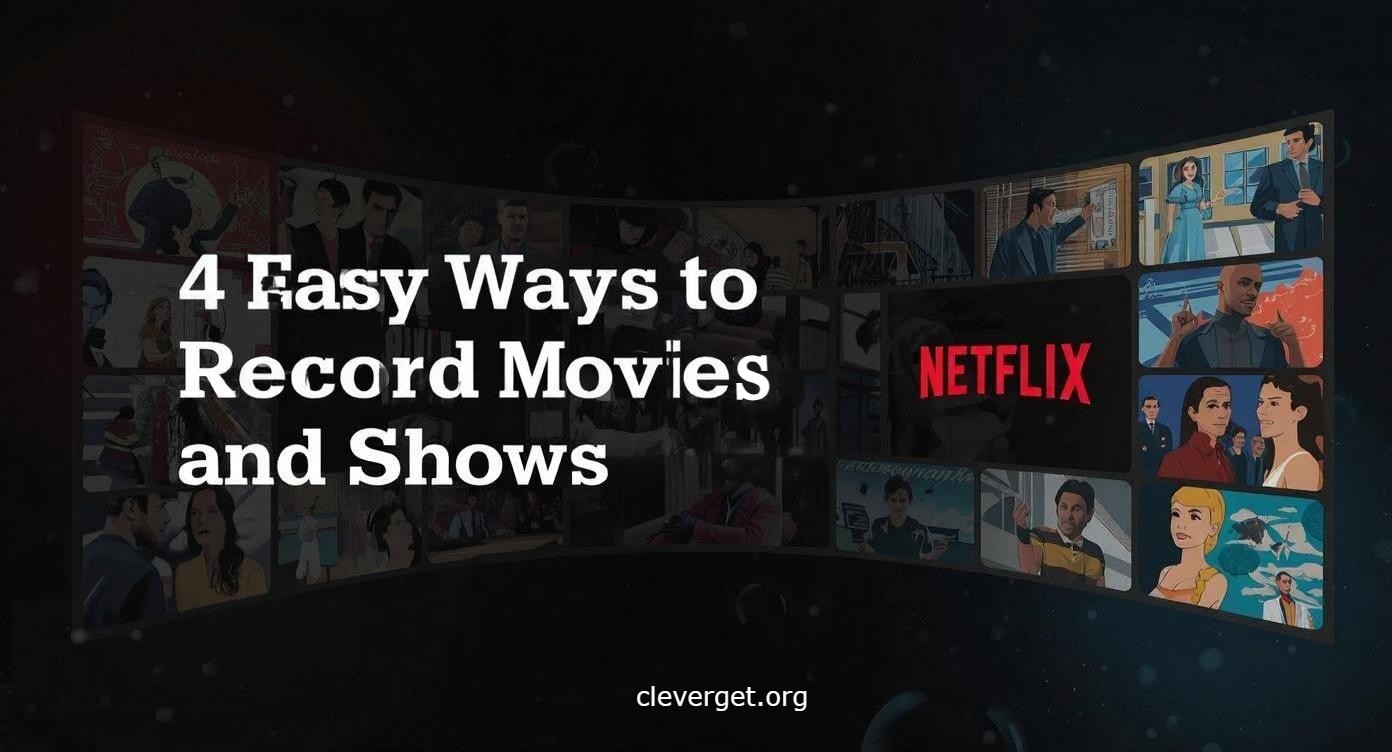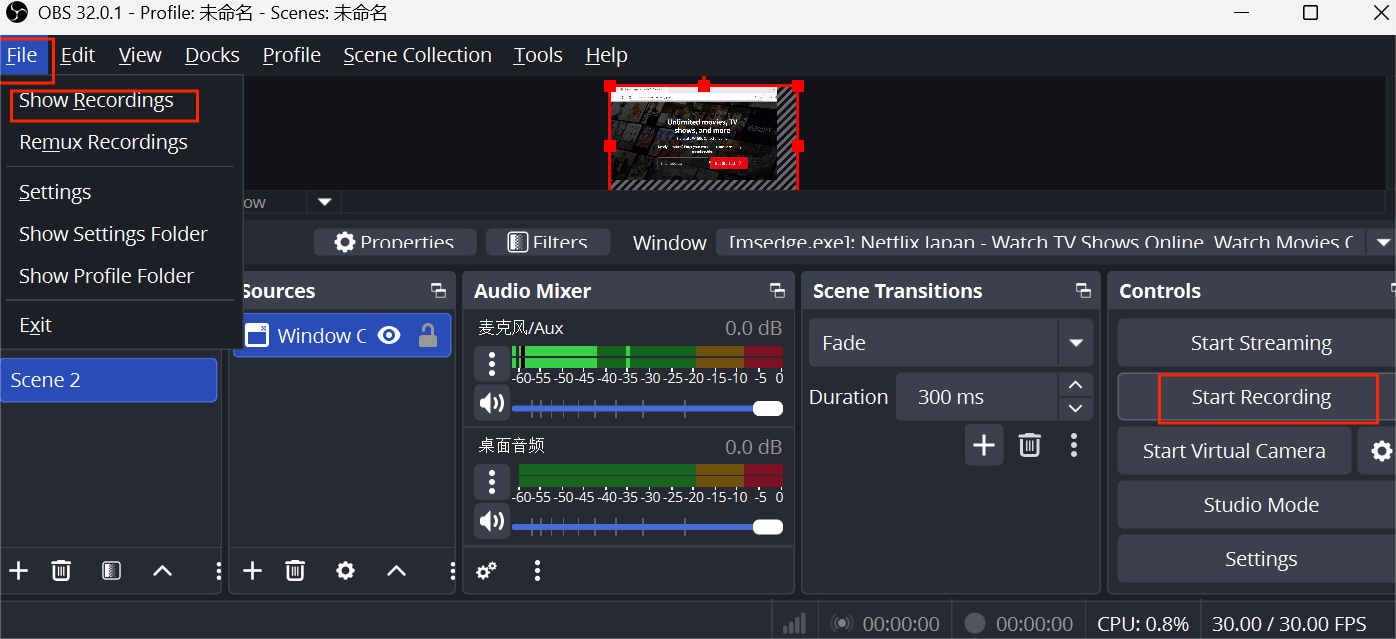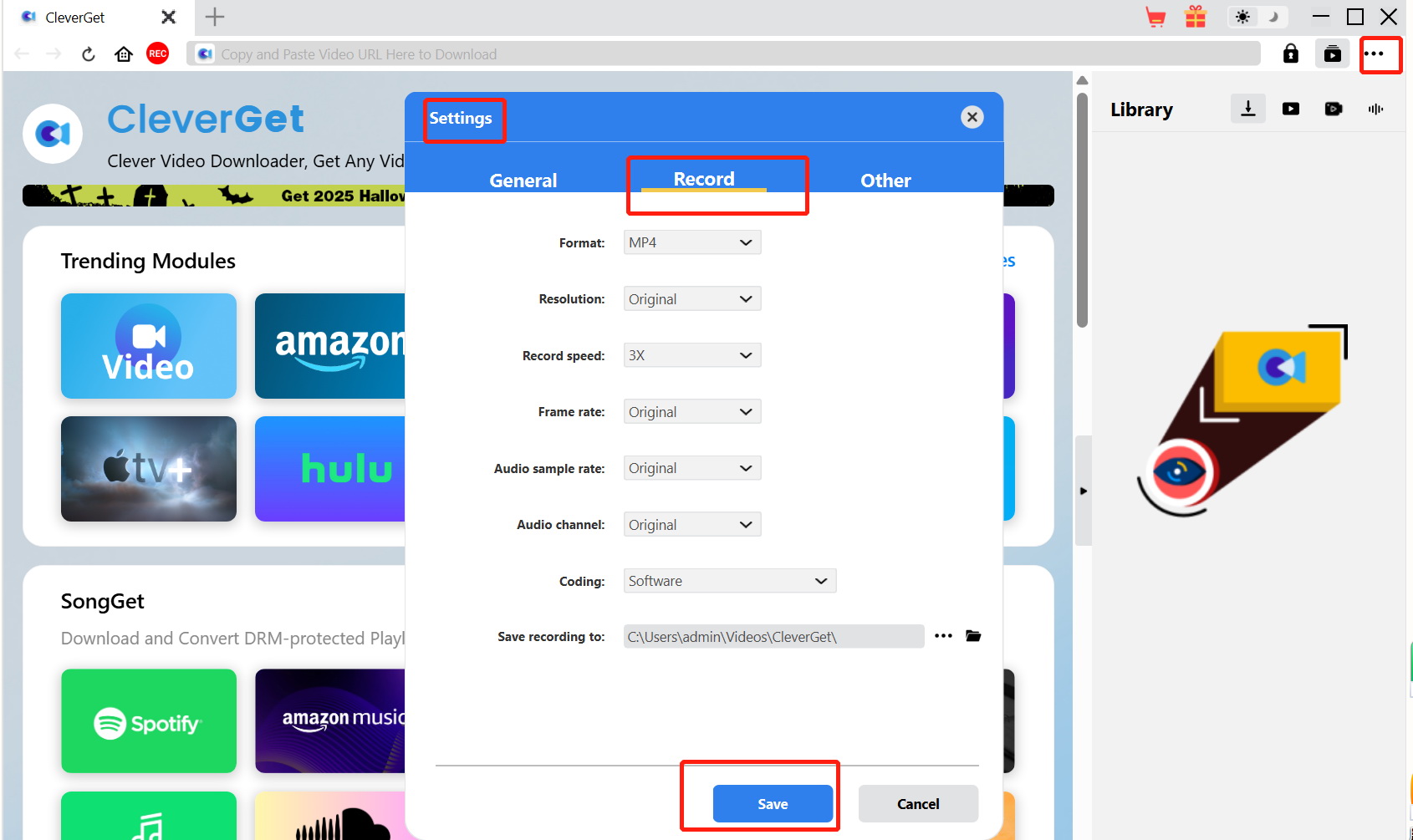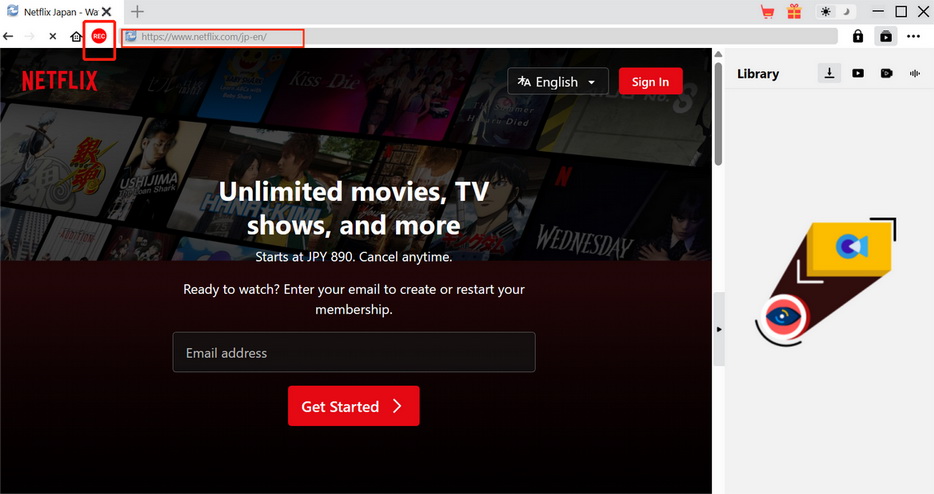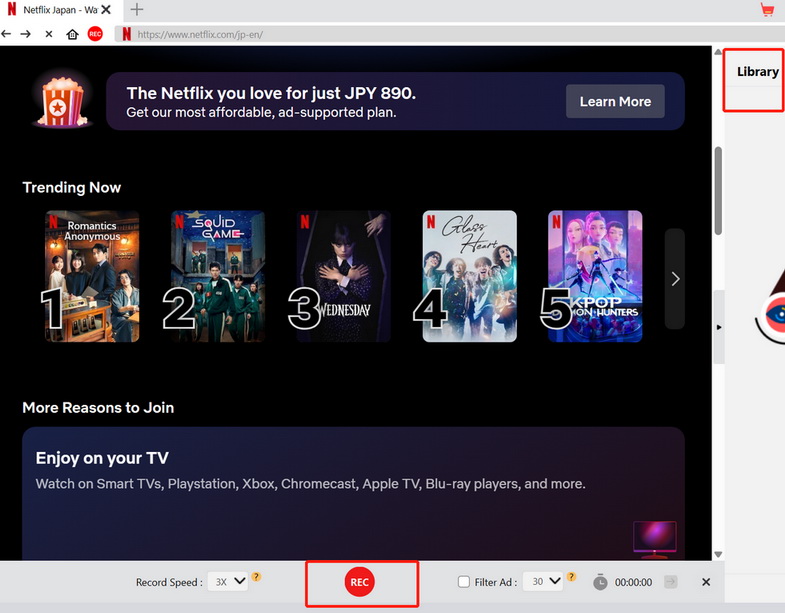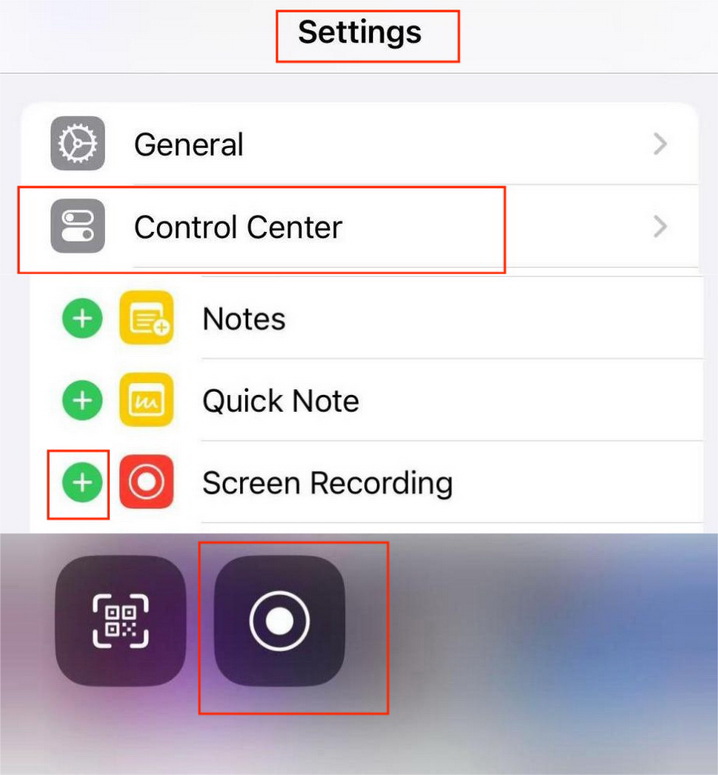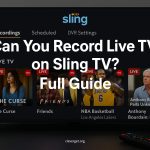Last updated on 2025-10-30, by
4 Easy Ways to Record Netflix Movies and Shows
Summary:
Do you often use Netflix to watch various movies and documentaries? If so, you must be interested in how to screen record Netflix. In this article, I will share four easy ways to help you screen record netflix.
Netflix is a globally leading streaming platform with a vast number of users. As of 2025, the total number of users has exceeded 300 million. The platform continuously releases popular content and is highly favored by many users. Due to Netflix’s popularity, some users naturally hope to record these contents so that they can watch them offline on different devices. So, how to screen record on Netflix?
MenuCLOSE
Part 1: Can You Screen Record Netflix?
Yes, but there will be some challenges during the recording process. Due to copyright protection and other reasons, Netflix uses DRM technology to protect all its video content. This technology imposes certain limitations on the recording process, such as black screens or only having sound without pictures. Moreover, often the programs you like are not supported for recording on Netflix.Therefore, it is necessary to use other ways for Netflix screen record.
Part 2: How to Record Netflix Movies and Shows Officially?
The above content states that Netflix uses DRM technology to restrict the recording, but it also provides an official offline viewing method. Here are the specific steps on how to save Netflix movies and shows.
- Find your favourite movie or show on Netflix.
- And then download it by clicking the “download-season” button on the detail page of that content to watch it offline on your device.
- You can find downloads on Netflix in the “My Netflix” tab.
Currently, the iOS version already supports the function of downloading the entire season. However, Netflix download limits including the content , duration may influence your offline viewing experience. Firstly, the content that is supported for downloading is relatively limited. Because content with advertising subscription plans is likely not downloadable, so often the content you love is not supported for downloading. Secondly, users of the ad-free package can store up to 100 valid downloads on each device, while users of the ad-supported package are limited to 15 downloads per month. Finally, after downloading Netflix movies, there is usually a time limit for watching them. For example, some content needs to be watched within 48 hours or 7 days after downloading, and if you download the content from Netflix, your download will also become invalid.
Part 3: How to Record Netflix Movies and Shows Using OBS Studio?
OBS-Studio is a powerful screen recording software that offers a wide range of scene and source management functions, allowing to record video in high quality. Additionally, it has an audio mixing function that enables separate control of the volume of different audio sources. It has been widely used by content creators. It is also loved by the audience and the hosts. I hope that the OBS Studio is helpful for you to screen record Netflix.
Step 1:Download and install OBS Studio from the official website.
Step 2:Click the “+” at the bottom left of the interface to add a scene.
Step 3:Click the “+” in the middle of the interface and select “Window Capture”.
Step 4:Then, in the pop-up interface, select the website where you open Netflix.
Step 5:After clicking “ok”, you can click “Start Recording” on the left side of the interface to start recording. Once the recording is complete, click “File” in the top left corner and select “Show Recordings”, then you can see what you have recorded.
Tips:To avoid black screen issues during recording, you can disable the “hardware acceleration” feature in your browser settings. After turning it off, restart the browser and replay the Netflix program for recording.
Part 4:How to Record Netflix Movies and Shows Using CleverGet Recorder?
CleverGet Recorder is a software focused on recording videos, allowing users to record content for offline viewing, and it is particularly proficient at handling content from major streaming platforms. It not only can record videos for free but also can handle DRM-protected videos, making it a software worth prioritizing.
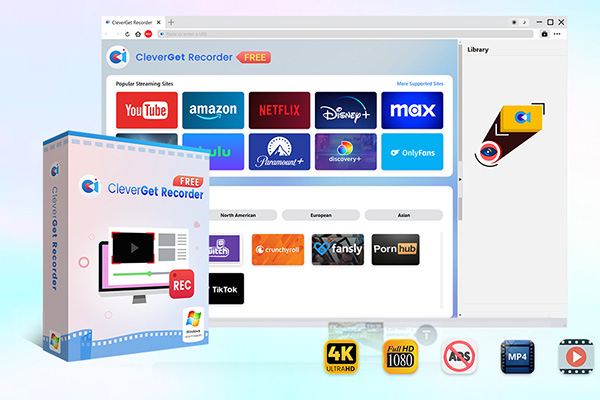
-
Free streaming video recorder to record online on-demand video and live streaming video without quality loss and cost.
- 100% free to use.
- Record movies, TV shows, game streams, lectures, live concerts, etc.
- Record up to 4K video with 60FPS in MP4 or MKV.
- Schedule recording upon preset recording length.
- No watermark, no time limit, and ad-skipping (beta).
Step 1:Download and install CleverGet Recorder from the official website.
Step 2:Click the three dots in the upper right corner of the interface, select “Settings”, then click “Record”, and set the Format, Resolution, etc., according to your personal preferences.
Step 3:Enter the Netflix website at the top of the interface, open the website to find the content you want to record, and then click the “REC” button in the top left corner.
Step 4:Finally, click the “REC” button in the middle at the bottom of the interface to start recording. After the recording is finished, you can find your file in the “Library” at the top right corner.
Part 5:How to Record Netflix Movies and Shows on Mobile[iOS/android]?
Using the built-in screen recording feature on mobile is also a method for Netflix screens record. Its biggest advantage is that it is very easy to operate. If your phone is an iOS device, please follow the steps below.
Step 1:Open the phone settings and tap Control Center.
Step 2:In the Control Center, find “Screen Recording” and click the “+” in front of it.
Step 3:Open Netflix, find the show you want to record, then click the screen recording function on your phone, and it will start recording automatically. When you need to stop recording, just tap the red dot at the top of your phone screen.
If your phone is an Android device, please follow the steps below.
Step 1:Pull down the phone screen to open the menu.
Step 2:Click the screen recording button to start recording automatically.
Tips:If you use the built-in screen recorder, it is very likely that encounter drm black screen.
Part 6:Final Words.
After watching my sharing, can you screen record Netflix now? Based on the detailed operation steps of the four methods shared above, you can choose a



 Try for Free
Try for Free Try for Free
Try for Free