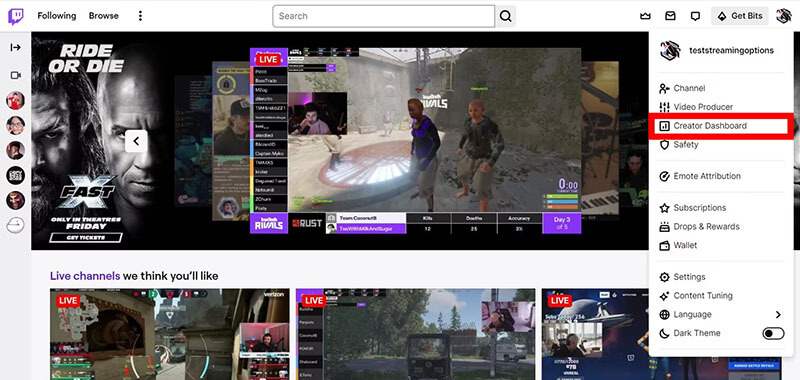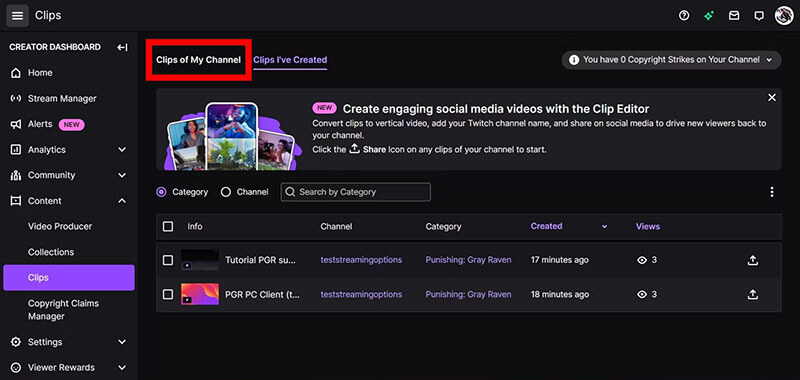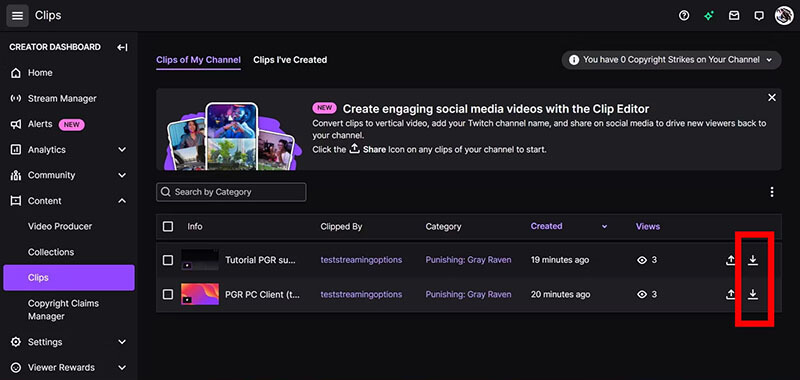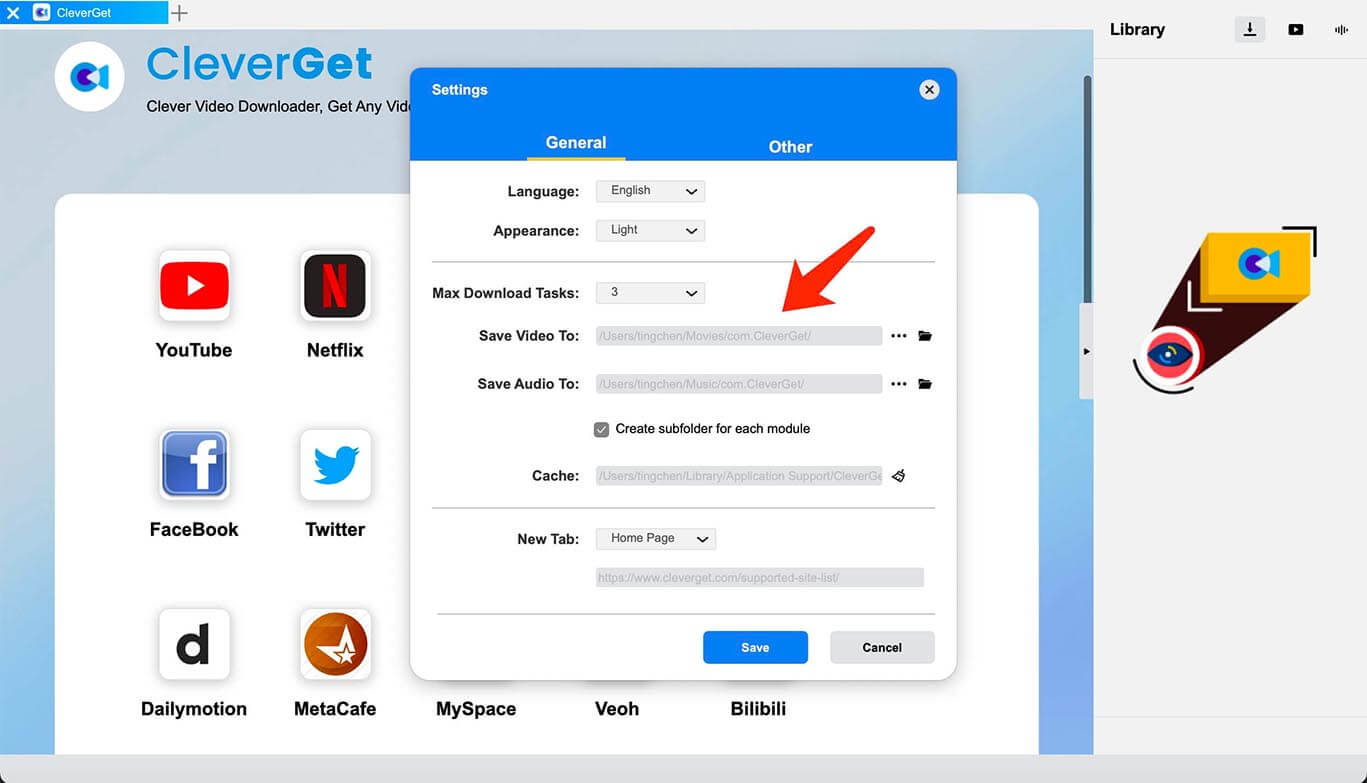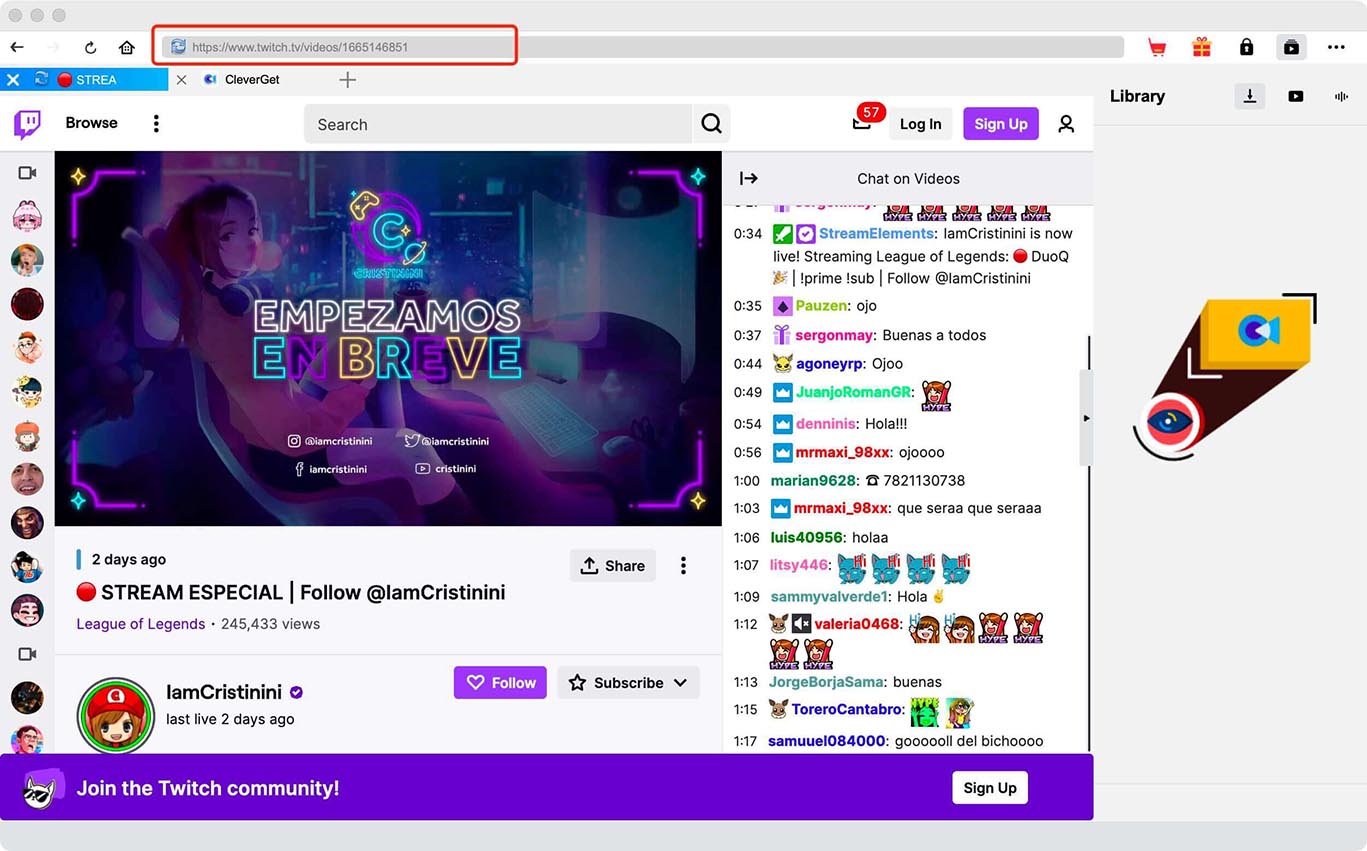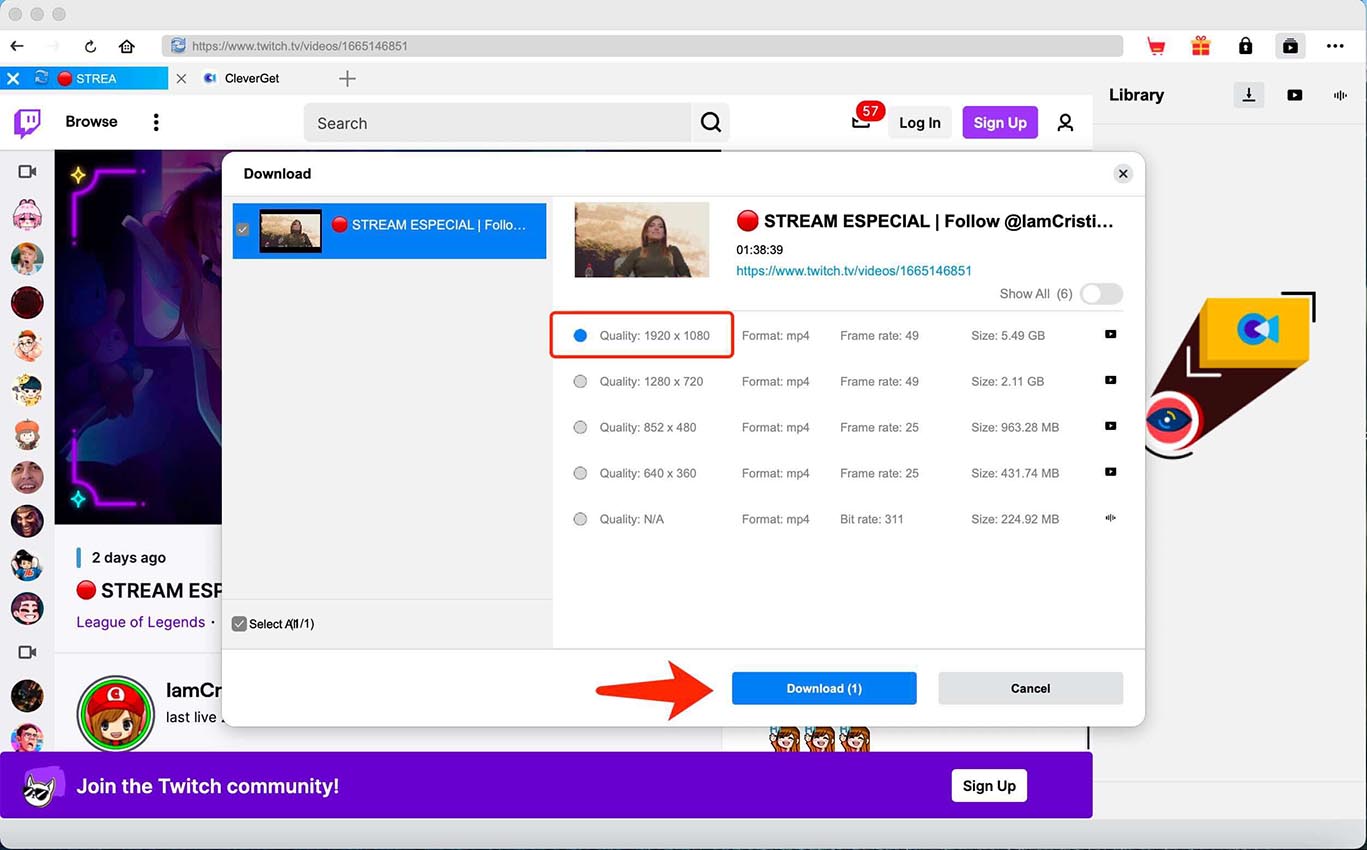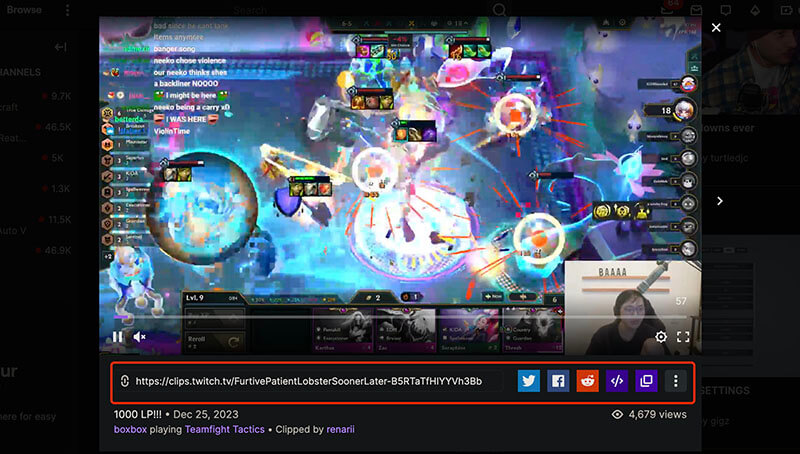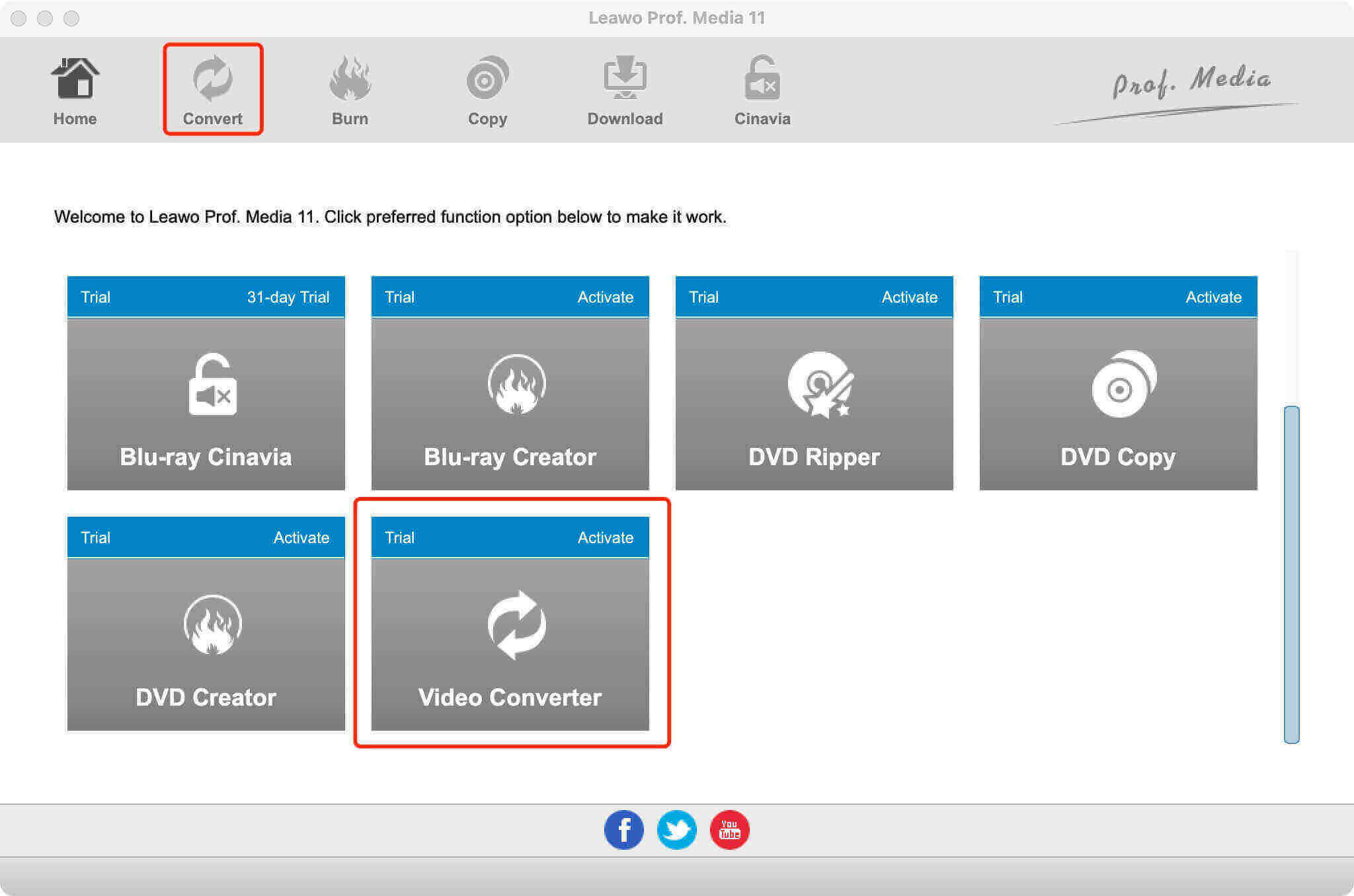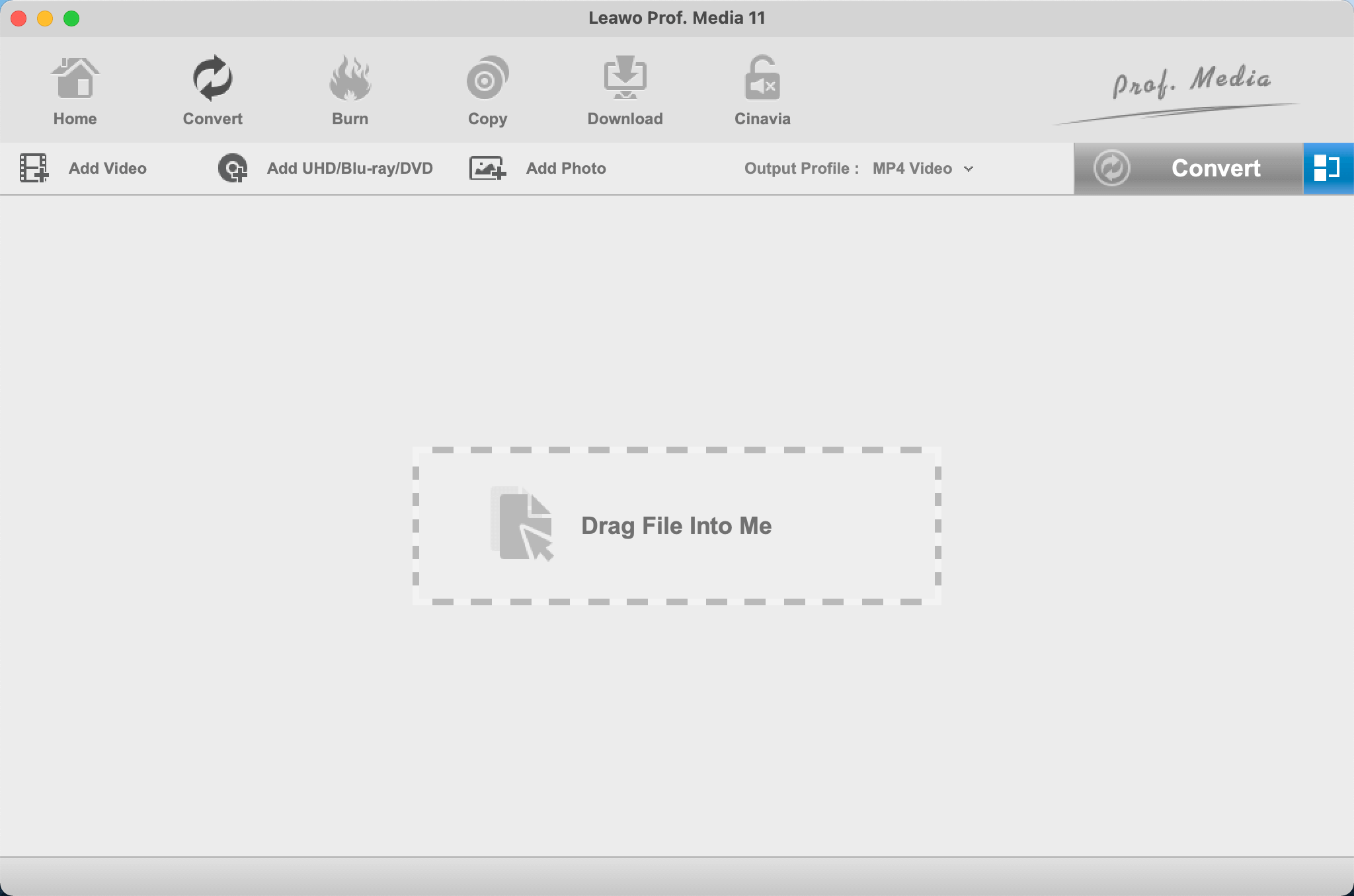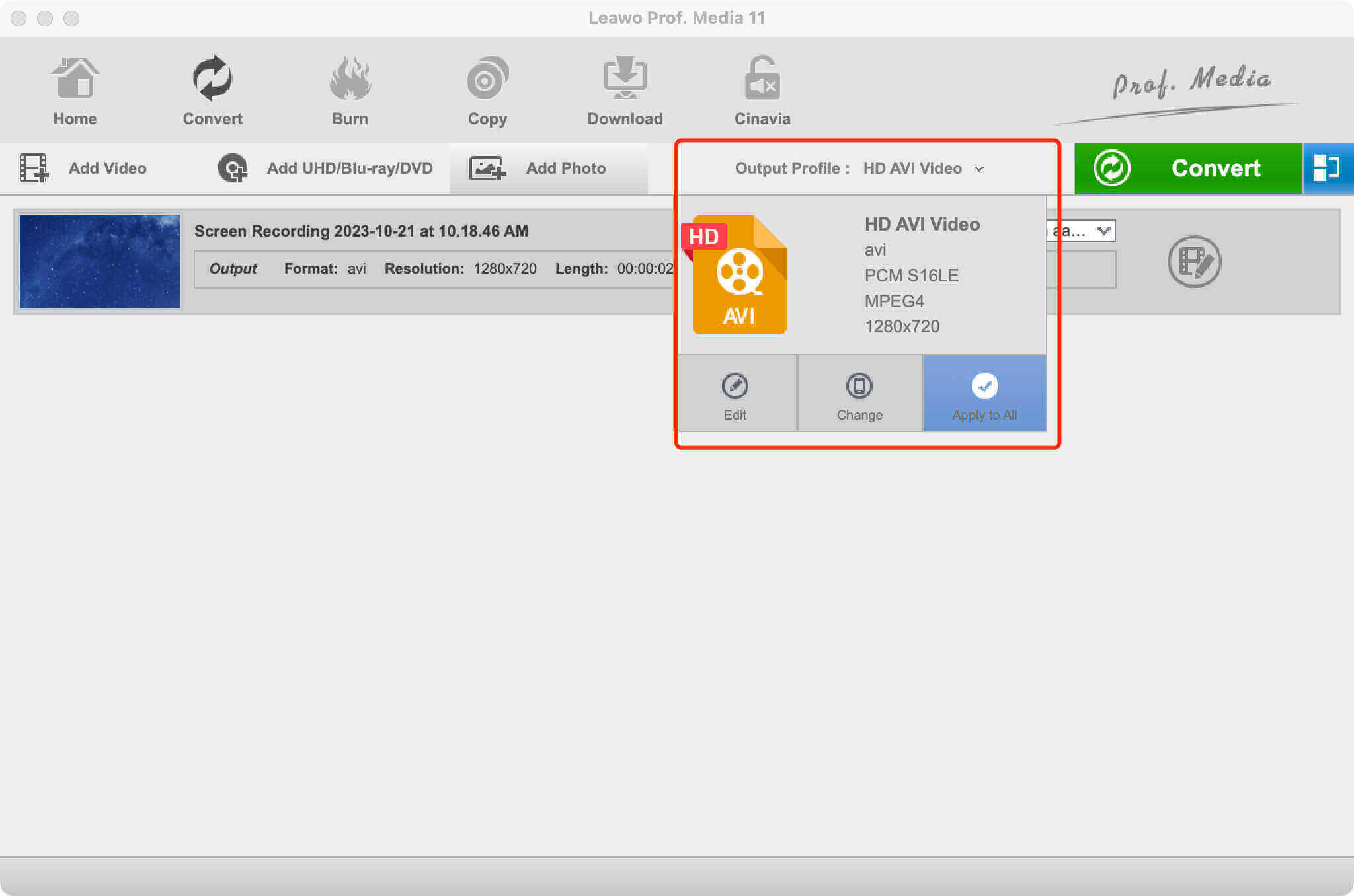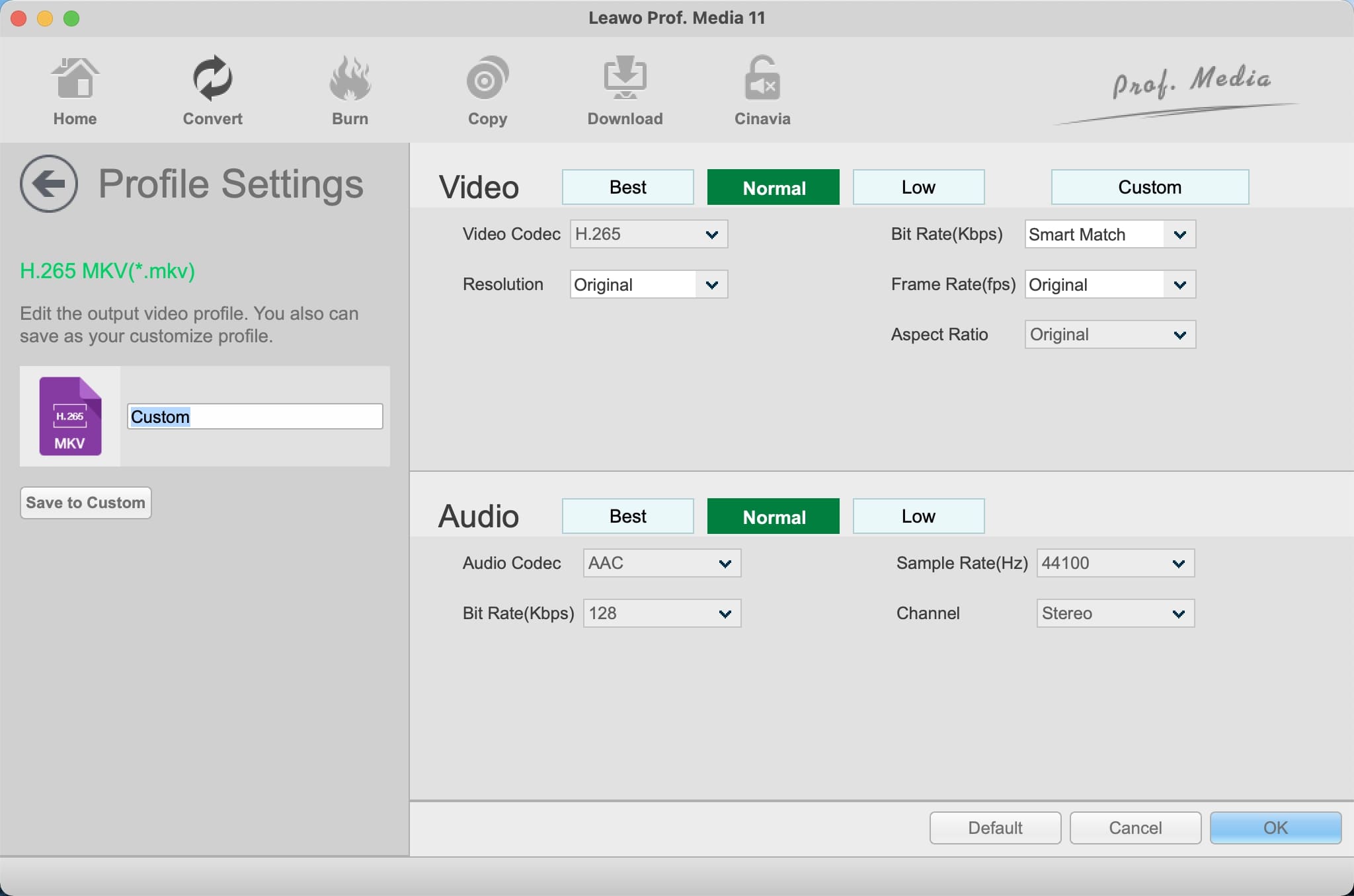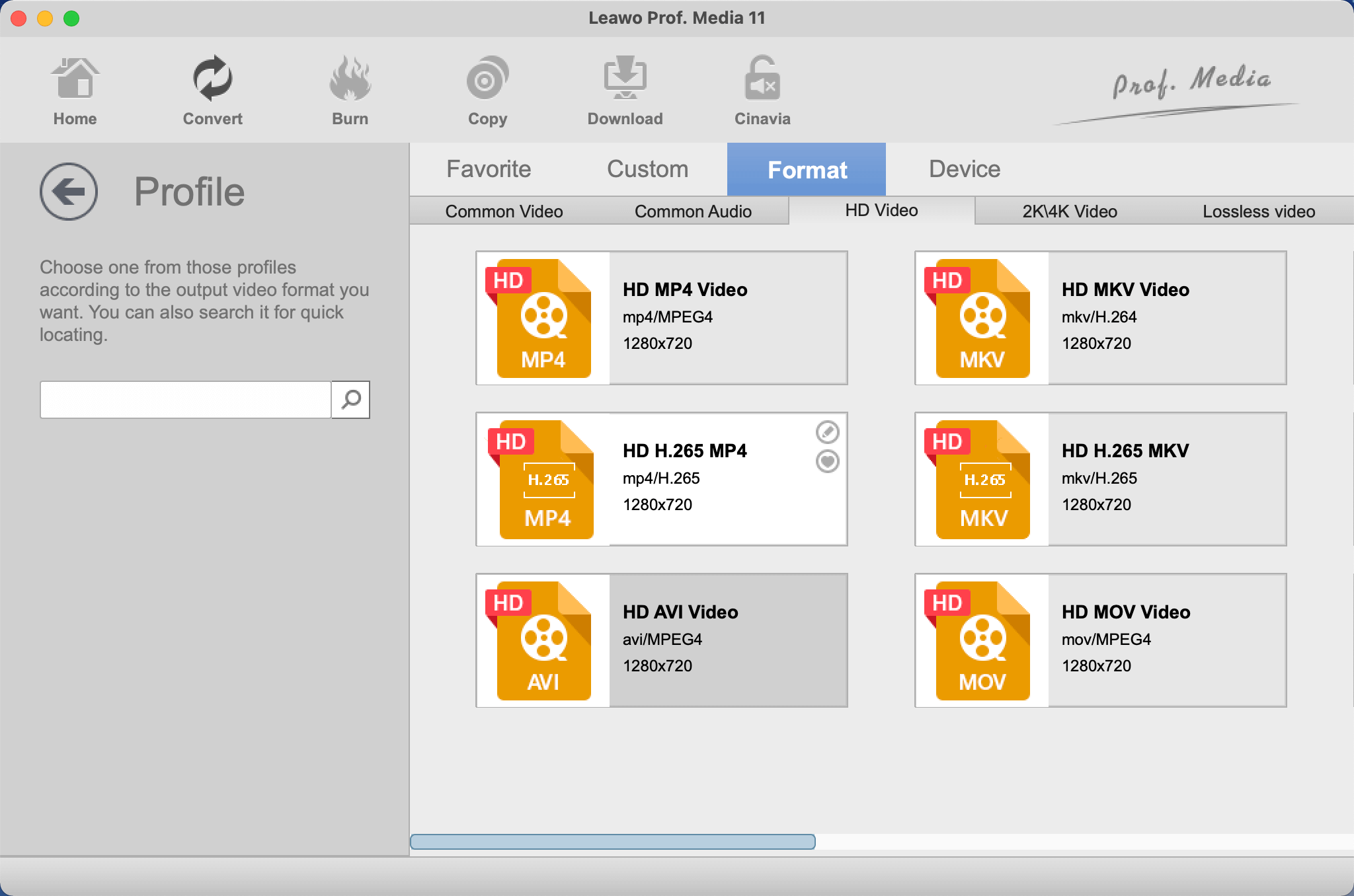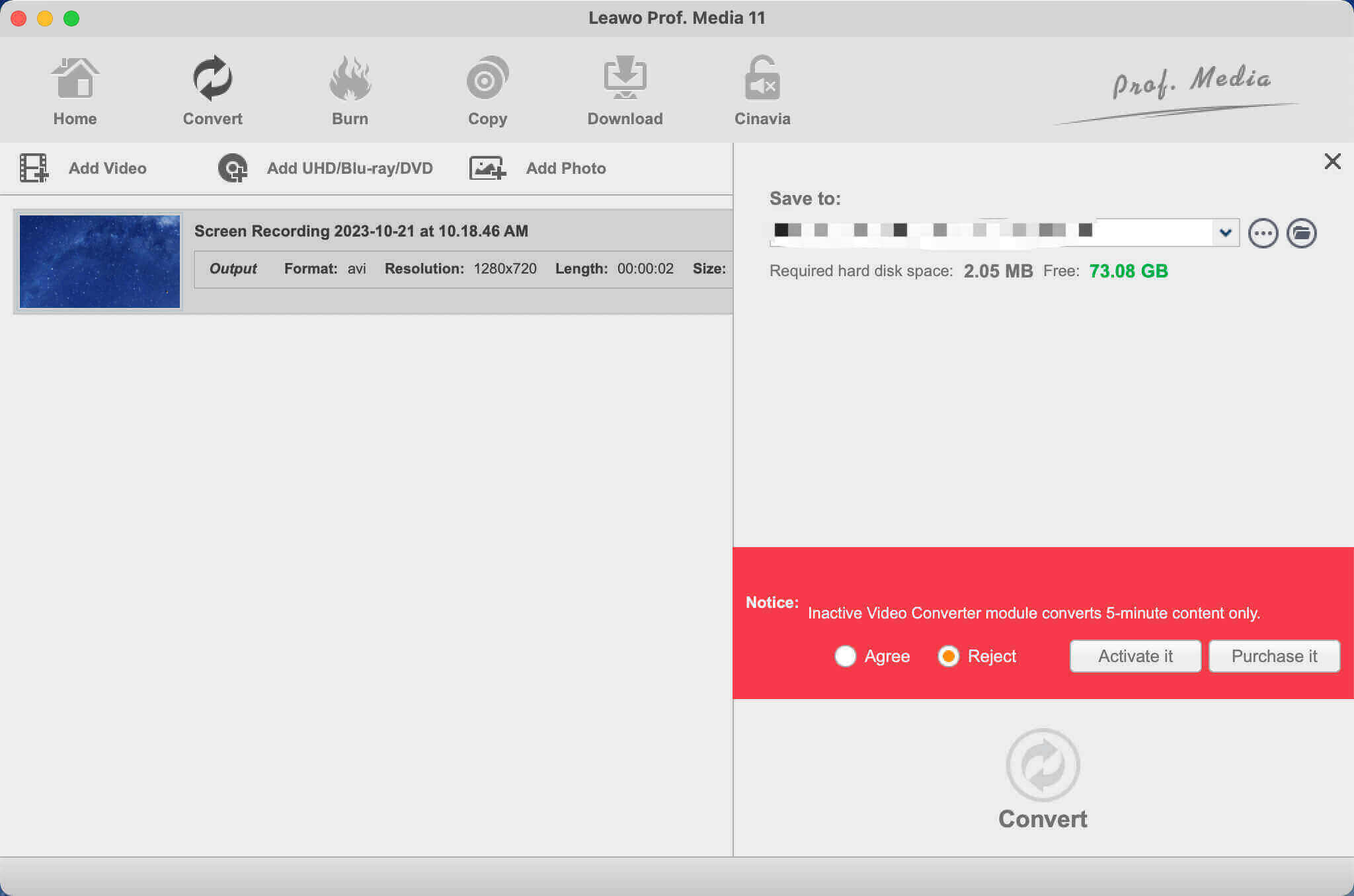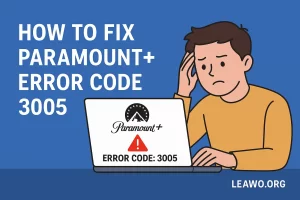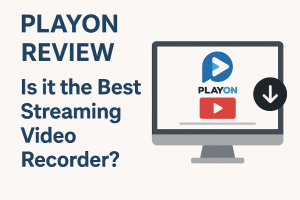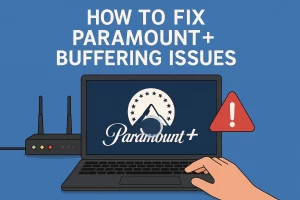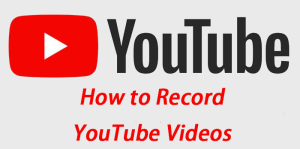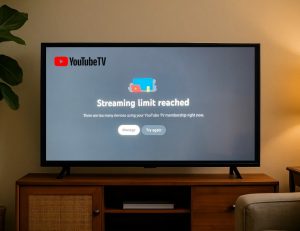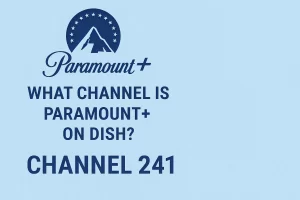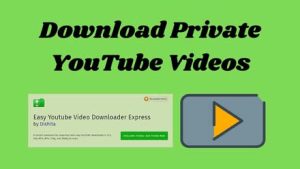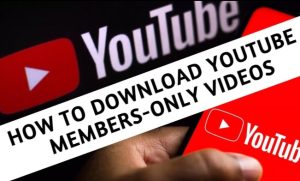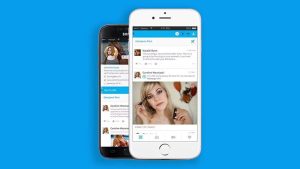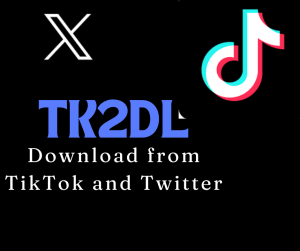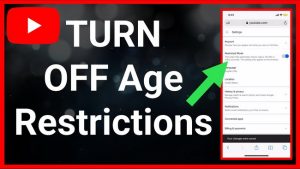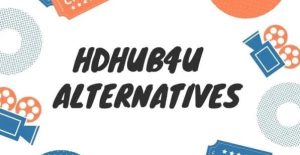Last updated on 2024-01-02, by
How to Download/Convert Twitch to MP4?
Summary:
This blog will teach you how to download and convert Twitch to MP4 with the most effective methods.
Of all the live streaming platforms out there, Twitch is the most popular one for the gaming niche. You can find unlimited gaming clips, real time eSports competitions, and other content here. However, whether for live streaming or video on demand, they won’t be there forever. Hence, many users want to download and convert Twitch to MP4 to save them offline. In this blog, you can find the most useful methods to convert Twitch to MP4. Don’t miss out.
Outline
Part 1: Can You Download Twitch to MP4?
Twitch has various video content, including live streaming, video on demand, Twitch clips, etc. Your Twitch account will save all the videos if you have enabled the settings. So can you download Twitch to MP4 instead of saving them on your account? The answer is positive. You can download Twitch videos of your own with the native download feature.
However, the feature is restricted by terms. It is worth noting that most Twitch Partners, Prime, and Twitch Turbo users will have their past broadcasts saved for 60 days before being deleted. Affiliate users can store broadcasts as VODs for up to 14 days. Basic Twitch accounts will have their past broadcasts saved for 7 days. All types of users can save their Twitch highlights indefinitely.
That means you can download Twitch to MP4 from the content center, the place that stores your past streams and clips. And you can only download those videos before they get deleted, depending on your account levels. So how to download Twitch to MP4? Just check out the next part.
Part 2: How to Download Twitch to MP4 of Your Own?
Want to download Twitch to MP4 from your channel? It’s easy, you can download Twitch VOD to MP4 or save clips/Highlights as local files within a few clicks. Here’s how to perform a Twitch to MP4 download task natively.
Step 1: Click on your Twitch profile icon and select Creator Dashboard from the menu.
Step 2: On the Creator Dashboard page. Go to Content > Clips. Select the Clips of My Channel tab.
Step 3: Pick a clip of your own and click the Download button on the right to download Twitch clip to MP4.
That’s how to download Twitch to MP4 of your own. You can download Twitch clips to MP4 in the same way on your mobile phone.
Part 3: How to Download Twitch to MP4 from Other Channels?
It’s super easy to download Twitch video to MP4 from your channel. But what if you want to download Twitch videos other than your own? Unfortunately, Twitch doesn’t allow you to do so for copyright concerns. Because it might infringe copyright protection especially if you are going to edit and monetize others’ Twitch videos. But worry not, today you can easily download Twitch to MP4 from other channels with a Twitch video to MP4 downloader.
So which tool is the best to convert Twitch clip to MP4? CleverGet Twitch Downloader is the one you should check out. As the most professional Twitch video to MP4 downloader/converter, it allows you to download Twitch clips, VODs, and Twitch live streaming videos with just a few clicks. It’s the best Twitch video downloader that allows you to download anything on Twitch.
Developed specifically for Twitch, CleverGet Twitch Downloader can help you download Twitch clips, VODs, and all videos from others’ channels into MP4 with 720p/1080p/4K video quality. All your favorite videos can be preserved without quality loss. Moreover, CleverGet Twitch Downloader allows you to download Twitch videos at 60fps(frame per second), so you can enjoy smoother and real-life-like videos with high frame rates.
Moreover, CleverGet Twitch Downloader allows you to download Twitch videos in batches. There’s no need to wait for a whole day and your favorite content will be downloaded at the fastest speed possible. Designed with a modern interface, the downloader is super easy to use. Want to learn more about this Twitch to MP4 converter? Here’s how to convert Twitch to MP4 in simple steps.
◎ Step 1. Launch CleverGet Twitch Downloader
CleverGet Twitch Downloader is a module of CleverGet. Download and install CleverGet on your computer.
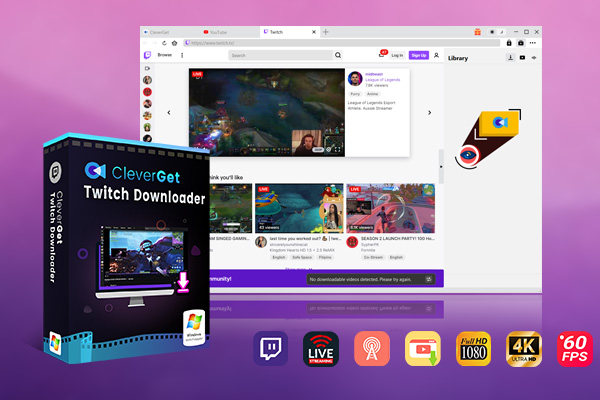
-
CleverGet Twitch Downloader
- Download Live Videos And Past Broadcasts from Twitch Conveniently
- Download VODs from Twitch Conveniently, be It Highlights or Clips.
- Up to 1080P HD 60fps Video Downloading with 320kbps Audio Quality
- Smarter Downloading Settings
- Provide Precise Video Info
◎ Step 2. Set Output Directory
Click on the Settings icon to enter the settings panel and set the output directory.
◎ Step 3. Locate Twitch Videos
Click on the Twitch icon to enter the Twitch Video Downloader. Sign in with your account if needed. Locate the Twitch video you want to download.
◎ Step 4. Download Twitch to MP4
Choose your preferred quality and format. Click on the “Download” button to download Twitch to MP4.
Please note that you can download 3 videos in total with CleverGet Twitch Downloader free trial. If you want to download more videos with the best video quality, you can upgrade CleverGet Twitch Downloader to enjoy premium services.
Notes:
Please mind that you are only allowed to download videos/audio with permission. The videos you downloaded are for personal use only and distributing content offline for financial benefit is not allowed. You can also find the copyright laws in your country/region for more references.
Part 4: How to Find the Twitch Link?
Occasionally, you might want to share the Twitch videos on social media or embed them on a website, or you might need the link to convert Twitch to MP4 with a Twitch link to MP4 converter. So where to find the Twitch link? The link can be easily located on the page of that video. Here’s how.
Step 1: Head to Twitch and sign in with your account.
Step 2: Locate the Twitch video you want to download. You can find the link right under the player window.
Step 3: You can also share the video via the link or embed the video by clicking on the options next to the video link.
Once you get the link, you can paste it to CleverGet Twitch Downloader to download Twitch to MP4 with the steps introduced above. You can also use any Twitch downloader online tool to save the video with ease.
Part 5: How to Convert Downloaded Twitch to MP4?
More often than not, you might have downloaded Twitch videos for offline playback. However, the downloaded Twitch videos are not in MP4 format, which can’t be played on most devices. So how to convert Twitch to MP4 in this case? Leawo Video Converter is here to help. Compatible with Windows and macOS, the converter can not only convert Twitch to MP4 but also make video and audio conversions of all sorts.
Supporting 180+ video and audio formats, including MP4, MP3, AVI, MOV, MKV, MTS, FLV, etc., Leawo Video Converter is a top-notch video format converter as well as a powerful Twitch to MP4 converter. It allows you to change file types and export videos to next-generation formats such as H.265 MP4, H.265 MKV, etc. With 6X faster speed than average converters, the video format converter can help you convert Twitch to MP4 in batches at the fastest speed.

-
Leawo Video Converter
- Convert video and audio files between 180+ formats without quality loss
- Support 720P, 1080P and even real 4K video output
- Create photo slideshows from photos stored on camera, computer, camcorder, etc
- Built-in video editor to trim, crop, add watermark, apply special effect, etc
- 2D to 3D converter with 6 different 3D movie effects available
Leawo Video Converter is not just a video format converter, it can do so much more. For instance, it allows you to make quick editing with its built-in editor. You can trim video length, crop video size, apply special effects, upscale/ lower video resolutions, add watermarks to videos, and more. In addition, it even lets you create 3D movies based on 2D with 6 different 3D movie effects!
Designed with a simple interface, the video converter is easy to use, making video editing accessible to everyone. Now let’s see how to convert Twitch to MP4 with Leawo Video Converter.
◎ Step 1. Locate Leawo Video Converter
Leawo Video Converter is a module of Leawo Prof. Media. Click on the “Video Converter” on the main screen, or open the “Convert” module to enter the video converter module.
◎ Step 2. Add Source File
You can click “Add Video” to add your source files. Or you can simply just drag and drop the video to Leawo video converter.
◎ Step 3. Set Output Parameters
Click the “Output profile” to reveal the drop-down box. Click “Edit” to enter the editing panel.
Here you can adjust parameters for audio and video, such as bit rate, frame rate, aspect ratio, and more.
◎ Step 4. Convert Twitch to MP4
Click on the “Change” tab in the drop-down box menu on the main interface. Select the “Format” tab to set the output format as MP4.
◎ Step 5. Set Output Directory
Click on the Green “Convert” button and a sidebar will appear. You should save the output directory here. Click on the “Convert” button to convert Twitch to MP4.
That’s it. Packed with the most professional features, Leawo Video Converter is an all-in-one video editor that allows you to make all kinds of video and audio editing easily. Whether you want to convert Twitch to MP4 or whatever video format to MP4, this is the best tool that comes in handy!



 Try for Free
Try for Free Try for Free
Try for Free