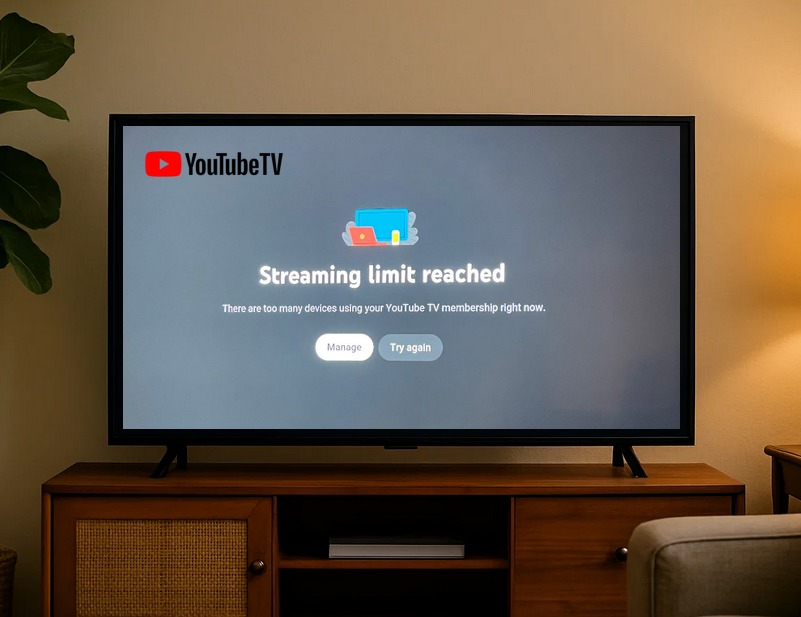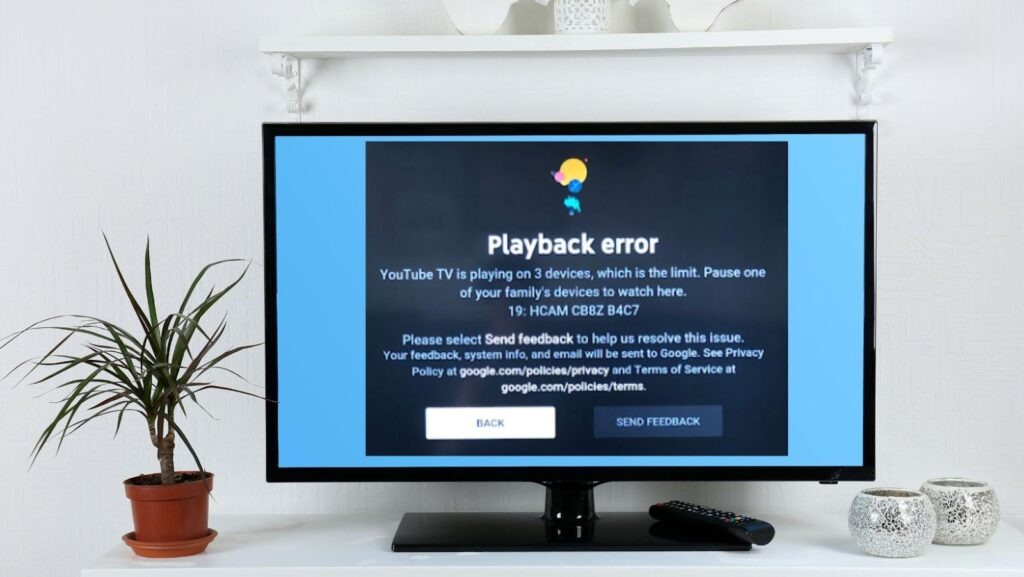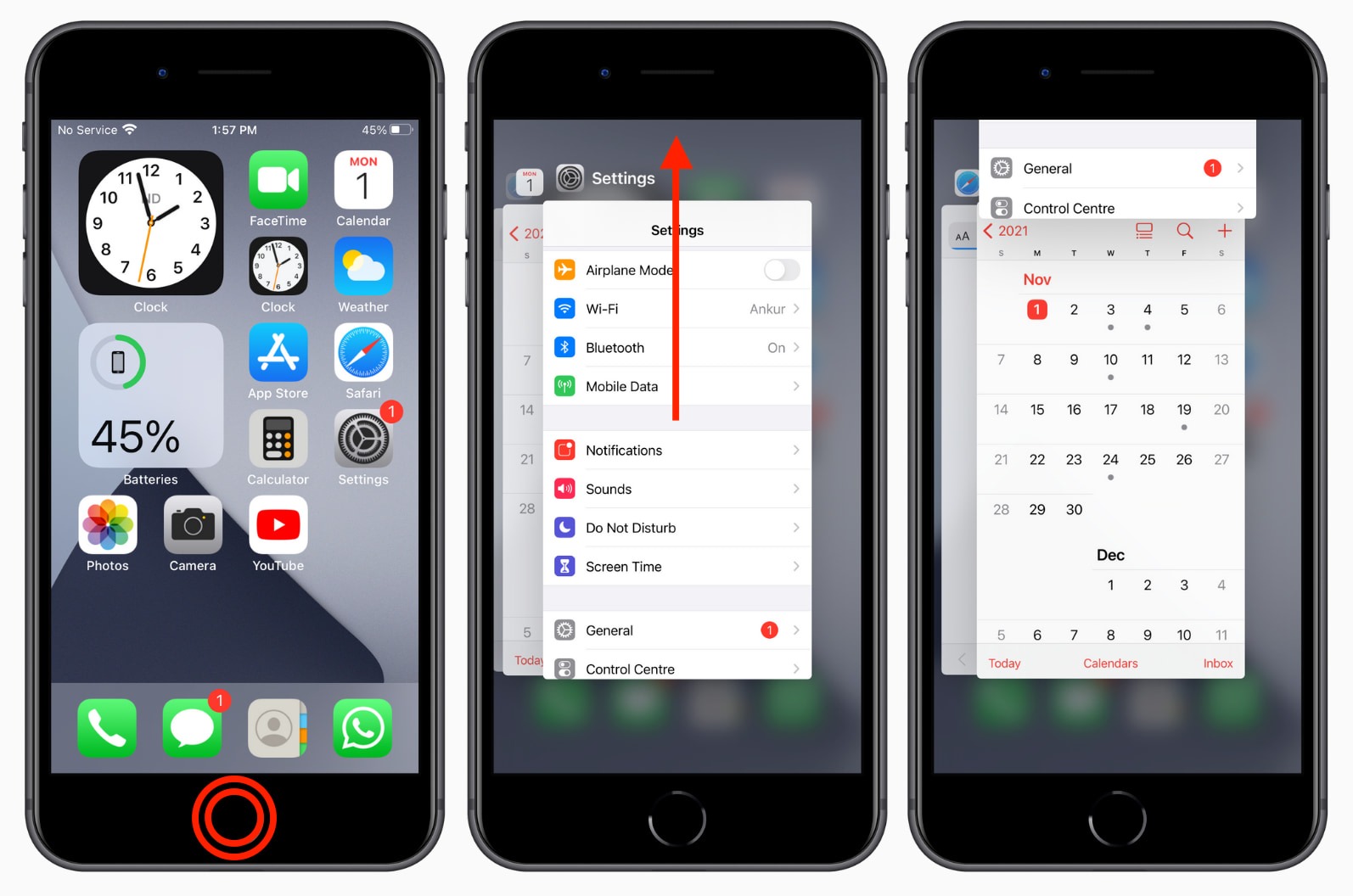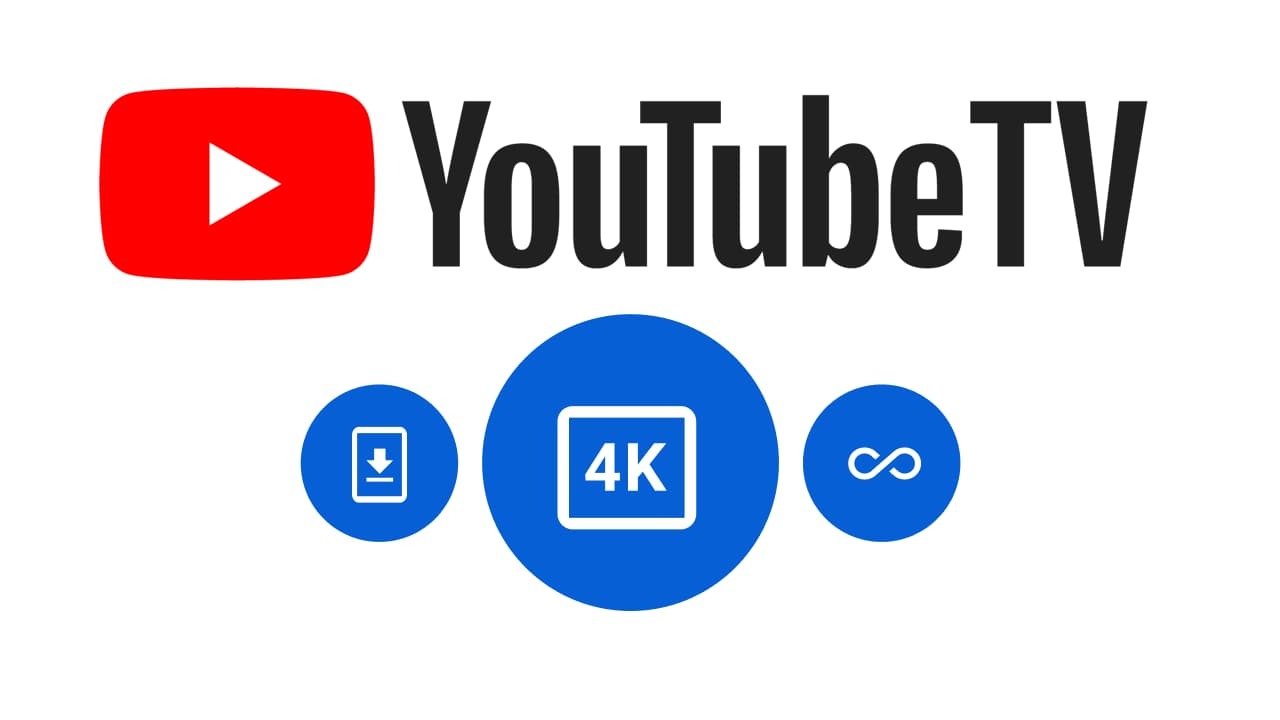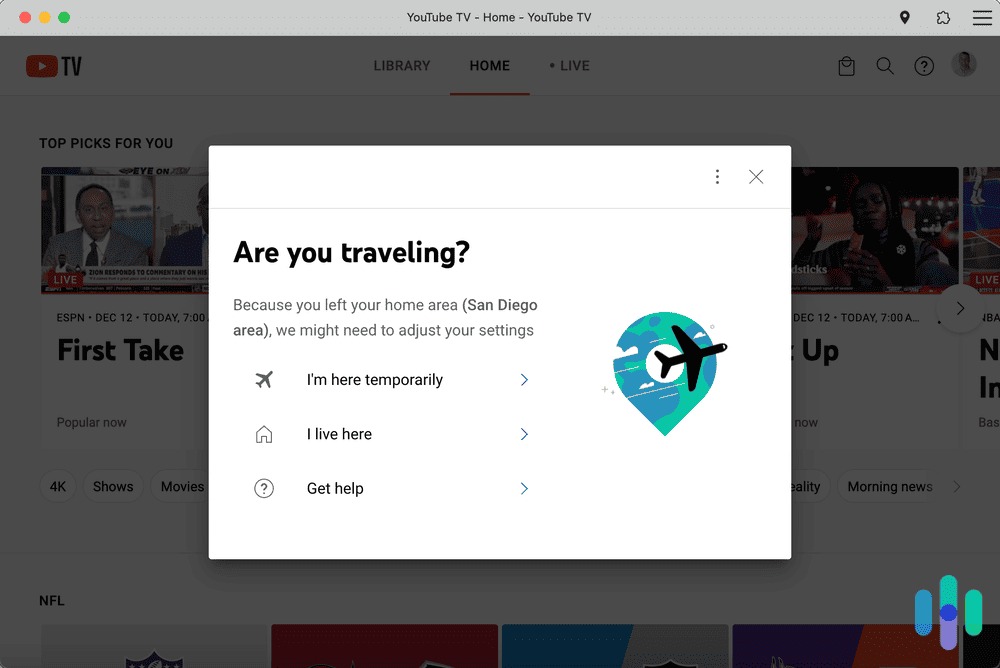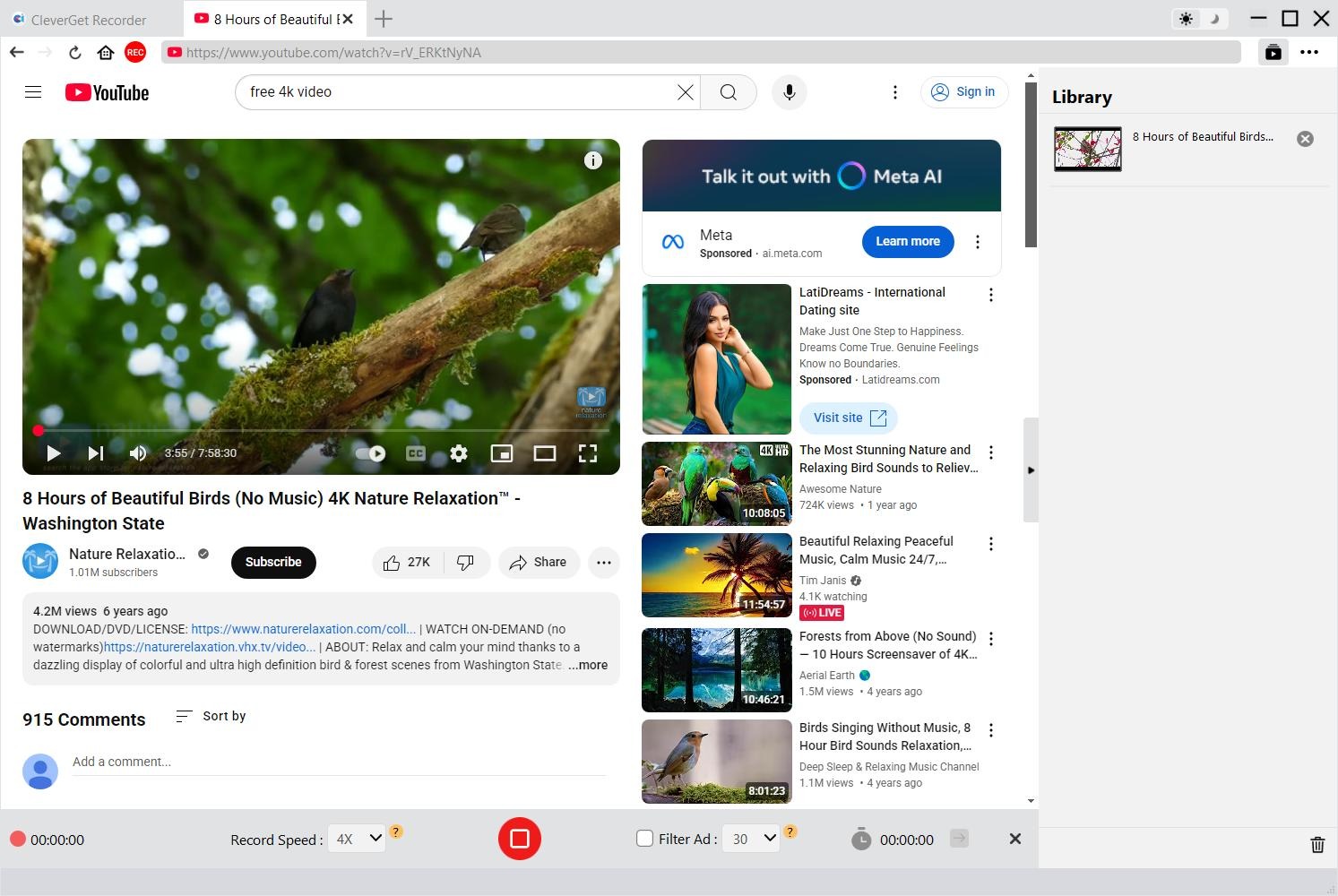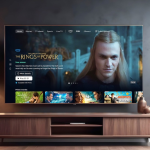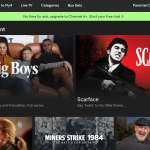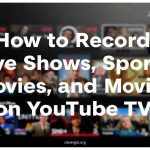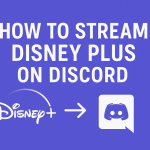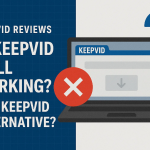Last updated on 2025-07-09, by
How to Stop YouTube TV “Streaming Limits Reached” Message?
“How many people can watch YouTube TV at once? When I was watching YouTube TV, I got a playback error notification that said about YouTube TV streaming limits on 3 devices and suggested me shut down another family device to continue watching.” This happens frequently, especially to those who have multiple family members and would like to watch YouTube TV at the same time. YouTube TV streaming limit reached the official quantity and therefore you might be kicked off. If you want to know what are the YouTube TV screen limits and how to bypass these YouTube TV streaming limits, you have come to the right place. Here we will show you multiple effective solutions upon YouTube TV device limit.
OutlineCLOSE
Part 1: What Does YouTube TV “Streaming Limit Reached” Mean?
What is the YouTube TV device limit? How many devices are YouTube TV streaming allowed? YouTube TV provides different subscription plans for you to stream. If you are a YouTube TV Base Plan subscriber, you can stream various contents on YouTube TV. But there are quite a few limitations. The very first limit is the devices you could stream YouTube TV at the same time. You could only stream YouTube TV on up to 3 supported devices at the same time, if you are a YouTube TV Base plan subscriber.
You could log in YouTube TV on various supported devices like PS, Xbox, smart TVs (Fire TV, Hisense, LG, Roku, Samsung, Vizio, etc.), Android TV, Apple TV, Chromecast with Google TV, Android smartphones, iPhone/iPad, etc. The YouTube TV streaming limit doesn’t refer to how many devices you could log into with your account, but applies on how many devices you could stream YouTube TV at the same time. If you want to get rid of the YouTube TV streaming limits, the quickest way is to upgrade to YouTube TV 4K Plus or NFL Sunday Ticket plan. YouTube TV 4K Plus unlimited streams allow you to stream YouTube TV contents on as many devices as you get at the same time.
It should be noted that this YouTube TV streaming limits apply on various occasions, including YouTube TV background running, casting, and even forgotten logins on other devices. So, make sure you have shut down the background running apps, casting and other logins when you come across the YouTube TV screen limit notification.
Part 2: Quick Fixes (5-Minute Solutions)
Once you come across the YouTube TV screen limit notification, what should you do to fix this issue and stream YouTube TV on your current device? Here are 5 quick fixes that could help you fix YouTube TV device limit in 5 minutes. Just try them out.
1. Force-Close Background Apps
Sometimes the YouTube TV app might still be streaming in the background if it’s paused or not properly shut down. In such case, you could firstly try to shut down all background running apps to avoid this. Remember to force quit all background apps on all devices that have your YouTube TV account logged in, and then restart YouTube TV app to stream videos.
2. Check YouTube TV Server Status
Sometimes it might be the YouTube TV server issue that results in “Too many devices” error. In such case, you could make use of some server detectors such as Downdetector to verify whether or not the YouTube TV server works smoothly.
3. Clear App Cache/Data
On the device where you get the “Too many device” error notification, you could try to clear app cache/history data of YouTube TV app. This will help you verify the YouTube TV app streaming performance and fix account synchronization issues to make sure everything goes on well.
4. Router & Device Reboot
When you come across the YouTube TV screen limits error, you could try to restart router, device and YouTube app. This is a simple but effective fix to help you clear the internet connection cache to clear IP conflicts causing false device counting, clear device and app temporary glitches that might result in YouTube TV device limit.
5. Update or Reinstall YouTube TV App
When you come across the YouTube TV streaming limits error, you could also try to update or reinstall the YouTube TV app on your device. If your YouTube TV app is out of date, there might be errors or bugs on miscounting the devices in streaming. By updating YouTube TV app to the latest version, you could also clear the cache and data.
Part 3: Managing Device & Account Limits
With the above fixes, you could possibly have fixed the issue of YouTube TV streaming limits on your device. Actually, there are some other solutions available to let you get better YouTube TV streaming experience and keep you away from the YouTube TV screen limit.
1. Remove Unauthorized Devices
As mentioned above, you could log into YouTube TV on as many devices as you have with your YouTube account. To avoid miscounting of YouTube TV devices and get rid of the YouTube TV device limit issue, you could remove unauthorized devices that you have logged in with your YouTube account. This will help YouTube TV learn how many devices you have logged in and might be streaming at the same time.
2. Plan Upgrades & Family Sharing
You will be limited in watching and streaming YouTube TV on up to 3 supported devices only when you are a YouTube TV Base plan subscriber. But if you upgrade your YouTube TV subscription to the YouTube TV 4K Plus addon or the NFL Sunday Ticket (which is available on both YouTube and YouTube TV), there will be no device limit for streaming YouTube TV contents at the same time.
Meanwhile, you could make use of the Family Sharing feature of YouTube TV if you are the primary YouTube TV subscriber. You could share your YouTube TV subscription with up to 5 other members in the same household. Each member will get their own account and recommendation. Family members must have their own Google accounts and be at least 13 years old.
Part 4: Location & Permission Fixes
YouTube TV also has location limits for streaming. Sometimes the YouTube TV screen limits issue might happen due to the location and permissions. YouTube TV provides different contents upon locations, and it is only available within the USA. Therefore, you could also try to fix the YouTube TV device limit by adjusting the locations and permissions.
1. Disable VPNs Causing Conflicts
If you are traveling outside of the USA, you might be using VPNs to proxy the internet connection. In such case, you could try to disable VPNS first, and then reuse it to see if the YouTube TV device limit error is successfully fixed.
2. Browser-Specific Fixes
Your browser might also result in the YouTube TV device limit issue. For example, an outdated browser or overloaded browser with cache would influence the normal work of YouTube TV streaming. You could try to update your browser, clear the browser cache and data, enable browser location access, restart browser, etc.
Part 5: Workaround Without 4K Plus Plan
If you don’t want to upgrade to the 4K Plus Addon plan (which provides a recording feature for offline watching), and the YouTube TV screen limit issue exists as usual, you could make use of some YouTube TV recorders to record YouTube TV contents for offline playback, since there are currently no YouTube TV downloaders to directly download YouTube TV videos. This is especially useful when you need to travel outside of the USA.
CleverGet Recorder is a free streaming video recorder that could help you record online videos from 1000+ sites for totally free. It is a professional and free stream recorder that could record on-demand videos, live streams, and even capture DRM protected videos to MP4 at up to 4K resolution with 60FPS. There is no quality loss during recording. This free stream recorder could even record online videos with all ads removed, which is quite rare in other streaming recorders.
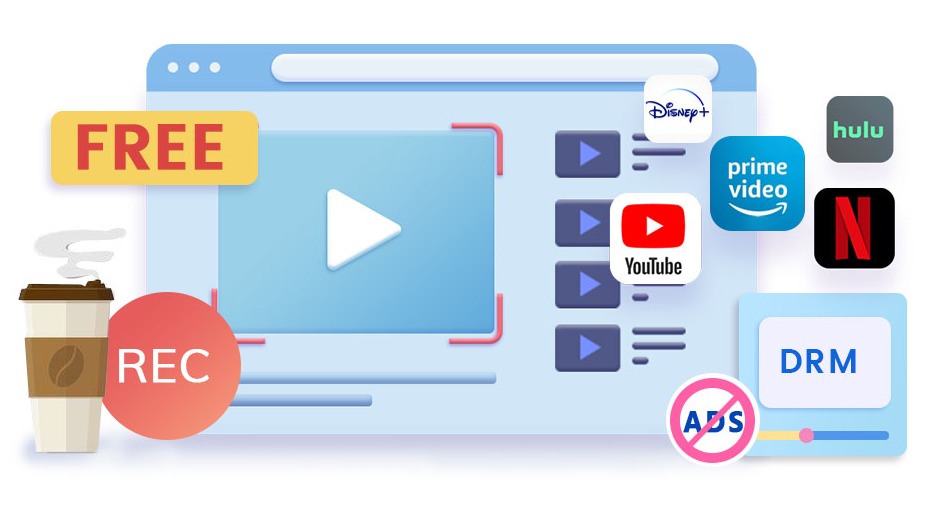
-
– Record live streams and on-demand videos from almost all websites
– Record online video at up to 4k resolution and 60 FPS without watermark
– Provide a recording length scheduler and an ad filter (Beta)
– Save streaming videos to MP4/MKV files
– Collect full metadata info for media server
You could follow the below guide to learn how to record YouTube TV streams with CleverGet Recorder.
- Step 1: Download and install CleverGet Recorder on your computer.
- Step 2: Open YouTube TV website and log in with your account.
- Step 3: Play back the target YouTube TV video within CleverGet Recorder.
- Step 4: Click the red REC button to call out the recording toolbar.
- Step 5: Set ad filter length in the “Filter Ad” box and recording length with the recording scheduler if needed.
- Step 6: Click the red REC on the recording toolbar to start recording YouTube TV video.
- Step 7: Stop recording at any point you like and CleverGet Recorder will save recordings automatically to MP4 file.
After recording, you could get YouTube TV videos offline for unlimited playback. There will be no YouTube TV screen limit issue. CleverGet Recorder allows you to record YouTube TV and other videos at original speed. If you want to record YouTube TV videos at higher speed, you could upgrade to CleverGet Streaming Video Recorder to record YouTube TV videos at up to 5X recording speed, which saves you 4/5 recording time.
Part 6: FAQs
1. How many simultaneous device streams can I get with YouTube TV?
This depends. You are limited to stream YouTube TV on up to 3 devices for simultaneous streaming with the YouTube TV Base plan. If you are YouTube TV 4K Plus addon or NFL Sunday Ticket subscriber, there is no device limit for simultaneous streaming.
2. What will happen if someone else tries to stream YouTube TV with your account on a 4th device?
You will see a message with “Streaming Limit Reached”, “Too Many Devices”, or “Play Error”.
3. Can I download YouTube TV videos?
It depends. Only YouTube TV 4K Plus addon plan allows you to download videos from YouTube TV for offline viewing. If you are a YouTube TV Base plan subscriber, there is no download option available.



 Try for Free
Try for Free Try for Free
Try for Free