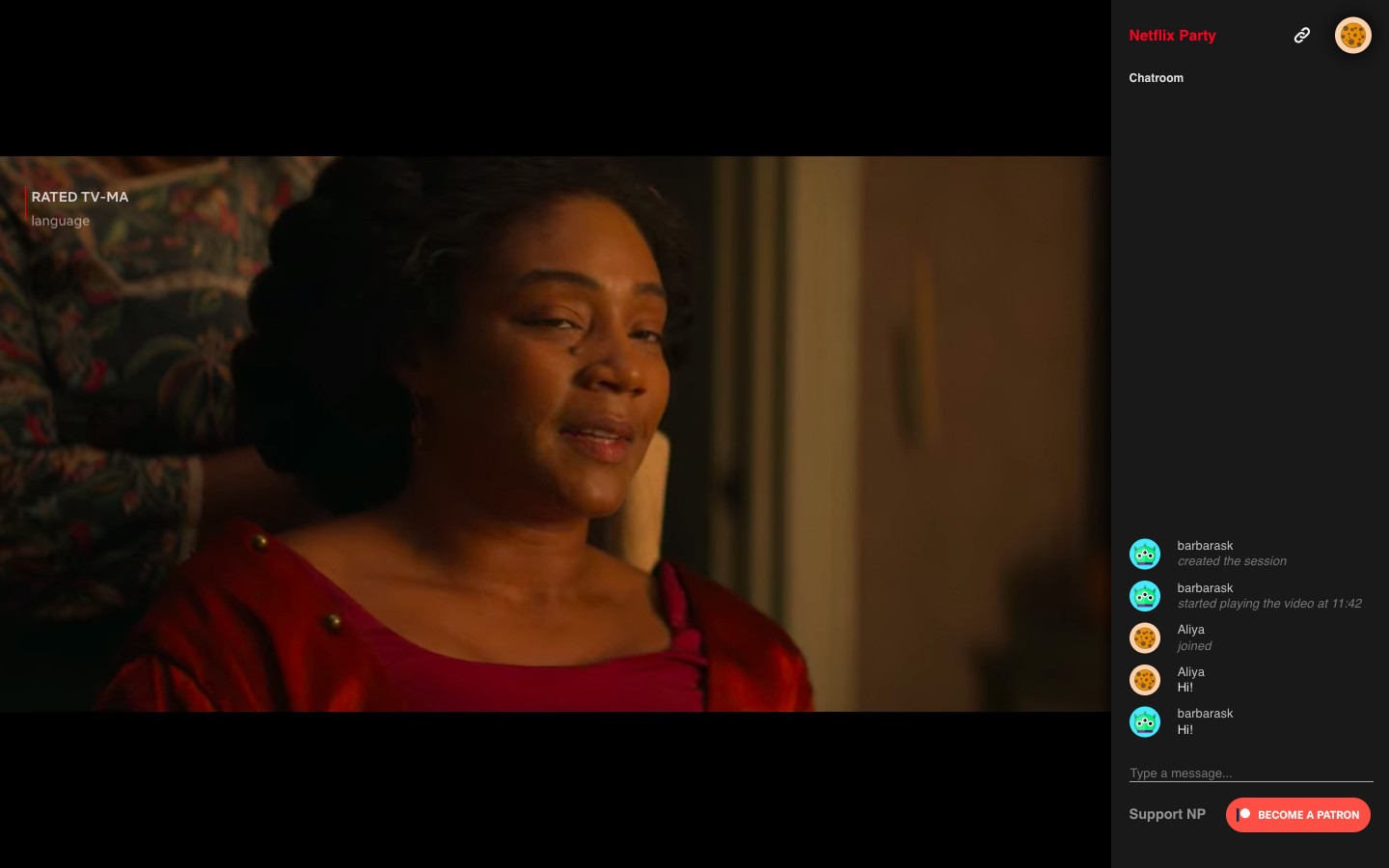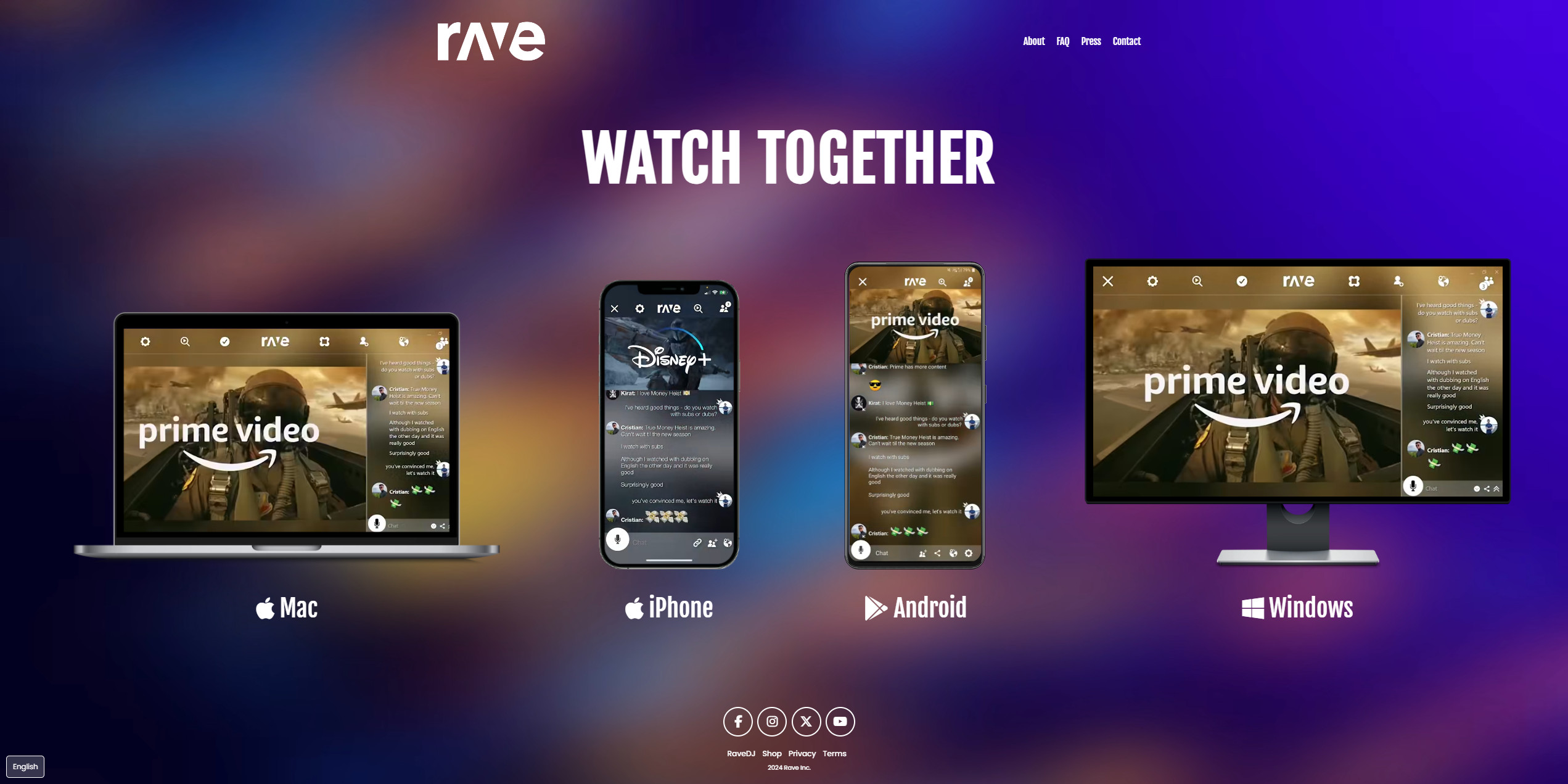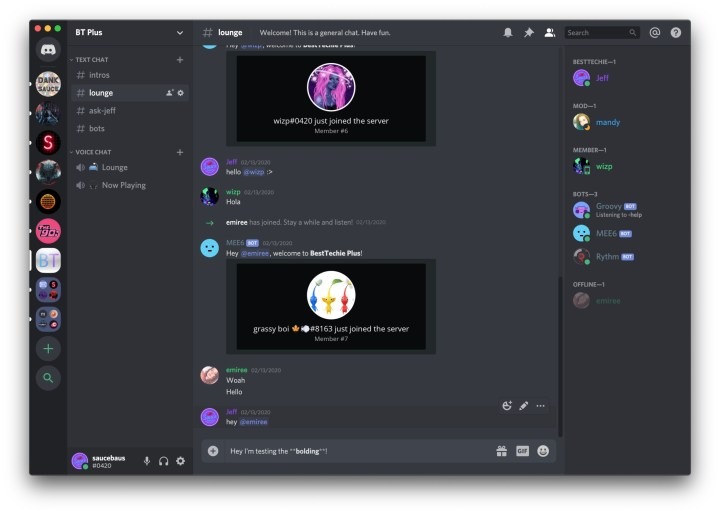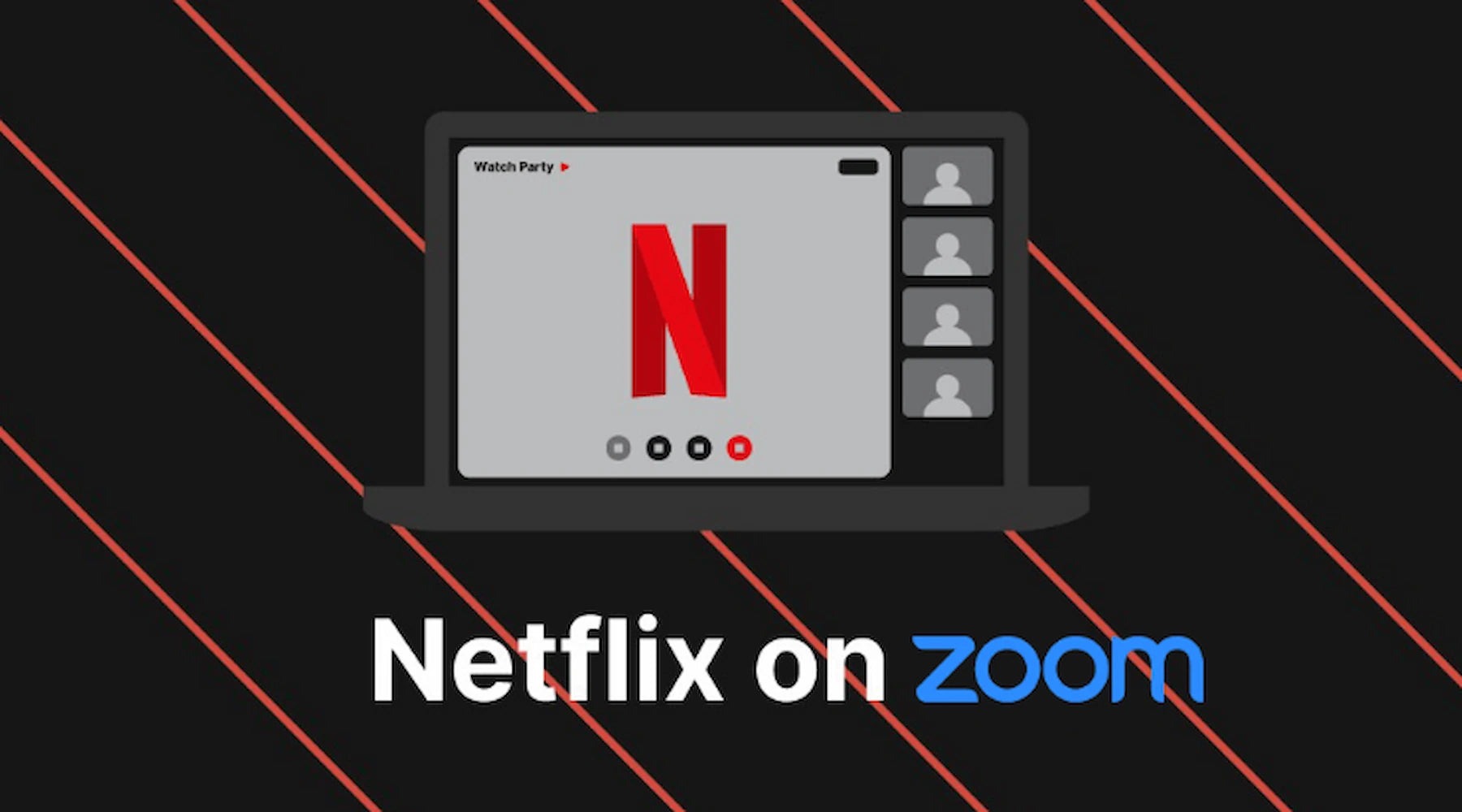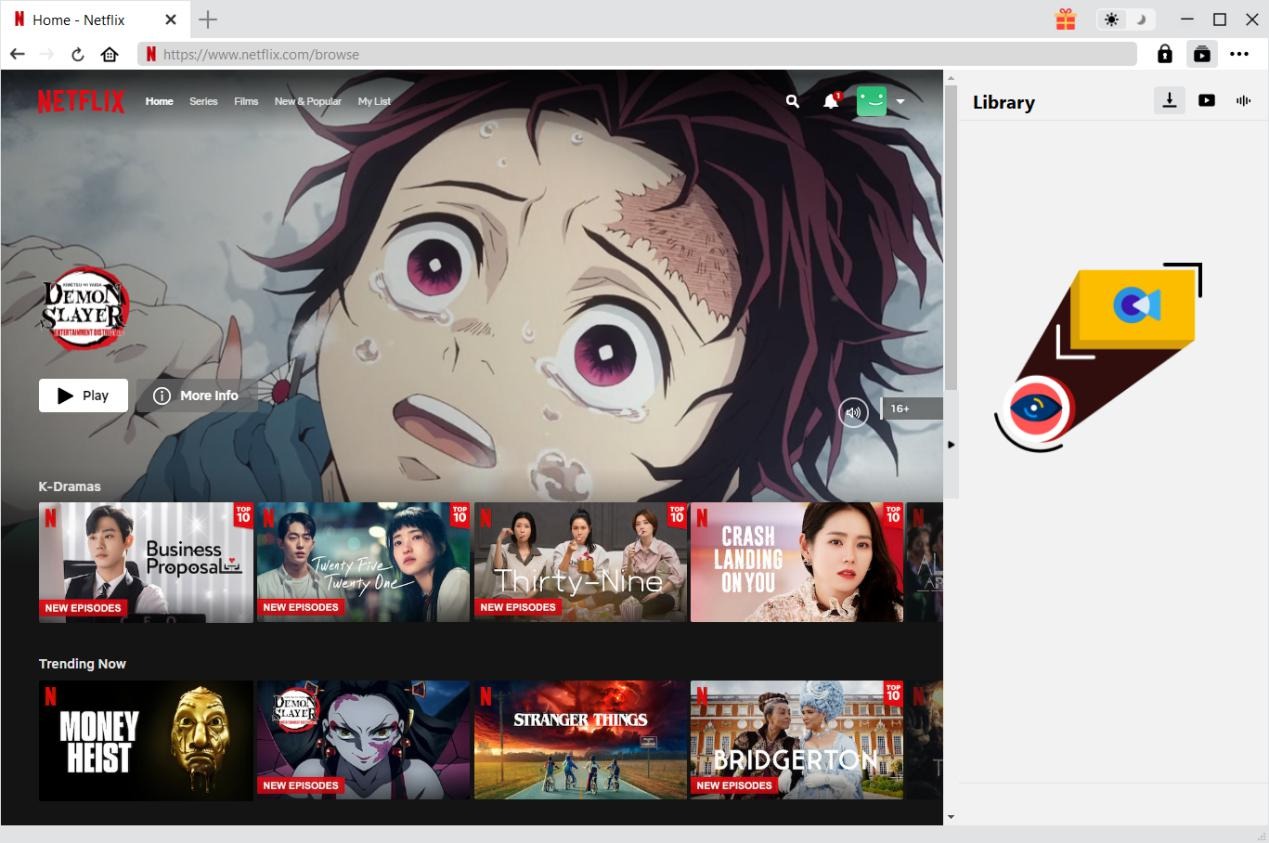Last updated on 2025-06-23, by
[Guide for Remote] How to Watch Netflix Together?
Summary:
- This blog will provide 4 solutions to help you watch Netflix together with others, including video syncing tool, live streaming, video call, and offline sharing without black screen.
If you are searching for solutions on how to watch Netflix with friends on your phone or computer, you are in the right place. To let you watch together on Netflix, Netflix has developed a feature namely Watch Party, which is now called Teleparty and mainly used for Netflix share screen through browsers. If you want to watch Netflix with friends on phone, we have collected some useful solutions below. Let’s dive in!
OutlineCLOSE
Part 1: How to Watch Netflix Together with Syncing Video?
While watching movies in cinema with friends was an easy task in the past, watching Netflix together from different places seemed to be impossible. However, with the fast development, there are solutions to help you watch Netflix with friends far away. The very first solution is to make use of video syncing tools, among which Teleparty and Rave are two of the most used.
1. How to watch together on Netflix via Teleparty
Previously commonly known as Netflix Party or Netflix Watch Party, Teleparty delivers a super easy solution for you to watch Netflix with friends online. It’s available for Android and browsers including Edge, Opera, and Chrome. And it is not only applicable to streaming Netflix with friends online, but also available for Hulu, Disney+, Max, Amazon Prime Video, etc.
How to watch Netflix together with friends online via Teleparty? Follow the below steps:
Step 1: Install Teleparty extension on your and your friends’ browsers. It will appear next to the address bar after successful installation.
Step 2: Both you and your friends log into Netflix and play back the video you want to watch together.
Step 3: Once you start a Netflix video playback, the extension icon will switch to clickable in red.
Step 4: Click the extension icon and then create a Netflix Party, with administration settings.
Step 5: Hit the “Start the party” option once the settings are done. A new window with a link will be popped up.
Step 6: Copy the link and send it to your friends.
Step 7: Once your friends receive the link you send to them, click the link, and then hit the extension icon on their browser to accept the invitation to watch Netflix together online.
By following the above steps, you can easily watch Netflix together with friends on a browser. You can even create a text chat dialog to talk with friends while watching Netflix together within a Teleparty extension. Just keep in mind that both you and your friends need to log into the Netflix accounts and install this extension on your browser.
2. How to watch together on Netflix via Rave
Besides watching Netflix together with friends online via Teleparty extension, you can also watch Netflix together apps on Windows, Mac, Android, and iOS devices, such as Rave.io, which lets you watch movies together with friends online and allows talk and text discussion.
You can follow the below steps to learn how to watch Netflix together with friends by using Rave app:
Step 1: Both you and your friends install Rave.io app on your devices (Mac, Windows, iPhone, iPad, or Android).
Step 2: Both you and your friends have activated Netflix subscription.
Step 3: All of you kick off Rave app and sign into it on your devices respectively.
Step 4: On Rave app, click Netflix on the streaming platform list to log into Netflix and link Netflix account to Rave.
Step 5: Select and play back a movie or TV show on Netflix. You can now do privacy settings.
Step 6: Copy the link right below the PRIVACY tab and send it to your friends.
Step 7: Once your friends accept your invitation, you can then pause or drag the playback progress. The Netflix title will be playing instantly on all members’ devices.
By making use of Rave app, you can watch Netflix with friends together, as well as Amazon Prime Video and Disney+ content.
Part 2: How to Watch Netflix Together via Live Streaming?
Discord is a wonderful screen-sharing tool that can help you share what’s on your screen with your friends. Though it’s not feasible right now to directly stream Netflix or other streaming videos with Discord, you can share what’s on your screen with friends to watch Netflix with friends together.
You can follow the below steps to learn how to watch Netflix together with friends via Discord by sharing your screen:
Step 1: Open and log into Netflix on your browser.
Step 2: Kick off Discord app and then go to the “User Settings” button to choose “Registered Games” option.
Step 3: Click the “Add It” button to select your browser that opens Netflix. This will add Netflix to Discord streaming channel.
Step 4: In the “Stream Quality” tab, choose a resolution and FPS for streaming Netflix on Discord first.
Step 5: Then, at the bottom left corner of your web browser that opens Netflix, click the icon to call out the “Screen Share” window, where you need to click the “Select a Voice Channel” option to select a channel to stream Netflix movies or shows on Discord.
Step 6: Afterward, click the “Go Live” button on the “Screen Share” interface to share what’s on your screen.
In this way, your friends can watch Netflix with you together. You decide what your friends can see. You can pause playback, drag the playback bar, restart playing, etc.
Part 3: How to Watch Netflix Together with Video Call?
If you use Zoom frequently, you will also know how easy it is to watch Netflix together with friends. Zoom can help you stream Netflix and other streaming platforms easily and conveniently with a group of friends.
If you are still not familiar with Zoom in streaming Netflix online for watching with friends together, you can follow the below guide:
Step 1: Kick off Zoom app on your device and start a Zoom call with all your friends who would like to watch Netflix together online.
Step 2: Click the “Share Screen” button on the Zoom meting interface. This will allow your friends to view your screen.
Step 3: Open the Zoom “Settings” option to enable “Share Computer Sounds” option. This will let your system audio be heard by your friends.
Step 4: Kick off Netflix app or open the Netflix browser, log into it, and play back the Netflix movie or show you want to watch with your friends together.
Step 5: Then, on Zoom app, click the “Share Screen” on the “Home Menu” option to let your friends view your screen immediately.
Now, you can watch Netflix together with friends through a Zoom meeting by sharing your screen. There are similar apps like WhatsApp, Telegram, FaceTime, etc.
Part 4: Top Way to Watch Netflix Together Without Black Screen
By following the above solutions, you should be able to watch Netflix together on your phone or computer with friends. However, these apps or solutions have a common issue: there might be black screen issue or even screen getting stuck due to internet connection status. Downloading Netflix movies or shows to a computer for offline sharing and watching together would be a wonderful fix.
While Netflix itself enables you to download movies and shows from Netflix app, there are multiple limitations, the biggest one of which is that you can’t share Netflix downloads with friends since these downloads are only available within Netflix app on selected devices. You need to use a 3rd-party Netflix downloader to download Netflix movies and shows to computer and save them as independent files for unlimited offline watching with friends. CleverGet Netflix Downloader is what you want.
CleverGet Netflix Downloader can help you easily download movies and TV shows from Netflix in a batch at up to 1080P resolution to independent MKV or MP4 files, with selected subtitles and audio tracks. The below guide will show you how to download Netflix movies or shows for unlimited offline watching with friends.
Step 1: Download and install CleverGet on your Mac or Windows computer.
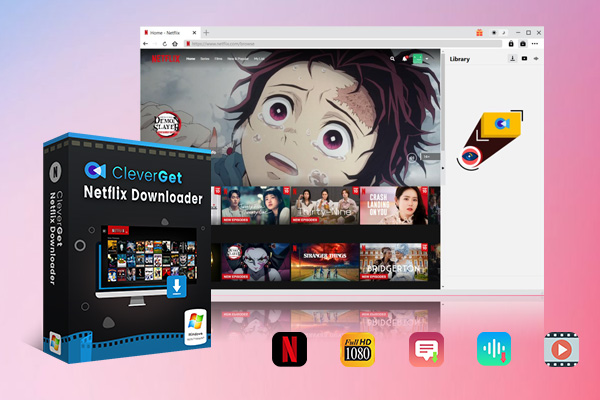
-
CleverGet Netflix Downloader
– Enable users to download movies, TV shows, serials, etc. to MP4/MKV format.
– Download 720P, 1080P Netflix HD videos without quality loss.
– Support to download TV series episodes of all/certain seasons in batches.
– Reserve multilingual subtitles and audio tracks.
Step 2: Kick off CleverGet and then set the download directory in the program settings panel.
Step 3: Open Netflix website within CleverGet.
Step 4: Log into Netflix with your account, and play back the target movie or show within CleverGet.
Step 5: Click the analyze button at the bottom right corner to let CleverGet Netflix Downloader parse the target video URL.
Step 6: Once the parsing completes successfully, select the download option, format, subtitle, audio track, etc.
Step 7: Click the blue “Download” button to start downloading Netflix videos on Mac or PC.
You can then view entire downloading process on the right sidebar. Once the downloading completes, you can play back the downloaded Netflix videos with default media player in one click.
Part 5: FAQs
Here are some FAQs about watching Netflix together with friends online.
1. Do your friends need Netflix accounts if you want to watch Netflix together?
Yes. No matter which method you choose to watch Netflix together on phone or computer with friends, all members need a valid Netflix account.
2. Do your friends need valid Netflix subscriptions?
This depends. If you choose to watch Netflix together with friends via Teleparty, Rave, or other streaming apps, a valid Netflix subscription is required. If you choose to Zoom a Netflix movie or show by sharing your screen, no valid Netflix subscription is required.
3. Is there any limit on the number of people for watching Netflix together online?
Currently there is no set limit for this. This might greatly depend on which method you choose.
4. Is it legal to download Netflix movies or shows for sharing?
Mostly not. Downloading contents from Netflix or other streaming services for sharing or re-posting is not legal in most countries and regions. Downloading online movies for personal offline viewing is considered not illegal.



 Try for Free
Try for Free Try for Free
Try for Free