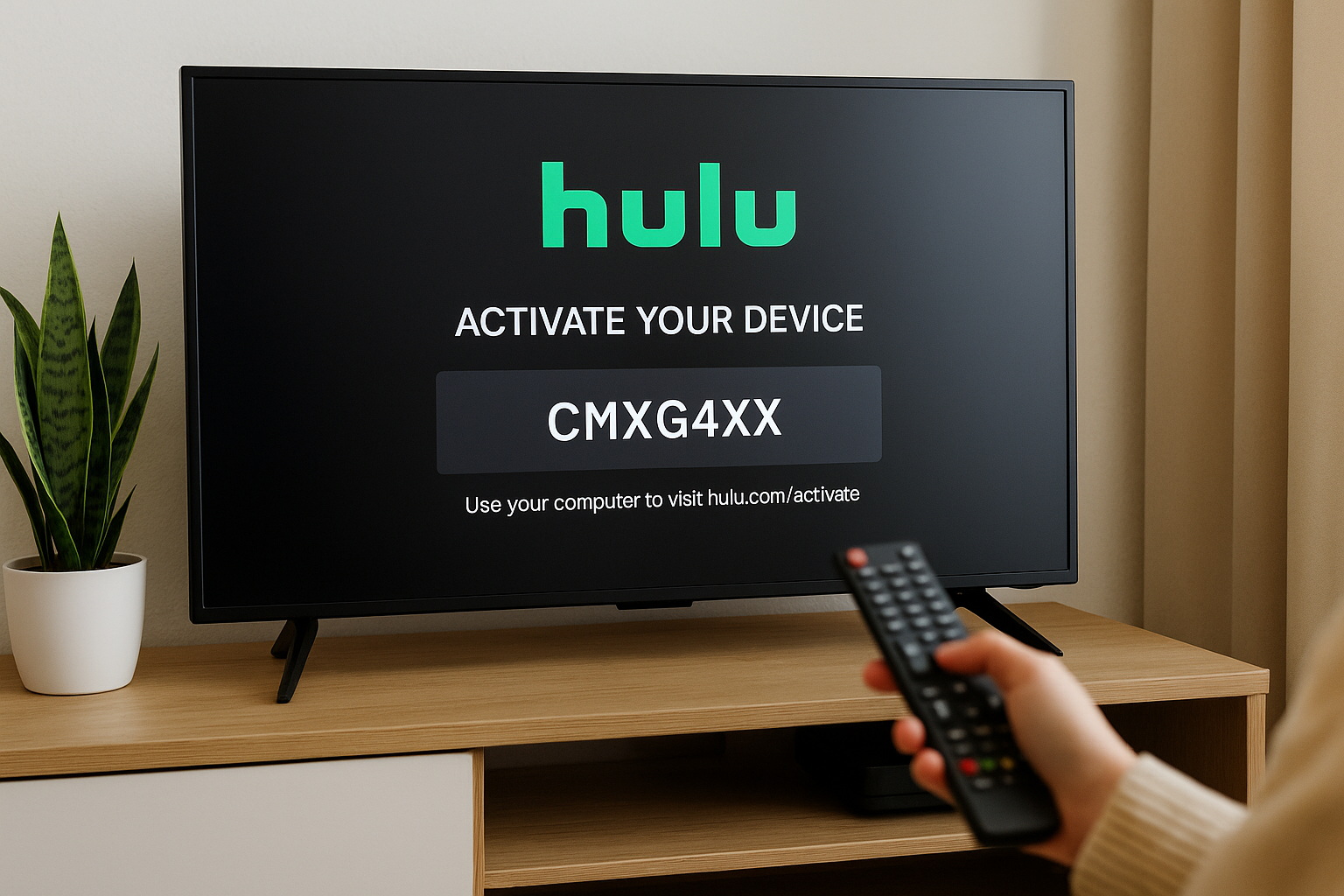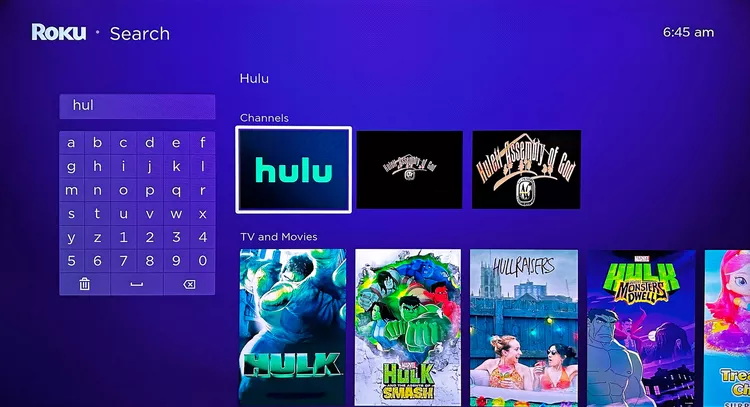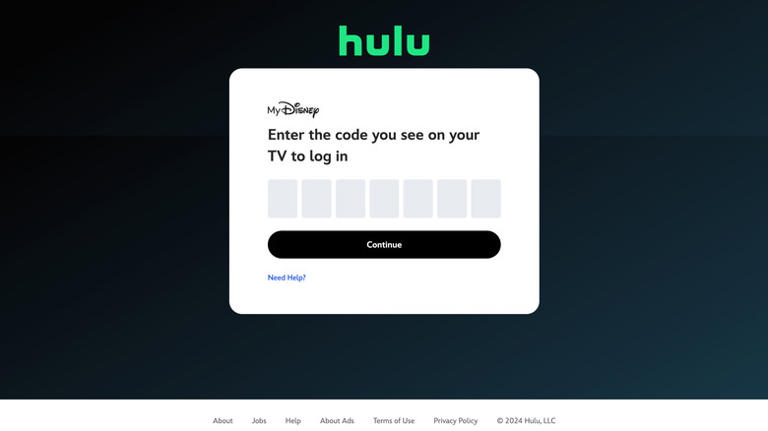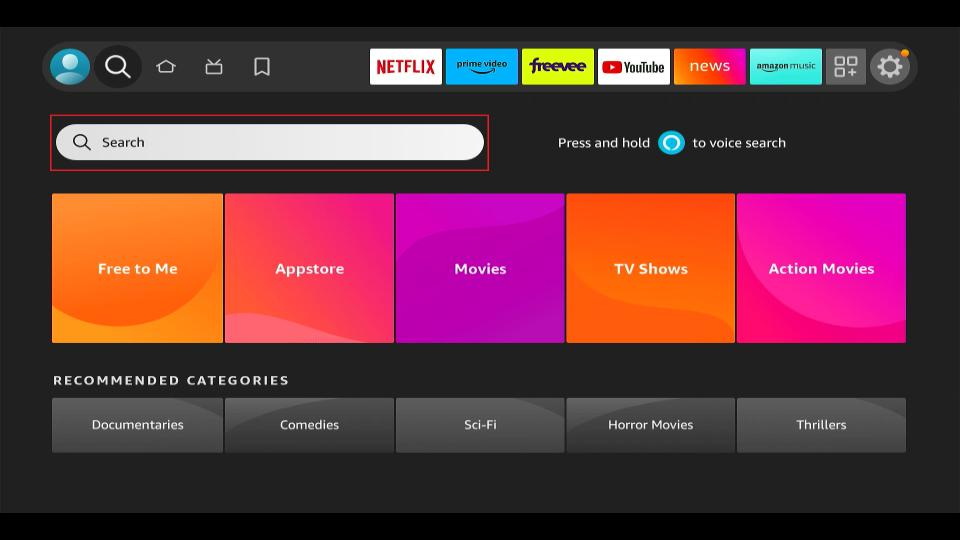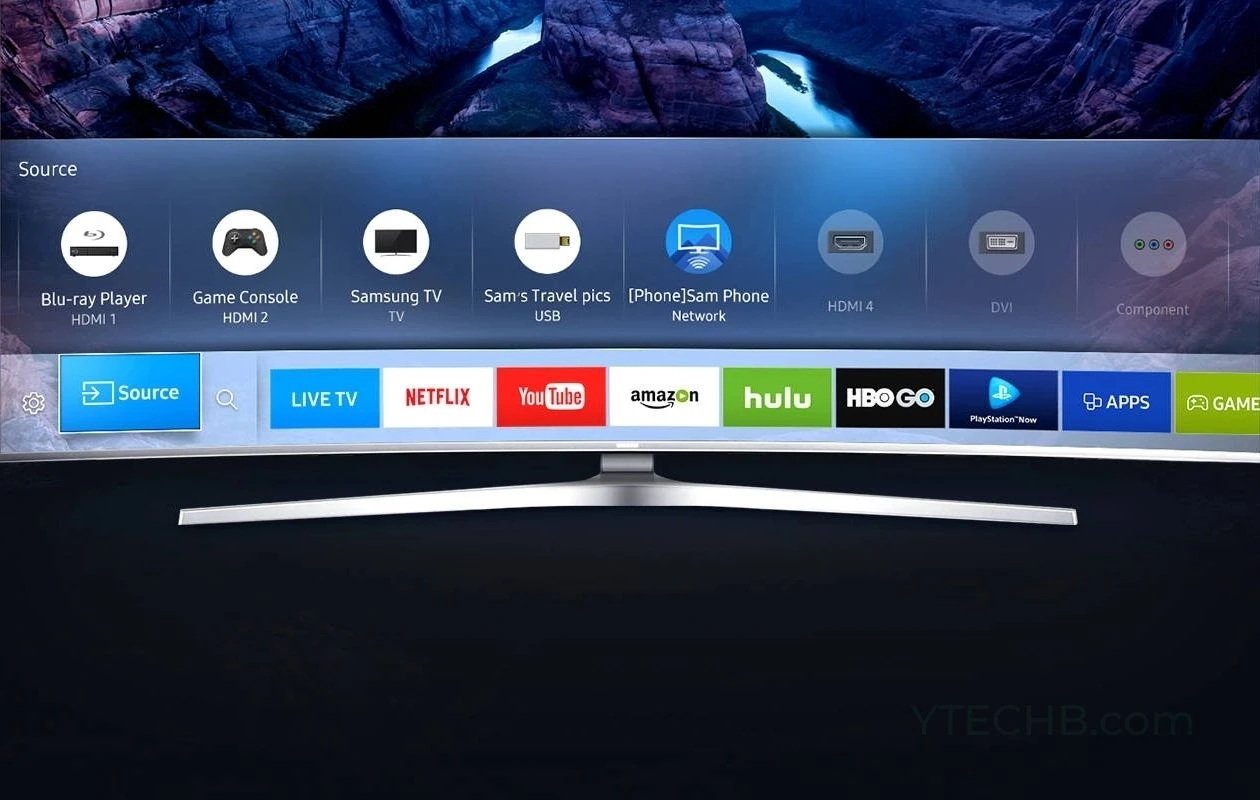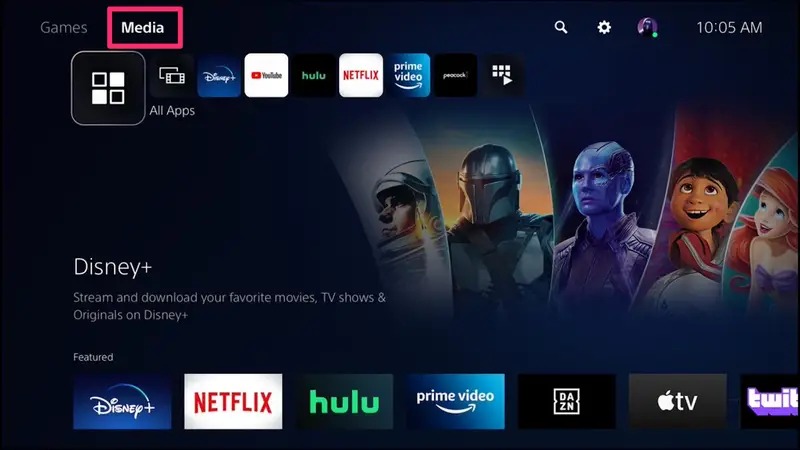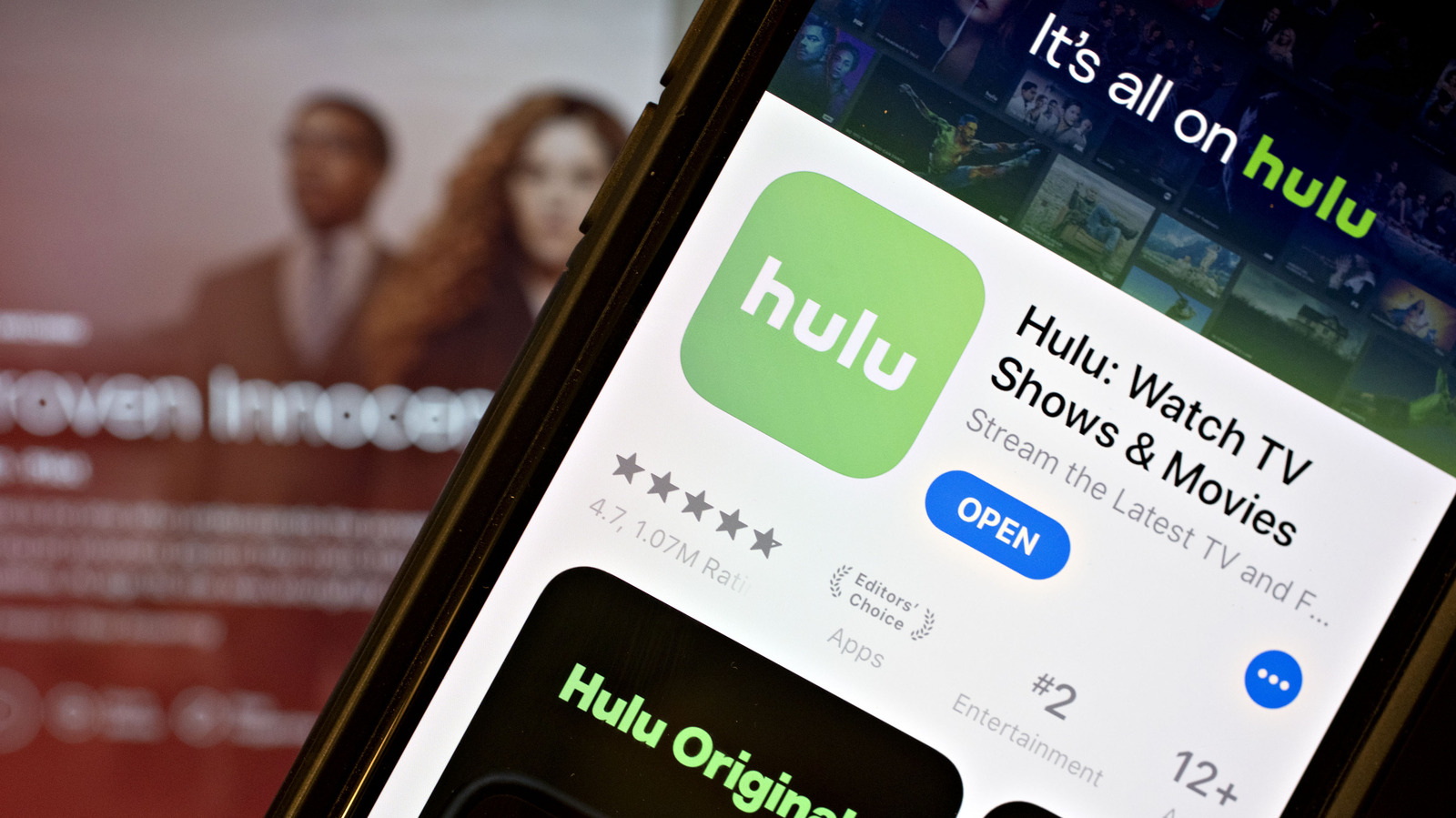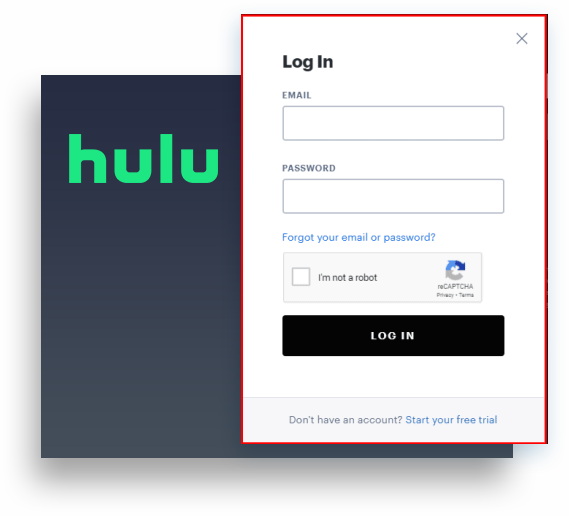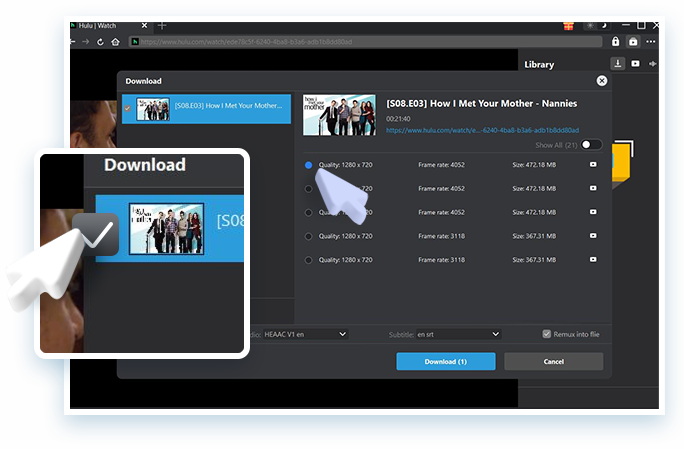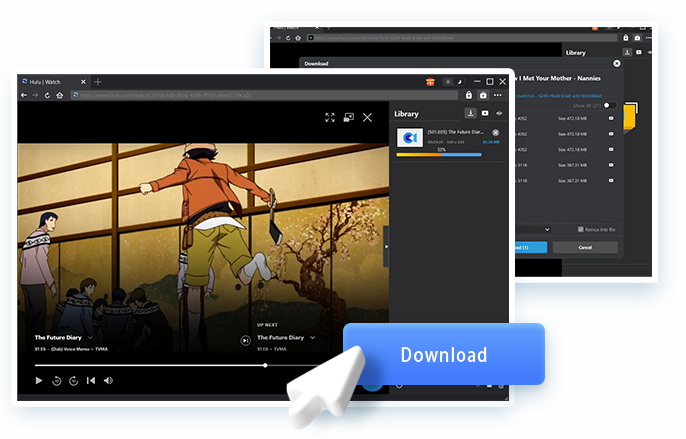Last updated on 2025-06-23, by
How to Activate Hulu? Troubleshooting Simplified Guide
Hulu is another one of the best streaming services that can offer you to binge-watch some of your favorite TV shows, movies, or you can experience their original content or even live channels. The activation process for Hulu is usually quick and simple, whether you’re visiting and Hulu activation page on a smart TV, streaming device or game console. But from time to time, some code errors, or login problems, or glitches in the app will cut short your travel experience.
This easy guide takes you through all the steps and provides advice on the best ways to troubleshoot many of the common issues you might experience. From installing Hulu on your device to signing in and beginning to stream are all covered here, whether you are a first-time subscriber or simply reactivating an account.
OutlineCLOSE
- Hulu Device Compatibility
- Step-by-Step Activation for Major Devices
- Troubleshooting Common Hulu Activation Failures
- Invalid or Expired Activation Code
- Code Not Working During Activation
- Account Errors
- Network Issues
- Device Limit Reached
- Error Code 5003
- App Crashing or Freezing
- Invalid Credentials
- How to Watch Hulu on a New Device Without Activation?
Part 1: Hulu Device Compatibility
Hulu is available on most popular smart TVs, streaming sticks and set-top boxes (Roku, Apple TV, Amazon Fire TV, Chromecast), gaming consoles, phones and tablets (iOS/Android) and through web browsers on laptops and desktops. You can even watch Hulu on the Echo Show, Nintendo Switch, select LG TVs, and select Samsung TVs.
Well, you can log in and activate Hulu on as many devices as you want, which is great for households with multiple screens. However, it also depends on what plan you are using for streaming multiple devices together. Hulu standard lets you stream two shows at a time, whether on-demand or live. While the limit is 2 streams here, you can up that limit with the Unlimited Screens add-on if you subscribe to Hulu + Live TV, which enables unlimited streams when at home and 3 streams outside the home for an additional fee.
Part 2: Step-by-Step Activation for Major Devices
However, activating Hulu on your streaming device will be similar in most cases but will vary from one platform to the other. This step-by-step guide will tell you how to activate everything from Roku, Firestick, Apple TV, Smart TV or gaming console in just a few minutes so you can start streaming in no time. All you have to do is make sure that your device is connected to the internet and capable of streaming Hulu.
(1): Roku
Roku Hulu’s intuitive interface and easy navigation make it easy to watch kids’ shows, hit movies, shows and more, while you watch live TV. Prior to getting started, ensure that your Roku is updated and connected to the internet. Here is how to activate on Roku;
- Step 1: Choose “Streaming Channels” on your Roku’s home screen.
- Step 2: Choose “Search Channels” and type in “Hulu.” (Pro tip: Use your Roku remote’s voice search feature to locate the app more quickly.)
- Step 3: Find the Hulu app in your results and click “Add Channel.”
- Step 4: Open the app on the home screen once you install Roku.
- Step 5: Opt to sign in using your Hulu credentials, or click the option to activate.
- Step 6: If you are asked to go to hulu.com/activate on another device and enter the code displayed on the TV.
(2): Apple TV
Hulu is available on Apple TV through the App Store, and its interface is designed to work seamlessly with the overall Apple TV ecosystem. Ensure you are using a compatible Apple TV model.
- Step 1: Open your primary Apple TV menu and go to the App Store.
- Step 2: Look for Hulu → Open the App to download.
- Step 3: Open the app after it is installed.
- Step 4: Decide whether you want to sign in or use an activation code.
- Step 5: For activation via code, visit hulu.com/activate on another device and enter the code displayed.
(3): Amazon Fire TV / Firestick
Amazon Fire TV and Firestick devices have fast performance and give you access to amazing apps. Before you begin, your Fire should be registered and connected to the internet.
- Step 1: Using the search tool on the Fire TV home screen, type in “Hulu.”
- Step 2: Select the Hulu app from the results and download.
- Step 3: Launch the app after installation.
- Step 4: Sign in (with your Hulu information) or decide to activate using a code.
- Step 5: To choose activation by code, go to hulu.com/activate, here you need to enter the code for the activation process.
(4): Samsung Smart TV
Samsung Smart TVs are also compatible with Hulu, but no matter what model you own, you need to make sure it runs on Tizen OS, which was introduced on models made as of 2015. Although it’s generally available on most Smart TVs, older models or those not operating Tizen OS may not be compatible with the Hulu app, so be sure to verify whether your TV will work via Samsung’s support site or Hulu’s list of devices before you jump in.
- Step 1: Press the Home button on your Samsung remote control and then click on “Apps.”
- Step 2: Enter “Hulu” in the search bar, then select the app and download it.
- Step 3: Download the app and sign in or choose product code activation.
- Step 4: If you are using a code, open a second browser (or a private window) and visit hulu.com/activate on an alternate device, then enter the code provided.
(5): Gaming Consoles (Xbox / PlayStation)
Most recent gaming consoles will also support Hulu, including the Xbox One, Xbox Series X/S, PlayStation 4, and PlayStation. Be sure to check the system software version on the console and keep it updated.
- Step 1: Navigate to the Microsoft Store (Xbox) or PlayStation Store.
- Step 2: Enter “Hulu” into the search bar and select the official Hulu app.
- Step 3: Open the installed Hulu app.
- Step 4: Select the option to sign in or activate with a code.
- Step 5: If using the activation method, visit hulu.com/activate and enter the code from your console.
Part 3: Troubleshooting Common Hulu Activation Failures
Hulu activation generally goes off without a hitch; however, from time to time, your activation may become interrupted, either by technical problems or your own mistake. Below, we are going to discuss some of the most typical activation-related problems along with their solutions.
(1): Invalid or Expired Activation Code
Since activation codes are time-sensitive, they usually expire within 10 minutes. If your code isn’t working, head back to the Hulu app on your device and request a new code. Re-enter it immediately at hulu.com/activate to complete the process.
(2): Code Not Working During Activation
This problem frequently happens when the device you activate does not coincide with the device that you choose on the Hulu activation web portal. Ensure that the code you entered matches the proper device and that you are logged into the correct Hulu account.
(3): Account Errors
If you get an error that you cannot activate a device, it means your Hulu subscription is disabled. Expired free trials or accounts which need to be paid for can obstruct access too. If you want to make sure whether or not you are still a subscriber, then you should be log in on Hulu’s website and activate it again.
(4): Network Issues
Weak or unstable internet connectivity may block the activation process. It is a good idea to restart your Wi-Fi router. However, if the issue remains the same, connect your devices directly via Ethernet cable for a more stable connection whilst trying to resolve the issue. Have a connection that meets the minimum recommended speed for Hulu, which is at least 3 Mbps for streaming and 5 Mbps for live TV.
(5): Device Limit Reached
Hulu may allow you to activate on as many devices as you want, but the streaming will always be limited by your subscription. In the event you get a device limit error, simply log into your Hulu account, and go to the Manage Devices section and next and click on old and unused devices and simply remove them.
(6): Error Code 5003
This is a common error associated with playback or connection problems. First, go ahead and have a speed test on Hulu. Remember, you need a minimum of 5 Mbps for a single stream. This means restart your device or use a wired connection to get better reliability.
(7): App Crashing or Freezing
An older version of software is always a bad sign, and it can cause frequent crashes of the app. To solve this issue, you can uninstall and reinstall the Hulu app. If the problem still continues, update the operating system of your device to the latest version and restart the device and try activating Hulu again.
(8): Invalid Credentials
If you receive an “Invalid Credentials” prompt, that means your password or email has been mis-entered. Reset your password from the Hulu sign-in page or at Hulu.
Part 4: How to Watch Hulu on a New Device Without Activation?
Activating Hulu on a new device can be inconvenient, especially when you’re travelling, sharing access, or facing device restrictions. Fortunately, to avoid this issue, you can use some solutions. With these offline solutions, you don’t have to go through the activation process again and again. Below are the two safest options to watch Hulu on a new device without activation.
(1): Offline Backup Using CleverGet Hulu Downloader
One of the simplest solutions that you can use is to download Hulu content for offline viewing. Once downloaded, you will no longer have to activate your device again. To do this, you can use the CleverGet Hulu downloader. CleverGet Hulu downloader is a very reliable tool that allows you to save Hulu shows and movies directly to your device. And the best thing you can do is with subtitles and audio tracks.
With CleverGet, you can download videos and watch without any restrictions when travelling or at a place where the internet connection is weak. Best of all, there are no household streaming limits since the files are stored offline.
If you often switch between devices or travel frequently, this is the best way to watch Hulu without logging in repeatedly or worrying about device limits. Let me quickly show you a way to download Hulu content with the CleverGet Hulu downloader.
Step 1: First, download and install CleverGet Hulu downloader.
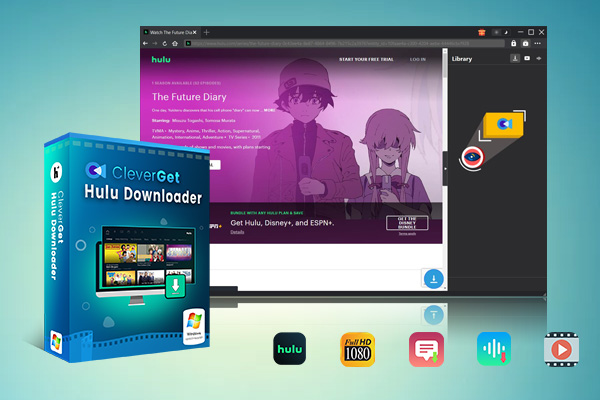
-
– Support to download Hulu episodes of all/certain seasons in batches.
– Download Hulu shows to MP4/MKV with subtitles and audio tracks.
– Pack captions into output video file, or save captions as independent SRT/SUP files.
– Easy-to-use UI.
Step 2: Open CleverGet program. Now, in the next interface, you need to enter your Hulu login credentials when prompted to access the video content.
Step 3: Play back the target video and click the download icon. Here you need to select your desired video quality, audio language, and subtitle settings.
Step 4: Finally, click the download button to begin saving the video for offline viewing.
(2): Screen Mirroring or HDMI Casting
Or you could mirror what’s on your small screen using an HDMI cable or a casting device, such as Chromecast or AirPlay. This is the method I use to use the phone, tablet, or laptop as the primary Hulu player, and then I display the content on another screen.
You won’t have to install and enable Hulu on the second device because all you are doing is duplicating the screen from the primary device. It’s a great solution for hotel TVs, rental displays, or timeshares where installing the Hulu app is impossible. For an even more convenient option, you can even use CleverGet to download content to your phone and mirror it to your TV without having an internet connection at all.
Conclusion
Hulu activation is typically a straightforward process, no matter if you’re watching on a smart TV, a streaming stick or a gaming console. By taking the right steps and troubleshooting some common issues, you can start watching your favorite TV shows on Hulu. Plus, you can download Hulu movies and series for offline viewing with the CleverGet Hulu Downloader without registration or internet. It’s great for travel, no reactivation headaches, and your Hulu account stays safe.



 Try for Free
Try for Free Try for Free
Try for Free