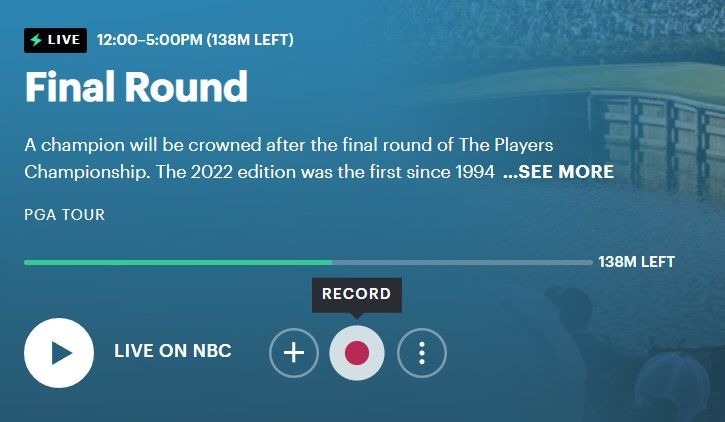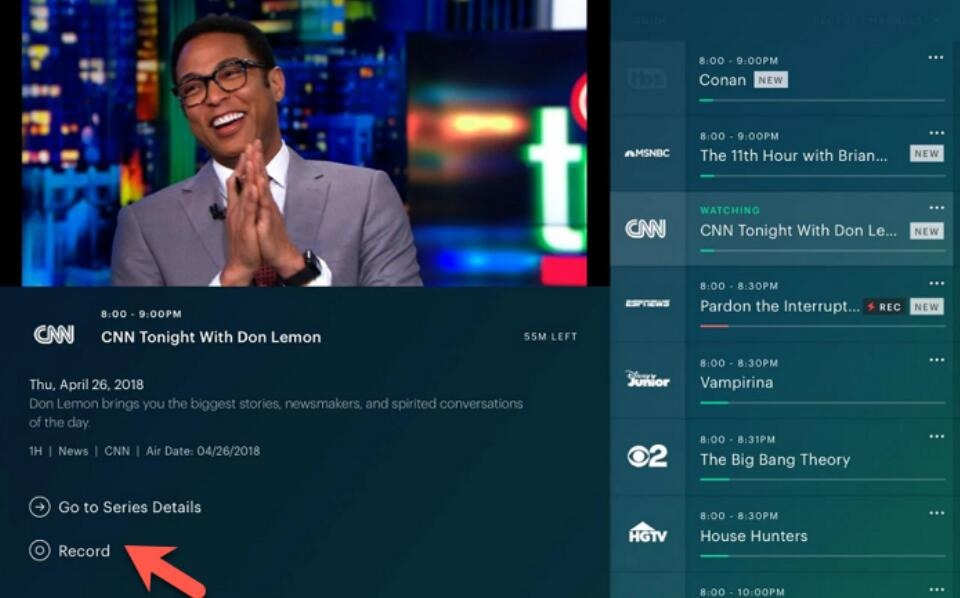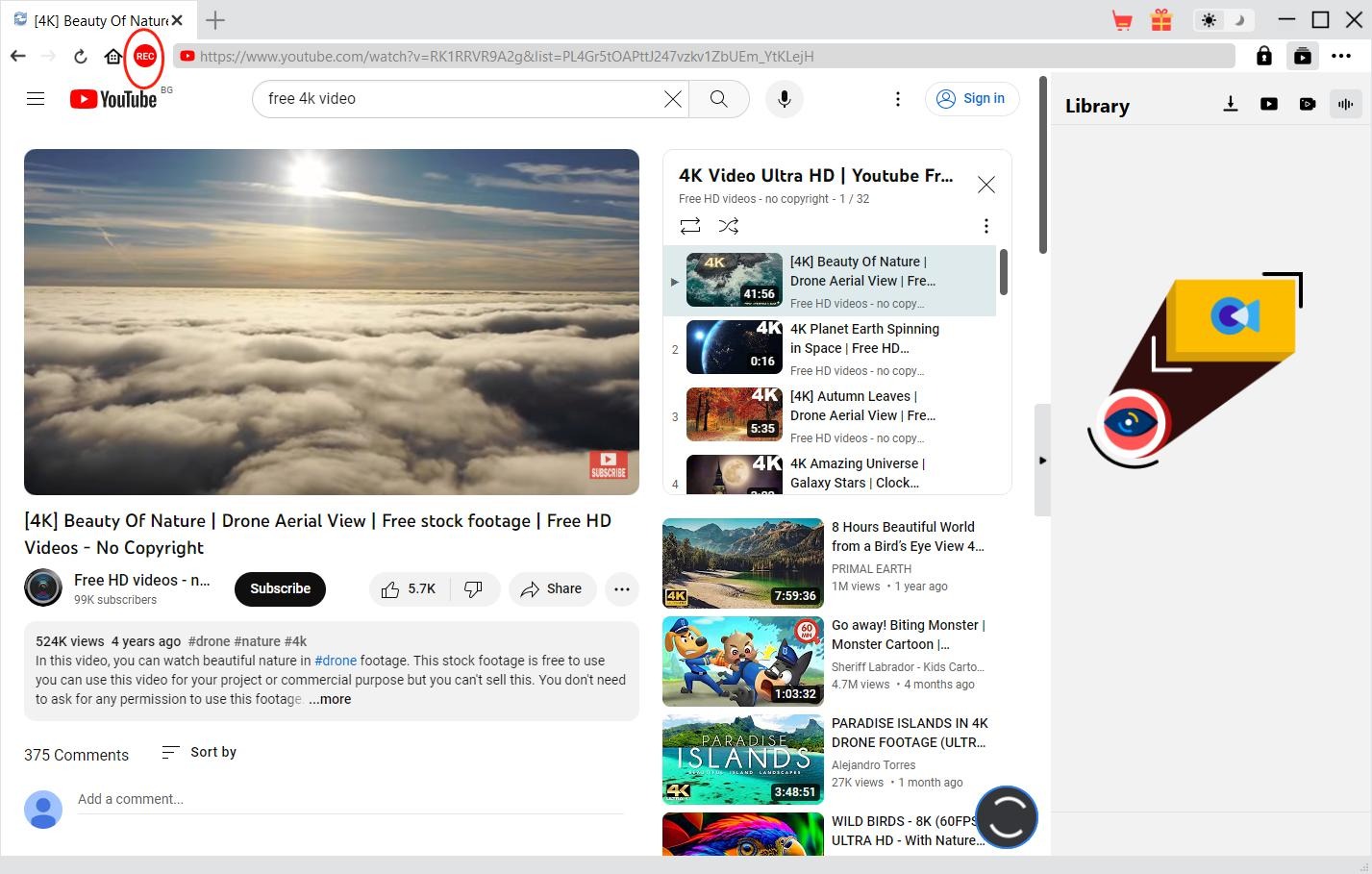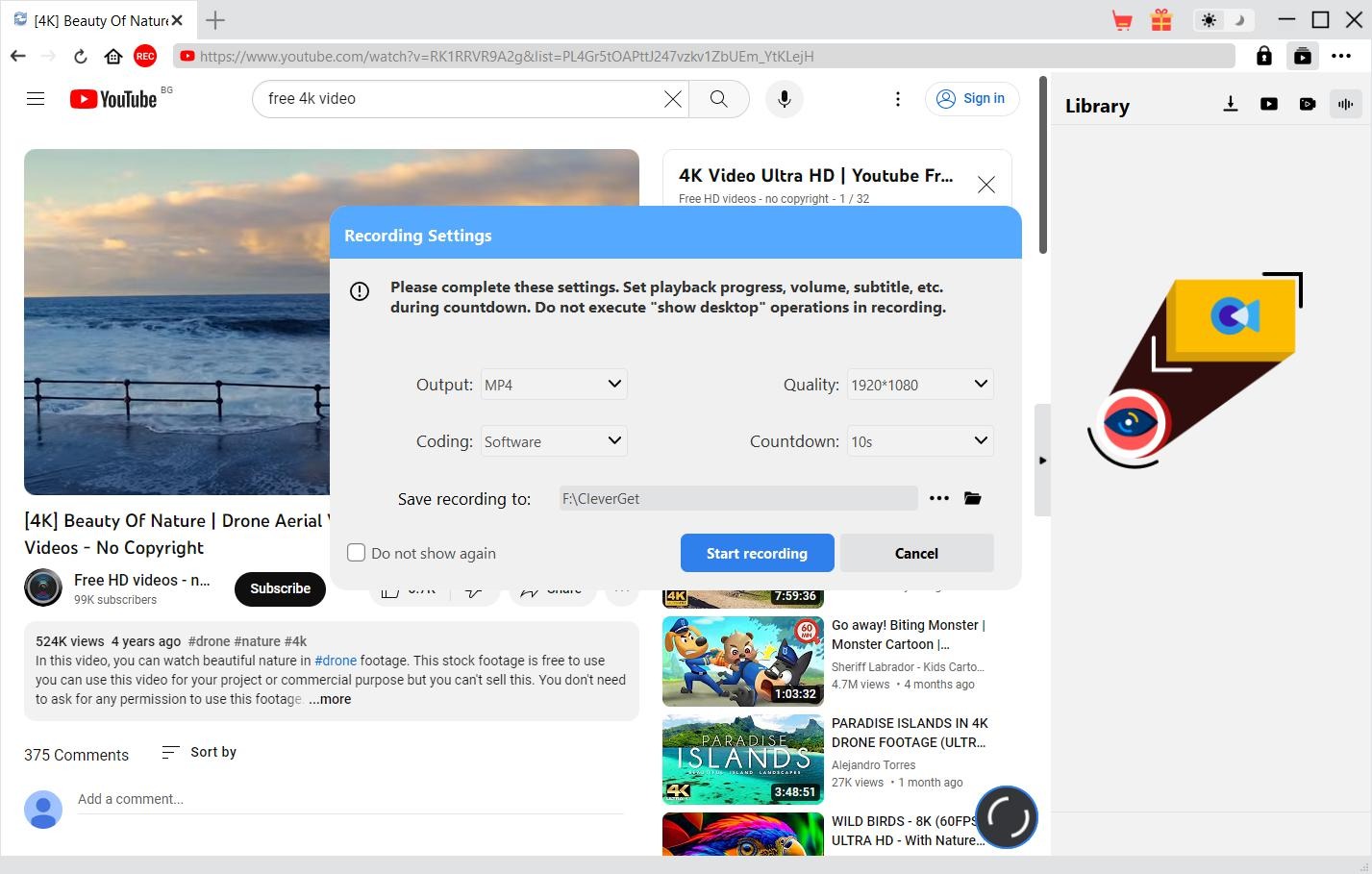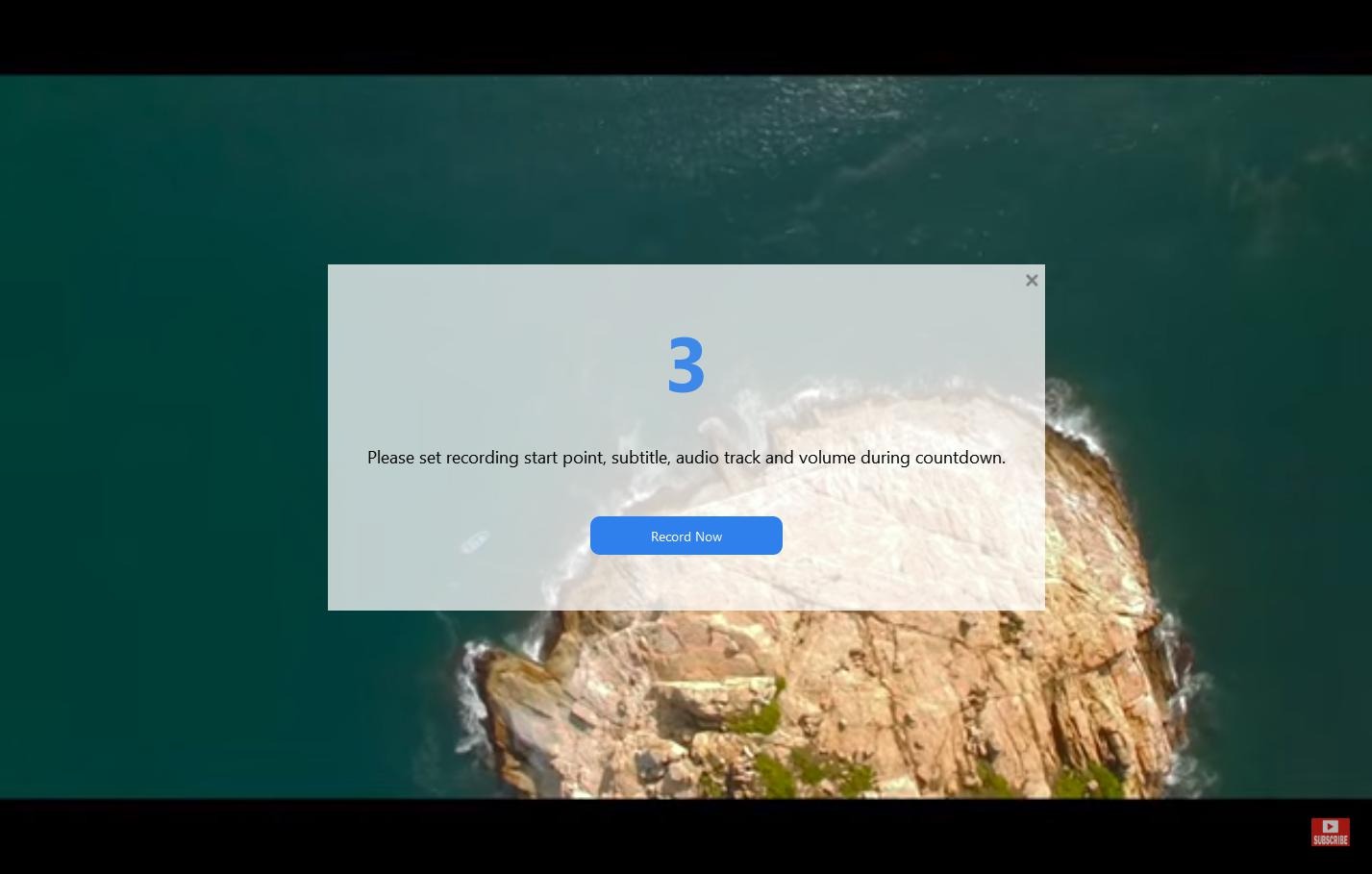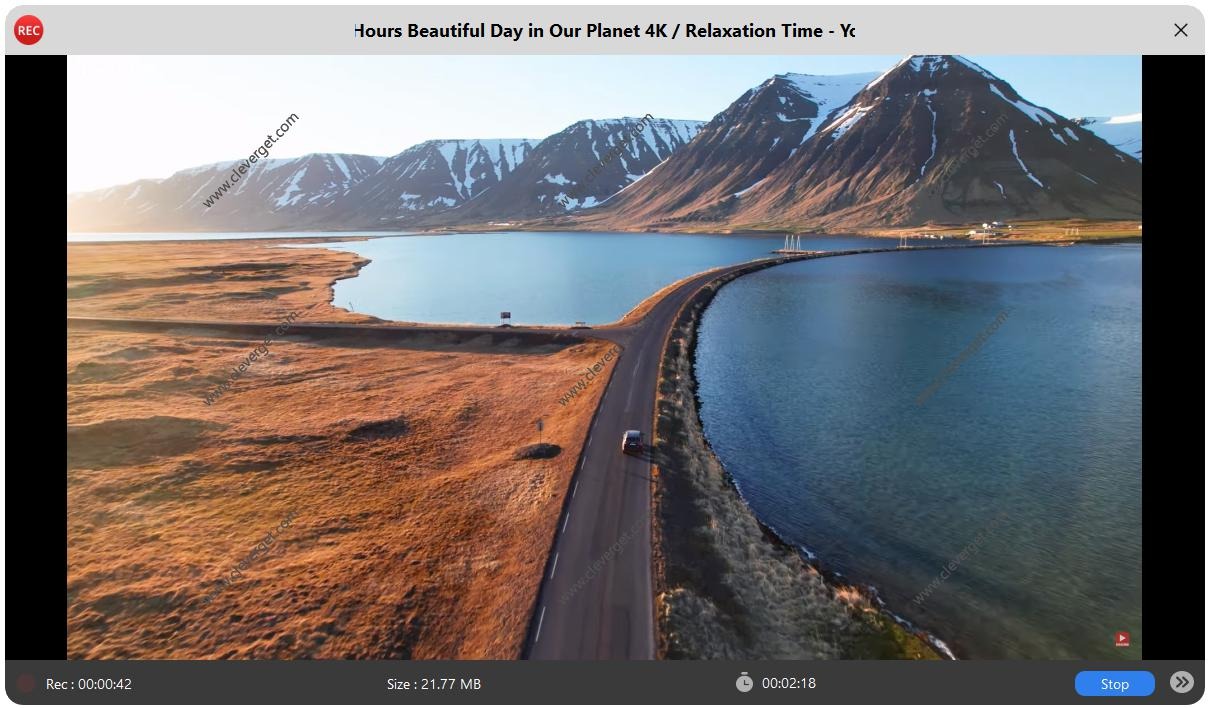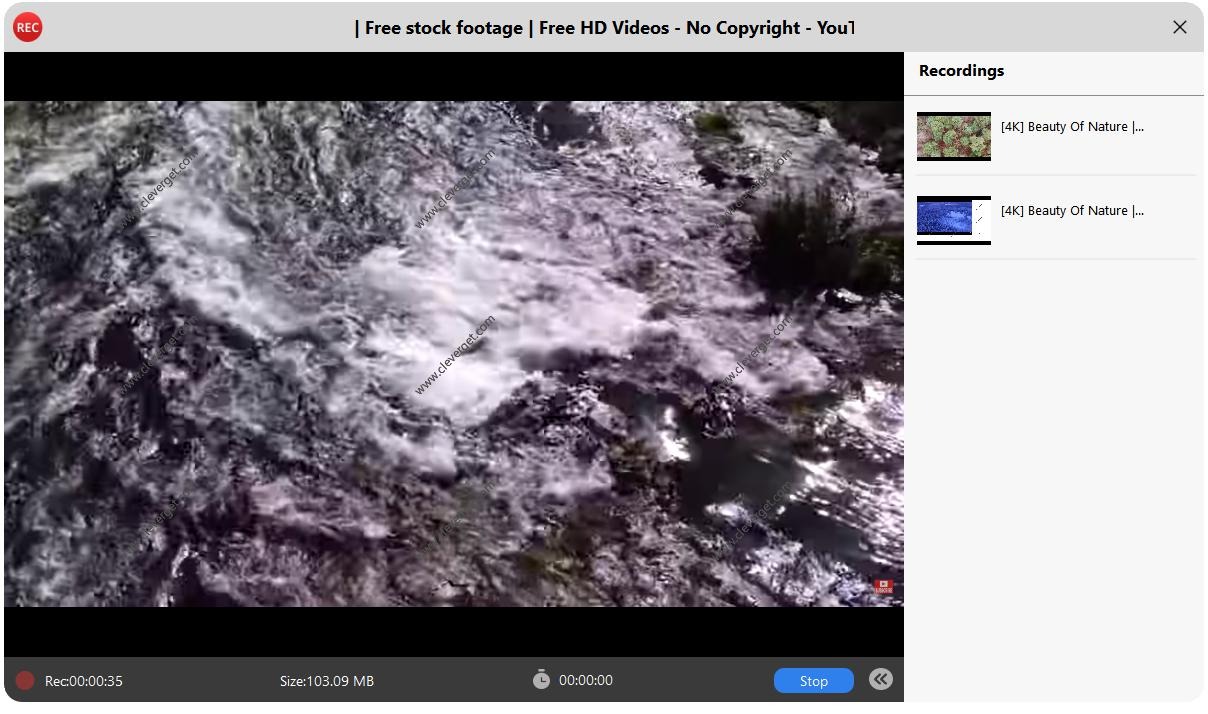Last updated on 2024-07-05, by
How to Record on Hulu? [Guide for Movies/Shows/Live Videos]
As one of the most popular online streaming services, Hulu provides you with a big number of movies, shows and live TV channels. Can you record on Hulu Live? How to record Hulu Live and shows? If you come across black screen issue when you are trying to record on Hulu Live, you have come to the right place. This post will show you the best solutions for Hulu live recording.
OutlineCLOSE
Part 1: Can You Record on Hulu?
Can you record on Hulu? Yes, you can. And can you record on Hulu Live? Of course, yes too, you can. But what you need for Hulu and Hulu Live recording is different from that of screen recording.
1. What do you need to record on Hulu?
You could record on Hulu Live with the help of Hulu’s own recording tool, the Hulu Cloud DVR. The Hulu Cloud DVR is a built-in feature of Hulu that could help you record Hulu Live for later watching. It could be considered as a cache tool that could cache all the Hulu Live videos so you could then watch afterwards. It should be noted that Cloud DVR neither downloads nor saves Hulu Live videos to your computer. It only caches the Hulu Live contents onto the Hulu app’s cloud servers for later offline watching.
As for recording Hulu movies and shows on demand, you could get some 3rd-party Hulu recording software to record Hulu movies and shows for offline watching. These Hulu recordings will be saved to your local drive for unlimited offline watching.
To record on Hulu Live with the Cloud DVR feature, you must be Hulu + Live TV subscriber. And you also need to know that Cloud DVR feature is only available for certain selected devices.
2. Pros and Cons of using Hulu Cloud DVR
Pros:
- Watch Hulu recordings recorded with Cloud DVR on any device that supports Hulu + Live TV app.
- Record as many Hulu Live contents as possible, no storage limit.
- Record multiple Hulu Live videos at will.
- No software download and installation.
- Record Hulu Live contents, and other on-demand movies and shows.
Cons:
- Internet connection is required for playing recorded contents.
- Recordings could only be stored for a limited time.
- Internet connection might affect the quality.
- Hulu + Live TV subscription is required.
- Recordings could only be played back on certain devices.
Part 2: How to Record Live TV on Hulu?
Then, how to use Cloud DVR to record Hulu Live content or on-demand movies and shows? You could follow the below steps to learn the detailed guide.
Step 1: Log into Hulu app that has active Hulu + Live TV subscription.
Step 2: Open the “Live/Live TV” option to enter the Hulu Live channel.
Step 3: Browse and search the Live TV program for recording.
Step 4: Open the show or movie to go to its Details page.
Step 5: Then click the “Record” option to turn it to red.
The recording will begin. You could click the active REC button on the Live TV channel list to stop recording. But it should be noted that you can’t stop recording a live streaming show, but only delete the recording. For those shows that are to be recorded, you could stop recording them easily.
Part 3: How to Manage Your Recordings on Hulu?
Now you have learned how to record on Hulu Live, then, how can you manage recordings on Hulu after Cloud DVR recordings complete? Here are the details. Once Cloud DVR completes recording, all your recordings will be saved into the “My Stuff > Recordings” tab, where you could find, watch, and delete Hulu recordings.
- Open the “My Stuff > Recordings” option, directly click the play button to play recordings.
- Delete the Cloud DVR recordings in Living Room: just click the “DELETE” button to remove the recordings you don’t want to preserve.
- Delete Cloud DVR recordings on iOS devices: go to the “My Stuff > Recordings” tab. And then click the “Edit” icon at the top-right corner to click the trash icon to delete recordings.
- Delete Hulu recordings on Android devices: just enter the “My Stuff > Recordings” tab and then click the delete icon in the end of the recording you want to delete.
- Delete Hulu recordings on browser: open “My Stuff > Recordings” option to click the remove icon next to the recorded title(s) you want to delete and then confirm the deletion.
- Delete a specific episode in Hulu TV series recordings: after you enter the “My Stuff > Recordings” tab, click the “View More” icon to view and choose the one you want delete.
Part 4: Why Can’t I Record on Hulu?
Sometimes you might find that your Hulu Cloud DVR recording doesn’t work. After you have clicked the red Record button on the target Hulu video’s Details page, there is nothing recorded. What’s wrong with this? Why can’t you record on Hulu?
There are various Hulu recording issues in using Hulu Cloud DVR or other screen recorders for recording Hulu contents. Here are some potential causes and corresponding solutions:
Hulu Recording Issues:
- Inactive Hulu + Live TV subscription: Hulu Cloud DVR requires Hulu + Live TV subscription. There will be no Record button if you are not an active Hulu + Live TV subscriber. In such case, upgrade your subscription to Hulu + Live TV subscription plan.
- Internet connection status: The internet connection plays a great role in both recording and playing back Hulu contents. Make sure your network is well and fast connected.
- Airing plan change: Sometimes there might be airing delay or even live streaming change. In such case, the recording won’t work normally.
- Contents are regional restricted: Hulu offers different contents for different regions. Once a video is not available in your region, you can’t record it on Hulu. In such case, you might use a VPN to solve this region restriction.
- DRM protection: As mentioned above, all contents on Hulu are DRM protected from unauthorized redistribution. If you are using 3rd-party screen recorder that can’t bypass the DRM protection, the screen will become black when you try to record Hulu videos. In such case, you can’t record on Hulu either.
If you have checked all these Hulu recording issues but still can’t record on Hulu, you are free to contact the Hulu customer service.
Part 5: How to Record Shows or Live Videos on Hulu via Software?
If you don’t want to upgrade to Hulu + Live TV plan, or want to record shows or live videos on Hulu and save them forever onto your computer, Hulu Cloud DVR is not working. You need 3rd-party Hulu video recorders. CleverGet Streaming Video Recorder is the one for you. As a professional streaming video recorder, CleverGet Streaming Video Recorder could help you record nearly all online videos, regardless of the DRM protection. It could help you record Hulu movies and shows, and even Live TV contents to up to 1080P MP4/MKV files to your computer for unlimited offline watching.
The below guide would show you how to record Hulu movies and shows and live videos with CleverGet Streaming Video Recorder in detail. Firstly, download and install CleverGet on your computer. Meanwhile, make sure you at least get a basic Hulu subscription.

-
CleverGet Streaming Video Recorder
– Record videos of any type from almost all websites
– Record online videos in fullscreen and background mode
– Record stream videos with smart recording settings
– Save streaming videos to MP4/MKV files
– Collect full metadata info for media server
– Easy-to-use interface
Step 1: Play target Hulu video
Kick off CleverGet and then open Hulu website within it. Log into Hulu service with your own account info. Search and play back target video you want to record within CleverGet. Then click the red REC button on the menu bar.
Step 2: Complete Hulu video recording
On the pop-up “Recording Settings” window, complete the Hulu video recording settings regarding Output, Quality, Coding, Countdown, and recording directory. After that, click the blue “Start recording” button.
Step 3: Set recording start point, subtitle, and audio track
Once there pops up the countdown page, you could set the recording start point, subtitle, and audio track. This could be set right after you start playing Hulu videos in Step 1. After that, click the blue “Record Now” button.
Step 4: Check recording process
Once the recording starts, the main window will go to the background and there will pop up a projector window to show you the recording process. You could view recording details here including recording duration, size, etc., set recording schedule, stop recording anytime you like and then re-start a new recording here.
Step 5: Check recorded Hulu videos
You could also invoke the sidebar on the right to view all recorded Hulu videos. If you stop recording and close the recording projector window, you will see all recorded videos on the right sidebar of the main interface.
Now, you could directly play back recorded videos, delete them, etc. With CleverGet Streaming Video Recorder, you could record any video by following the above steps.
Part 6: Best Hulu Downloader to Watch Hulu Offline Without Network Issues
Recording Hulu videos would be time consuming. If you want to download Hulu videos faster, you could try CleverGet Hulu Downloader, a professional Hulu video downloader that could help you download Hulu shows and movies to 1080P MP4/MKV files in much less time. To help you download Hulu videos even quicker, CleverGet Hulu Downloader could download Hulu episodes in batch.
Key features of CleverGet Hulu Downloader:
- Download Hulu on-demand movies and TV shows for unlimited offline watching.
- Download Hulu videos to 1080P MP4/MKV files.
- One of the best Hulu downloaders to download episodes in batch.
- Download desired subtitles and audio tracks.
- Pack subtitles into output video or save as external subtitle file.
- Play back Hulu videos via internal browser.
- Extremely easy to use and user-friendly.
- Available in both Windows and Mac versions.
- Get rid of annoying ads.
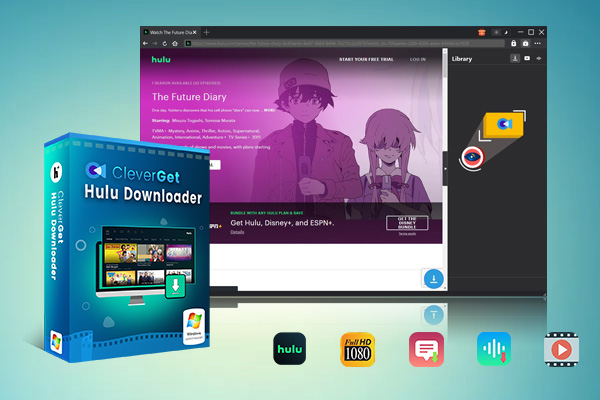
-
CleverGet Hulu Downloader
– Support to download Hulu TV series episodes of all/certain seasons in batches.
– Download Hulu video to MP4/MKV with subtitles and audio tracks.
– Pack captions into output video file, or save captions as independent SRT/SUP files.
– easy-to-use UI.
FAQs
Q1. What is the difference between Hulu Cloud DVR and CleverGet?
While Hulu Cloud DVR helps you record Hulu contents, it requires internet connection, active Hulu + Live TV subscription, and Hulu server for later viewing. Different from that, CleverGet helps record or download Hulu videos to your local drive so as to let you watch Hulu video downloads offline without any Hulu subscription, internet connection, or any other kind of limit.
Q2. Can I record all titles on Hulu via Hulu Cloud DVR?
Well, this depends. Only video titles with Record button could be recorded via Hulu Cloud DVR feature.
Q3. Can I play Hulu Cloud DVR recordings on all players or devices?
No, Hulu Cloud DVR recordings could only be played back within Hulu app on those devices that support Hulu.



 Try for Free
Try for Free Try for Free
Try for Free