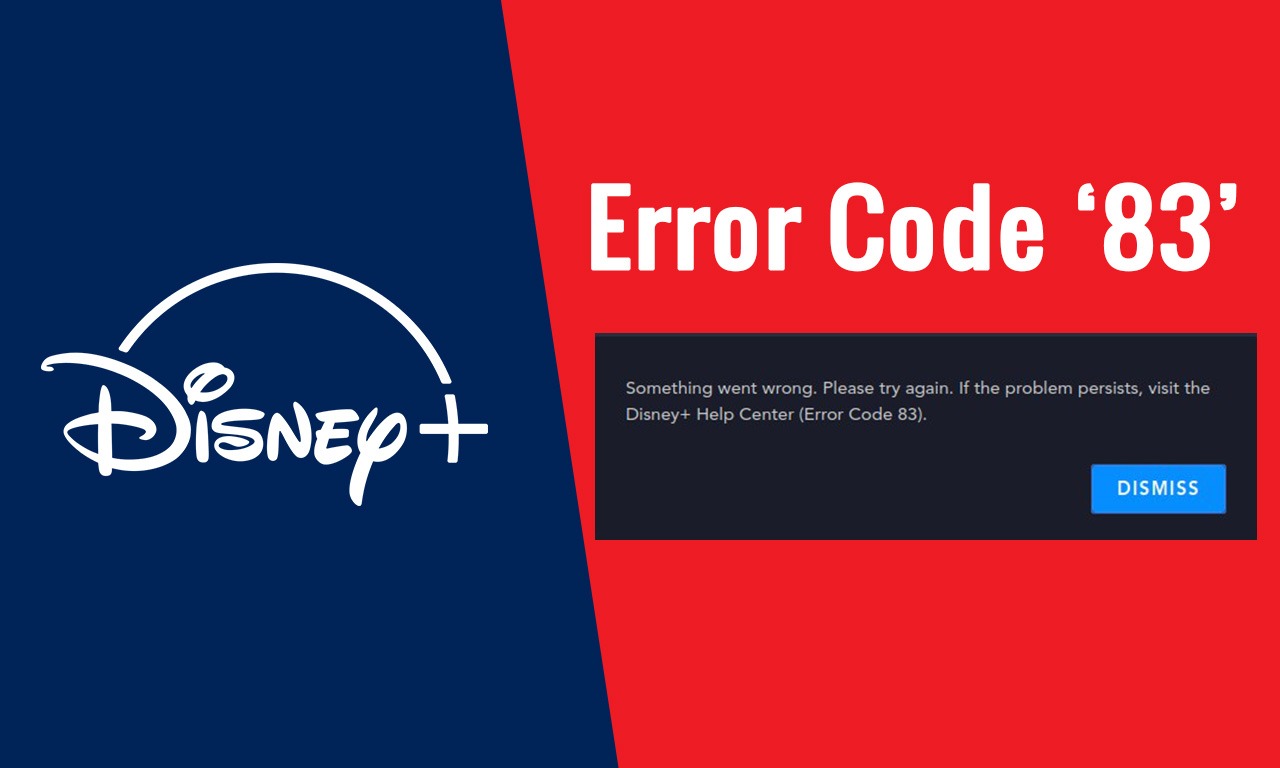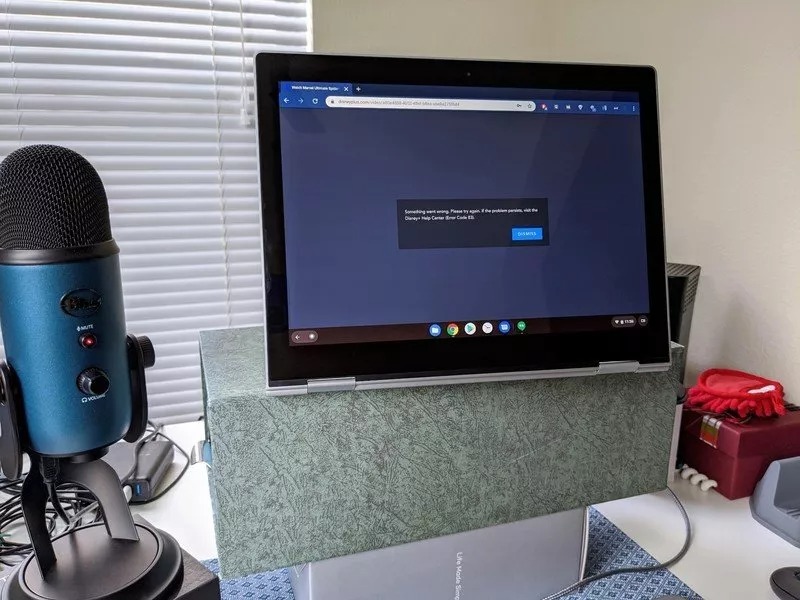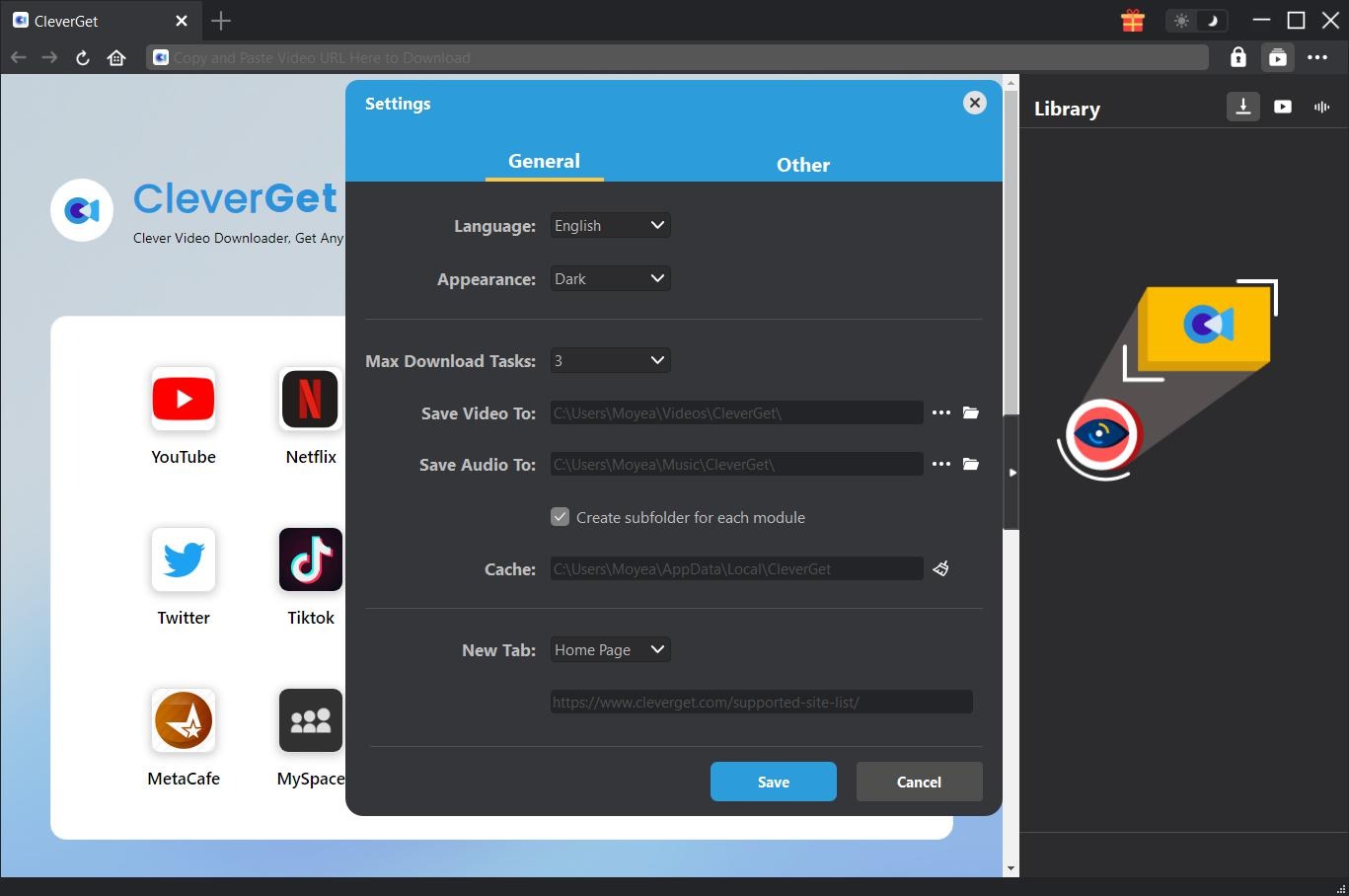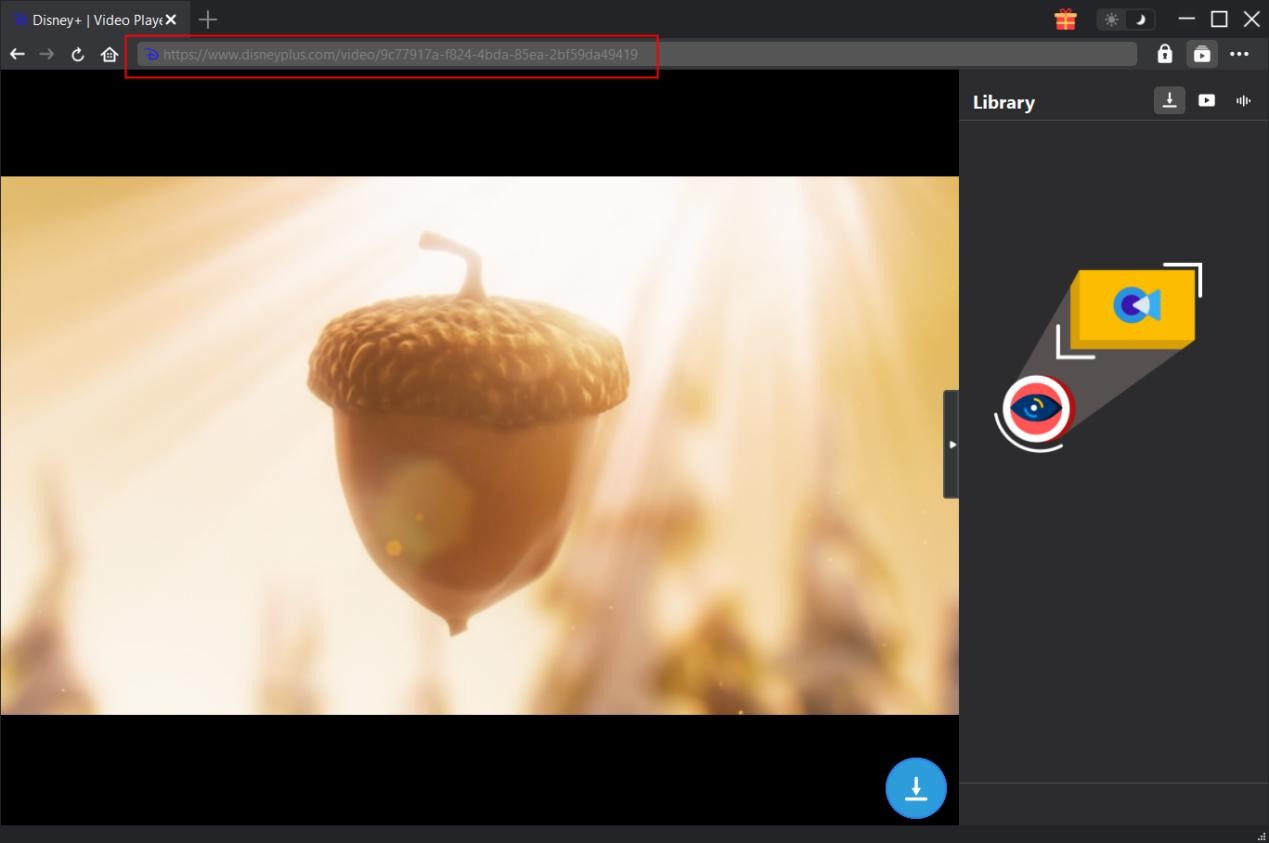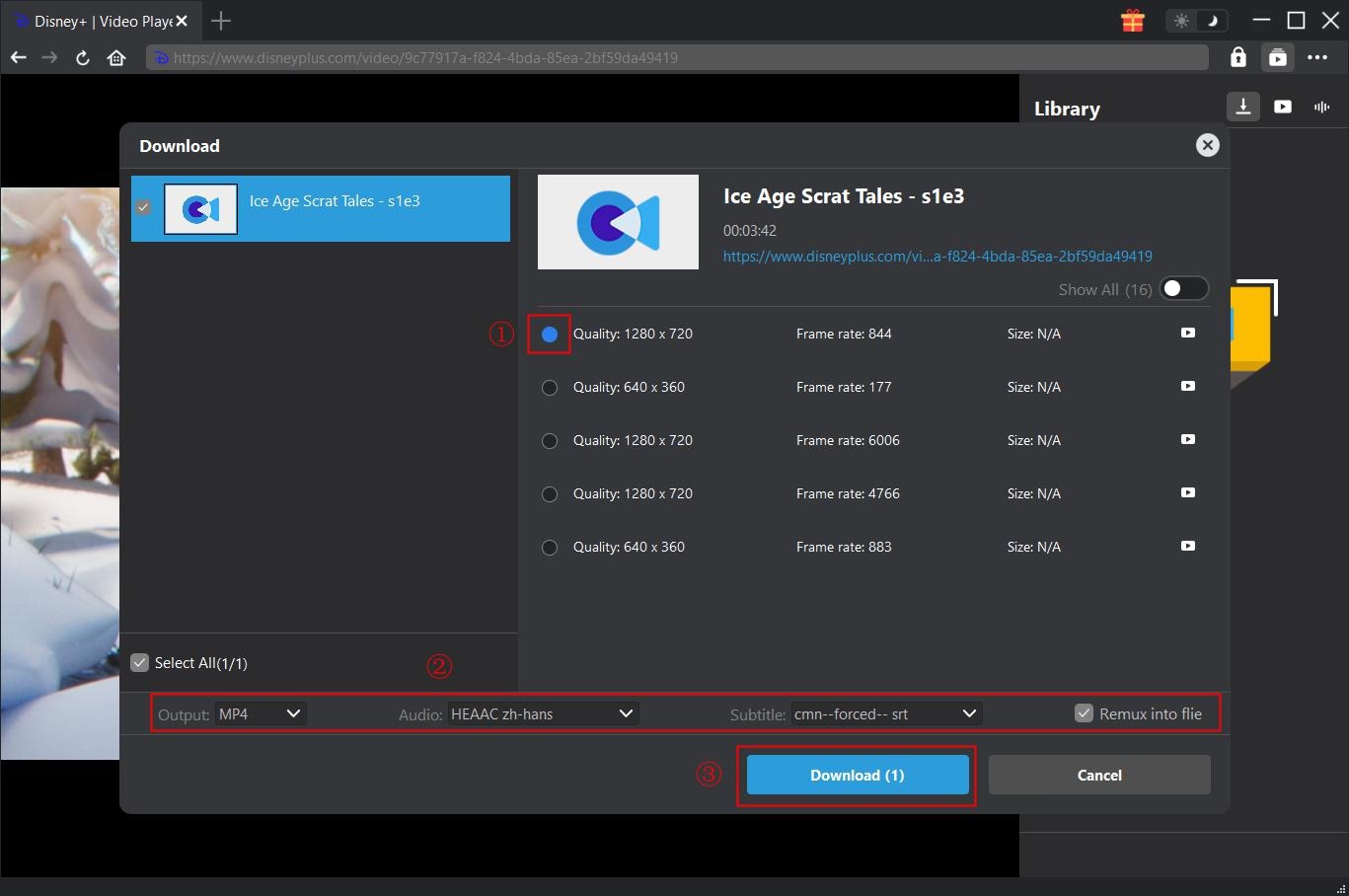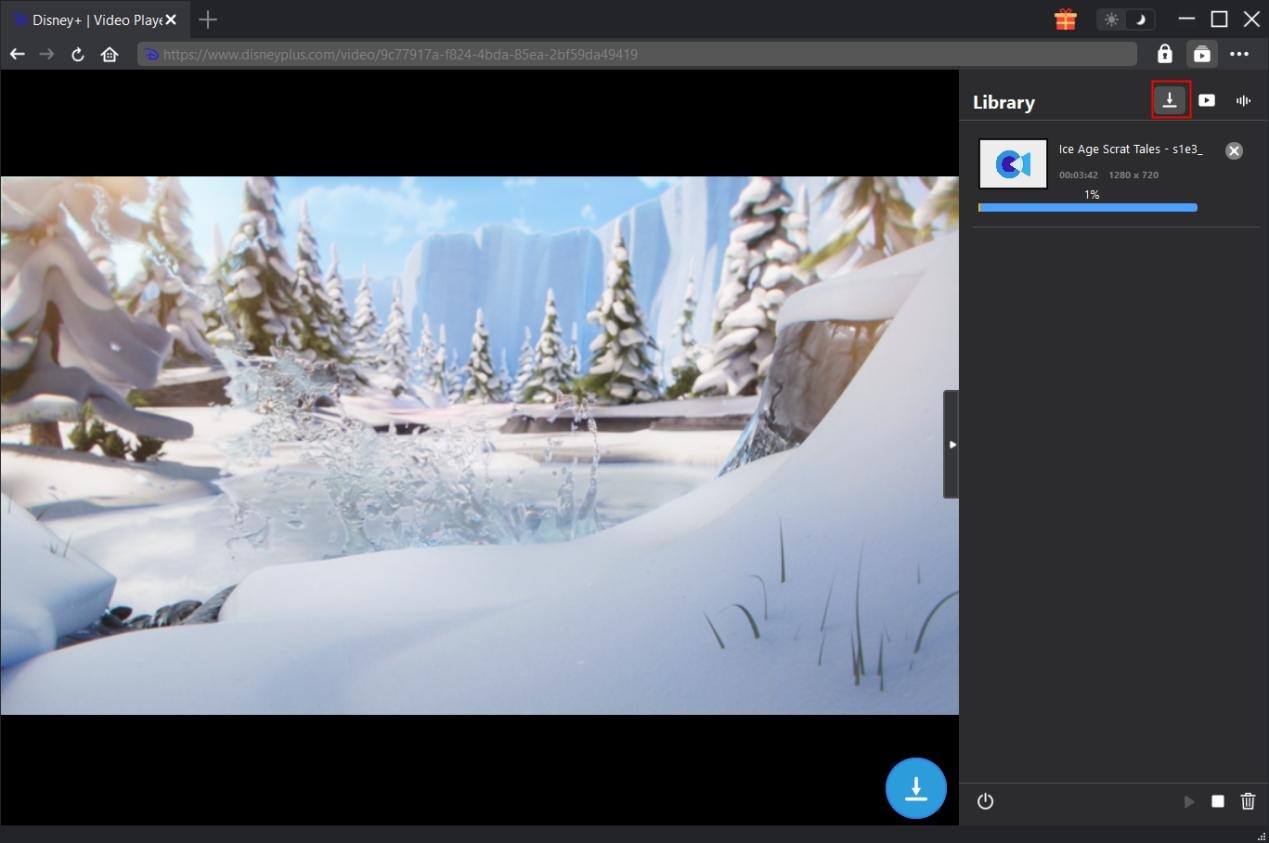Last updated on 2022-08-05, by
[Workarounds] How to Fix Disney Plus Error Code 83?
As one of the most popular streaming websites, Disney+ has been subscribed by millions of users. Sometimes you may see the following error message when attempting to play a video on Disney+ “Something went wrong. Please try again. If the problem persists, visit the Disney+ Help Centre (error code 83)”. What is error code 83 on Disney+? How to fix disney plus error code 83? If you are looking for solutions on fixing error code 83 for Disney Plus, this guide would be helpful. Here we would like to show you what is error code 83 on Disney Plus and solutions to fix it.
OUTLINECLOSE
Part 1: What is error code 83 on Disney Plus?
Firstly, let’s look into what is error code 83 on Disney Plus website. On Disney Plus, one of the most common error codes is “Error Code 83.” This one signals that Disney Plus thinks you’re using an “incompatible” device — in other words, it thinks you’re trying to watch on a device that can’t actually run the app. This is probably meant to be an anti-piracy measure, but glitches mean that you can run into it even on the right devices.
There’s a few different errors Disney+ can spit out when things go awry, but Error 83 is by far the most prevalent Disney+ error you come across.
Part 2: Possible causes of Disney Plus error code 83
As mentioned above, there are quite a few error codes you may encounter in using Disney Plus. What are the possible causes of Disney Plus error code 83? How does it come out? Here we have collected the potential causes of Disney Plus error code 83 for you to let you better know it.
1. Device compatibility
This is the most possible reason that error code 83 on Disney Plus website will pop out. Why does the device compatibility matter? That is because of the DRM protection. Disney+ videos, including movies and TV shows are DRM protected. To play back Disney+ videos on your devices, it requires the ability of DRM removal. If your devices don’t support DRM protection removal, without doubt it won’t play back Disney+ videos. Then the error code 83 will pop up on Disney Plus website.
Meanwhile, besides the device compatibility, your browser will also need to meet the requirements of Disney+ for bypassing DRM protection for playback. Disney+ only lists support for a couple of the more popular desktop browsers: Google Chrome, Mozilla Firefox, Microsoft Edge, Microsoft Explorer, and Apple Safari. If you’re not using one of these, try Chrome instead. And you need to know that browsers on entertainment consoles and Smart TVs aren’t supported. If a Disney+ app isn’t available for your console or TV, try Chromecast or AirPlay instead to get it on your TV.
2. Server timeout
Error 83 is one of the most common errors. When the servers are overloaded and your Disney+ session can’t connect to the servers fast enough to pass a DRM/account check — or can’t connect at all — Error 83 is what Disney+ displays when it can’t play your video as requested.
3. Internet connection error
Unstable or slow internet connection might also result in error code 83 on Disney Plus website when you try to play and watch Disney+ videos on your computer.
Part 3: Solutions to fix Disney Plus error code 83
With the possible causes of Disney Plus error code 83 listed above, how can we solve and fix error code 83 on Disney+? The below are some general solutions you could refer to for fixing Disney+ error code 83. Check them out below.
- 1. Make sure Disney Plus isn’t down: When there pop up the error code 83 on Disney+, the problem might not be your side but Disney+ server. You need to check out that whether the Disney+ server is down or not.
- 2. Make sure your device and browser is compatible with Disney+: Since Error Code 83 often points to a problem with compatibility between your device, browser and Disney Plus, check the Disney Plus supported devices list and Disney+ supported browser to know the compatibility. If your device isn’t listed there, that’s your problem and you’ll need to use a different device or browser.
- 3. Check internet connection and speed: As mentioned above, your internet connection status would influence the performance of Disney+. If your Internet connection is down or isn’t fast enough, you won’t be able to stream video from Disney Plus.
- 4. Restart your device, Disney+ app or browser: This is a cliched troubleshooting step for a reason: it’s easy and it works more often than not. While restarting your device may not solve Error Code 83, it could and it’s so easy and quick it’s always worth a try.
- 5. Update your browser and Disney+ app if your browsers are supported and there are available updates.
- 6. Turn to another device or browser. For example, you could also turn to Chrome to play Disney+ videos.
- 7. Switch to another Disney+ account to see if it is possible that your account is not valid.
- 8. Download Disney+ videos instead of watching Disney+ videos online. Sometimes you may want to watch Disney+ videos on your mobile devices that have no browser or are not supported by Disney+. In such case, it’s useful for you to download videos from Disney+ and save Disney+ videos offline in MP4 or other files for unlimited playback on various devices.
These are all possible solutions for you to fix Disney+ error code 83. The below part will show you how to download videos from Disney Plus to avoid error code 83 or playback on various media players and devices.
Part 4: Download video from Disney Plus to avoid Disney Plus error code 83
You could download Disney+ videos to avoid error code 83 when you try to play Disney+ videos on unsupported devices or browsers. Can you download movies on Disney Plus directly? If not how to download movies on Disney Plus website?
Unlike other streaming services, Disney Plus lets you download all of its content to watch offline directly. The amount you can download offline is only limited by the amount of free storage space you have on your device. Downloading Disney Plus content offline is a great way to ensure that your kids don’t slow down your home Wi-Fi network while you’re working from home. However, it should be noted that the downloaded titles could only be played back with Disney+ app, which means your unsupported devices will still get the error code 83. Then, how can you download Disney+ videos for unlimited offline playback?
CleverGet Disney+ Downloader helps. As a professional Disney+ video downloader, it could help you download movies and TV shows from Disney+ into MKV/MP4 files at up to 1080P resolution with desired subtitles and audio tracks. You could freely decide which subtitles and audio tracks to download in downloading videos from Disney+ website. By downloading Disney+ videos to MP4 files, you could freely play and watch Disney+ videos on any media player and device, without being troubled by the error code 83 any more.
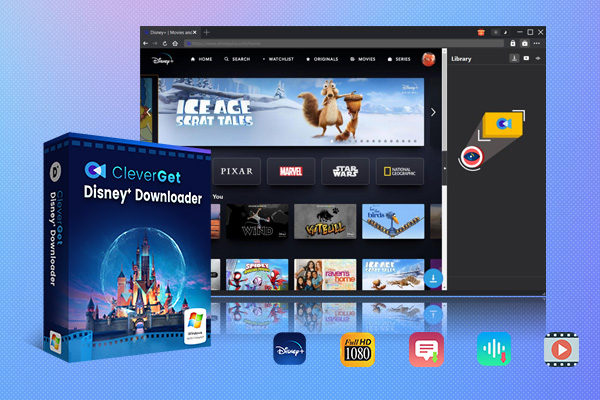
-
CleverGet Disney+ Downloader
Support Disney+ Videos and Shows Download
Download Up to 4K/1080P Disney+ Movies/TV Series
Save Disney+ Videos/Movies in MP4 or MKV Format
Select Any Subtitles/Audio Tracks for Downloading Videos
Save Subtitles as SRT/SUP File or Pack into Output Videos
Firstly, free download and install CleverGet Disney+ Downloader on your computer. It’s a module built in CleverGet, an all-inclusive online video downloader toolkit that enables you to download videos from 1000+ sites like YouTube, Facebook, Instagram, Twitter, Amazon, Disney+, HBO, etc. Then, follow the below guide to learn how to download movies and shows from Disney Plus website.
Step 1: Set download directory
CleverGet has default download directory to save downloaded Disney+ video files. But you could change it. On CleverGet program, click the 3-dot icon on the top-right corner and then choose “Settings” option on the drop-down panel to set download directory in the “Save Video To” box on the “Settings > General” tab. Make sure you have chosen a disk drive that has enough space. If you check the “Create subfolder for each module” option, downloaded Disney+ videos will be saved to Disney+ folder. After setting, click the blue “Save” button.
Step 2: Input target video URL
After setting download directory, copy and paste the URL of the Disney+ video you want to download into the address bar. CleverGet then will let you log in with your own account and password before you could reach the target video page. Once you have reached the playback page of target Disney+ video, click the blue download icon at the bottom right corner to let CleverGet parse the target video URL.
Step 3: Choose video/audio to download
If it is the first time you use CleverGet Disney+ Downloader to download videos from Disney Plus website, there will pop up a window requiring you to log in again. Just log in to let CleverGet get working. Once the parsing completes, there will pop out a “Download” interface that provides all available video download options of target video for you to choose in different resolutions, sizes, and frame rates. At the bottom, you could decide to output Disney+ videos to MP4 or MKV files, choose subtitles and audio tracks, and decide whether or not to remux subtitles into output video. You need to choose the ones you want to download before you click the blue “Download” button.
Step 4: Check downloading and downloaded videos
Then, there will pop up a sidebar on the right sidebar of CleverGet. You could see the downloading progress with detailed download speed and percentage. You could stop or close any download task anytime. Once the downloading completes, you could open the Video tab to view the downloaded Disney+ videos files.
In this way, you could freely download any movie and show from Disney+ website into MP4 or MKV files for various devices and players. As mentioned above, CleverGet Disney+ Donwloader is a module built in CleverGet, which comes with multiple other modules like Amazon Downloader, Netflix Downloader, HBO Downloader, Disney+ Downloader, etc. to help you download videos from various sites.
Notes:
CleverGet offers free trial version to let you free download up to 3 videos for totally free, which means you could test before deciding to purchase.



 Try for Free
Try for Free Try for Free
Try for Free