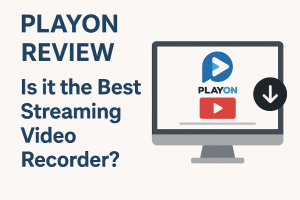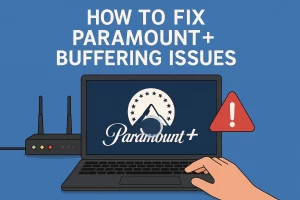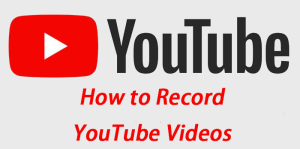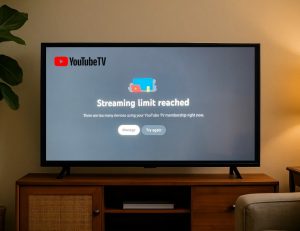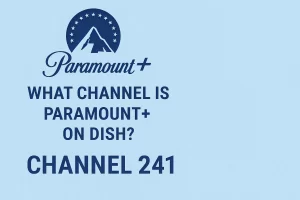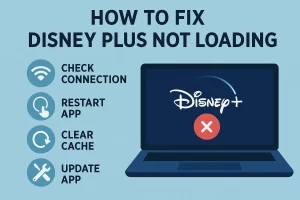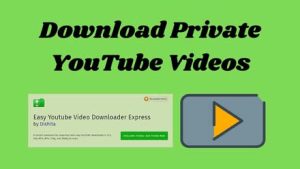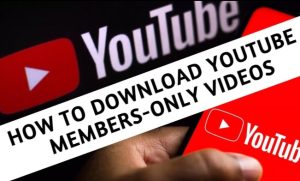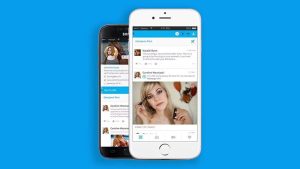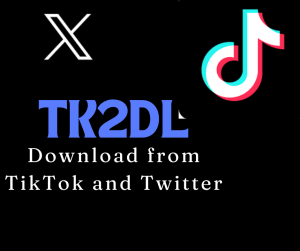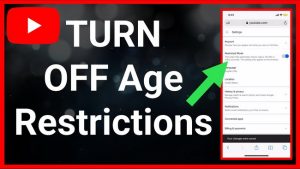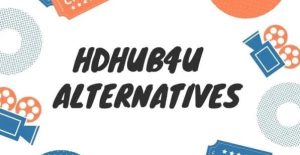Last updated on 2023-03-29, by
How to Find & Watch Deleted YouTube Videos
YouTube is undoubtedly one of the most popular video sharing and social media platforms in the world. It is heartily popular due to its huge collections of videos and has a number of viewers around the world. There are billions of videos in different varieties available. However, a tons of YouTube videos will get deleted occasionally for some reasons. In this case, it will show you a message “We’re sorry, this video is no longer available” when you access to the deleted YouTube videos. Fortunately, there are several feasible ways to watch deleted YouTube videos. Read on and figure out how to watch deleted YouTube videos with feasible ways.
Related Readings:
How to Fix YouTube Black Screen?
How to Fix YouTube Loading Slow?
Menu
Part 1: How to Watch Deleted YouTube Videos with URL?
When you have kept the URL of the YouTube video that has been deleted, you can watch deleted YouTube videos with the help of the Internet Archive’s Wayback Machine. This is a website archival system that has been collecting and cataloging websites since 1996. It has an immense repository of archived internet data that allows you to find billions of webpages. You can find and recover deleted YouTube videos if it contains the deleted YouTube video you’re looking for. Here comes the guide on how to watch deleted YouTube videos with URL using the Wayback Machine.
Steps:
- Get the URL of the deleted YouTube video. You can find the URL in your YouTube email, channel account if you’re searching for your uploaded video. Besides, you can also search the link in browser history, in YouTube history, or any playlist created/followed by you.
- Go to Archive.org in a new tab and then paste the URL on the search bar.
- Press “Enter” to start searching. It will display years and dates on which the video page was crawled.
- Click on any one of them to view an archived page. The deleted YouTube videos page will most likely appear and may even play.
It should be noted that sometimes you will see the video but it won’t play. That’s because the bots have only captured a screenshot of the webpage of the deleted YouTube video rather than archived the video files. Or the Wayback machine may not have crawled the URL of the deleted YouTube video yet. If the Wayback Machine has done its job, you can download the video to re-upload it or watch it online.
Part 2: How to Watch Deleted YouTube Videos Without URL?
If you have no link of the deleted YouTube video, the Wayback Machine cannot work. In this case, how could you watch deleted YouTube videos, then? As a matter of fact, since people always replicate videos and share them on other YouTube channels or social media platforms, you can dive into the vast internet to find the deleted YouTube videos using the videos’ titles. Here comes the method on how to find deleted YouTube videos by using the great search engine Google.
Step 1: Open your browser and then go to the Google search bar.
Step 2: Type “site: www.youtube.com + name Of TheVideo” in the search bar.
Step 3: Hit Enter to start searching. The search results will appear and show a list of YouTube videos with similar names. Scroll through the results to find the deleted YouTube videos.
If the deleted YouTube video was shared on Facebook or any other social media platforms, you can replace the YouTube URL with Facebook or other social media platforms.
Part 3: How to Find Deleted YouTube Videos from Backup?
Except for the two methods mentioned above, a backup would be more efficient at quickly accessing your deleted YouTube video. It is obviously necessary to take regular backups of your important files and information. When you have backed up YouTube videos you like, it will never be a hassle when YouTube videos are deleted. However, most people still don’t create a backup for some reasons or just ignore the importance of backup. To avoid losing YouTube videos, you’d better download YouTube videos you like most to make a backup. In this case, you can resort to a third-party video downloading tool — CleverGet Video Downloader.
CleverGet Video Downloader is a top video downloading tool that can download videos in high quality from over 1000 websites. Absolutely, YouTube is included. In addition, it downloads videos from Vimeo and other video-sharing websites, and also download videos from HBO Max and other subscription-based websites. Plus, it downloads videos ranging from 480p, 720p, 1080p, 4K, and up to 8K UHD with 320 Kbps audio quality. Downloading YouTube videos using CleverGet is quite simple and straightforward. You can just follow the steps below to download your favorite YouTube videos for backup.
Step 1. Install CleverGet on your computer
Click the download link of the right version of CleverGet to download it for free. Install and launch the program on your computer.

-
– Download videos up to 8K resolution
– Support 1000+ sites
– Support live video M3U8 link downloading
– Multi-task and playlist download
– Built-in browser and player
– Advanced hardware acceleration
– Easy-to-use interface
Step 2. Change output directory
Before downloading YouTube videos, you can click the three-dots icon to choose “Settings” option. When the detailed settings panel pops up, you can choose an output file folder to save the downloaded YouTube videos. If needed, you can also change other settings like the language, appearance, etc. Finally, click “Save” button.
Step 3. Download YouTube Video
Copy and paste the target video URL in the address bar and tap “Enter”. CleverGet will automatically detect available sources to download. On the download panel, available video options will be listed in different formats, sizes and resolutions. Select one or more options you want and then click “Download” to start downloading.
Step 4. Check downloading and downloaded videos
When it starts downloading, you can check and stop the downloading process, or even end the task if you want to give up the download. Once the downloading process is complete, you can locate the downloaded YouTube videos and keep it for backup. In this way, you will never worry about where and how to find deleted YouTube videos.
Fair Use Policy
CleverGet allows video downloading for personal needs only. Sharing content downloaded by CleverGet with any third party or for commercial purposes is strictly prohibited.
Part 4: How to Recover Deleted Videos from YouTube?
Moreover, you can also recover deleted YouTube videos by using the data recovery utility like Disk Drill. Disk Drill recovers any type of deleted files including Office documents, messages, and media files quickly and easily. Moreover, this recovery software restores deleted files from an HDD, USB drive or any kind of disk-based storage media with just a few clicks. It works for both Windows and MacOS platforms. If you have deleted YouTube videos from your device, this free data recovery software can recover these videos fast. Here comes a step-by-step procedure to scan your hard drive and recover your deleted YouTube videos from your computer.
Step 1. Search deleted YouTube videos
Launch Disk Drill to enter the main interface. Select the drive that contained YouTube videos you’ve been deleted, then click on “Search for lost data” button to initiate the scanning procedure and search for all your files in the drive.
Step 2. Review all the discovered videos
All the discovered files are listed in different genres. Click “Review found items” to check all the files that Disk Drill discovered. Or you can directly click the “Video” to see a full list of discovered videos.
Step 3. Recover deleted YouTube videos
Choose the YouTube videos you need to recover and then click “Recover.” you’re required to select where to save recovered files. Note that you’d better save the recovered YouTube videos in a new location rather than the original location so as to avoid file corruption. Finally, click OK.
Using the Disk Drill data recovery application, you can recover deleted YouTube videos from your computer in minutes.
Part 5: Contact YouTube Support
If all the methods mentioned above cannot work, you can recover the deleted YouTube videos with YouTube Support. To make this, you can follow simple steps below on how to recover deleted YouTube videos:
Step 1: Go to YouTube and log into your YouTube channel. Then you can scroll down and click the “Help” option at the bottom of the screen.
Step 2: Click “Need more help?” option and then select “Get creator support.”
Step 3: Select the appropriate option as per your issue and click on “Email Support.” You may also have to click on the “contact the Creator Support team” link as well.
Note
This method is workable if your channel is eligible (for example, if you’re in the YouTube Partner Program) or it has at least 10,000 views.



 Try for Free
Try for Free Try for Free
Try for Free