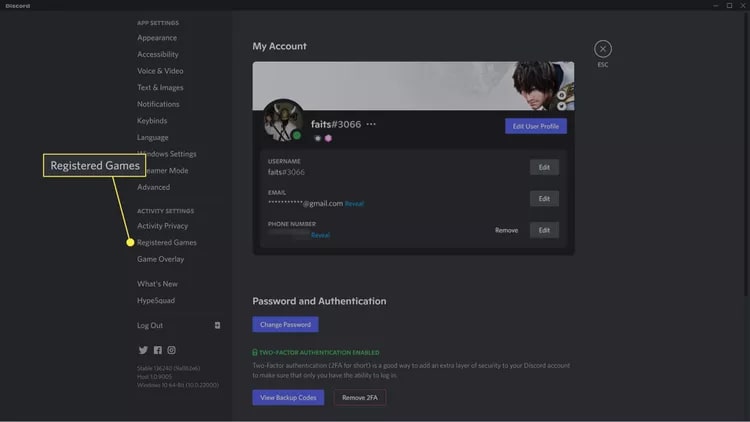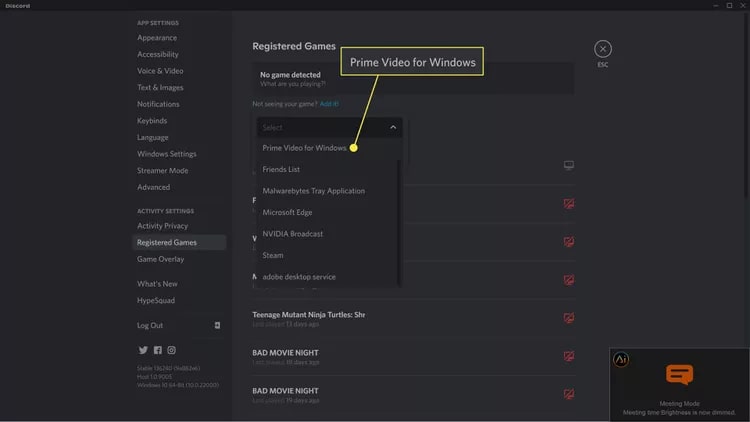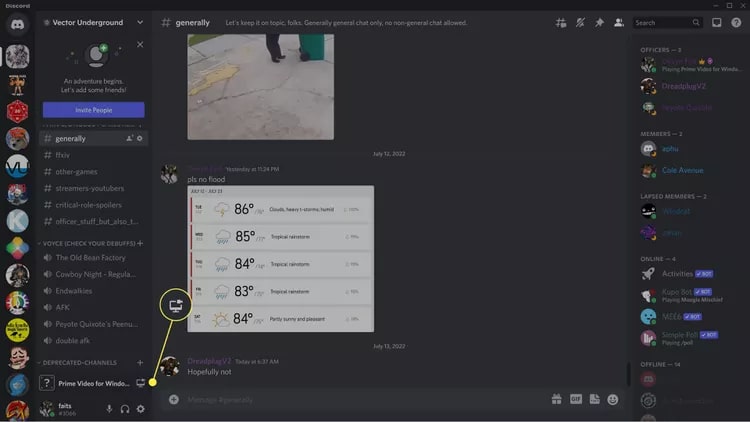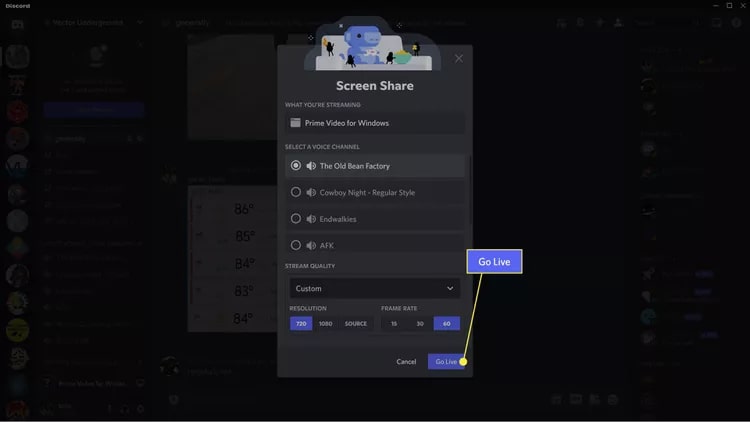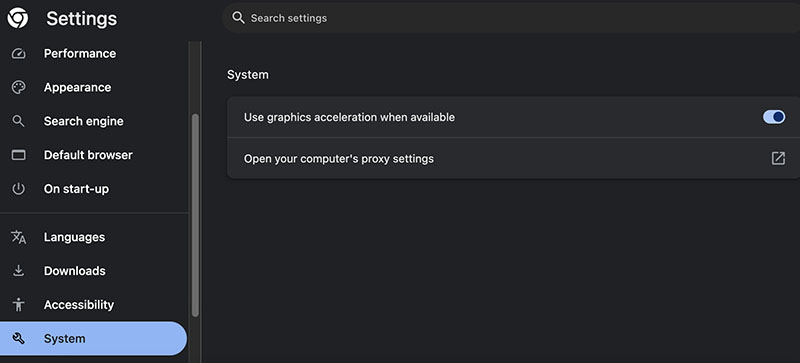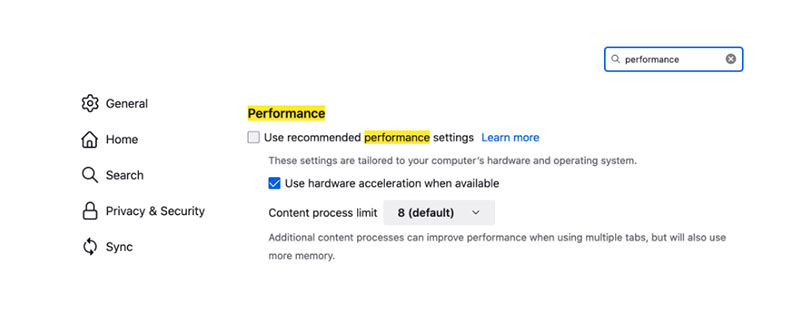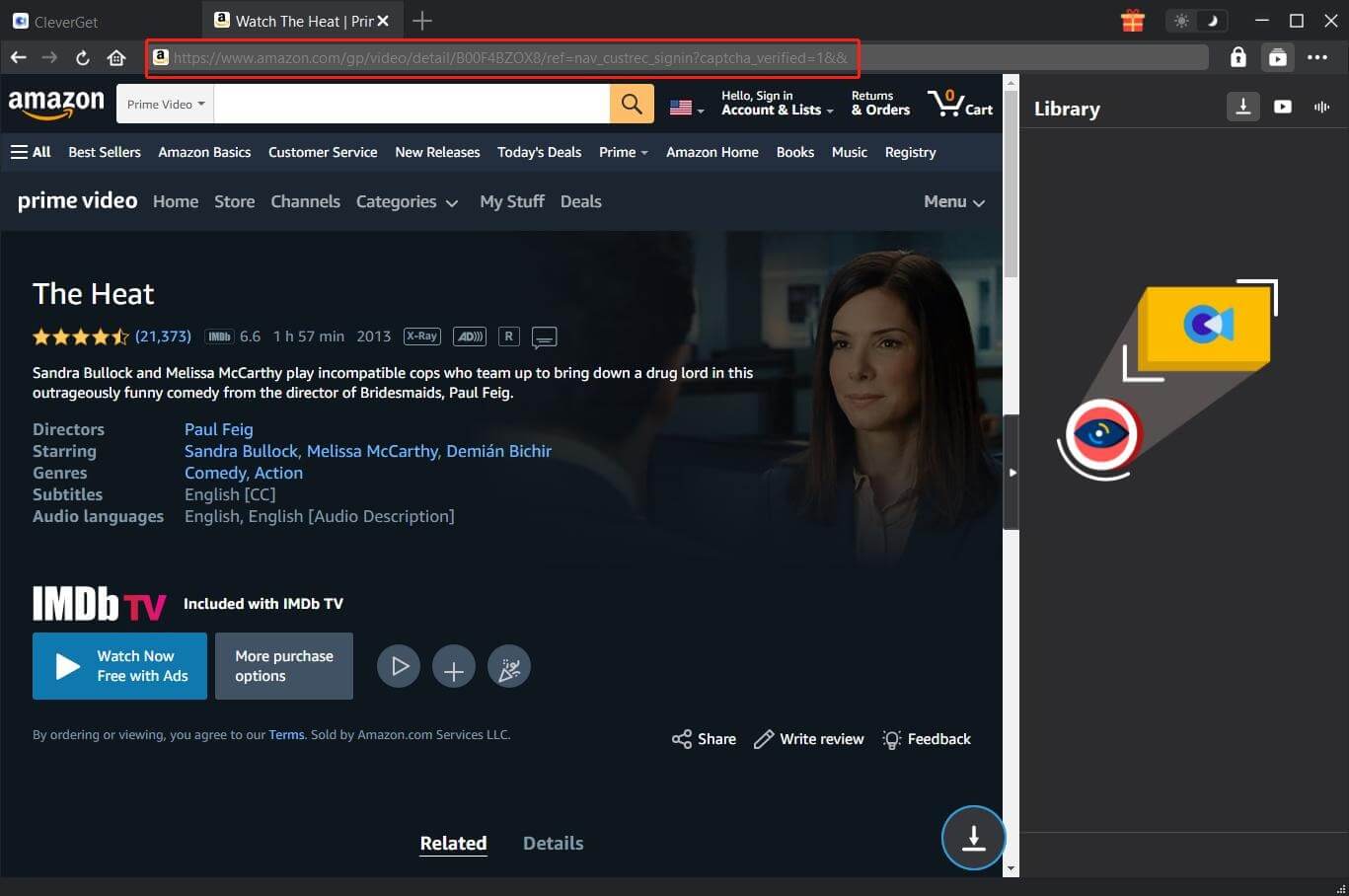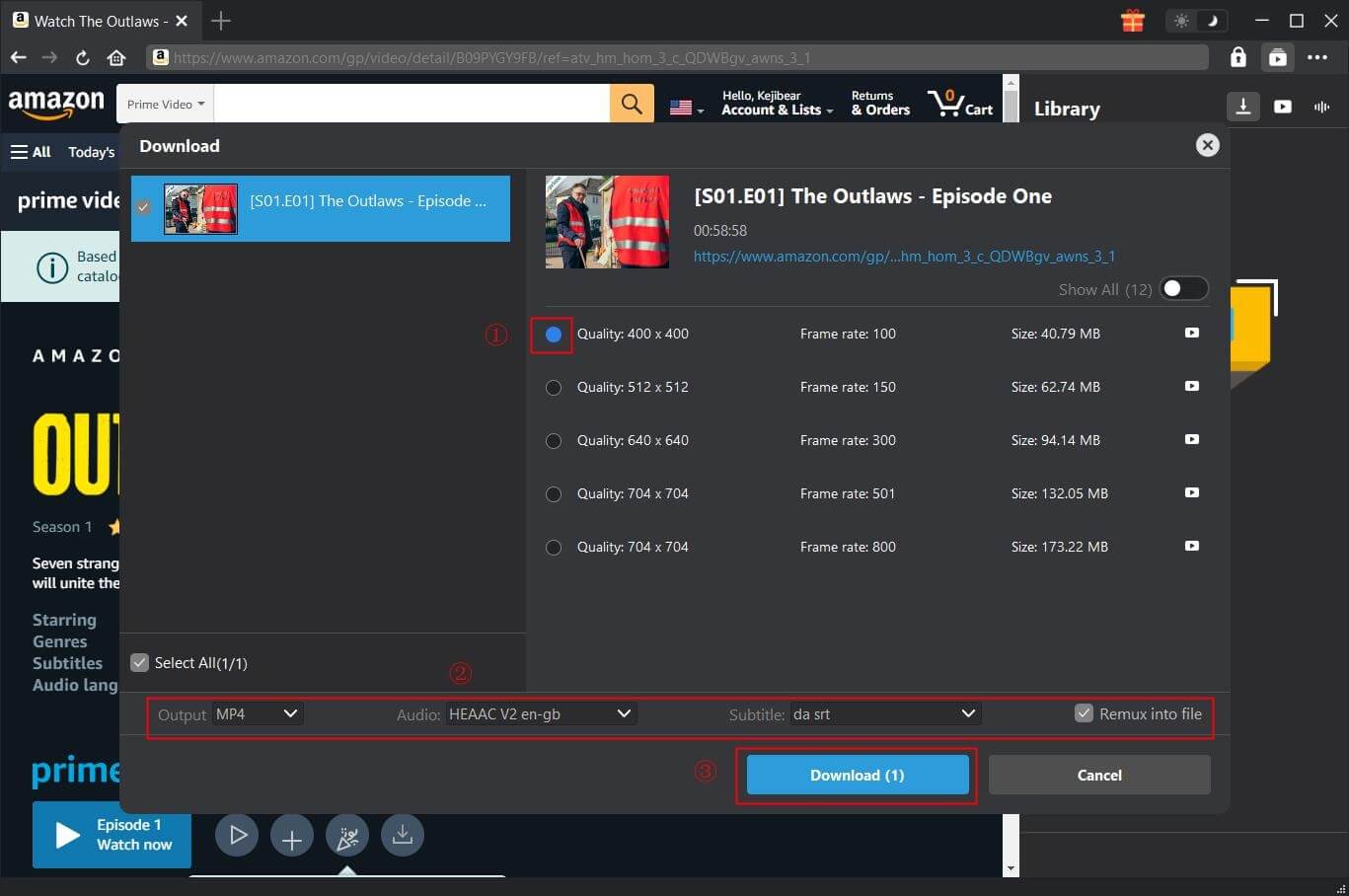Last updated on 2025-02-11, by
How to Stream Amazon Prime on Discord Without Black Screen
Amazon Prime offers tons of movies and TV shows for binge-watching. But the platform is not the only way to stream it. You can also stream Amazon Prime on Discord to share your favorite movies and TV episodes with your friends. So how to stream Amazon Prime on Discord? How to stream Amazon Prime on Discord without black screen? Read on to find out the solution to it.
OutlineCLOSE
Part 1: How to Stream Amazon Prime on Discord on PC?
Discord is a social media platform that was initially created to facilitate communication among gamers. Now the app has become the most popular place for users to communicate through text, voice, and video calls. Compatible with mobile, PC, and web browsers, Discord is the best place for friends to hang out online.
Equipped with a game-streaming feature and screen-sharing functionality, Discord is also a great option for sharing streaming content with your friends. You can share movies and TV shows on Amazon Prime with whoever you want. So how to stream Amazon Prime on Discord? Just add your web browser as a game in your Discord settings so that it allows you to share your gameplay and videos from Amazon Prime with your friends in a voice channel.
Prime Video is not automatically configured as a streaming option. You must manually incorporate it into your Discord settings. Your friends can join you on the voice channel and watch together. Here’s how to stream Amazon Prime Video on Discord in simple steps.
Step 1. Open Discord and choose the User Settings icon. Select Registered Games > Add it.
Step 2. Choose Select > Prime Video for Windows > Add Game.
Step 3. Click on the monitor icon next to Prime Video for Windows at the bottom of the screen.
Step 4. Now you will see a window showing voice channel, voice channel, resolution, and frame rate. Simply click the Go Live button to stream Amazon Prime on Discord.
So how to stream Amazon Prime on Discord mobile? Unfortunately, you can only stream with the Discord desktop app or website, not the mobile app.
Part 2: How to Stream Amazon Prime on Discord Without Black Screen?
Now you know how to stream Amazon Prime on Discord. Please note that streaming directly from the Amazon Prime app will result in a black screen due to copyright protection. So how to stream Amazon Prime on Discord without black screen? There are some easy fixes.
- Stream Amazon Prime on the web
- Turn off browser hardware acceleration
- Turn off Discord hardware acceleration
- Use a different browser
- Relaunch/Update your Discord
- Close unnecessary background apps
As introduced earlier, you should open Amazon Prime Video with a web browser instead of the app. You will need to play the video and stream your browser to your Discord server.
Google Chrome: Click on the three-dot menu in the top right > Settings > System > Toggle off Use graphics acceleration when available.
Microsoft Edge: Select the three horizontal dots > Settings > System > Toggle off Use graphics acceleration when available.
Firefox: Click on the three horizontal bars > Settings > Search Performance > Uncheck Use recommended performance settings > Uncheck Use hardware acceleration when available.
Another fix is to turn off hardware acceleration on Discord. Here are the steps.
Step 1. Click on the User Settings at the bottom.
Step 2. Go to APP SETTINGS > Advanced option.
Step 3. Click Hardware Acceleration to switch it off.
How to stream Amazon Prime on Discord without black screen? Sometimes one browser doesn’t work due to temporary glitches. You can switch to a different browser to stream Amazon Prime on Discord.
You can also close your Discord app and reopen it to see if that helps. If Discord requires new updates, make sure to update it to the latest version as well.
If you have multiple background apps running in the background, you can close them to see if that helps.
Part 3: Download Amazon Prime Videos to Share with No Hassle
How to stream Amazon Prime on Discord? The previous sections have offered specific steps. You can also find answers to how to stream Amazon Prime on Discord without black screen. Aside from Discord, there is a better way to share your Amazon videos with friends. That is, you can download Amazon Prime videos to share with your friends offline instead.
So how to save Amazon Prime videos for offline viewing? CleverGet Amazon Downloader is here to help. Developed with advanced video downloading technologies, the downloader is the simplest solution to sharing Amazon videos.
Remove DRM & Download Amazon Prime Video
All videos on Amazon Prime are encrypted with DRM (Digital Rights Management). That’s why you experienced the black screen issue on Discord. But worry not. CleverGet Amazon Downloader can remove DRM and convert Amazon Prime videos to MP4/MKV at the same time. You can download Amazon Prime videos and share them with your friends on any device without hassles!
1:1 Amazon Video Downloads: No Quality Loss
While streaming and sharing on Discord look convenient, the streaming quality cannot be guaranteed. You might experience buffering and quality loss during screen sharing. But with CleverGet Amazon Downloader, you can download Amazon Prime videos with up to 1080p video quality and enjoy your favorite Amazon Prime movies and TV shows offline with perfect 1:1 visual and auditory replication.
Bulk Download Amazon Prime Videos
Once you play an Amazon Prime video on CleverGet Amazon Downloader, it will intelligently detect all the related episodes and seasons available. You can find all the resources and batch add the desired episodes to the download list. With multi-threading processing technologies, all download tasks will be saved at high speed.
Preserve metadata, audio tracks, and subtitles
When downloading videos, you can save metadata, subtitles, and multilingual audio tracks for a more immersive viewing experience. Alternatively, Amazon Prime Downloader allows you to save subtitles as SRT/SUP files as you see fit.
Unlimited Amazon Prime Video Download Solution
CleverGet Amazon Downloader allows you download all videos on Amazon Prime. Whether you want to download free movies, subscribed content or bought and rented titles, the downloader is here to help. You can download unlimited videos with a premium subscription!
There is no need to know how to stream Amazon Prime on Discord without black screen, CleverGet Amazon Downloader is simply a better alternative to share videos with friends offline. Here’s how it works.
Step 1. Install CleverGet Amazon Downloader
After selecting your device type, download and install the app. Launch CleverGet Amazon Downloader. Choose the output folder from the three-dot menu in the top right corner.
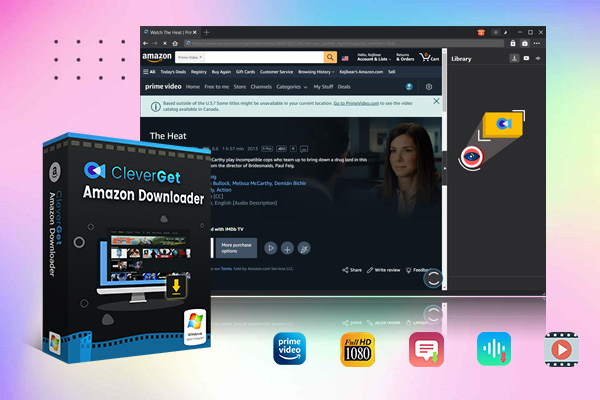
-
– Support Amazon Prime Videos and Shows Download
– Download 720p/1080p Amazon HD Videos Without Quality Loss
– Save Amazon Videos/Movies in MP4 or MKV Format
– Reserve Multi-Language Audio Track & Subtitles
– Remux Subtitles to Video
Step 2. Locate Amazon Prime Video
Locate the film or episode you wish to download on Amazon Prime Video. Play it with the inbuilt web browser.
Step 3. Download Amazon Prime Video
All of the download options will be displayed in a pop-up window. Pick your preferred one to download videos from Amazon Prime and start the downloading process by clicking on the download button on the lower right corner.
That’s it. CleverGet Amazon Downloader charges $19.97 per month, $41.96 per year, or $69.96 per lifetime for excellent services. Additionally, you can download three videos for free during the free trial period. There is no need to learn how to stream Amazon Prime on Discord. You can download all Amazon videos for sharing and enjoy first-rate services that can rival any market leader. Just try it for free now!



 Try for Free
Try for Free Try for Free
Try for Free