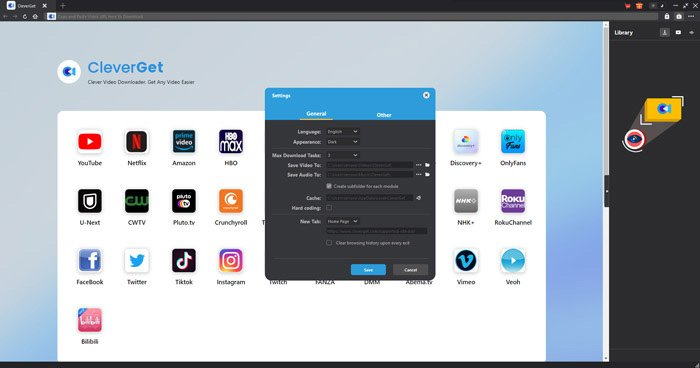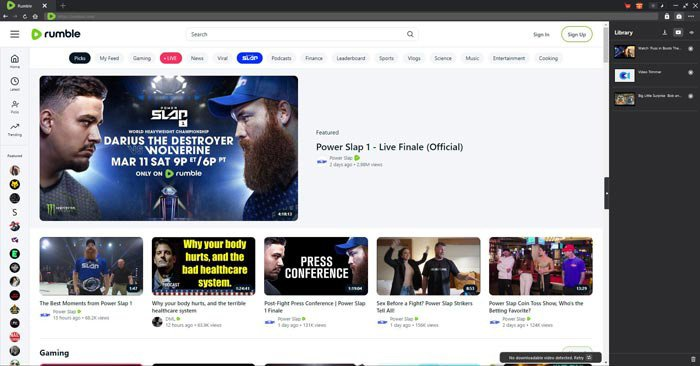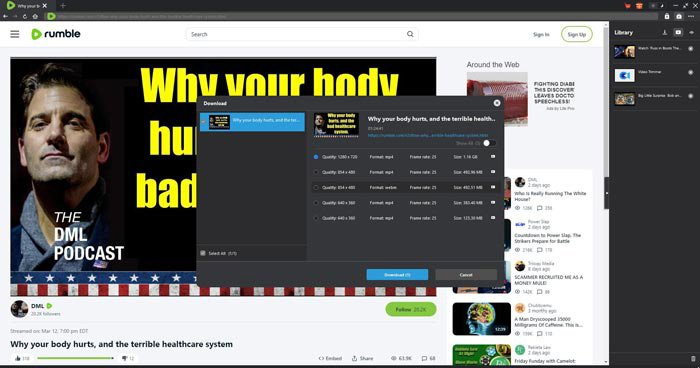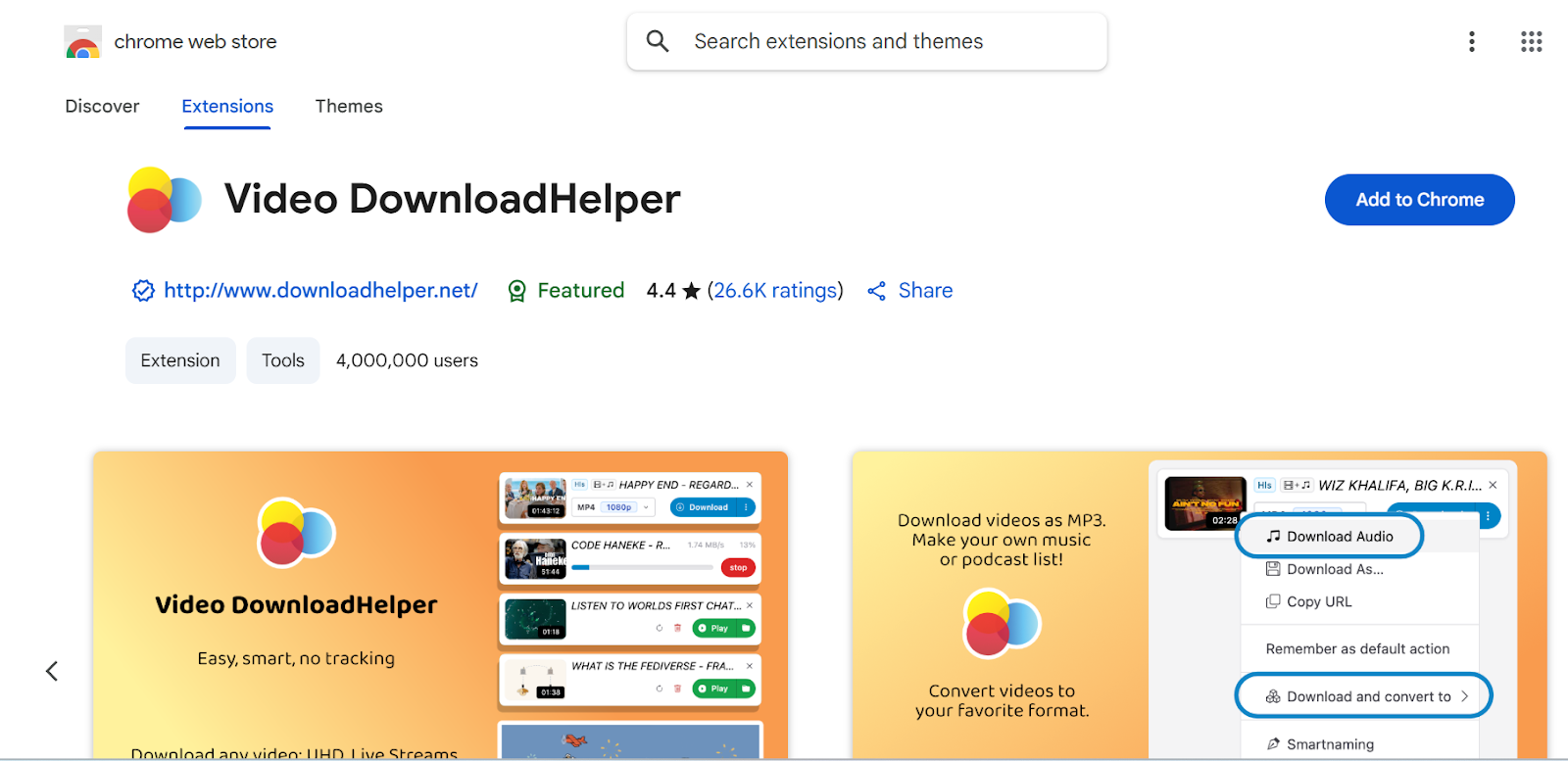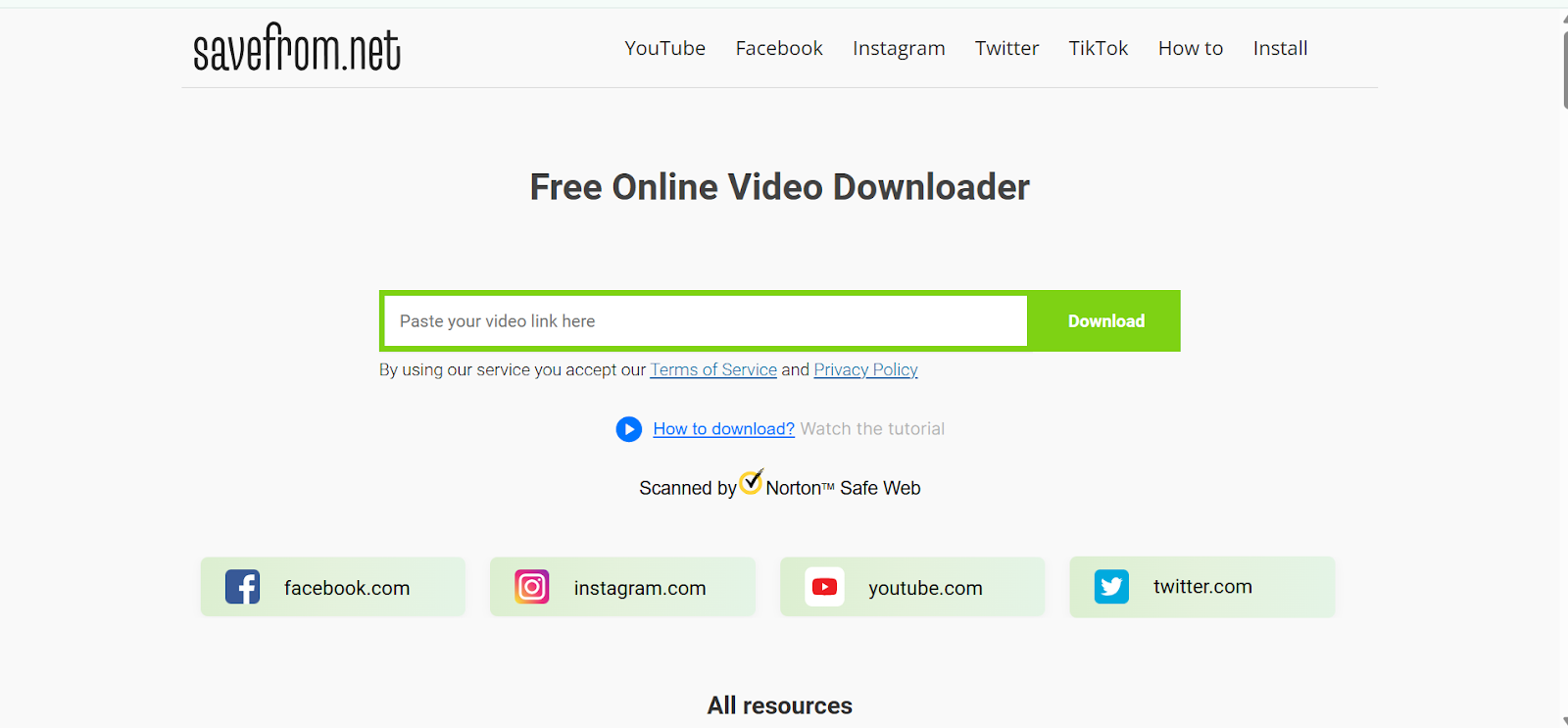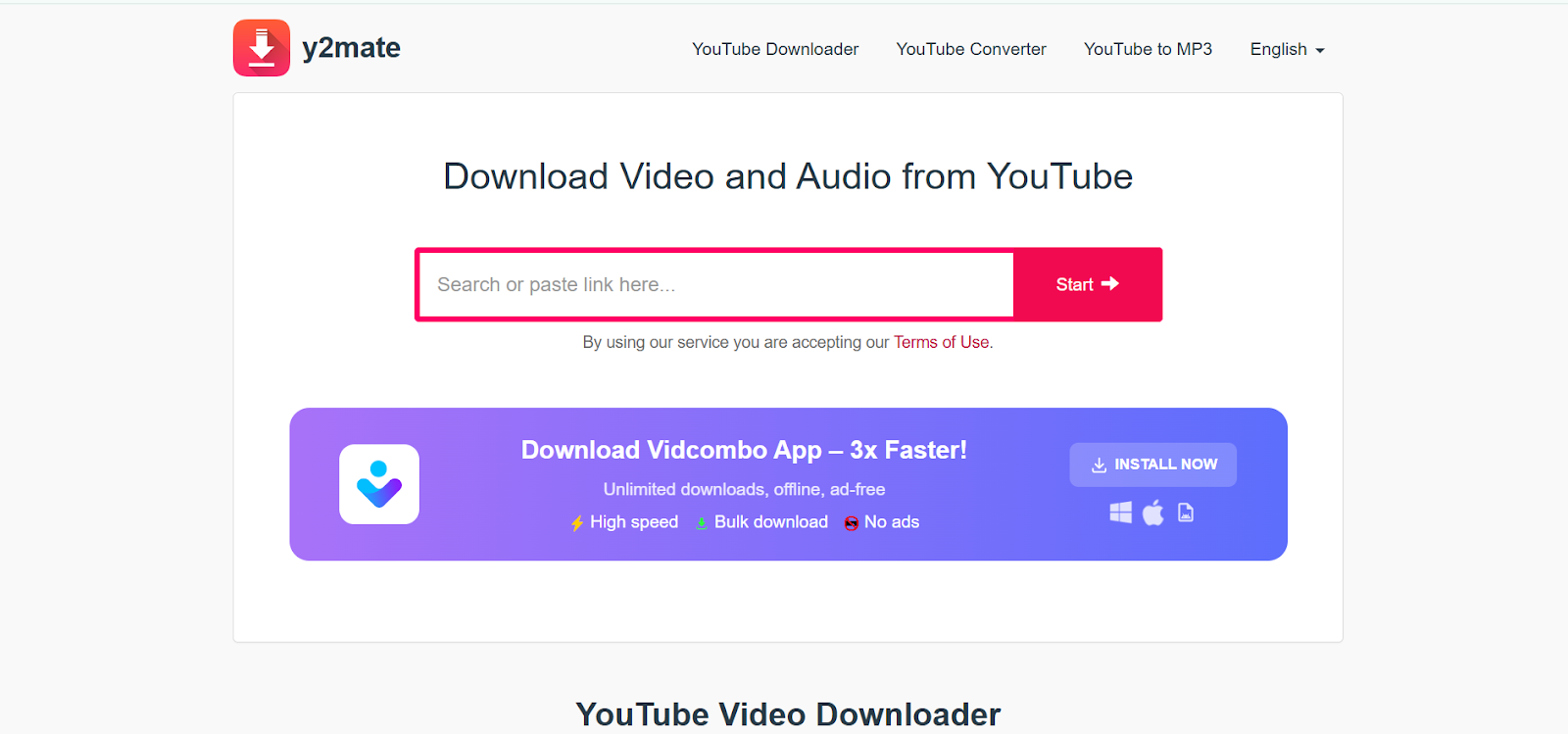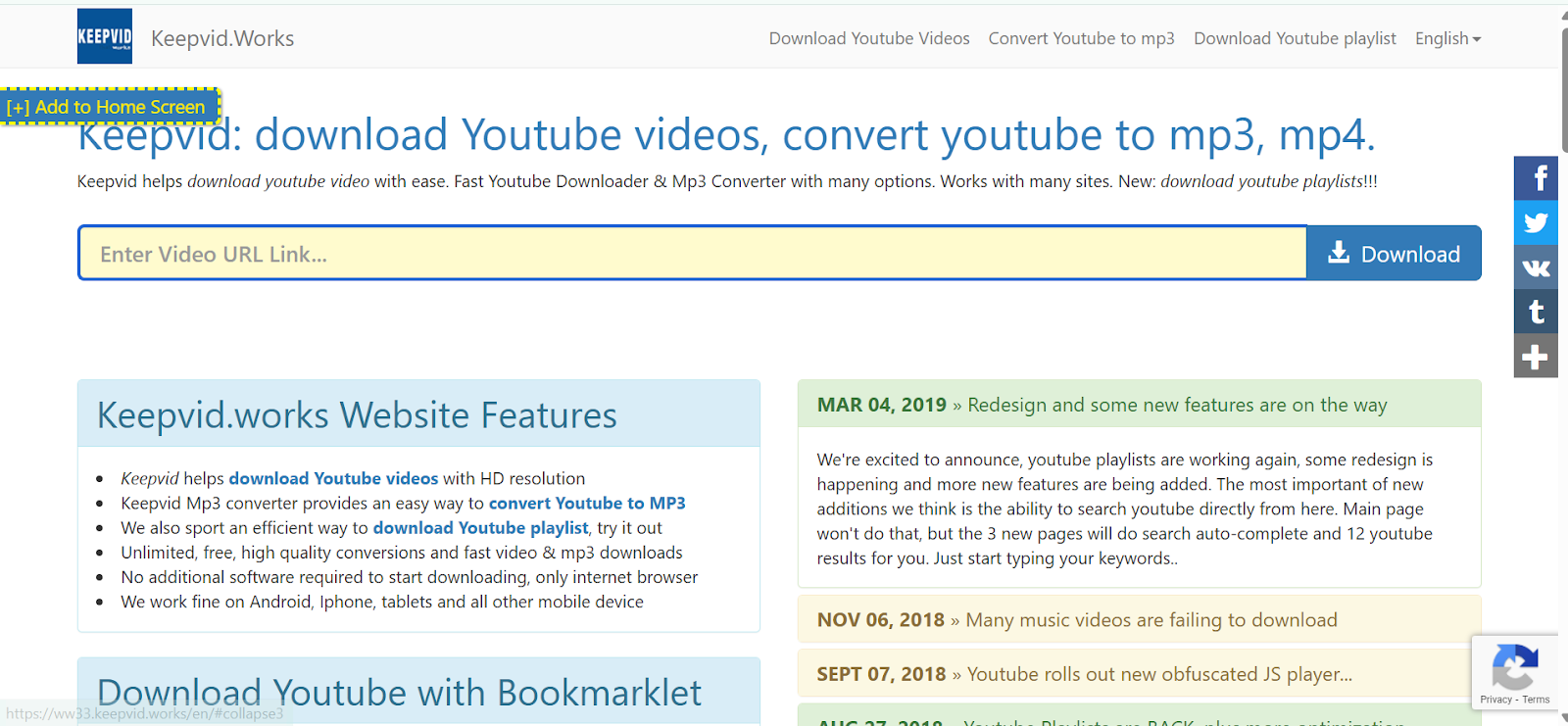Last updated on 2025-09-03, by
How to Save Rumble Video for Offline Viewing?
Summary:
To save Rumble videos for offline viewing, you can use third-party downloaders, online video downloaders, browser extensions or screen recorders. This article will share some best options to try.
You come across a great video on Rumble, and you just want to save it for offline watching. Sometimes, it can be a live talk, a tutorial, or a clip you just don’t want to lose. Such downloaded videos will be of great value if you’re travelling or have a slow internet connection. And the good news is, it’s absolutely possible. Also, for this, you don’t need to be a tech expert to do it. In this article, I will show you through simple, step-by-step methods to download Rumble videos anytime, anywhere.
Also Read: View Deleted X Videos | View Deleted YouTube Videos
OutlineCLOSE
- Does Rumble Have a Download Feature?
- How to Save Rumble Video? – 4 Methods
- Save Rumble Videos with Third-Party Downloader (Highly Recommended)
- Save Rumble Videos with Browser Extension
- Save Rumble Videos with Online Video Downloader
- Save Rumble Videos by Recording with Video Recorder (Free Option)
- FAQs
Does Rumble Have a Download Feature?
This question’s answer is not a direct yes or no. For regular viewers, Rumble doesn’t provide a built-in download button. That means you can’t just click and save any video you like.
However, if you’re a creator uploading your own content, you can save your uploaded Rumble videos. Rumble provides you with the option to download the original video file directly from your account. So, in short, we can say you can download your own Rumble videos, but you won’t find an official way to download other people’s videos for offline viewing.
How to Save Rumble Video? – 4 Methods
Save Rumble Videos with Third-Party Downloader (Highly Recommended)
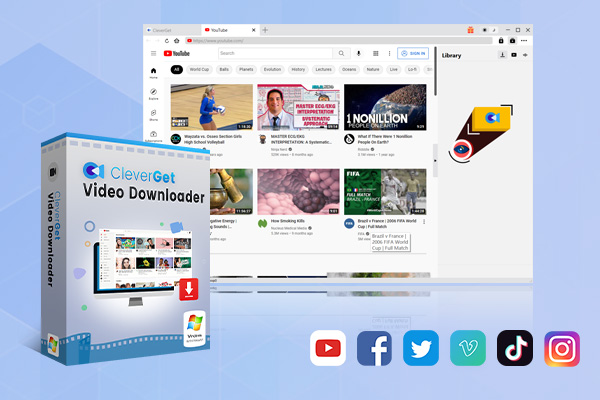
-
- Download online videos, movies, TV shows, live streams, etc. from 1000+ websites.
- Download up to 8K video and 320 kbps audio without quality loss.
- Download online video to MP4/MKV/WEBM or other available popular formats.
- Batch download online videos and remove ads for ad-free offline viewing.
Downloading Rumble videos is easiest with a third-party downloader; there are many of those, such as CleverGet Video Downloader, Moyea Video Downloader, or StreamFab Video Downloader. If you want the easiest and most reliable way to save Rumble videos for offline viewing, CleverGet Video Downloader is the way to go. This tool supports Rumble along with over 1,000 other websites. You can easily download videos in up to 8K quality. No matter if there are short clips, full movies, live streams, music videos, or even entire playlists, you can download everything. Let me quickly show you how to do this.
Step 1. Install and Set Up
First, download and install CleverGet on your computer. After you install it, open the main interface and click the three-dot icon in the top corner. This will open Settings. Next, you can choose your download folder, also you can set the maximum number of tasks, etc.
Step 2. Open the Rumble Video
Now you can copy and paste the Rumble video link into CleverGet’s built-in browser. Also, you can play the video directly inside the tool or simply let it fetch the video details for you.
Step 3. Choose Video Quality
Once you have your video, click on the Download button. CleverGet will show you all available formats and qualities. You need to select the resolution, frame rate, and codec you prefer. Once you have made your choice then hit Download to start saving the video.
That’s how easy it is to download Rumble videos with CleverGet Video Downloader. Just copy, paste, download and enjoy.
Pros:
- Download videos in up to 8K
- Works with over 1000+ websites
- Batch download playlists and channels
- Save in MP4, MKV, or WebM
Cons:
- Full features require a paid license
Save Rumble Videos with Browser Extension
If you don’t want to install extra software, then you have the option to use browser extensions. Video DownloadHelper is one of the most popular extensions for Chrome and Firefox. This extension supports a wide range of sites, including Rumble, and can handle different formats like MP4, WebM, and HLS streams. It has a simple interface. And you can start downloading your videos with just a simple click, right from your browser toolbar.
To download a Rumble video with Video DownloadHelper, you can follow the steps below;
Step 1. First, add the extension from the Chrome Web Store or Firefox Add-ons page in your browser.
Step 2. Next, open the Rumble video you want to download in your browser.
Step 3. When the video is available to download, the icon will turn on, click on that, and it will save the video to your device.
Pros:
- Works on Chrome and Firefox browsers
- Supports MP4, WebM, and HLS streams
- Easy-to-use with toolbar shortcut
- Handles multiple websites, not just Rumble
Cons:
- Some features require a companion app
- The free version has limited functions
Save Rumble Videos with Online Video Downloader
If you’d rather not install software or extensions, then you have the option of online video downloaders. Here are three reliable options:
Option 1: SaveFrom.net
SaveFrom.net is one of the most popular online downloaders. With this online downloader, you can save videos from platforms like YouTube, Facebook, Vimeo, and Rumble. Also, it’s easy to use, just paste the video link, choose the quality, and download. It’s a good pick for quick downloads.
Here’s how to download a Rumble video with SaveFrom.net:
Step 1. First, copy the URL of the Rumble video.
Step 2. Open SaveFrom.net in your browser.
Step 3. Now, paste the link into the input box, and the tool will process the video.
Step 4. Select the format and quality, then click Download.
Note: Savefrom.net is not currently working in the USA. If you are living in America, please consider the other two options we have below for you.
Option 2: Y2Mate
Y2Mate is another easy-to-use online video downloader. This one also supports many websites, including Rumble. It offers MP4 and MP3 downloads. So it’s useful if you want video or just audio. The interface is also clean and works directly from your browser.
Here’s how to use Y2Mate:
Step 1. Copy the Rumble video URL.
Step 2. Visit Y2Mate in your browser.
Step 3. Paste the link and let it process your video.
Step 4. Choose the resolution or audio format, then click Download.
Option 3: KeepVid
KeepVid is my last recommendation for online video downloaders to download Rumble videos. It supports over 1,000 websites, including Rumble. KeepVid is especially handy if you want a trusted, stable platform without complicated steps.
Here’s how to download a Rumble video with KeepVid:
Step 1. Copy the Rumble video link.
Step 2. Open KeepVid in your browser.
Step 3. Now paste your video link into the search box and click Download.
Pros:
- Simple, no installation required
- Supports multiple platforms
- Quick and lightweight tool
- Free to use instantly
Cons:
- Limited resolution options sometimes
- Pop-up ads may appear
Save Rumble Videos by Recording with Video Recorder (Free Option)
And if you don’t want to download the Rumble video with third-party downloaders and want a free option that can save the video perfectly from Rumble, recording might be a good choice.
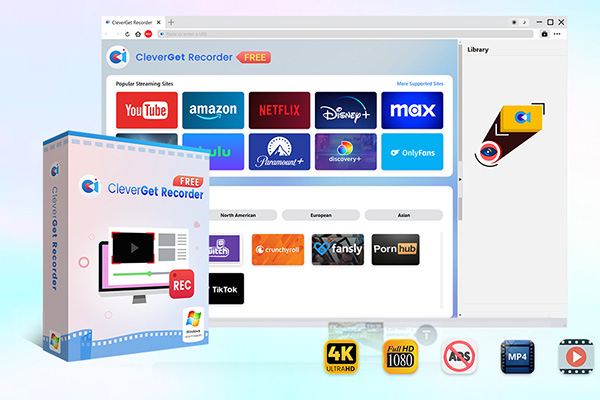
-
Free streaming video recorder to record online on-demand video and live streaming video without quality loss and cost.
- 100% free to use.
- Record movies, TV shows, game streams, lectures, live concerts, etc.
- Record up to 4K video with 60FPS in MP4 or MKV.
- Schedule recording upon preset recording length.
- No watermark, no time limit, and ad-skipping (beta).
CleverGet Recorder is a free recording tool from CleverGet’s suite. It’s completely free and focuses on screen recording, and it works really nice for downloading Rumble videos that you can’t download directly. Even with the live stream, CleverGet Recorder can deal with it with no hassle. It’s lightweight, easy to use, and you can save videos in popular formats like MP4 for easy playback.
To record a Rumble video with CleverGet Free Recorder, follow the following steps:
Step 1. Install and open CleverGet Free Recorder on your computer.
Step 2. Go to the Rumble video you’d like to capture.
Step 3. Set your recording preferences, including screen area and audio source.
Step 4. Start the recording and play the Rumble video.
Step 5. Stop the recorder, and the video will be saved automatically.
Pros:
- Lightweight and easy to install
- Saves recordings in MP4 format
- Good for undownloadable videos
- Free to use
Cons:
- Multi speed recording function requires a paid version
FAQs
Q. Is it legal to download Rumble videos?
Legality depends on various factors. However, for copyrighted content, it’s best to use the videos only for personal offline viewing; do not use them for redistribution.
Q. Can I download Rumble videos on my phone?
Yes. Some online video downloaders work directly in mobile browsers. However, desktop tools usually provide better quality and more stable downloads.
Q. What’s the easiest way to save Rumble videos?
For most users, third-party downloaders are the easiest option. Tools like CleverGet Video downloader support multiple formats, higher resolutions, and batch downloads compared to browser extensions or online sites.
Conclusion
We know Rumble is one of the fastest-growing video platforms. Sometimes we just want to download a nice Rumble video for later use, and for this purpose, in this article, we recommend various options. Whatever you choose, whether it’s browser extensions, online tools, or screen recorders, these tools make the job simple. If you want the most reliable and flexible solution, I recommend you to use third-party downloaders. They offer better quality, batch downloads, and support for many websites. Among these, CleverGet Video Downloader is our top recommendation because it balances ease of use with powerful features, making it ideal for saving Rumble videos quickly and in high quality.



 Try for Free
Try for Free Try for Free
Try for Free