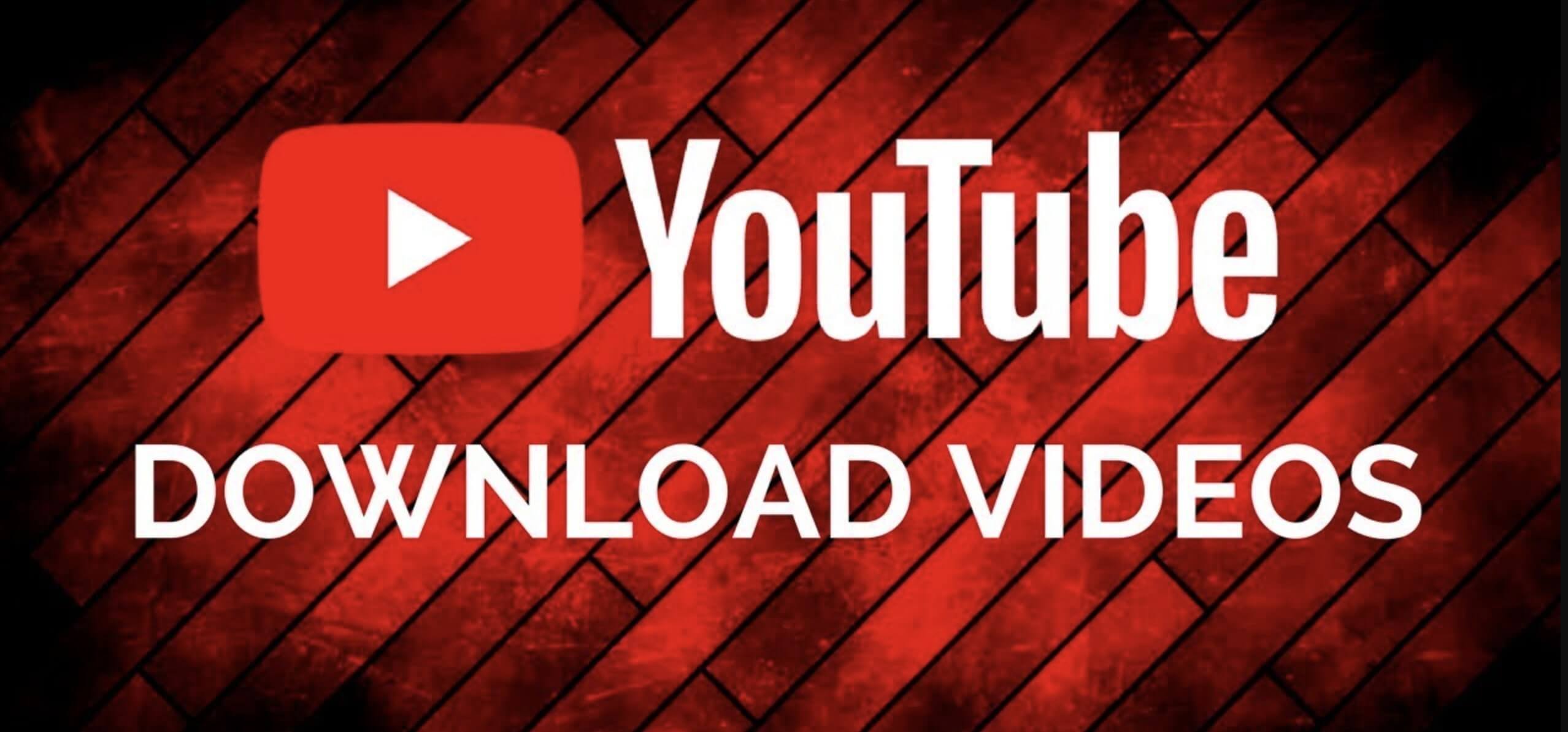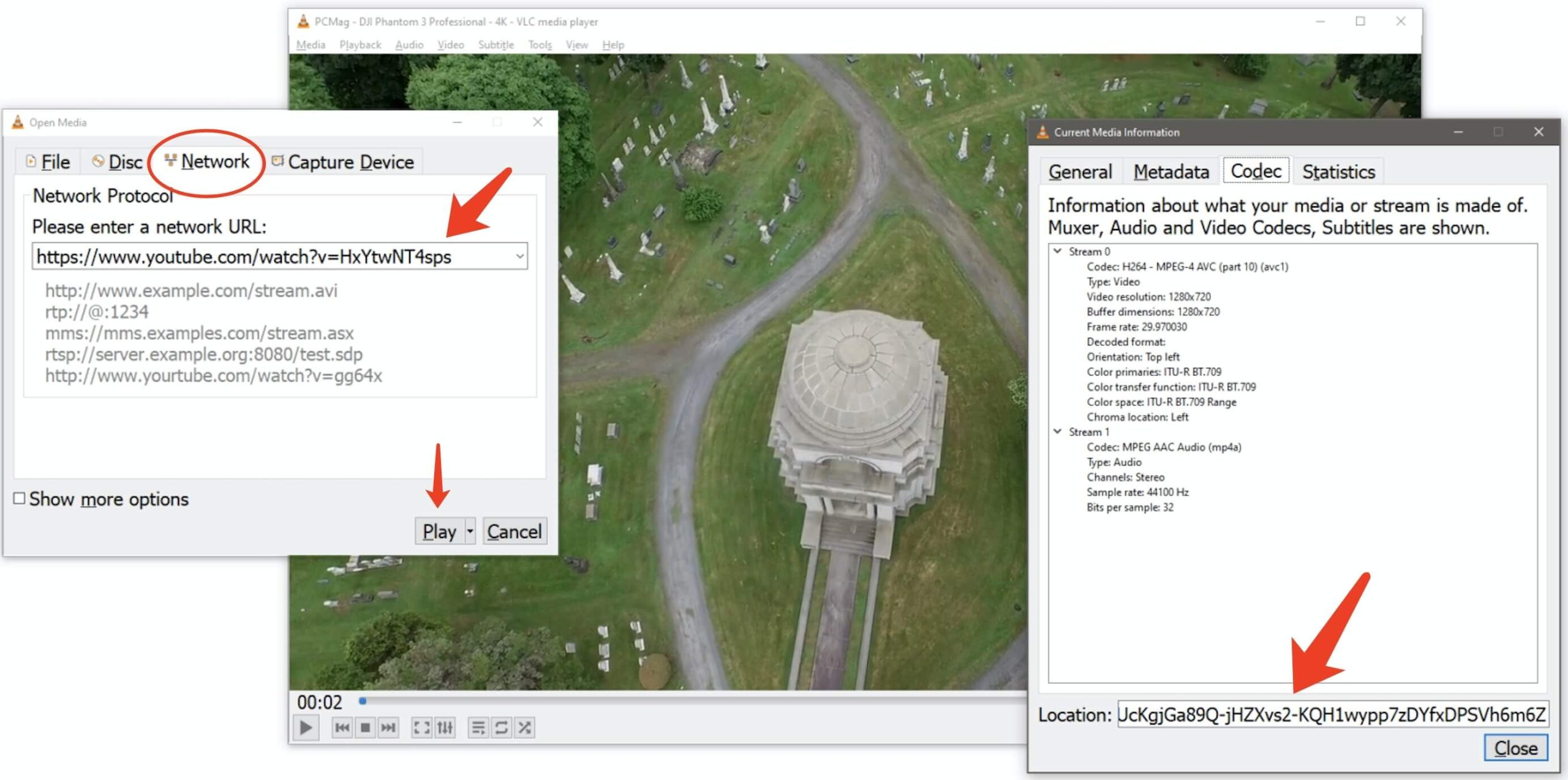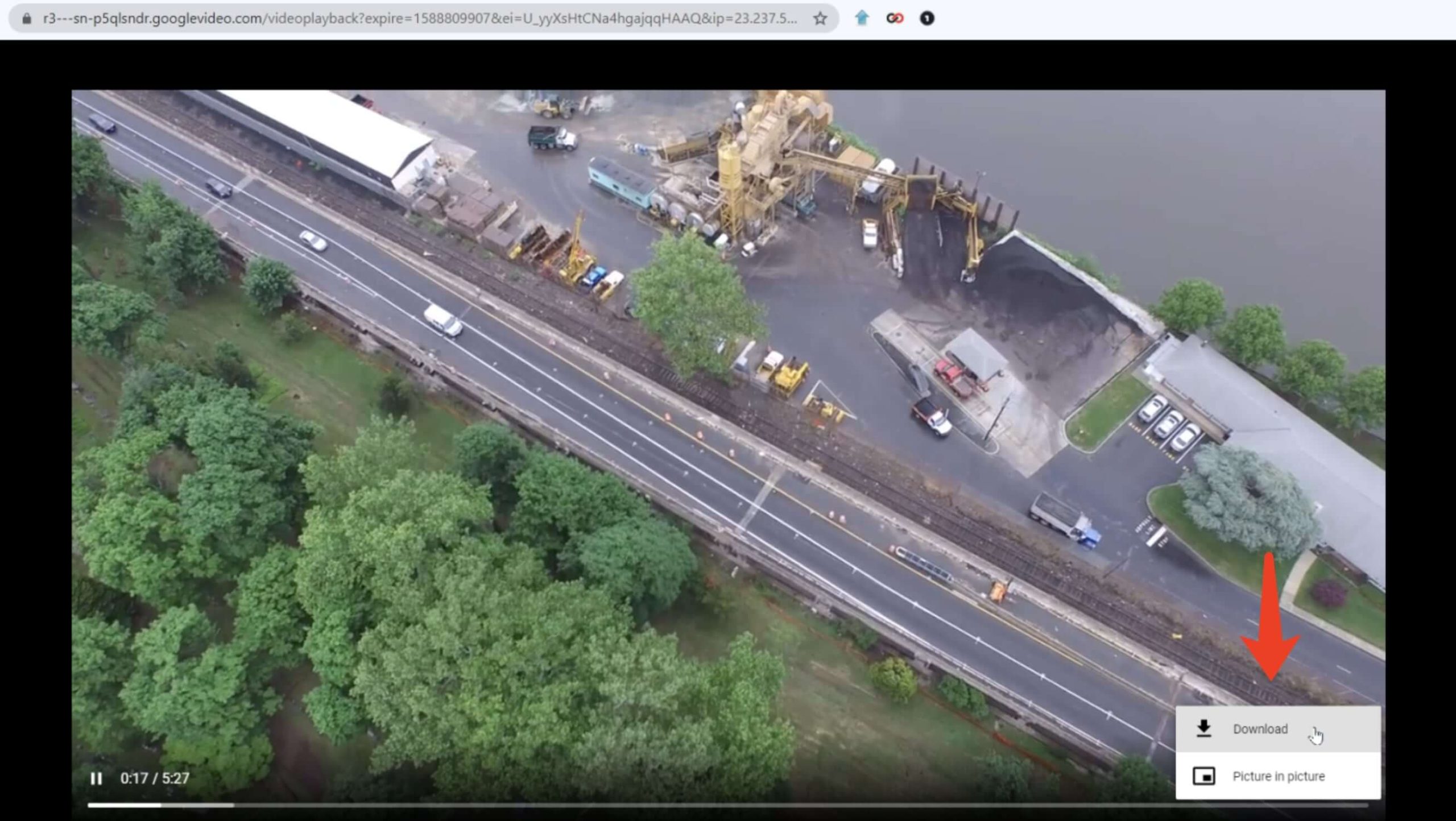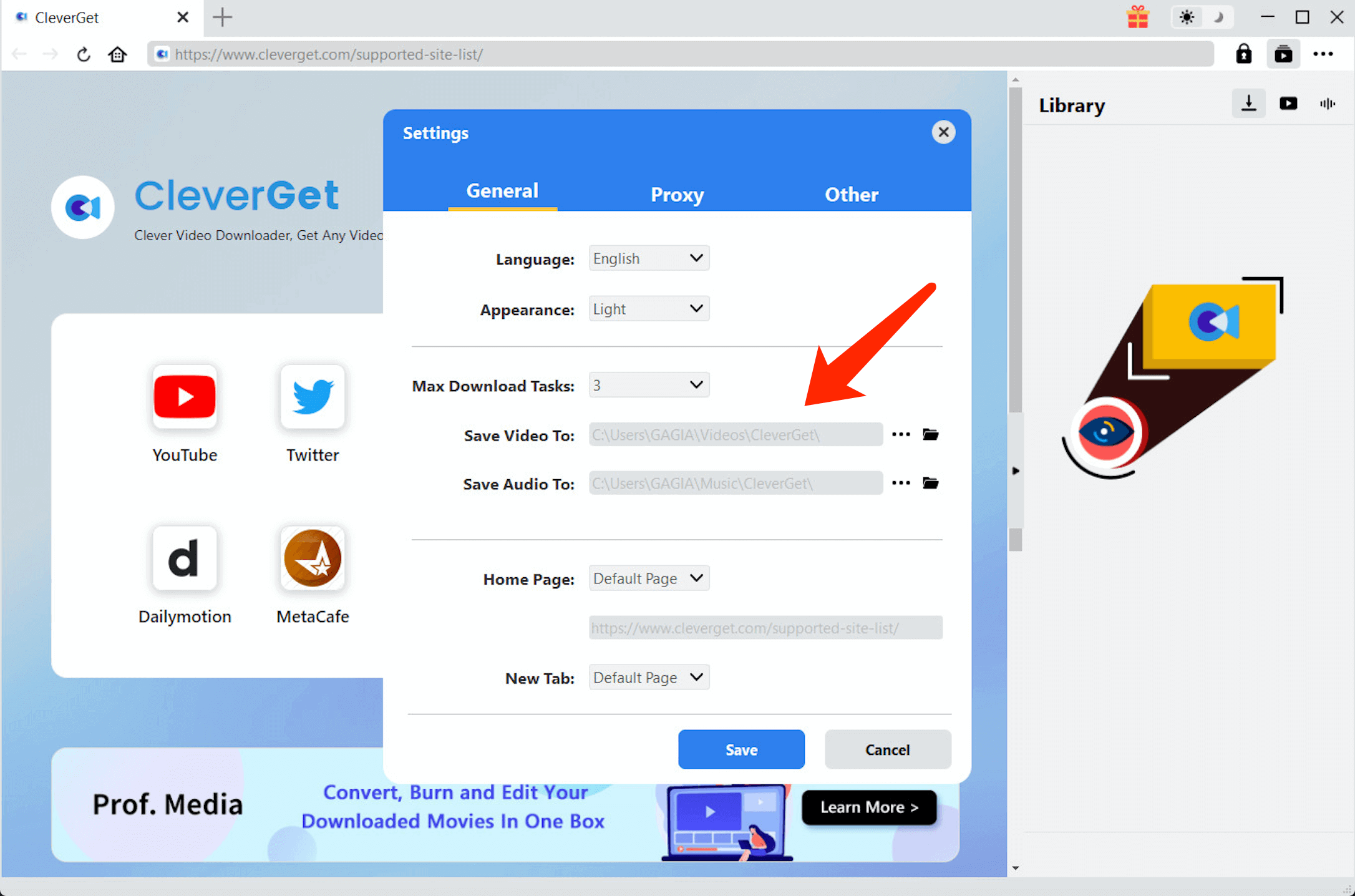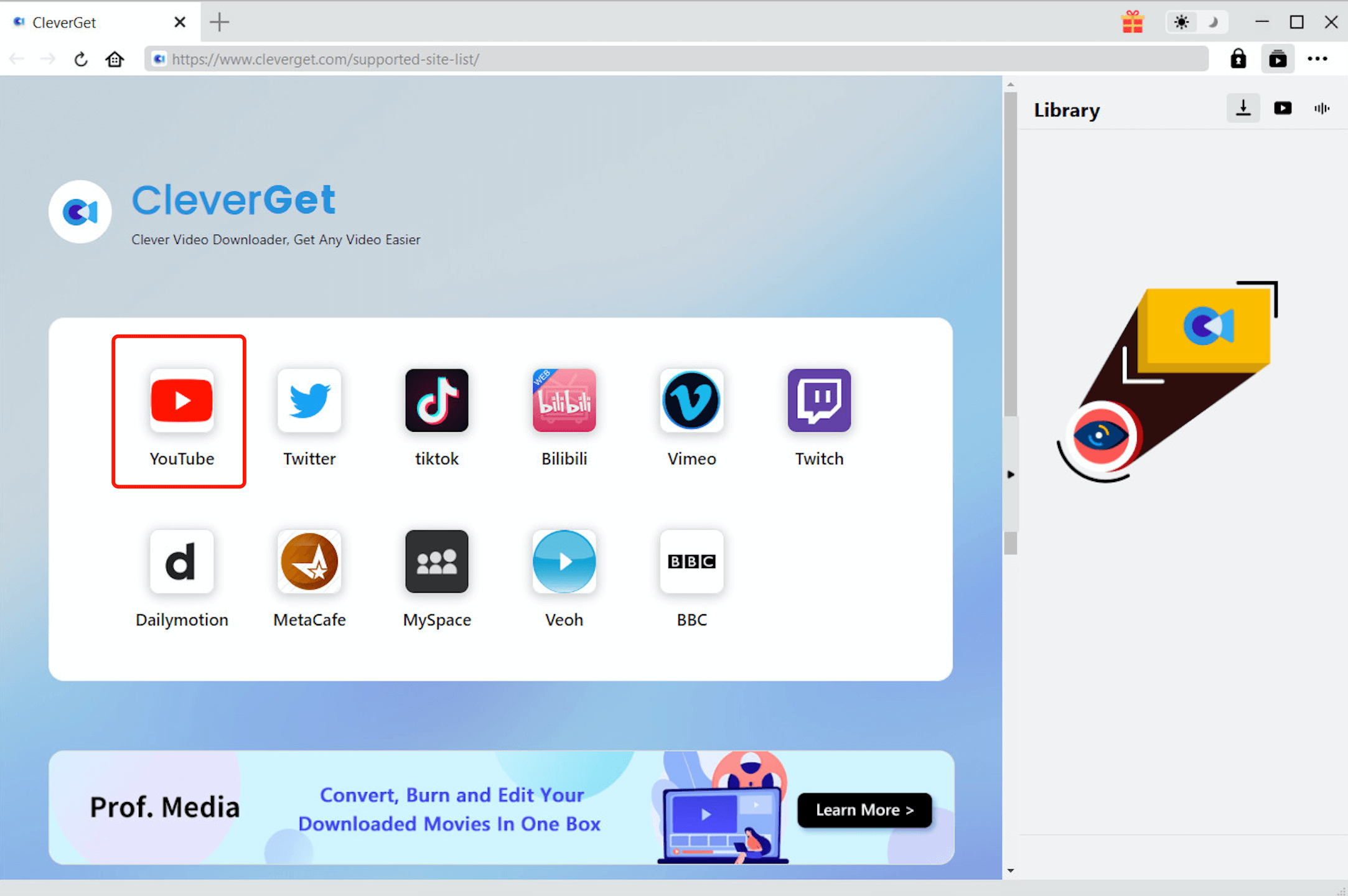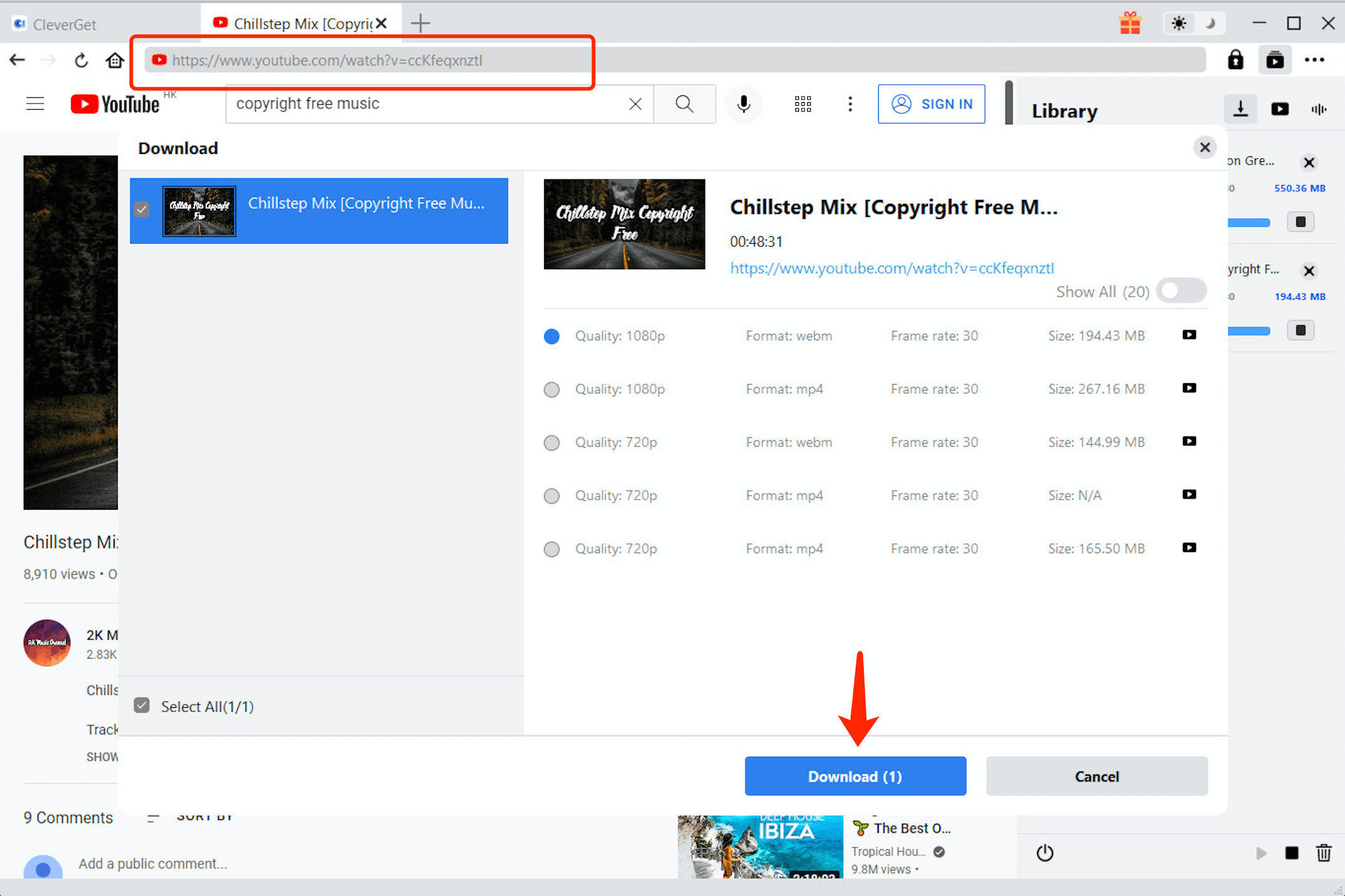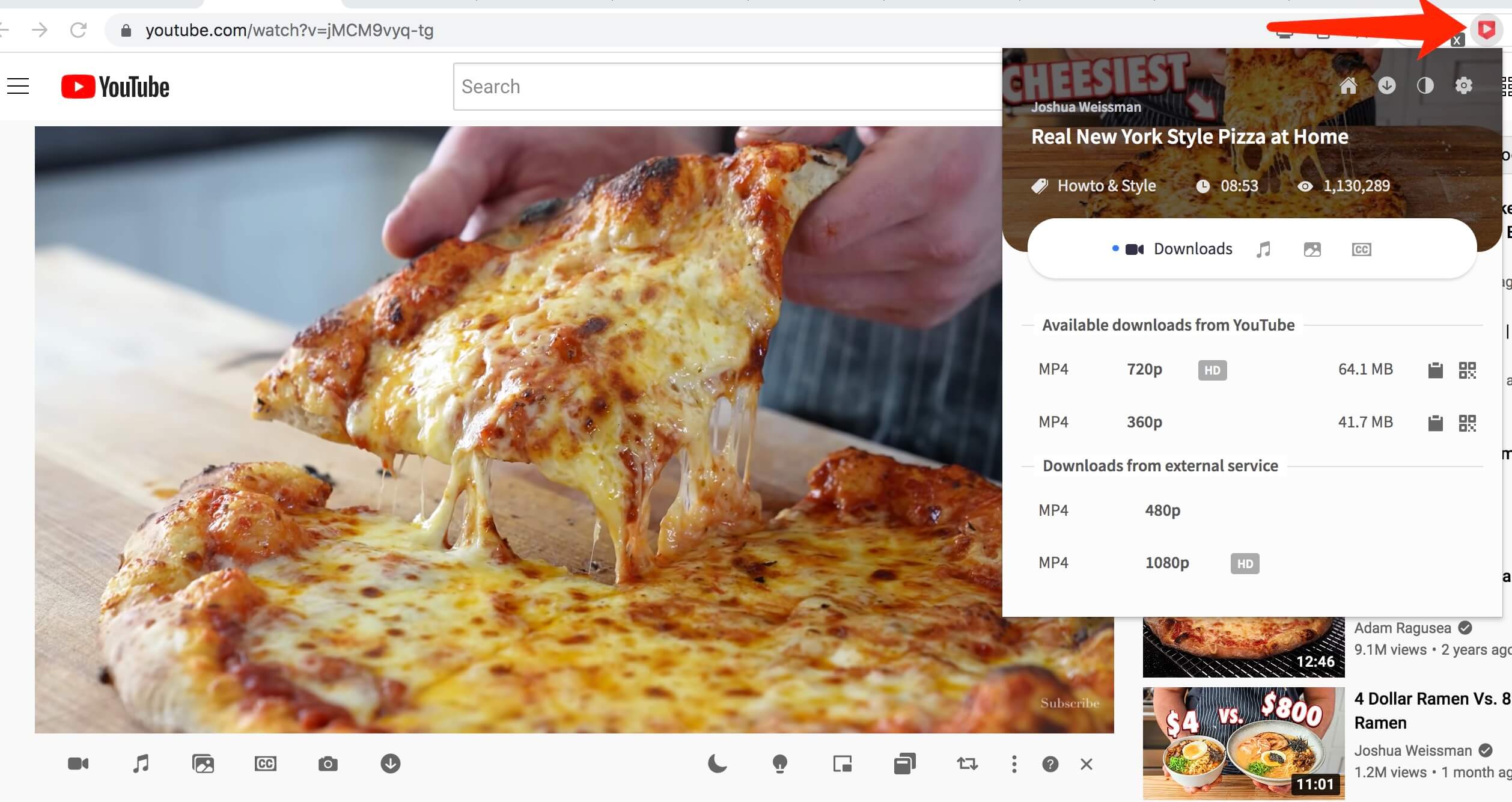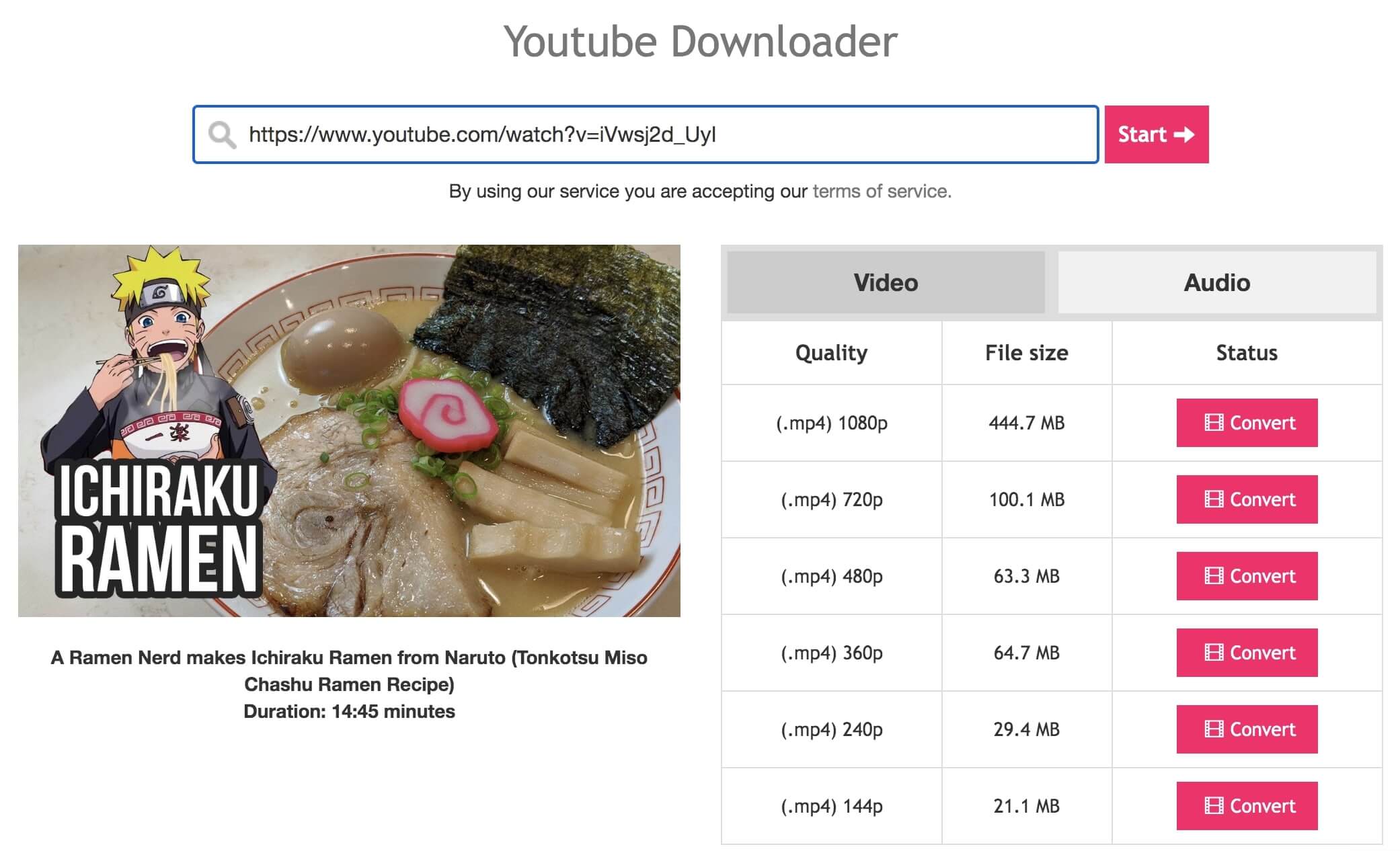Last updated on 2022-09-26, by
[5 Ways] How to Download YouTube Videos?
As the second most visited website on earth, YouTube is where you can find interesting and creative content as well as unlimited music catalogs. Occasionally you might come across a video that you want to save for offline viewing. And here comes some questions: How to download YouTube videos? Is it legal to save them for offline access? This article will be the answer. Just make sure to continue reading.
Outline
- Part 1: Is It Legal to Download YouTube Videos?
- Part 2: How to Download YouTube Videos with Premium?
- Part 3: How to Download YouTube Videos with VLC?
- Part 4: How to Download YouTube Videos with Desktop Software?
- Part 5: How to Download YouTube Videos with Extension?
- Part 6: How to Download YouTube Videos Online?
Part 1: Is It Legal to Download YouTube Videos?
When it comes to downloading videos, whether from YouTube or any other websites, there’s one question that must be raised, that is, is it legal to download YouTube videos? There is no plain right and wrong answer here. On the copyright front, as long as you get YouTube video download for your personal use offline, it should probably be okay.
However, It’s worth noting that downloading videos from YouTube breaches Google’s terms of service for YouTube. As it states clearly that users are not allowed to “access, reproduce, download, distribute, transmit, broadcast, display, sell, license, alter, modify or otherwise use any part of the Service or any Content.”
That is to say, if you download YouTube videos for your personal gain, that must be a big no-no. Not only do you breach the terms and service of Google, but also you have fallen foul of copyright protection. To stay on the right side of the law, you must not distribute or financially benefit from the content when you download YouTube videos. So it’s sufficient to say that, it shouldn’t be a problem if you download YouTube videos just for yourself.
Part 2: How to Download YouTube Videos with Premium?
There are plenty of ways that can help you download YouTube videos easily and the most straightforward one is to go with YouTube’s monthly membership – YouTube Premium. With YouTube Premium, you can not only enjoy background play, and listen to music ads-free but also download YouTube videos for offline access. The feature is now available on mobile and desktop.
You can download YouTube videos directly with a browser or the app. Here’s how to download YouTube videos with Premium with a browser.
Step 1: Open the YouTube video you want to save on your PC.
Step 2: Click on the “Download” button to start downloading the video.
Step 3: You can find the downloaded video in YouTube’s Downloads section.
To adjust the download video quality, just head to the Download Settings panel. You can choose from Low(144p) to Full HD (1080p) available. There is no 4K video quality available for now.
Please mind that the feature doesn’t allow you to download YouTube videos to MP4, which means the video you downloaded is not a local file but a cache. You can still access the video offline without a network. It is similar to the download feature on Netflix/Hulu, which allows you to watch videos later with the app only.
That is to say, there is no way you can transfer it to other devices. Besides that, you will have to connect to the internet once at least every 30 days to access the offline caches, otherwise, the video you downloaded will be removed.
Part 3: How to Download YouTube Videos with VLC?
You can also download YouTube videos with VLC, the most popular media player on the block. Well known for its adaptable features, VLC is the most comprehensive media player that can offer everything you expect. With VLC, you can download YouTube videos easily while watching them. Want to know how? Just download VLC to your computer and check out the steps down below.
Step 1: Locate the video you want to download. Copy the video link.
Step 2: Open VLC media player. Go to Media > Open Network Stream. Select the “Network” tab and paste the URL. Click “Play” to proceed.
Step 3: Go to Tools > Codec Information. Copy the URL at the bottom.
Step 4: Open a browser and paste the URL. When the video is playing, click on the 3-dot at the lower right, and select “Download” to download the YouTube video.
That’s it. The video will be saved to your Download folder. Please mind that with VLC you can only download YouTube videos as 1080p and not any higher, regardless of the original YouTube video quality. Want to get YouTube videos with better quality? Then you might have to get the desktop software below.
Part 4: How to Download YouTube Videos with Desktop Software?
Desktop software is always the best option if you want to download YouTube videos with finer control and adjustment, for instance, resolutions, formats, subtitles, etc. CleverGet Video Downloader is the best 8K video downloader to download YouTube videos with ease. With CleverGet, you can simply download everything, from TV shows, to live stream videos to trendy movies. Want to watch free Korean dramas with the best video quality? CleverGet is what you need.
Supporting 1000+ websites, including YouTube, Twitter, Vimeo, Instagram, and many more, CleverGet is an all-in-one video downloader that can help you get any content from any website. You can not only download Twitch clips but also twitch VODs quickly and easily with CleverGet. So what about Twitch live streams videos? That’s also not a problem at all. CleverGet is capable of downloading live streaming videos with a link directly or it will detect the M3U8 link automatically, making video download as easy as breathing.
With CleverGet, you can enjoy the best video quality as the downloader offers resolutions from 480p, 720p, 1080p, 4K, and up to 8K UHD with 320 Kbps audio quality. Want to see how to download YouTube videos with CleverGet? Here’s how.
△Step 1. Download & Launch CleverGet
Free download and install CleverGet on your computer. Launch CleverGet.
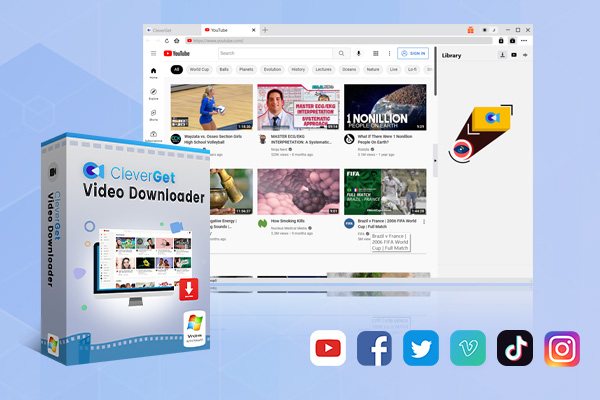
-
CleverGet 8K Downloader
- Download Video & Music from 1000+ Sites
- Download Live Stream Videos from YouTube Live and Others
- Up to 8K UHD Video Downloading with 320 kbps Audio Quality
- Smarter Downloading Settings
- 1-Click to Play Downloaded Videos
- Provide Precise Video Info
△Step 2. Set Output Directory
Click on the Settings icon to enter the setting panel and set the output directory.
△Step 3. Locate YouTube Video
Click on the YouTube icon to enter the YouTube. You can search for the video you want to download directly. Or you can copy & paste the video link to the address bar, and CleverGet will detect the video immediately.
△Step 4. Download YouTube Video
Choose a preferred quality and format. Click on the “Download” button to download YouTube videos.
Part 5: How to Download YouTube Videos with Extension?
You can also download YouTube videos with extensions on browsers like Edge, Firefox, and Chrome. However, you might run into issues when downloading YouTube videos with a Chrome extension. This is because the Chrome Webstore is controlled by YouTube’s owner Google. Any RTMP protocol video(protected videos) or streaming are not allowed to be downloaded with Chrome extensions. You can find a lot of video downloaders for other websites but not YouTube.
However, there are still a few extensions that can manage to help you download YouTube videos. Just check out how to make it with Foxified.
Step 1: Go to the Chrome Web Store. Search Foxified and add the extension to your Chrome.
Step 2: Locate the YouTube video you want to download. Click on the Foxified icon next to the address bar.
Step 3: You will see options for resolutions and formats. Choose a preferred one to download.
Part 6: How to Download YouTube Videos Online?
If you just want to download an occasional clip from YouTube, you can use helper websites. They are online downloaders that can help you download YouTube videos easily. You don’t have to install any software, and most of them are 100% free to use.
Now let’s see how to download YouTube videos with Y2Mate.
Step 1: Go to Y2Mate official website.
Step 2: Copy and paste the YouTube video link to the website.
Step 3: Choose a preferred format and resolution to download YouTube videos to your computer.
It’s quite convenient to download YouTube videos with online downloaders. However, more often than not, you can’t download videos with resolutions higher than 1080p. Besides, you can’t always trust them. These sites can become suspicious when the proprietor sells out to make cash off your visits, and you might see sexually explicit ads or find glitches all the time.
The Bottom Line
This article has introduced 5 ways to help you download YouTube videos easily. You can just pick one that suits you the best. If you want to safely download YouTube videos with premium quality, then desktop software like CleverGet and Leawo Video Downloader should be your best choices.



 Try for Free
Try for Free Try for Free
Try for Free