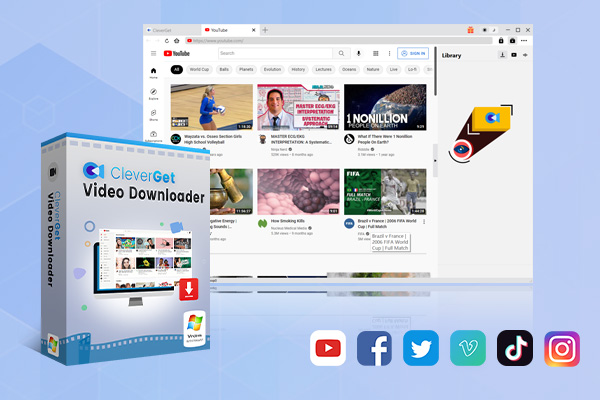Last updated on 2024-05-22, by
How to Download View-Only Videos from Google Drive?
Downloading view-only videos from Google Drive can be a very important topic because it often includes meeting the many protective measures put in place by Google to ensure that the content is only great in the way the owner intended. This means that if you are trying to download some videos with view only by the owner, you’re getting into areas that may break the law that you don’t know, and you can read on so that you know how to download from Google Drive.
OutlineCLOSE
Part 1: Can You Download View-Only Videos from Google Drive?
When a file is set to view only, the owner decides that it should only be watched and not saved to the device for us. Google Drive provides this feature to give file owners like you and me control of the content, ensuring that it is not misused without permission.
However, there are many ways to download your own videos or videos for which you have been given to download. Here are some ways that may work, and you can try and learn how to download video from Google Drive:
1. Ask for Permission. The simplest way is to ask the video’s owner for permission. If they agree, they can change the settings to allow us to download the file.
2. Browser Developer Tools. For educational purposes only, it is important to note that you can use browser tools to download. When you watch a video, your browser downloads chunks of it to play back. And you can know the tools to find and piece together these chunks. However, this method can be complex and may violate some laws.
3. Third-Party Applications. There are many third-party applications and browser extensions online that can help you download some view-only content from Google Drive. While some of these might work, they often come with the risks. They can be malware or even steal your information. It is important to use such tools with caution.
4. Screen Recording. Another simple method is to record your screen while the video plays. Although this might not provide the highest quality, it is an easy way to save a video for your viewing. Most computers and smartphones come with built-in screen recording, making this method easy for many users. Still, this method should be used responsibly, considering the rights of the content owner.
Part 2: How to Download Video from Google Drive Without Permission on Desktop?
Then, how to download a video from Google Drive without permission? When you try to download content against the owner’s wishes, it means you’re meeting some security measures. Before proceeding, it’s important to understand the risks and implications. Always respect content creators’ rights and only use these methods for ethical purposes.
That said, one popular tool of the Google Drive video downloader that people discuss for downloading such content is CleverGet Video Downloader. It is a software designed to help you download videos from many websites with user-friendly interface, including Google Drive. Remember, this information is provided for personal-use only, such as for educational purposes.
1. Download and Install CleverGet Video Downloader.
Visit the official website of CleverGet Video Downloader. Download the installer file for your operating system (Windows or Mac). Run the installer and follow the on-screen instructions to install the software on your desktop.

-
CleverGet Video Downloader
– Enable users to download online videos, movies, TV shows, live streams, etc. from 1000+ websites.
– Detect M3U8 links intelligently with an inherent browser to download videos.
– Download 8K video and audio at 320 kbps without quality loss.
– Support to download TV series episodes of all/certain seasons in batches.
– Download online video to MP4/MKV/WEBM or other available popular formats.
2. Set Up CleverGet Video Downloader.
Once installed, open the CleverGet Video Downloader software. You may need to configure some settings. Ensure you’ve set the download folder where you want the videos to be saved. Besides, you can also set the dark mode if you like.
3. Copy and Paste the View-Only Video’s URL.
Copy the view-only video’s URL and then paste it in CleverGet’s built-in browser. Open the video to play it back within CleverGet, therefore, CleverGet will detect this video and provide available download options for choice.
4. Start the Download
Choose the video format you want and then click on the “Download” button to begin the process. CleverGet will now download the video. Depending on the file size and your internet speed, this may take some time.
Part 3: How to Download Video from Google Drive Without Permission on Browser?
Before we dive into this topic, it’s important to note that always seek proper permissions before downloading any view-only content. If you want to download video from Google Drive on browser, you can check 2 methods below.
That said, if you’re in a situation where you have legitimate reasons (like backing up your own work) and need to download a video from Google Drive using a browser, here are some methods that can help.
Method 1: Using Browser Extensions
Browser extensions like Video Downloader Professional can simplify the process of downloading videos. You can follow the below steps to download video from Google Drive easily:
Step 1: Install the extension from the Chrome Web Store.
Step 2: Navigate to the Google Drive page with your video.
Step 3: Open the extension. It should detect the video and offer you the option to download it.
Method 2: Using Online Tools
Online tools can also be handy. Sites like SaveFrom.net or other downloader websites can be used without installing any software.
Step 1: Get the link to the Google Drive video. Right-click on the video file in Google Drive. Select “Get link” and copy it.
Step 2: Go to the SaveFrom.net website.
Step 3: Paste the copied link into the input field on SaveFrom.net.
Step 4: Press “Download” and wait for the website to generate the download link.
Step 5: Click on the generated download link to save the video to your device.
Part 4: How to Download Video from Google Drive Directly?
Downloading a video from Google Drive when there are no restrictions can be a straightforward process. Here’s a simple guide on how to do it:
Step 1: Open your browser. Go to the Google Drive website by typing drive.google.com in the address bar. And then Log in to your Google account if you are not already logged in.
Step 2: Navigate through your folders in Google Drive to find the video you want to download. You can use the search bar at the top to quickly find your video by typing its name.
Step 3: Click on the video file to highlight it. If you need to select many videos, hold down the Ctrl while clicking on each video file.
Step 4: Right-click the video file. A context menu will appear with many options. From the context menu, you can click on the Download. The download process will start, and a pop-up will appear at the bottom of your screen to show your progress.
Also Read: Transfer Music from Google Drive to iTunes | Turn Video to Link | Download Embedded Video
Part 5: Why Can’t I Download Google Drive Video?
Downloading videos from Google Drive should be simple, but sometimes issues can go for you. Here are some common reasons why you might be having trouble downloading a video from Google Drive.
1. Permission Issues.
The most common reason is that you don’t have the right permissions. If the video is shared with you, but the owner has only given you “View Only”, you cannot be able to download it. So, you can ask the person to give you permission to download the file. They can do this by adjusting the sharing settings in Google Drive.
2. Storage Quota Exceeded.
If your Google Drive storage is full, you won’t be able to download more files until you have enough space. So, you can delete some files in your Google Drive or upgrade your storage plan.
Conclusion
In conclusion, the best way when you dealing with view-only videos on Google Drive is to respect the owner’s settings and seek permission if necessary. Using some ways to download such content can lead to some serious problems, including the loss of your Google account and legal issues. Always opt for the legal and respectful way to ensure good use and keep trust within the internet.



 Try for Free
Try for Free Try for Free
Try for Free