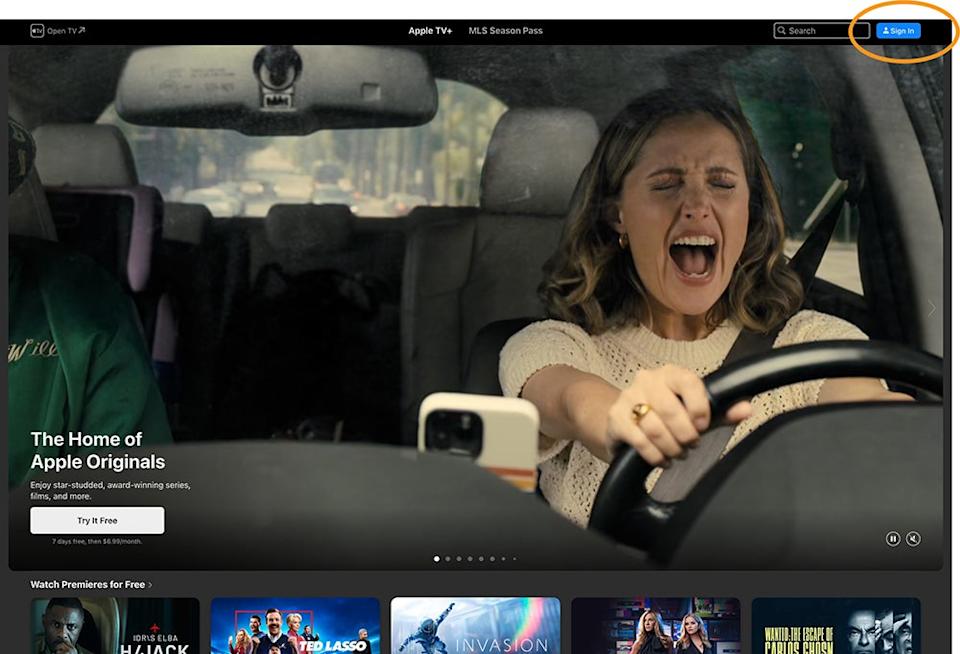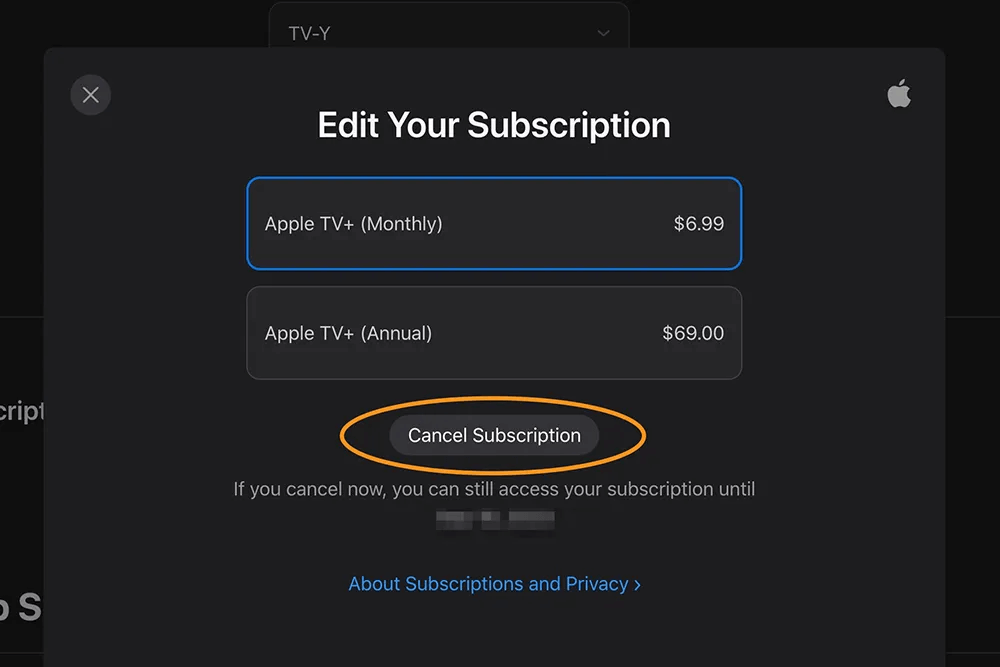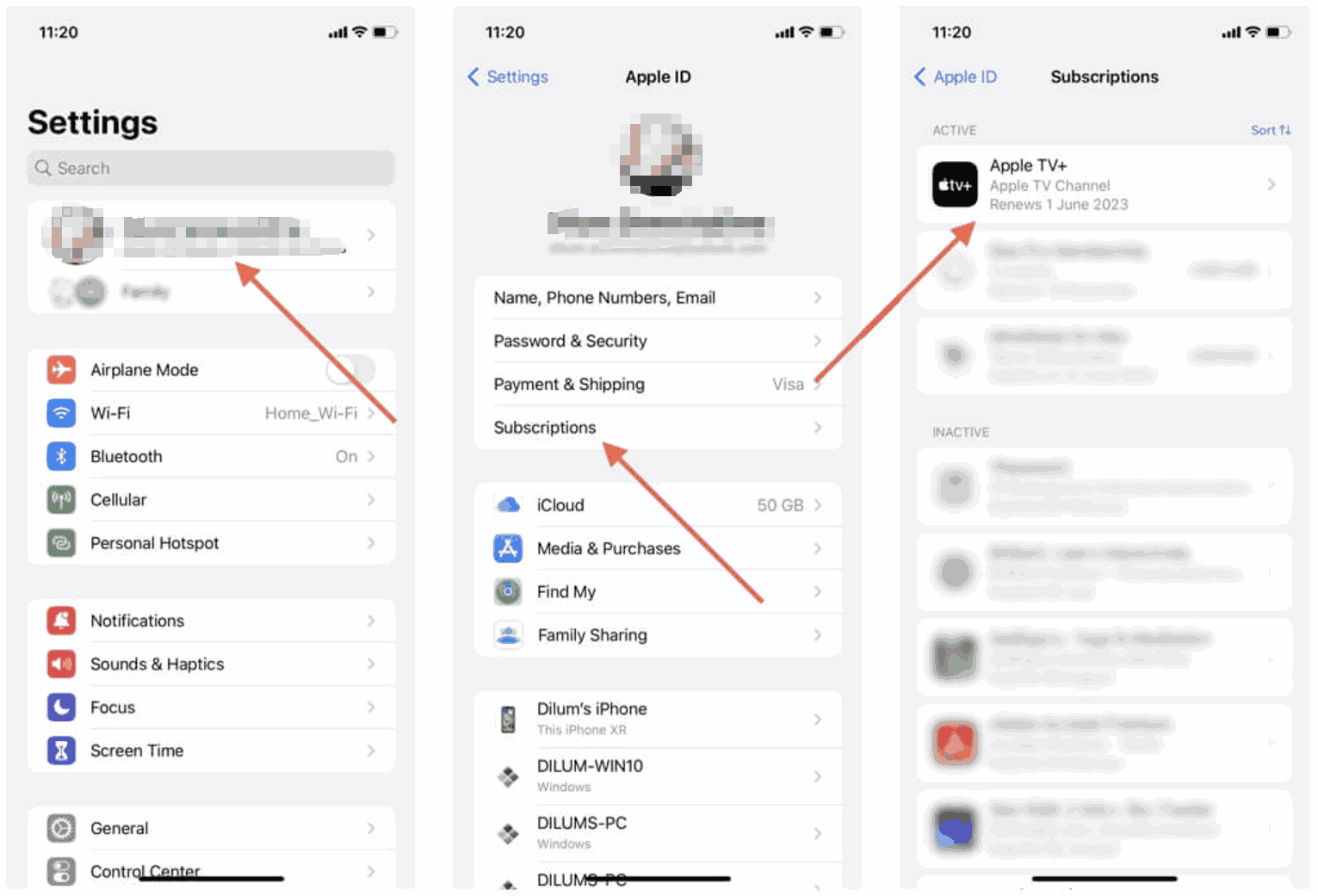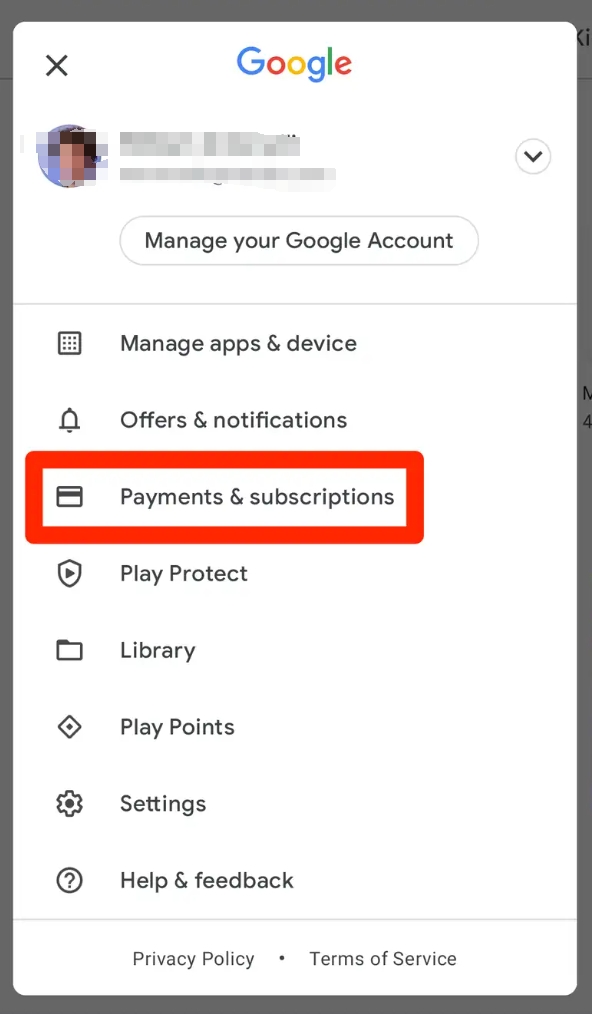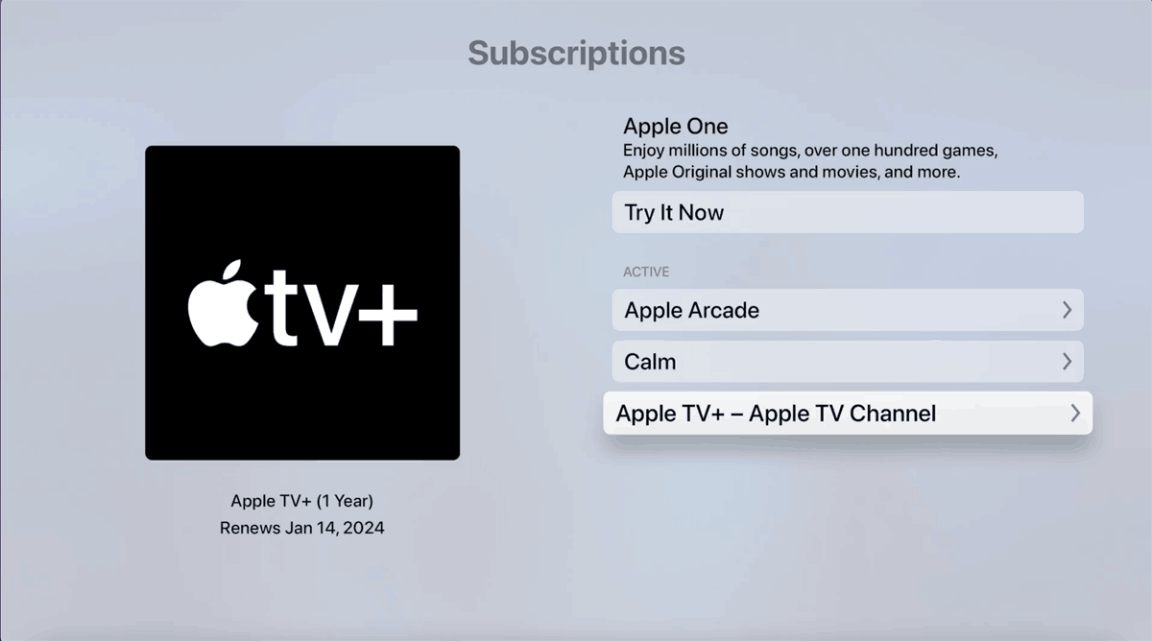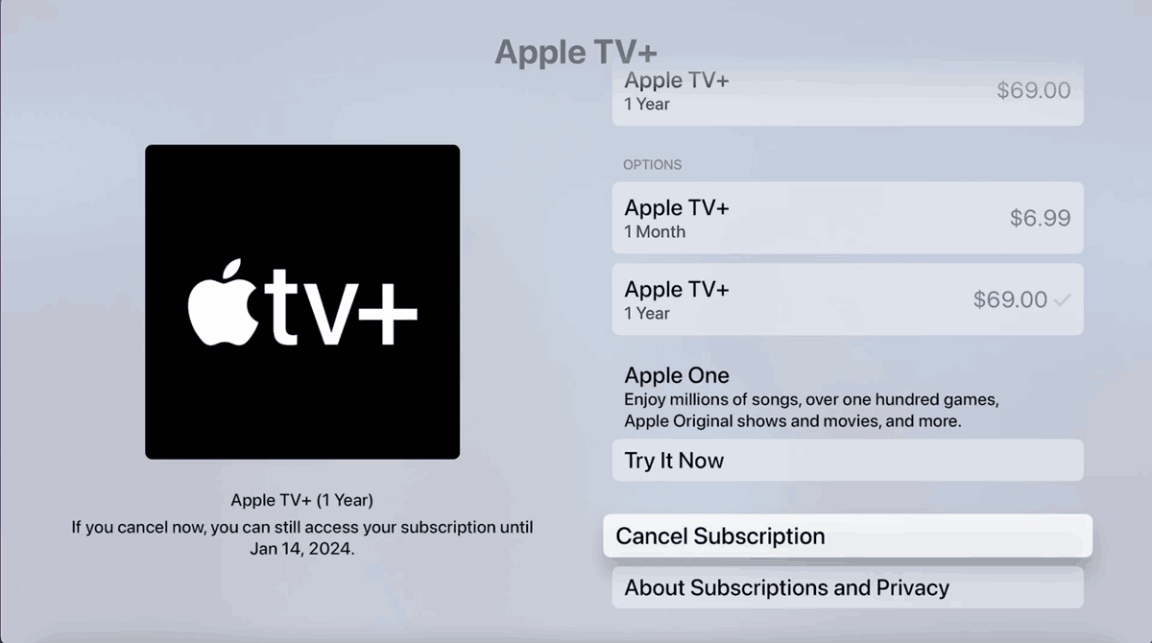Last updated on 2025-05-28, by
How to Cancel Apple TV+ Subscription [Simple Steps]
Apple TV+ is an amazing streaming service for watching movies and shows. However, not everyone wants to have it forever. Perhaps your trial is about to over that you want to cut the spending $9.99 for the monthly subscription expenses. No matter your reason, it is easy to end the service if you know where to look cancel button.
In this how-to cancel Apple TV subscription guide, you’ll learn how to quit, no matter which device you’re using. We’ll take you through every method one step at a time, on your computer, iPhone, Android, or smart TV. We will also offer a way to keep your Apple TV+ downloads even after your cancellation. So, keep reading to learn how to cancel your Apple TV+ subscription below.
Part 1: How to Cancel Apple TV+ Subscription on Different Devices
If you decide to cancel your Apple TV+ subscription, you can still make use of the services until the end of the billing period. If you only decide to cancel during a free trial, however, your access may end straight away. Make sure you check your subscription details before you cancel to prevent losing access earlier than expected.
1. How to Cancel Apple TV+ Subscription on tv.apple.com
You are able to cancel Apple TV+ with any device that can access a browser. This method applies to Apple devices as well as non-Apple devices, especially when you can only use the computer. It’s quick and simple.
Follow the steps below to cancel an Apple TV+ subscription through the browser:
Step 1: Access tv.apple.com. Use your Apple account to log in.
Step 2: Click on your profile picture in the upper right corner of the screen.
Step 3: From the drop-down menu, click on Settings.
Step 4: Scroll down to find Subscriptions.
Step 5: Click Apple TV+ on the left side and click Manage.
Step 6: Select Cancel Subscription and confirm.
2. How to Cancel Apple TV+ Subscription on iPhone
It is easy if you are trying to cancel an Apple TV+ subscription on your iPhone. No computer needed. You can do it in the phone app settings.
Follow the steps below:
Step 1: Turn on the iPhone and access the Settings.
Step 2: Tap on your Apple ID.
Step 3: Tap Subscriptions.
Step 4: Tap Apple TV+.
Step 5: Go to Tap Cancel Subscription and confirm to cancel it.
Tip: You also have the option of visiting the Apple TV app on your iPhone, tapping on your profile icon, and clicking the Manage Subscriptions button. This will direct you to the same subscription page in your iPhone settings.
3. How to Cancel Apple TV+ Subscription on Android
If you use an Android device and have subscribed to the Apple TV+ service through Google Play, then you can cancel the subscription right from the Google Play. All that is required is to log into your Google account settings and manage the subscription.
Here’s how:
Step 1: Open the Google Play Store app on your Android device.
Step 2: Click on your profile Icon at the top right side of your screen.
Step 3: Select “Payments & subscriptions.”
Step 4: Tap “Subscriptions.”
Step 5: Find and select “Apple TV+.”
Step 6: Tap “Cancel subscription”, follow the instructions to confirm.
4. How to Cancel Apple TV+ Subscription on Apple TV and other smart TVs
If you are streaming Apple TV+ on a smart TV, you can cancel your Apple TV subscription on your screen. This is applicable in many brands such as Apple TV, Samsung, Roku, Amazon Fire TV, etc. Steps are usually the same, but menus may vary a bit.
Here are the steps to follow to cancel the Apple TV+ subscription on smart TVs:
Step 1: Launch the Apple TV app on your smart TV.
Step 2: Open the Settings in the app.
Step 3: Choose your account or tap into the gear icon (brand dependent).
Step 4: Choose Manage Subscriptions or Subscriptions.
Step 5: Choose Apple TV+ + from the list.
Step 6: Choose Cancel your subscription.
Tip: On certain TVs, such as Samsung, you could find “Accounts” rather than “Settings”. On LG, the option could be seen under “User Settings”. But the steps follow the same rule. Find your account, go to subscriptions, and cancel.
Quick Tip: Can You Save Apple TV+ Downloads When You Cancel?
No. As you cancel your Apple TV+ subscription, any downloaded content will not be accessible anymore due to Apple’s DRM protection. To keep your most-needed Apple TV+ videos forever, you can use some third-party Apple TV+ downloaders like CleverGet Apple TV+ Downloader.
CleverGet allows you to download the Apple shows and movies onto your computer (Windows and macOS) in high quality. It also supports batch processing, choosing from multi-language audio tracks and subtitles, etc. So, you can save the downloads to wherever you want and enjoy your Apple TV+ content offline at any time with any device. You are free from DRM restrictions even after your unlimited subscription ends.

-
CleverGet Apple TV Plus Downloader
– High-quality download: Maintains the quality of audio and video.
– Batch downloading: Multiple episodes or full seasons at once.
– Audio and subtitle options: Pick audio of preference and subtitles as well, even for multi-language.
– No ads in videos: Downloads videos with ads removed.
– Format flexibility: Converts the downloaded videos to MP4 or MKV.
– Hardware acceleration with GPU: Increases the downloading speed.
– Account metadata: Keeps detailed information of all the videos downloaded.
CleverGet allows you to download the Apple shows and movies onto your computer (Windows and macOS) in high quality. It also supports batch processing, choosing from multi-language audio tracks and subtitles, etc. So, you can save the downloads to wherever you want and enjoy your Apple TV+ content offline at any time with any device. You are free from DRM restrictions even after your unlimited subscription ends.
Part 2: FAQs
Q1: Can I restart my apple TV+ subscription after canceling?
Yes. You can restart your subscription whenever you want. Just open Settings or App Store on your device, log in using your Apple ID, and select a new plan for Apple TV+. As long as you have the same Apple ID, your viewing history and preferences will still exist.
Q2: Will I get a refund if I cancel the subscription early?
No, Apple does not provide a refund for unused time. It does not matter if you cancel in the middle of your billing cycle. Your subscription will remain active for the rest of the current period. After that, you won’t be billed again unless you want to subscribe again.
Q3: What would happen to family sharing accounts if I cancel the main subscription?
In case you are a part of a Family Sharing and the owner cancels Apple TV+, all members will not have access to the shared content once the billing cycle expires. Every member will have to get a subscription so that they can continue watching Apple TV+.
Q4: How long does it take for the cancellation to take effect?
The cancellation is not immediate. You can continue to watch Apple TV+ content until your current billing ends. Afterwards, you won’t be able to access it if you fail to renew the subscription.
Final Words
Now you know exactly how to cancel Apple TV+ on your phone, computer, or smart TV. Ending your subscription should be an easy thing, whether you want to save money or you no longer need the service. Just follow the right steps.
Just remember to keep in mind that after you cancel your Apple TV subscription, all downloaded content will be lost because of the DRM restrictions. Therefore, if you would prefer to keep your favourite Apple TV+ videos once you cancel, it is important to download them using a third-party tool such as CleverGet Apple TV+ Downloader ahead of the time.



 Try for Free
Try for Free Try for Free
Try for Free