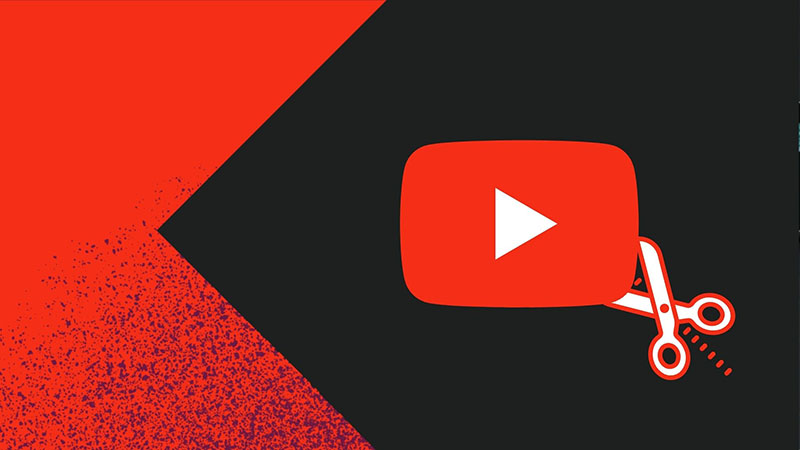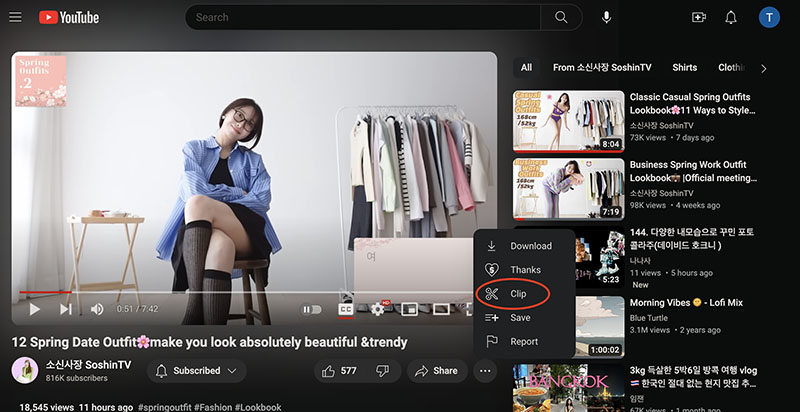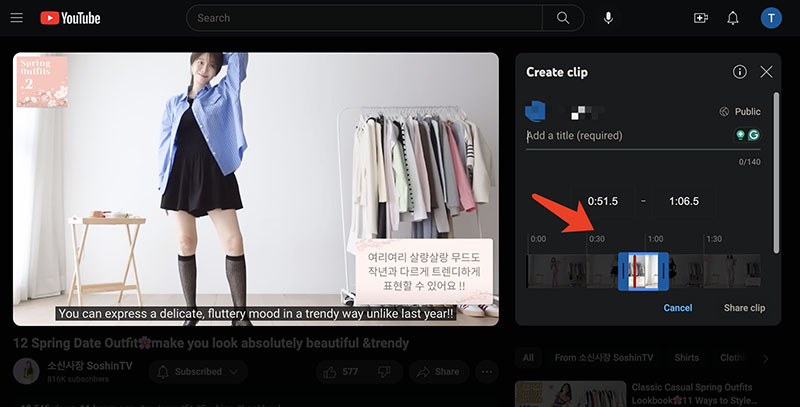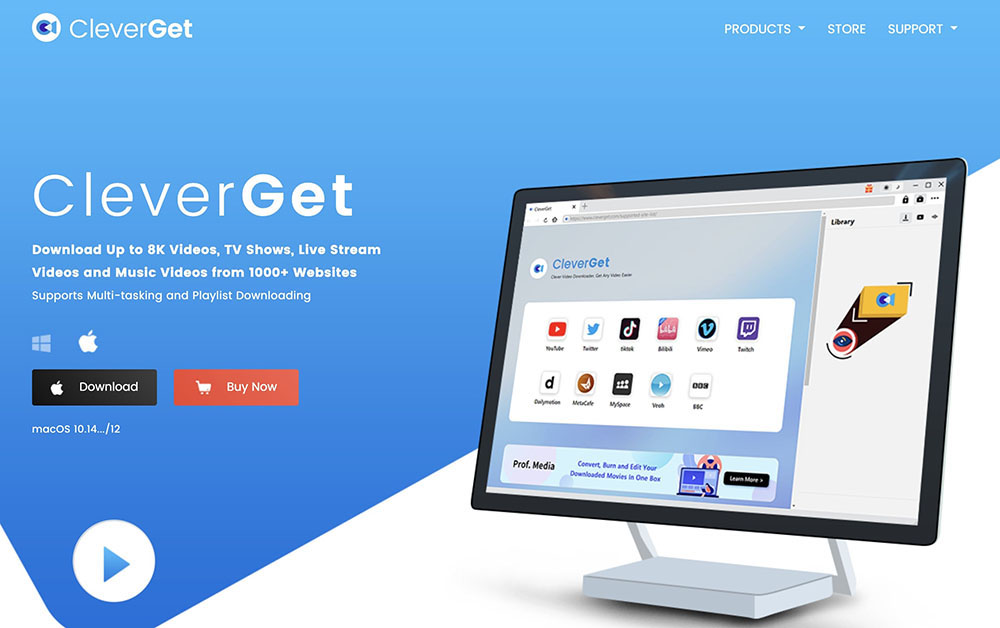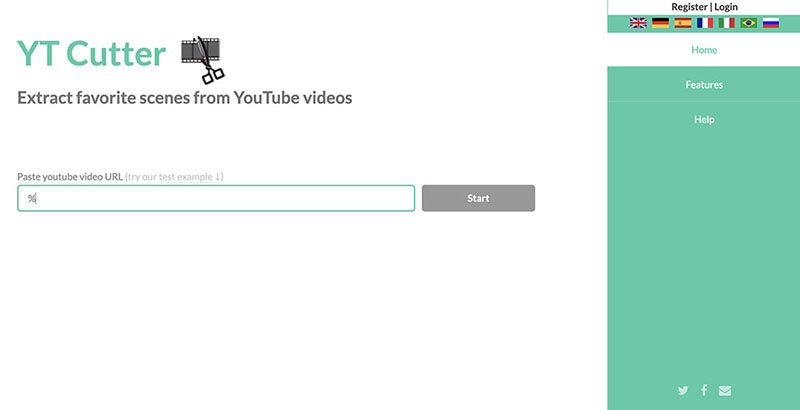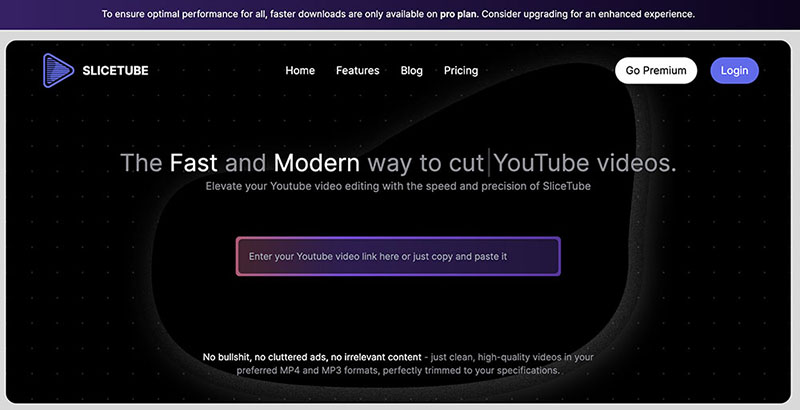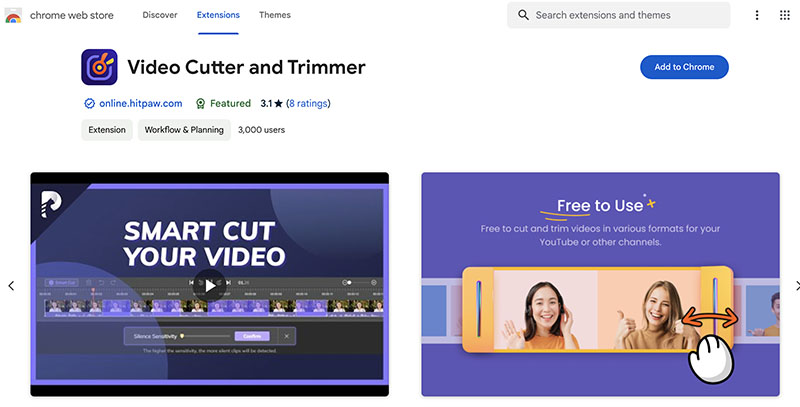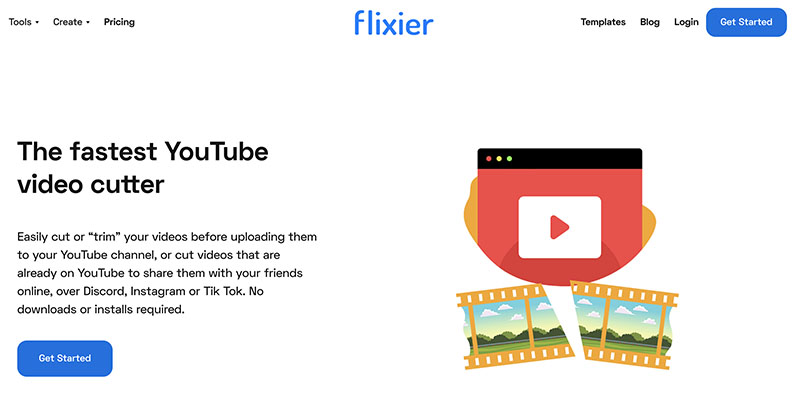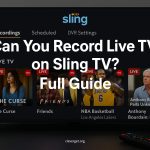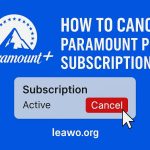Last updated on 2024-03-28, by
[Solved] – How to Clip YouTube Videos?
Summary:
This blog will teach you how to clip YouTube video files easily and how to download YouTube clips with the best video downloader.
YouTube clips are a useful way to share your favorite YouTube content with your friends and family. Whether you want to share funny clips with someone or keep part of the information in a video, you can snip 5 to 60 second segments from a YouTube video and share it across social media. So how to clip a YouTube video? How to download the clip after you clip YouTube video segments? This blog will have all your questions answered. Just read on.
Outline
Part 1: Can You Clip YouTube Video?
For users who are not familiar with YouTube’s features, you might be wondering: Can you clip YouTube video files? The answer is positive. YouTube clips are a new feature that aims to help users share specific moments without sending entire videos, which helps boost the visibility of YouTube videos. It’s also the best way to share the YouTube video with your friends.
To clip YouTube video files online, you need to make sure to log in with your account first. You can set whenever you want to clip from the video and share the clip straight away to almost all major social media platforms. YouTube will also provide a link of the clip, and you can paste the link anywhere you like or embed it on the website. Overall, YouTube clips are definitely the fastest way for social sharing.
Part 2: What YouTube Video Can You Clip?
So how to clip YouTube videos? Don’t worry, the procedures will be introduced later. Please note that not all YouTube videos are available to clip, there are a few restrictions. Here are the videos you can not create clips from:
– Videos shorter than 2 minutes.
– Video content made for kids.
– Live streams without DVR.
– Live streams longer than 8 hours.
– Premieres while they’re still live.
– Videos from news channels.
Part 3: How to Clip YouTube Video?
Now you should know the specifics of YouTube clips. It’s time to see how to clip a YouTube video online. In this part, we will introduce how to clip YouTube videos in simple steps. Just read on.
Step 1: Sign in with your YouTube account and locate the video you want to create a clip.
Step 2: Click on the Clip option under the player window. Select the section of the video you’d like to clip.
Step 3: Add a title for your clip with up to 140 characters. Click the Share clip to determine the way you would like to share it.
That’s how to take a clip from a YouTube video. However, the YouTube clip is only available online and there is no way to download it natively due to copyright restrictions. For content creators who own the clip’s source video, you can convert a clip into a short directly and manage clips made from their videos in YouTube Studio for engagement and visibility.
Part 4: How to Download YouTube Clip Video?
How to clip YouTube video files online? The previous parts should have introduced all the things you need to know. As introduced earlier, the clips you create are available online only. So if you want to download them for offline playback, you will need to save them with a third-party tool. In this part, we will recommend some best options to help you download YouTube videos/clips. Just check them out.
1.CleverGet Video Downloader
How to download YouTube clips on Windows and macOS? CleverGet Video Downloader is your best bet. The video downloader software can help you download everything on YouTube effortlessly. You can download YouTube clips MP4 or WEBM with resolutions ranging from 480p, 720p, 1080p, 4K, and up to 8K UHD with 320 Kbps audio quality depending on the video source. Just input the link to the built-in browser and you are ready to go.
Moreover, CleverGet Video Downloader allows you to download up to videos at the same time. In addition, metadata like titles, formats, etc. will be saved into the downloaded files for offline file management. You can also download a whole YouTube music playlist hassle-free. Overall, CleverGet Video Downloader is the best YouTube video downloader to save your favorite content on YouTube easily.
2.YT Cutter
If you just want to download YouTube clips online, YT Cutter is a handy choice. You don’t even need to clip YouTube video files, just paste the original video link to YT Cutter and you can clip and save the clip straight away. Moreover, YT Cutter allows you to clip and download unlimited YouTube videos to MP4/WEBM with up to 1080p resolution.
YT Cutter is a great YouTube clip downloader to save your favorite content with ease. However, just like many online downloaders, YT Cutter does not support bulk processing, which is not very convenient. But if you just want to clip YouTube video files occasionally, then YT Cutter can be a solid option to check out.
3.SliceTube
SliceTube is another web-based service that allows you to clip YouTube videos directly. What makes it stand out is that it lets you trim and download YouTube clips to MP3, MP4, WEBM, etc. with up to 4K resolution. With SliceTube, the output quality can be fully guaranteed and you can clip your favorite YouTube videos effortlessly.
Similarly, just input the YouTube video link and you can trim and download your videos by selecting the desired time range to save. The YouTube clip downloader is 100% clean to use with no clutter ads and popups. You can clip YouTube video files perfectly to your requirements. With a sleek interface, SliceTube is a useful solution for YouTube video downloads.
4.Video Cutter and Trimmer
How to clip a YouTube video and download it easily? Video Cutter and Trimmer is a useful extension that can help you make it. Compatible with Chrome, the extension allows you to clip YouTube videos online without software installation. Just add it to your Chrome and you can cut or trim any parts of the video as you desire, making it the best YouTube clip downloader to try.
Powered by AI technology, the extension can precisely trim videos to multiple formats such as MP4, MOV, MKV, AVI, and more. You can preview it after you finish editing and polish the video until you are happy with it. The video cutter extension is free to use, which allows you to clip up to 6 YouTube videos and download them at 0 cost.
5.Flixier YouTube Video Cutter
Flixier is a feature-rich video platform that offers a handful of video editing tools for free. You can use its YouTube video cutter to clip YouTube video files online easily. The video cutter allows you to cut videos by uploading them as well. After you are satisfied with the editing, you can share it directly over up to 7 social media platforms such as Discord, Instagram, TikTok, and more.
Flixier YouTube Video Cutter lets you cut, trim, and crop videos, splice the video in other videos or images, or add music, text, and transitions to it. It can manage all the advanced editing features that you expect from a traditional video editor. Most importantly, you can clip YouTube videos with Flixier for free. Just sign up and you can edit any video and download it directly.
FAQs
What are YouTube clips and how to clip YouTube video files? Now you know how to make it as well as the best tools to download YouTube clips. But if you still have questions, here are the frequently asked ones regarding YouTube clips.
-
- 1.Can you edit a YouTube clip?
- If you are creating a YouTube clip of other people’s videos, then there is no way you can edit them due to copyright protection. But you can still make it if you download the clip to your computer. You can only create a new clip to make more adjustments.
-
- 2.Can you disable clipping for your own videos?
- Yes. If you don’t want your content to be trimmed, you can disable the feature easily. But just note that when people clip YouTube video files and share across social media, the practice helps increase engagement, and even boost your video’s overall visibility, which is great for content discovery and follower growth. If you are not happy with it, just follow the steps below to disable it.
Step 1. Sign in to YouTube Studio.
Step 2. Go to Settings > Channel > Advanced.
Step 3. Choose Clips and uncheck “Allow viewers to clip my content.”
-
- 3.What happens if the original video is deleted or not displayed publicly?
- When the original video is deleted or not set to display publicly, the clips you made from the video are also not available. People can’t see the clip anyway. But if the video is still available but not listed on the channel, the clips you made can still be accessible.



 Try for Free
Try for Free Try for Free
Try for Free