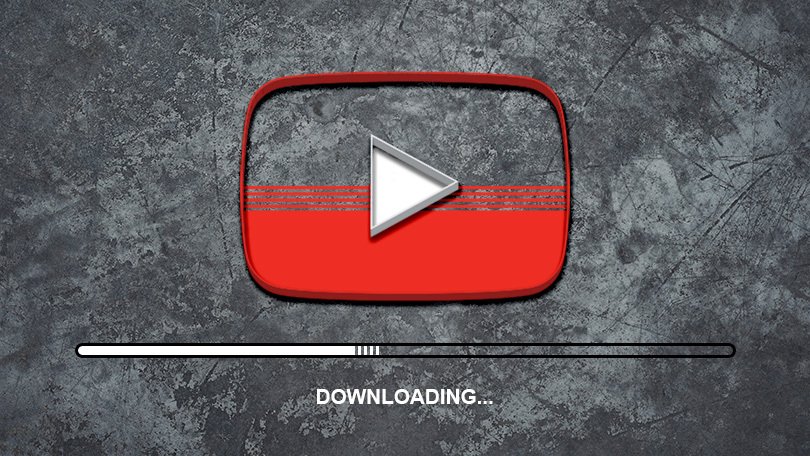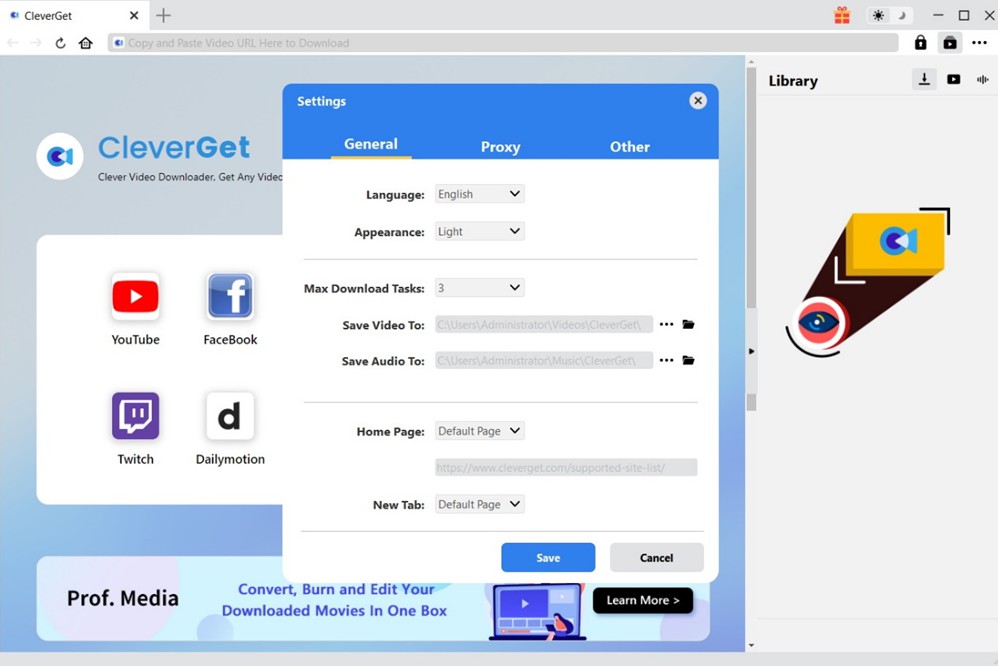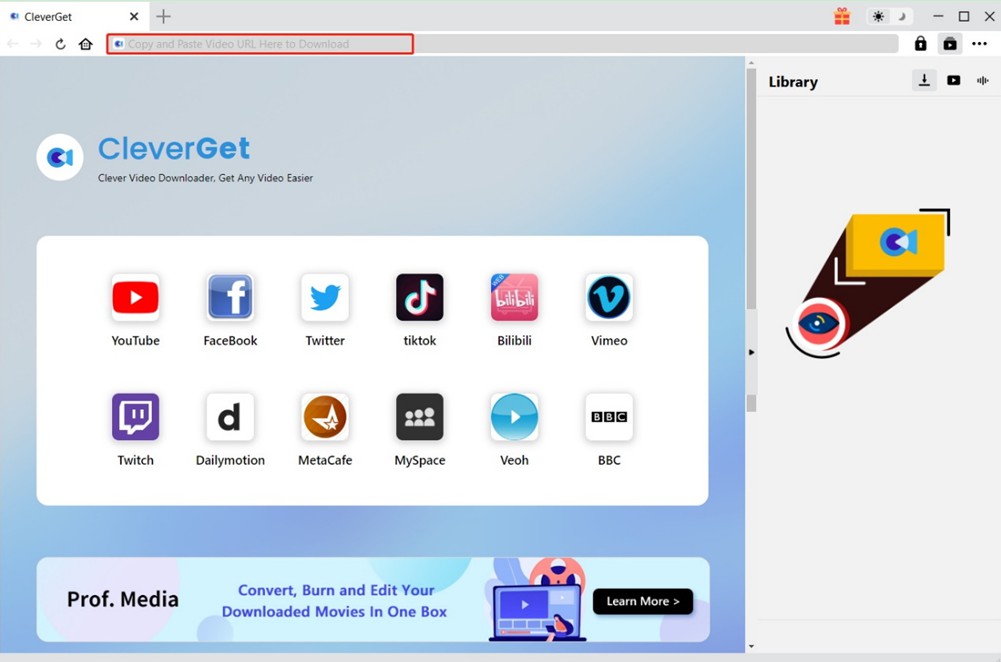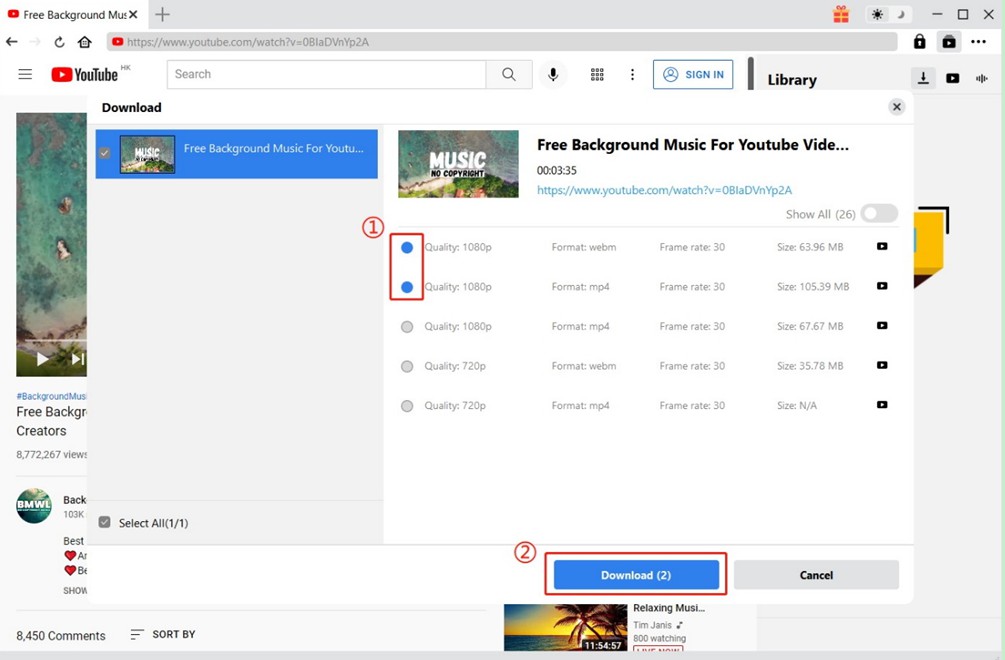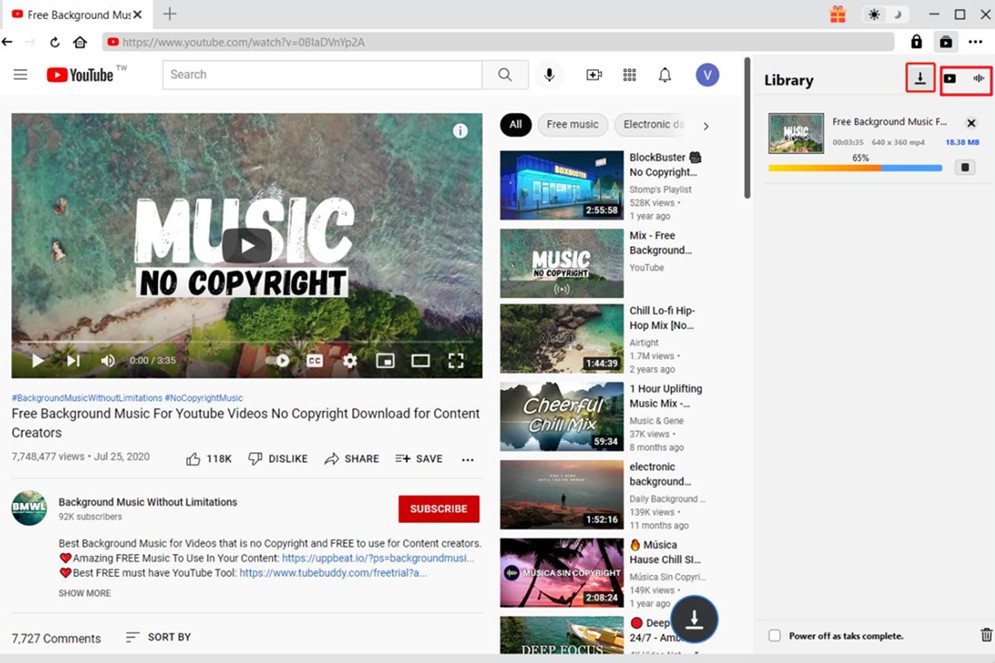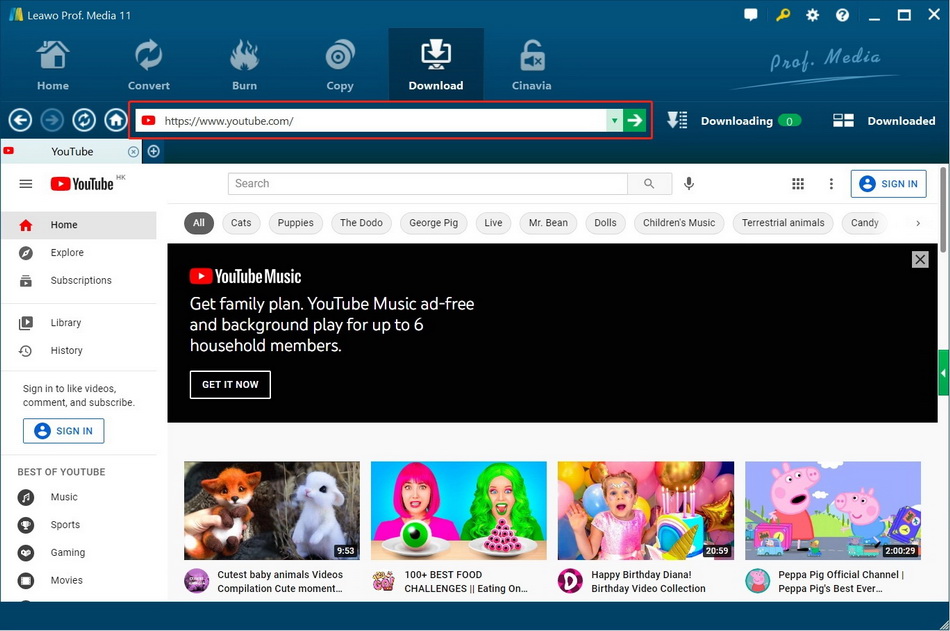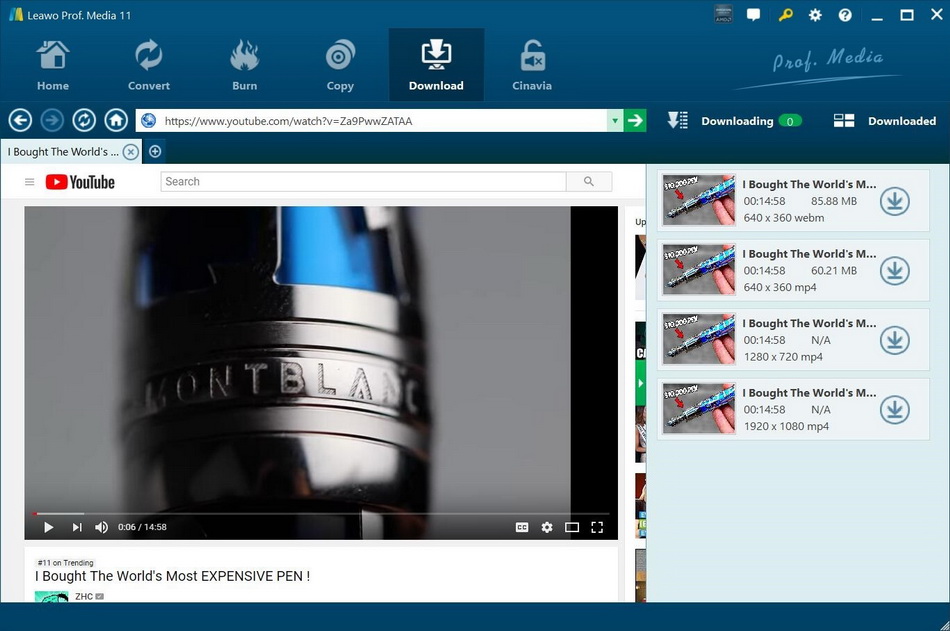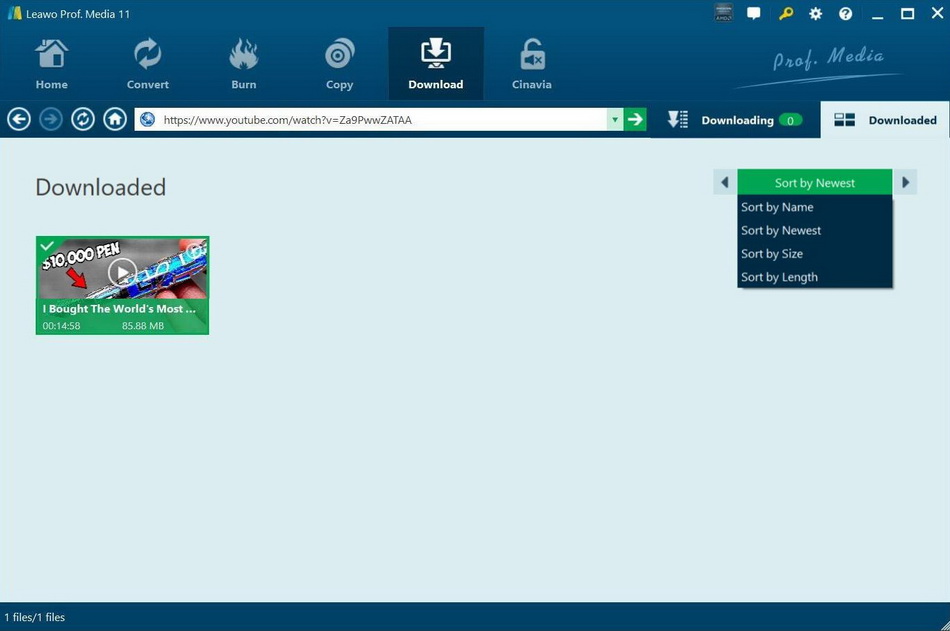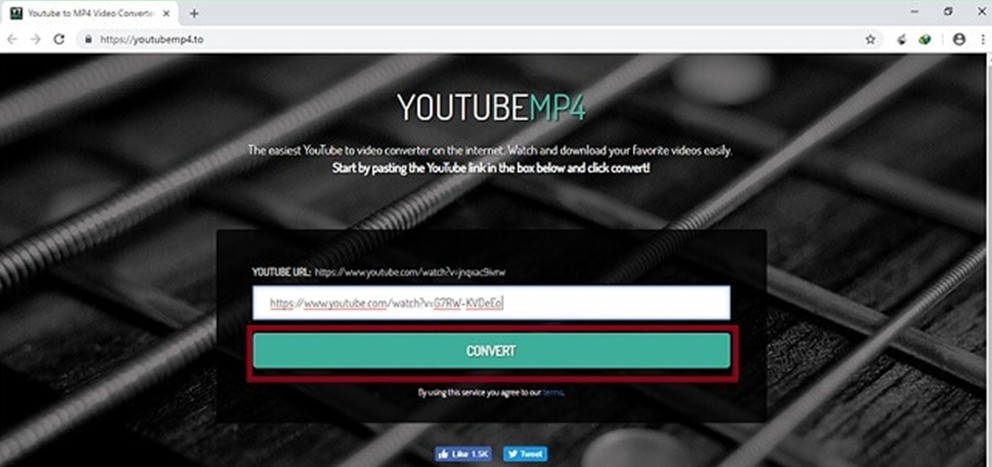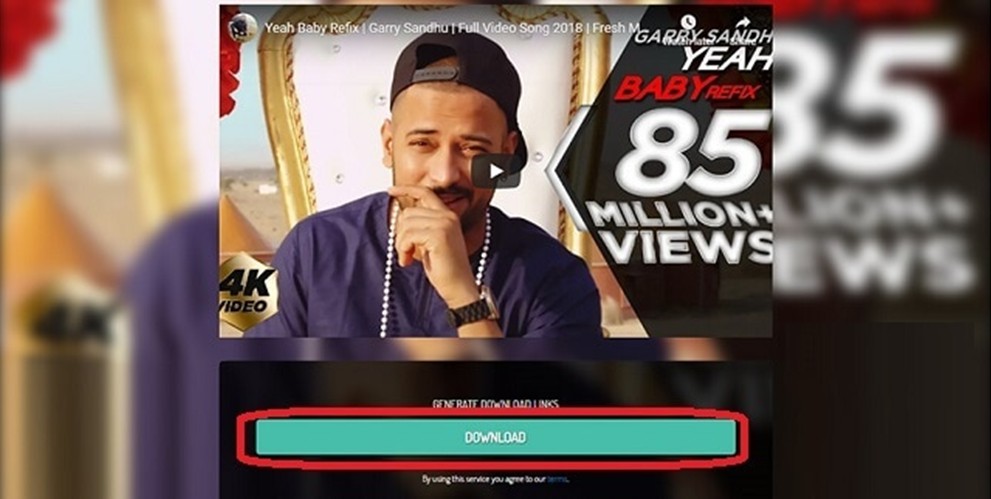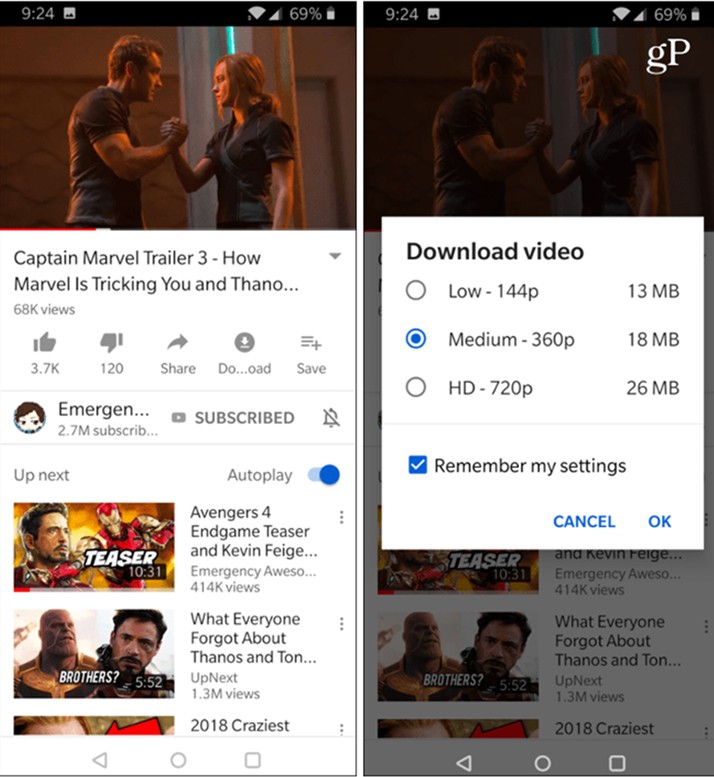Last updated on 2024-06-24, by
How to Watch YouTube Videos Offline?
Summary:
Do you want to watch YouTube videos offline? This tutorial shows 4 ways to download YouTube videos, including online YouTube downloader, desktop software and mobile app.
It is quite enjoyable to watch YouTube videos with your computer or other portable devices. To kill time, you can go to YouTube website to view movie trailers, live events, comedy sketches, tutorials, and so on. However, in some cases, you may lose access to a Wi-Fi or cellular data connection. In such conditions, you may also lose the ability to enjoy your favorite programs on YouTube channel. The desire to fix the issue of how to watch YouTube video offline becomes more and more urgent. In order to help most YouTube users to get access to YouTube videos without the limitation of Wi-Fi or data connection, here comes some good tips for you to refer to. You can read them and find whether they are helpful for you to solve your YouTube downloading issue.
Related Readings
MenuCLOSE
- Can You Download YouTube Videos to Watch Offline?
- How to Download and Watch YouTube Videos Offline with CleverGet?
- How to Download and Watch YouTube Videos Offline with Leawo Video Downloader?
- How to Save a YouTube Video for Offline Viewing with Online YouTube Downloader?
- How to Watch YouTube Videos Offline on iPhone & Android?
Part 1: Can You Download YouTube Videos to Watch Offline?
As for the question of “can you download YouTube videos to watch offline”, the answer is definitely “yes”. Since the webpage of YouTube has not offered users any official download link, if you eager to download your favorite video series from the official website, you need to subscribe to YouTube Premium or use an effective YouTube video offline downloader to assist you to get the work done properly. Continue to read this tutorial and you will learn some great YouTube offline video download programs for you to make use of.
Part 2: How to Download and Watch YouTube Videos Offline with CleverGet?
For viewing YouTube videos offline, the first downloader software I would like to recommend you is CleverGet. This tool is quite powerful, which can download TV shows, live stream videos and music videos in up to 8K resolution from more than 1000 websites. It is quite useful for handling the issue of how to watch YouTube videos offline. The steps shown below will instruct you how to use this efficient tool to save a YouTube video for offline viewing.
Step 1: Download and install CleverGet
Click the Download buttons below according to your computer system, and follow the onscreen instruction to install and launch it on your computer.

-
– Download videos up to 8K resolution
– Support 1000+ sites
– Support live video M3U8 link downloading
– Multi-task and playlist download
– Built-in browser and player
– Advanced hardware acceleration
– Easy-to-use interface
Step 2: Set proper output directory
For the aim to save a YouTube video for offline viewing, you need to choose a suitable output directory by hitting on the three-dot icon and then set output directory in the “Save Video To” box according to your needs and change other settings under the tab of “General”. Click “Save” button to continue.
Step 3: Open target video page
Afterwards, you need to fill in the YouTube video website in the address bar. Hit on the Enter key on the keyboard and then wait for CleverGet to gain the YouTube video automatically. In addition, this software also allows you to enter YouTube website by hitting on the icon of YouTube. Then, you can stream and download your target video from YouTube without efforts.
Step 4: Download YouTube video for offline viewing
CleverGet will quickly detect available sources for you to download as soon as you open a YouTube video link. You will find various video sources listed in the window with diverse formats, sizes and resolutions. You can choose the video you desire to download and then hit on the button of “Download”.
Step 5: Check downloading process and downloaded file
For viewing the whole downloading process, you can hit on the icon of a downward arrow. Also, you can hit on the stop icon to stop the downloading task, or hit on the close icon to terminate the task. After the video downloading process comes to an end, you can double-click the downloaded file for playing or hitting “Open Folder” to open file in the location you have just set. You can then continue to view the video or transfer it to other devices for offline watching conveniently.
It is quite easy for you to download YouTube video offline with the assistance of CleverGet. You can now download and install it on your computer to have a try. You will find its functions are amazing when it comes to downloading videos for offline watching.
Part 3: How to Download and Watch YouTube Videos Offline with Leawo Video Downloader?
It is also a good idea to save a YouTube video for offline viewing via the best YouTube video downloading tool — Leawo Video Downloader. This software is able to help you to download videos and music from over 1000 websites with 6X higher speed. What’s more, this program is fairly efficient as well as user-friendly, which supports totally 11 kinds of UI languages. Now, let’s begin to check how to use this YouTube offline video downloader to deal with the issue of how to watch YouTube video offline quickly.
Step 1: Download and install Leawo Video Downloader
Click the Download buttons below according to your computer system, and follow the onscreen instruction to install it on your computer. Leawo Video Downloader is integrated into Leawo Prof. Media 11, and you can enter the Video Downloader module by clicking the corresponding icon on the main interface.
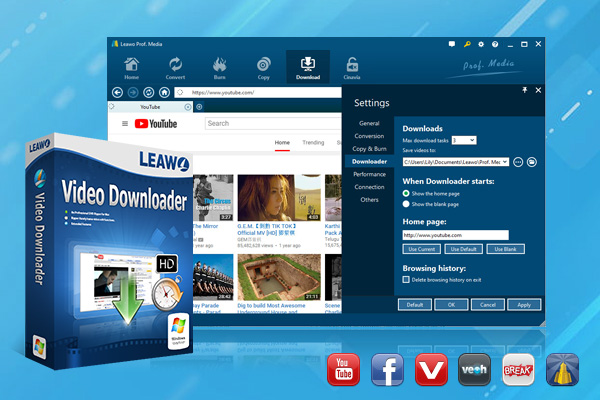
-
– Download Video & Music from 1000+ Sites.
– Support 720P, 1080P HD Videos Downloading.
– Download Live Stream Videos from YouTube Live and Others.
– 1-Click to Play Downloaded Videos.
– 6X Higher Downloading Speed.
Step 2: Go to the page of target YouTube video
The software will directly open YouTube with its built-in web browser, so that you can directly search for what you want to download from it. Alternatively, you can also copy and paste the video link into the address bar.
Step 3: Start to download YouTube videos
When you open the video link, a sidebar will pop up which will show you the linked videos. Click the download icon, and it will immediately start downloading. You can see the progress on the “Downloading” tab.
Step 4: Watch YouTube videos offline
After the video finishes downloading, go to the “Downloaded” section, from where you can watch downloaded YouTube videos offline with the built-in media player. You can also find it in its downloaded location if you click “File Location”.
Fair Use Policy
CleverGet allows video downloading for personal needs only. Sharing content downloaded by CleverGet with any third party or for commercial purposes is strictly prohibited.
Part 4: How to Save a YouTube Video for Offline Viewing with Online YouTube Downloader?
For addressing the issue of how to watch YouTube video offline, some online YouTube downloaders can also be an option for you. There are various online websites to assist you to realize this goal without any software, here I would like to show you the usage of YouTubeMP4 for example.
Step 1: Copy the website link of the YouTube video you would like to download and then visit the website of YouTubeMP4. Paste the YouTube link in the location it requires.
Step 2: Click on the button of “Convert” and the online tool will begin to get the video from the URL. In the end, you can click on the “Download” button to download the YouTube video to your computer or portable devices for watching it on the go.
This website can download and save YouTube videos in high-quality MP4 format, which is accessible on computers, tablets, and mobile devices. However, this online downloading tool only supports up to 720P video resolution, and fails to download YouTube videos in batch. In addition, plenty of pop-up ads might be distracting and lead your device into danger. Therefore, if not necessary, the use of such sites should be minimized.
Part 5: How to Watch YouTube Videos Offline on iPhone & Android?
In order to watch YouTube video offline on iPhone or Android, you can try to subscribe to YouTube Premium and use the official App to download your favorite YouTube videos. It is just a piece of cake for you to finish the downloading task. Follow the step-by-step guidance below to download YouTube videos for offline viewing on your iPhone and Android devices.
Step 1: Open the official YouTube app and then log into your YouTube Premium account.
Step 2: Find the video you desire to watch offline and then hit on the download button in the interface to choose the quality of the video that meets your demand.
Step 3: After that, you can go to “Library > Downloads” to check the YouTube videos that you have downloaded to your iPhone or Android.
Certainly, in addition to downloading YouTube videos via a Premium account, you can also use several ways listed above to download YouTube videos offline on your computer, and then transfer them to your iOS or Android devices. For iPhone and iPad, you can use Leawo iTransfer to import downloaded YouTube videos from computer via drag and drop. And for Android devices, you can directly connect them to your computer with a USB cable, then transfer to the target folder.



 Try for Free
Try for Free Try for Free
Try for Free