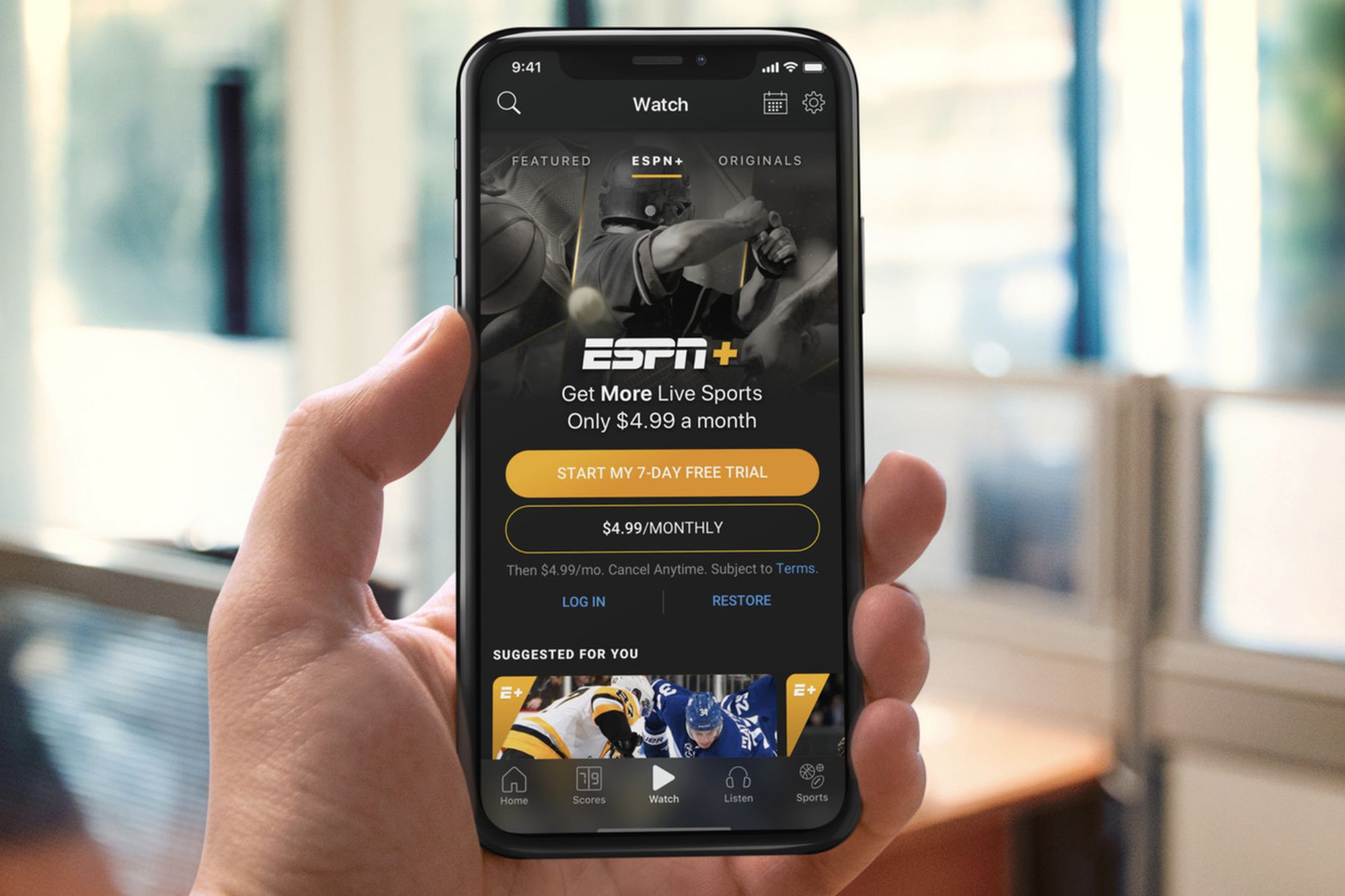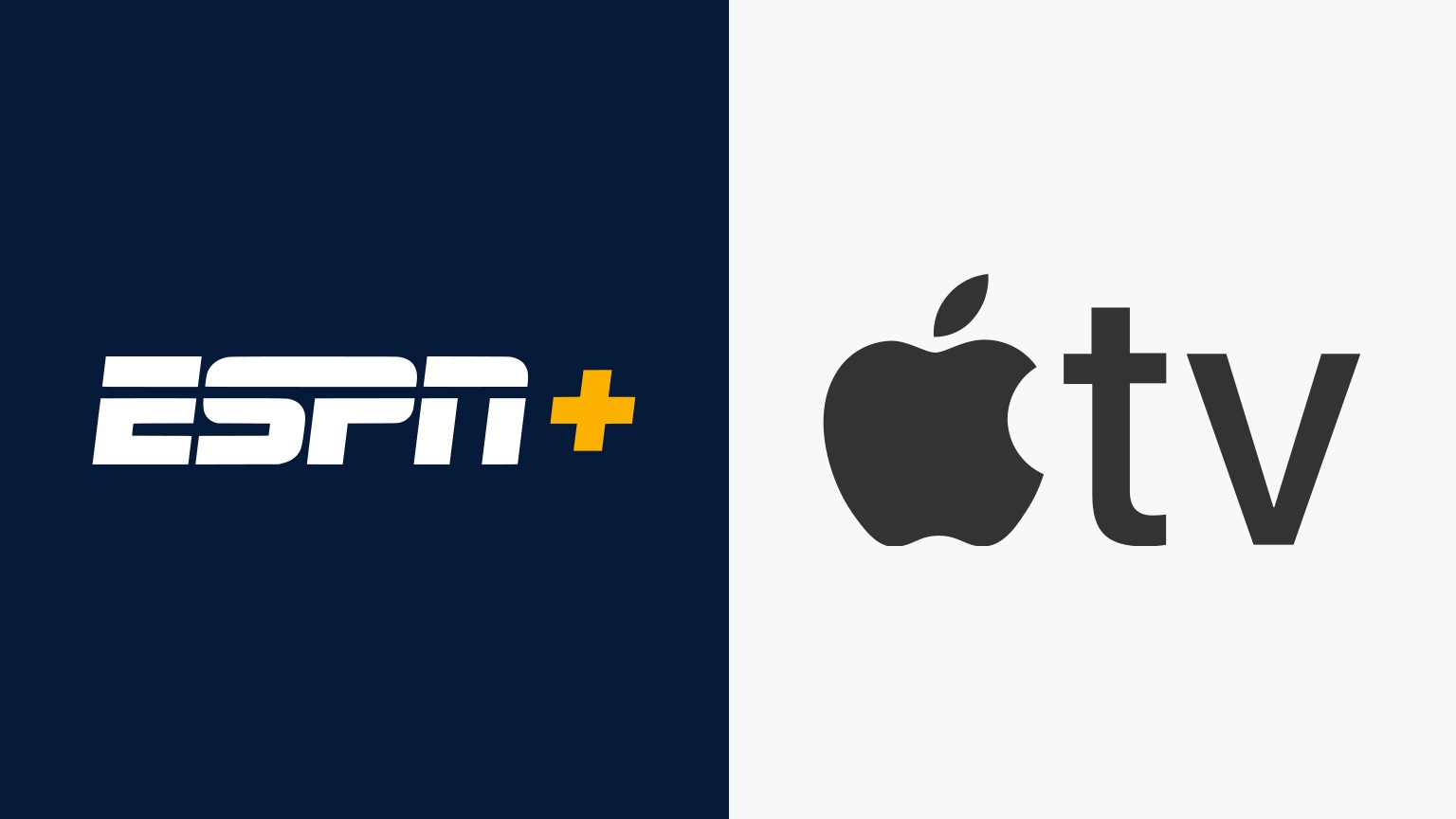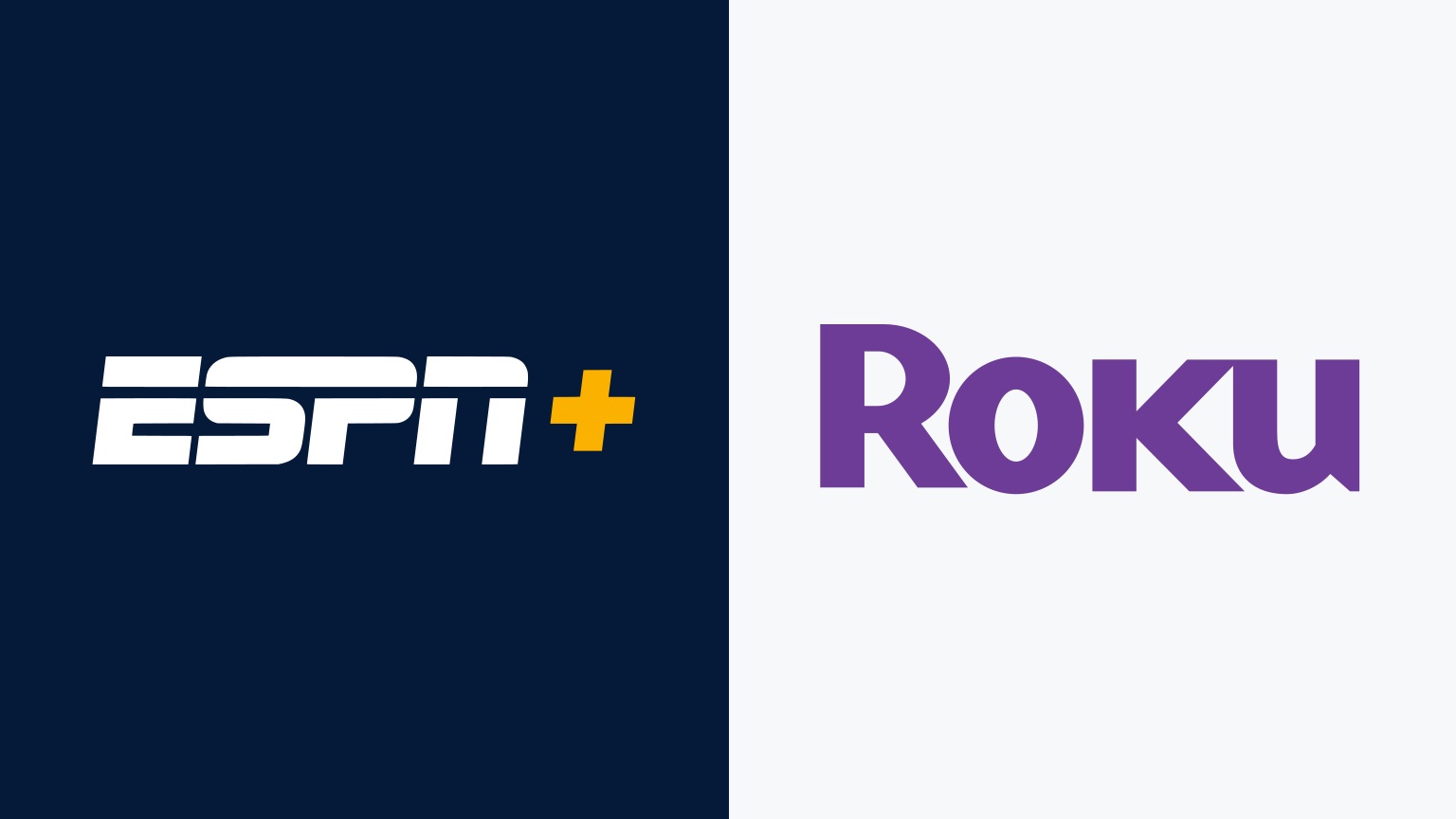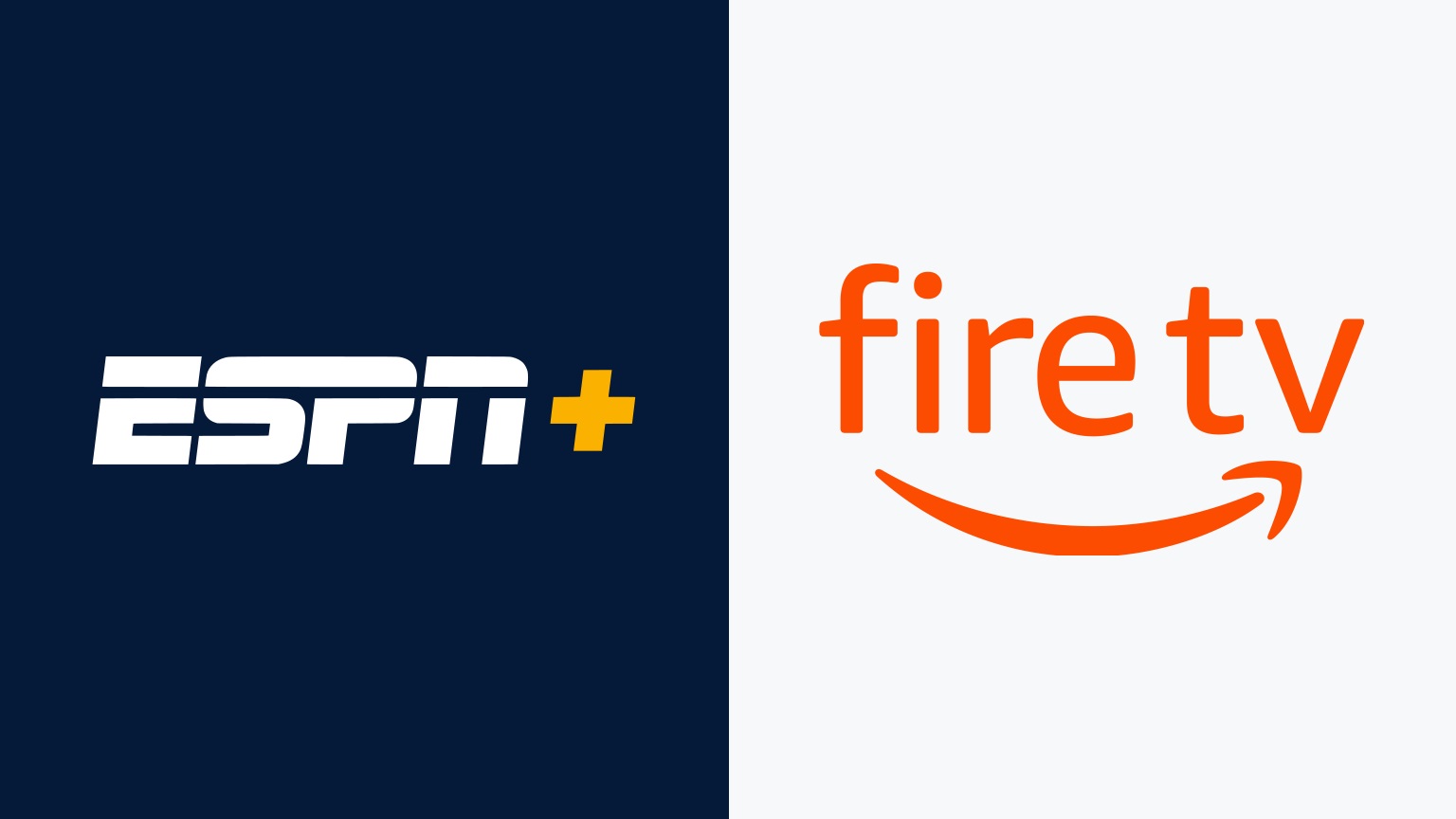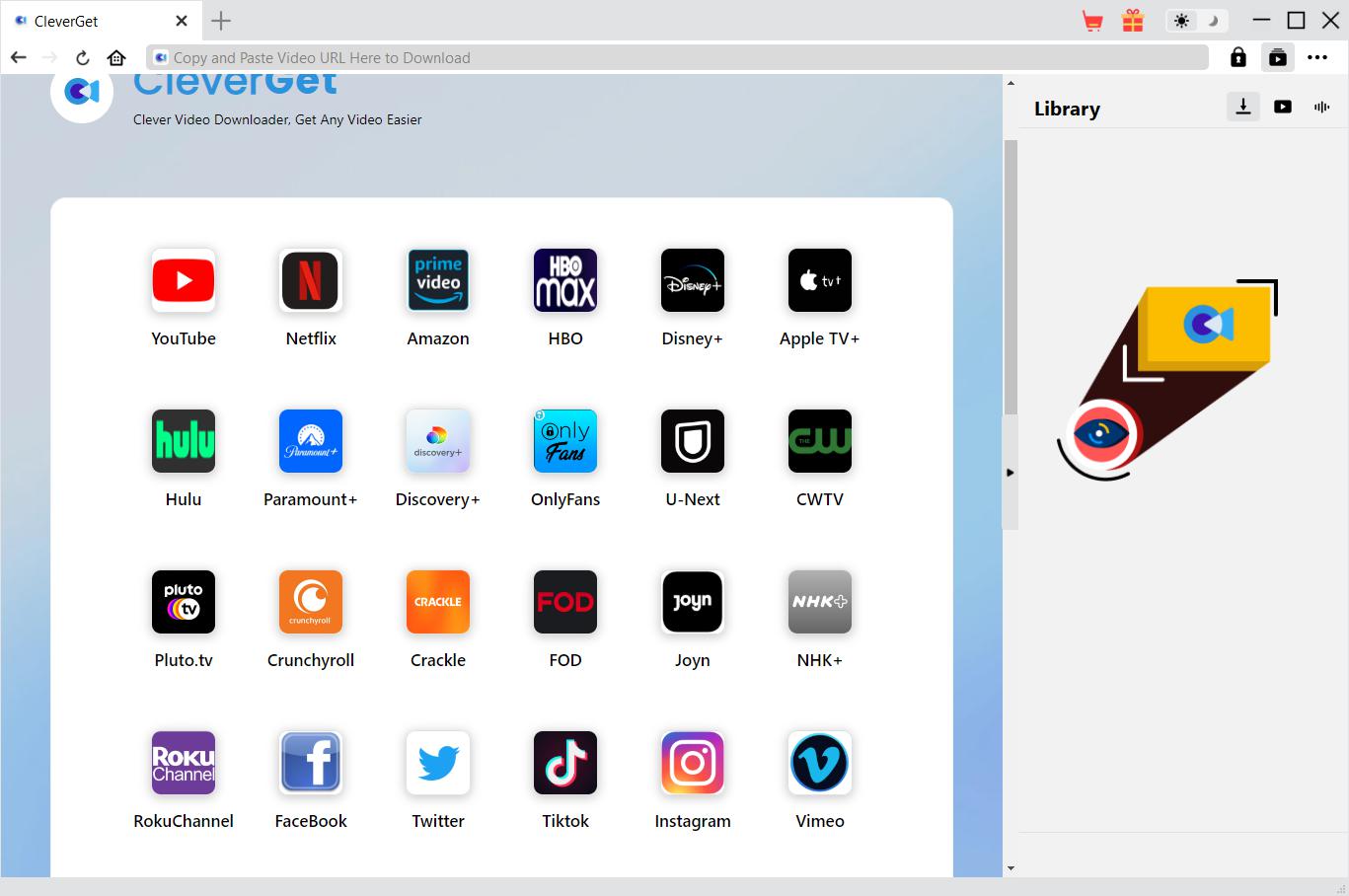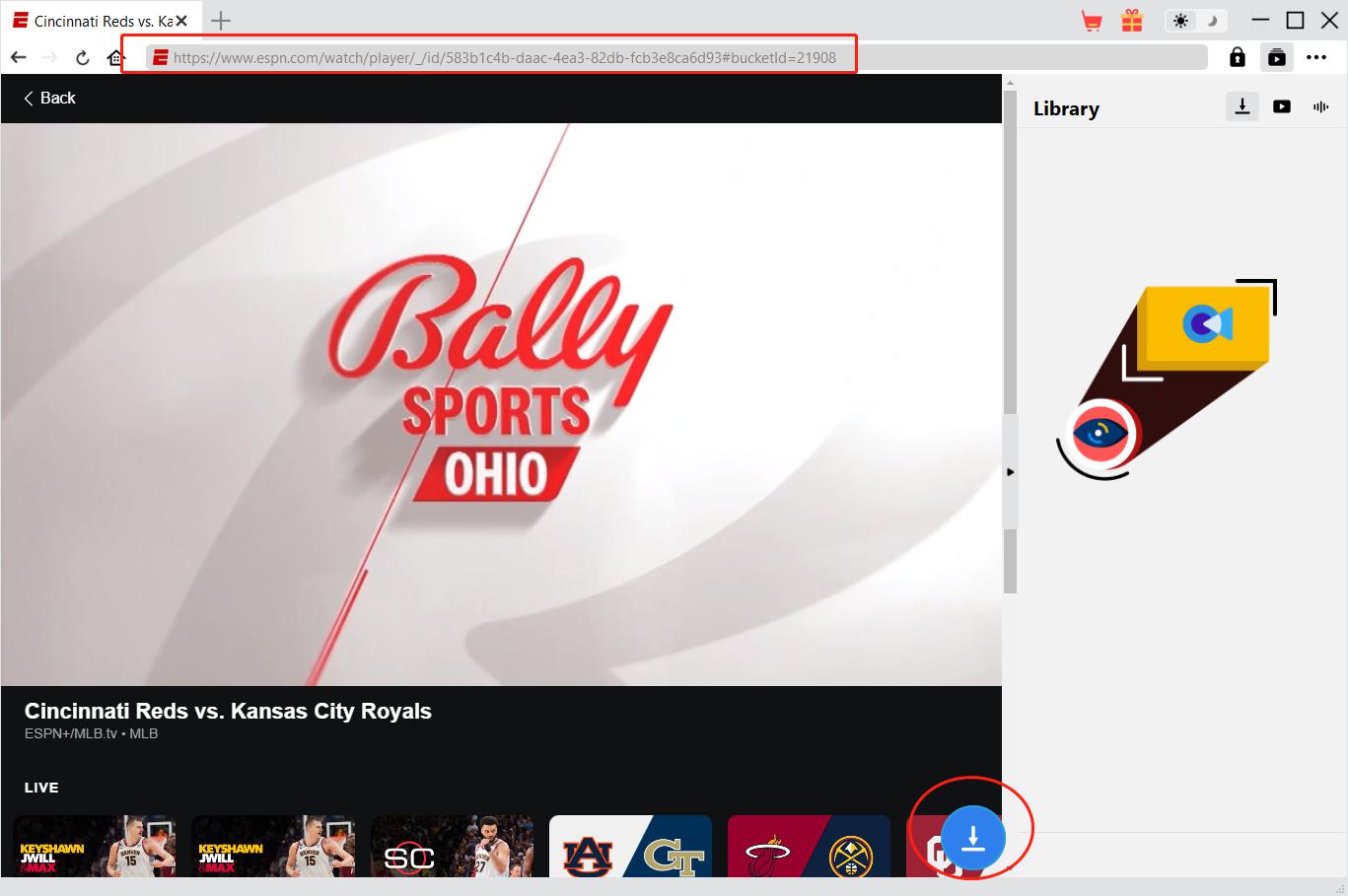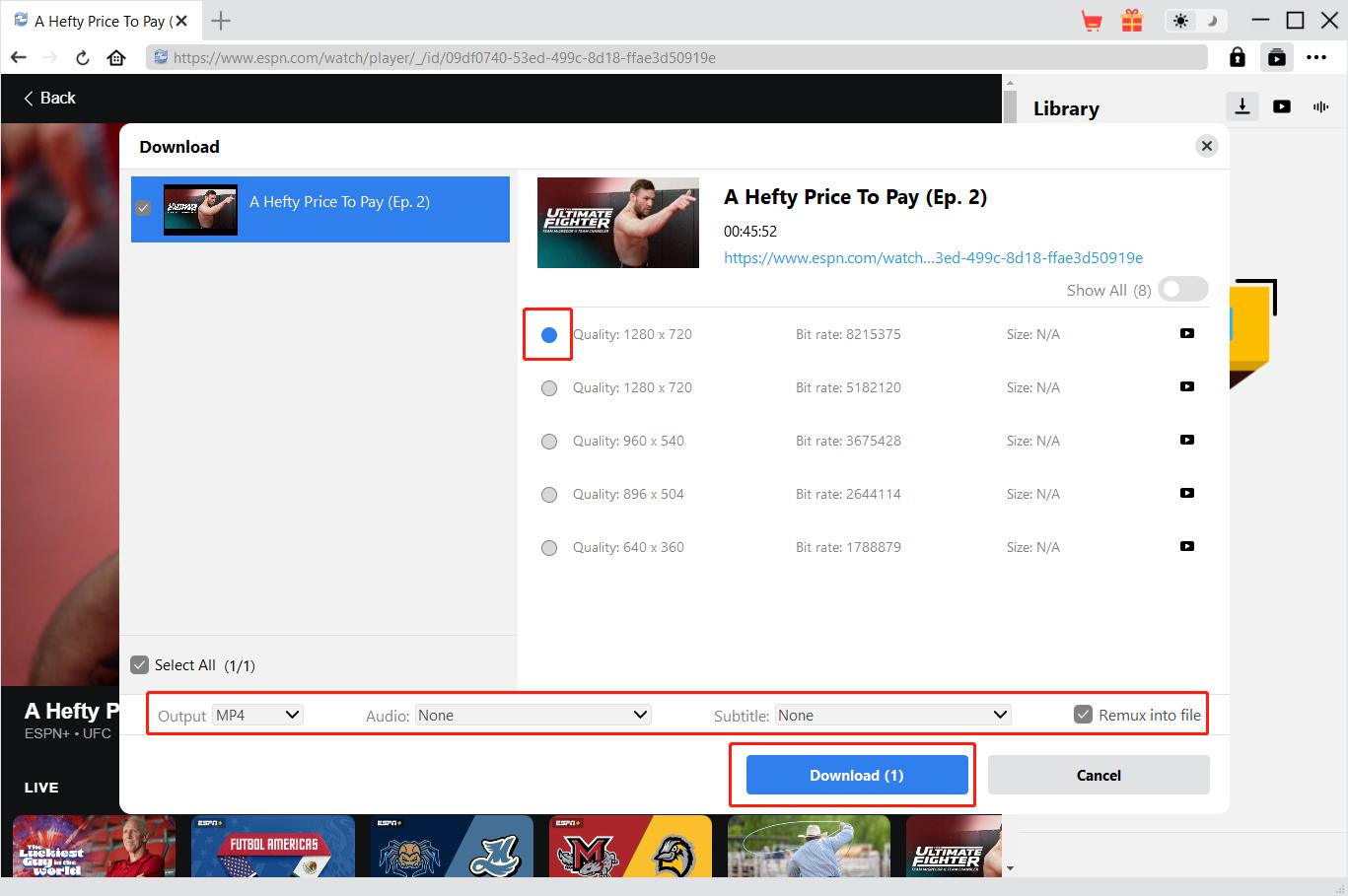Last updated on 2024-08-07, by
How to Turn Off Subtitles on ESPN Plus
When watching a game on ESPN Plus, combined with the subtitles and the host’s commentary, we can have a deeper and more comprehensive understanding of the game. However, in some exciting moments, the subtitles on the screen may block those exciting pictures, which is very disappointing. Therefore, in order not to miss any exciting sports moments, it is necessary for us to master how to turn off subtitles on ESPN Plus. Fortunately, this article collects methods to turn off ESPN Plus subtitles on different devices and an important tool that can help us stream ESPN Plus for free.
Outline
Part 1: How to Turn Off Subtitles on ESPN Plus
Currently, we can use a variety of different devices to watch ESPN Plus. Although the operation of turning off subtitles on ESPN Plus on different devices is not particularly different, I still think it is necessary to explain how to turn off subtitles on ESPN Plus based on different devices.
1. How to turn off subtitles on mobile app
In order not to miss the sports events they love; many people now use the ESPN Plus App on their smartphones to watch the games broadcast by ESPN Plus anytime and anywhere. On the subway, in restaurants, and in various scenes in life, we can easily see people watching ESPN Plus on their mobile phones. So, how to turn off subtitles on ESPN Plus on mobile app? You can refer to the following steps:
Step 1: Download and install the ESPN Plus App in the application store of your mobile device (Google Play Store or Apple Store), and then log in to your ESPN Plus account in the ESPN Plus App.
Step 2: When you are watching an ESPN Plus video, tap the “Menu” icon in the upper right corner of the screen and select the “Settings” option. In the settings window, select the “Subtitles & closed captions” option. Then choose to turn off subtitles and tap the “Save Changes” button to save the settings.
2. How to turn off subtitles on Apple TV
Similar to smartphones, many smart TVs now can download and install the ESPN Plus App, and play various game videos in ESPN Plus by running the ESPN Plus App. Among many smart TVs, Apple TV maintains a high market share. Therefore, I will take Apple TV as an example to explain in detail how to turn off subtitles on ESPN Plus on smart TV:
Step 1: Turn on your Apple TV. Use the remote control to enter the settings page of Apple TV.
Step 2: In the settings page, select the “General” option. Then, select “Accessibility”. In the “Accessibility” page, find and click the “Subtitles and Captioning” option. Finally, click the “Closed Captions and SDH” option to confirm that the subtitle function on Apple TV has been turned off.
3. How to turn off subtitles on Roku
In addition to watching sports events broadcast by ESPN Plus on the ESPN Plus app or website, we can also watch ESPN Plus on other streaming devices or platforms. For example: There is an ESPN Plus channel on Roku TV, so we can easily watch ESPN Plus by turning on Roku TV. Of course, we can also turn off ESPN Plus subtitles on Roku TV. Here is how to turn off subtitles on ESPN Plus Roku:
Step 1: Turn on your Roku TV and use the TV remote control to access the Roku TV home page.
Step 2: On the Roku TV home page, select the “Settings” option. After entering the “Settings” page, select the “Accessibility” option. Then, find “Caption Mode” and switch it to “Off” to turn off subtitles in the device.
4. How to turn off subtitles on Samsung TV
If you are watching sports events on ESPN Plus on Samsung TV, you can turn off subtitles in ESPN Plus by setting closed captions directly on Samsung TV. However, please note that this will turn off subtitles for all TV shows played on Samsung TV. Here are the specific steps:
Step 1: Use the remote control to turn on your Samsung TV and access the Samsung TV menu.
Step 2: Select the “General” option in the Samsung TV menu. Then, select the “Accessibility” option. On the Accessibility page, find the “Caption” option and switch it to “Off”.
Complete the above steps to turn off subtitles on ESPN Plus on Samsung TV.
5. How to turn off subtitles on Firestick
In addition to Apple TV, Roku TV, and Samsung TV, there are also a lot of people who are using Amazon Firestick to watch sports broadcasted by ESPN Plus. Therefore, I think it is also necessary to explain how to turn off subtitles in ESPN Plus on Amazon Firestick:
Step 1: After connecting your Amazon Firestick to your TV, turn it on.
Step 2: While your Amazon Firestick is playing a video, use the remote control to click the “Menu” button on the screen and select the “Settings” option. Then, find the “Accessibility” icon and click it. Finally, find the “Closed Captions” option in the list and turn it off to turn off the subtitles.
Part 2: How to Download ESPN Videos with Subtitle
In addition to turning off subtitles on ESPN Plus on different devices, we can also download videos with subtitles from ESPN Plus. Although ESPN Plus does not provide the function of downloading videos, CleverGet ESPN Plus Downloader can easily do it. CleverGet ESPN Plus Downloader is an important part of CleverGet, and there are other tools such as CleverGet Paramount Plus Downloader and CleverGet Video Downloader. Just as CleverGet Paramount Plus Downloader can easily download videos on Paramount Plus, CleverGet ESPN Plus Downloader can easily download videos in batches from ESPN Plus. Moreover, when downloading videos from ESPN Plus, CleverGet ESPN Plus Downloader will not cause any quality damage, and can also filter and delete advertisements in ESPN Plus videos. More importantly, CleverGet ESPN Plus Downloader can also download specific subtitles while downloading ESPN Plus videos according to our choice. The following are the specific steps to download ESPN Plus videos with subtitles using CleverGet ESPN Plus Downloader:
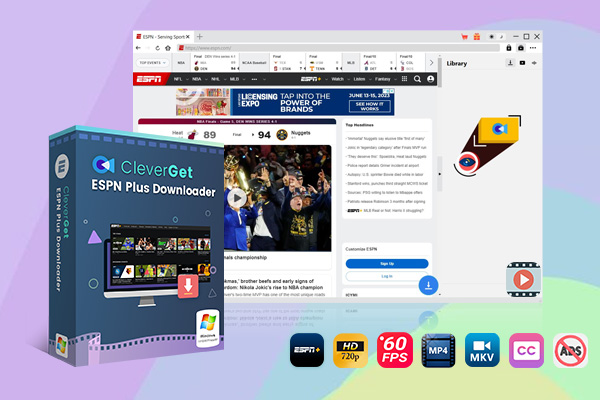
-
– Download up to 720P videos from ESPN+
– Save ESPN+ sports videos in 60 FPS frame rate
– Filter and remove ads from downloaded ESPN+ videos
– Download ESPN+ videos to MP4/MKV
– Download closed captions in two different ways
– Advanced hardware acceleration
– Easy-to-use interface
Step 1: Run CleverGet ESPN Plus Downloader
Download the installation package of the corresponding version of CleverGet according to your computer’s operating system, install it on your computer, and then run CleverGet to use CleverGet ESPN Plus Downloader.
Step 2: Play Back ESPN Plus Video
Use CleverGet’s built-in browser to visit the ESPN Plus website and log in to your ESPN Plus account. Find the ESPN Plus video you want to download and play it.
Step 3: Download ESPN Plus Video
CleverGet ESPN Plus Downloader will automatically detect all the information of the currently playing ESPN Plus video, including: downloadable subtitles, audio and video formats, etc., and then use a download window to display the information of this video. You can set the format, subtitles and audio of this ESPN Plus video, and then click the “Download” button to download it.
Note:
- CleverGet opposes all infringements of intellectual property rights. CleverGet is not responsible for any legal issues caused by your use of CleverGet ESPN Plus Downloader to download ESPN Plus videos.
FAQs
You may also need to know more about watching ESPN Plus:
1. Can we watch ESPN Plus for free?
Although ESPN Plus may provide some sports events for users to watch for free, if we want to watch all the content in ESPN Plus, we must subscribe to ESPN Plus. Currently, the price of ESPN Plus is $9.99 per month.
2. How to subscribe to ESPN Plus?
If you want to subscribe to ESPN Plus, you need to register an account on the ESPN Plus website and log in to it. There is a “Subscriptions” option on the personal information page of your ESPN Plus account. Click it and subscribe to ESPN Plus according to the website’s instructions.
3. How to cancel ESPN Plus subscription?
You can visit the ESPN Plus website and log in to your ESPN Plus account. On the personal information page of your ESPN Plus account, find the “Manage” option and click it. Then on the management page, you can easily find the option to cancel ESPN Plus subscription. Click it and follow the instructions on the ESPN Plus website to complete the cancellation of ESPN Plus subscription.
4. After turning off ESPN Plus subtitles, can I turn them back on?
Yes. You can turn on ESPN Plus subtitles at any time. You can turn ESPN Plus subtitles back on by following the steps on how to turn off subtitles on ESPN Plus.
Conclusion
Although it is a sports video, subtitles are also an important part of it. Of course, in some exciting sports moments, we need to turn off subtitles for a better viewing experience. Therefore, this tutorial specifically introduces how to turn off subtitles on ESPN Plus based on different devices and how to download ESPN Plus videos with subtitles. The purpose is to allow readers to have a more perfect viewing experience.



 Try for Free
Try for Free Try for Free
Try for Free