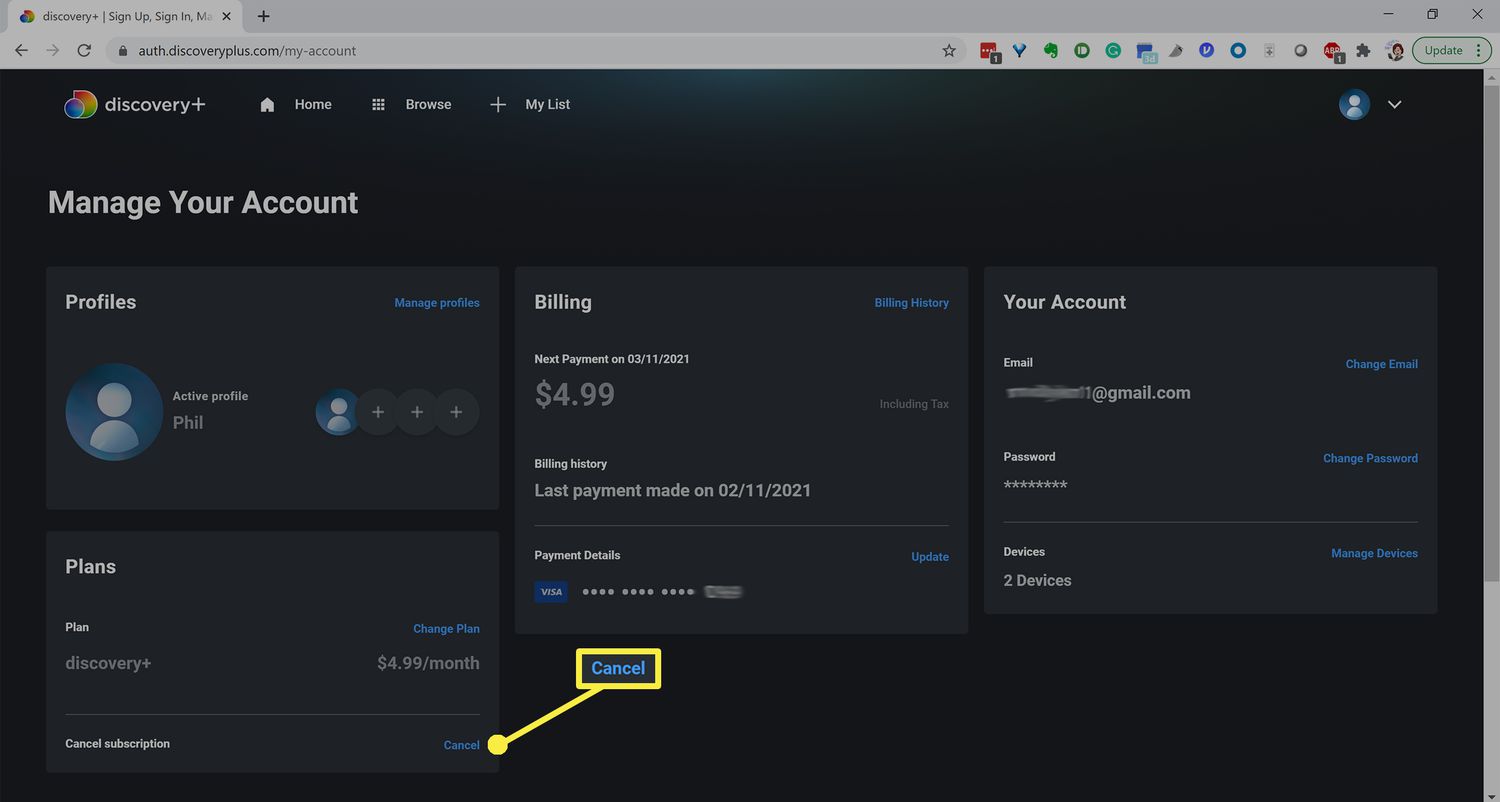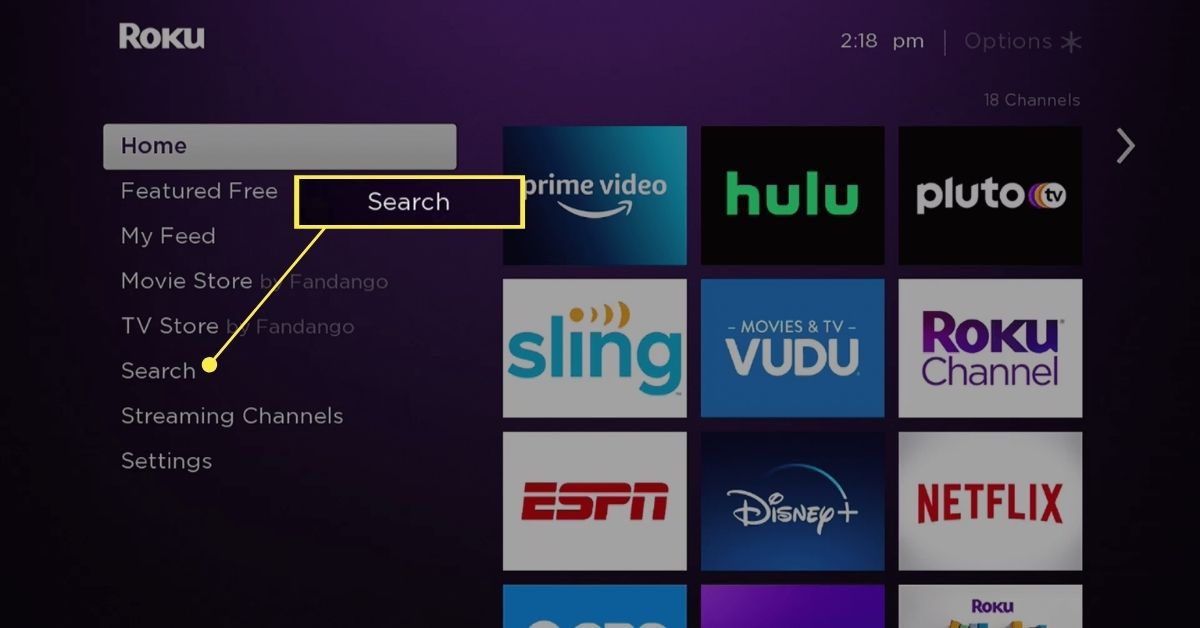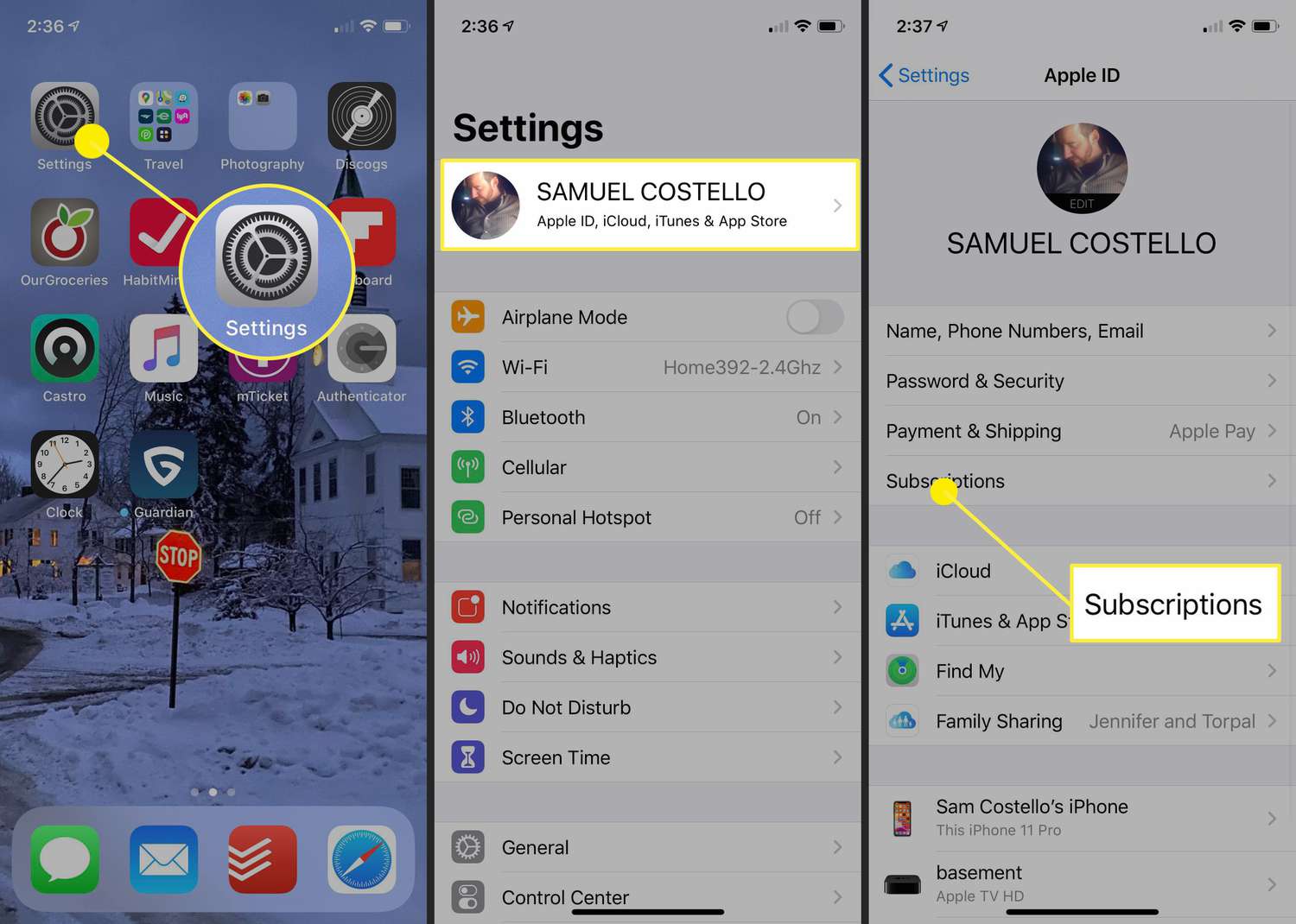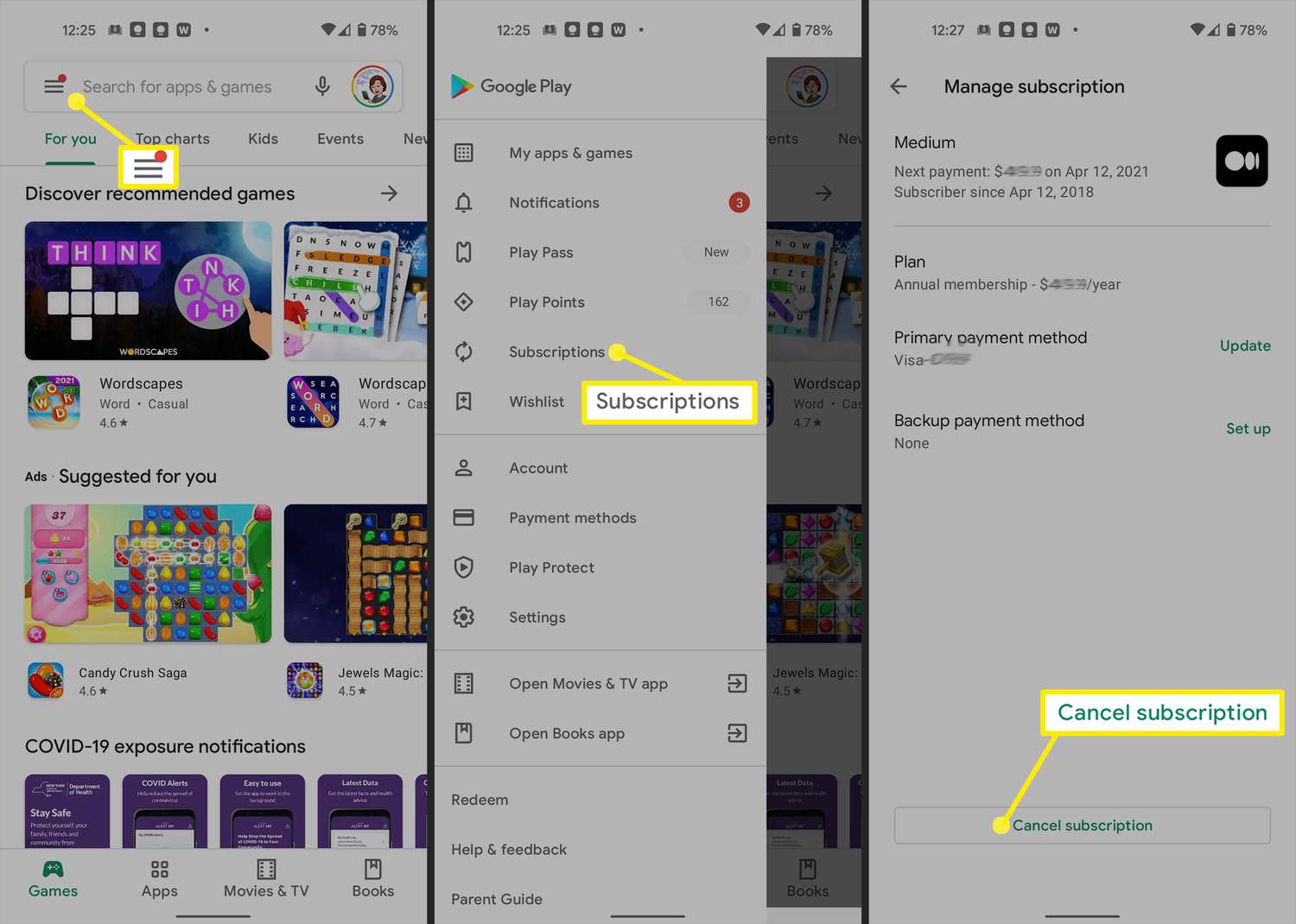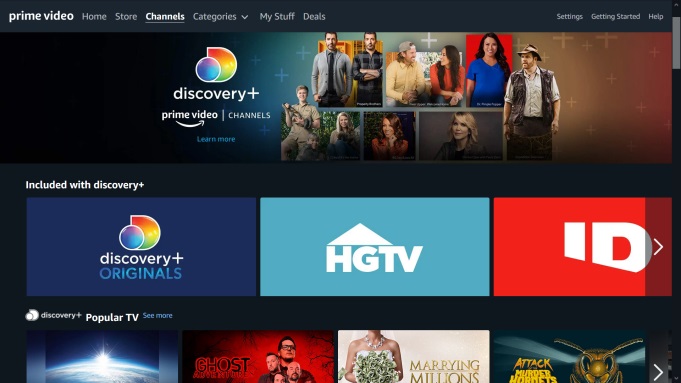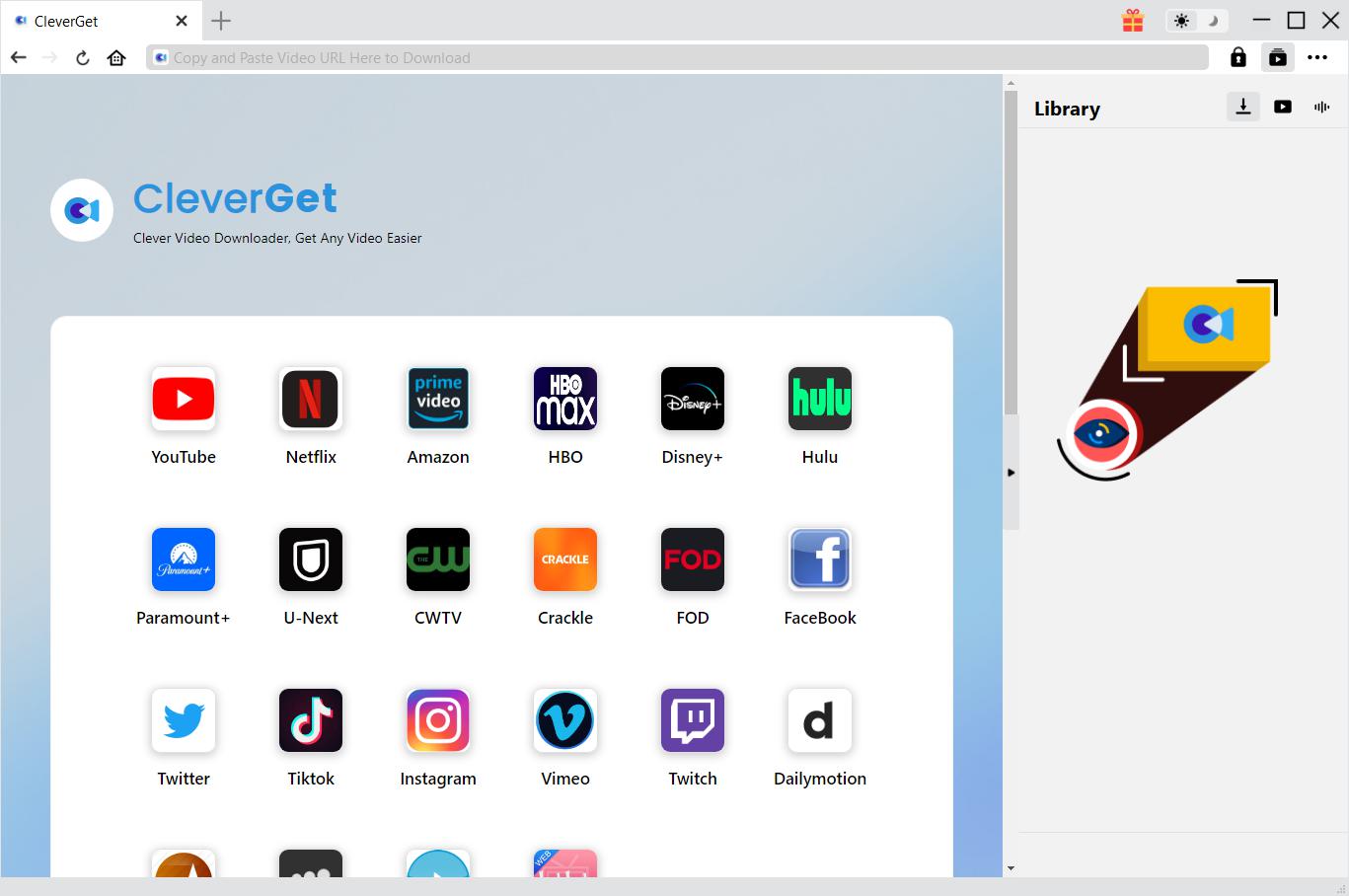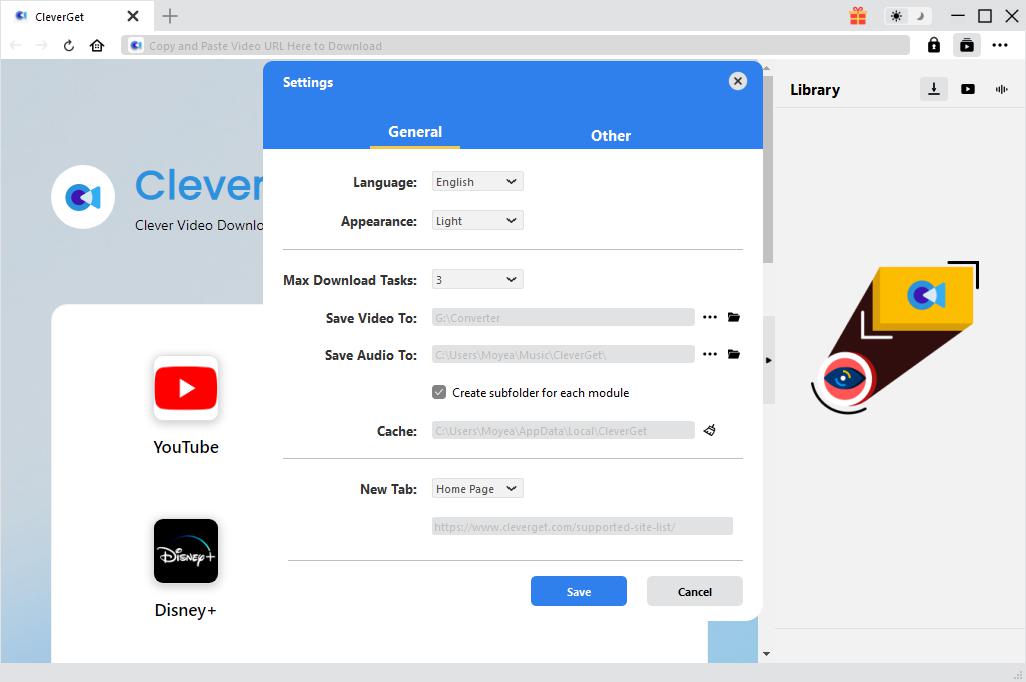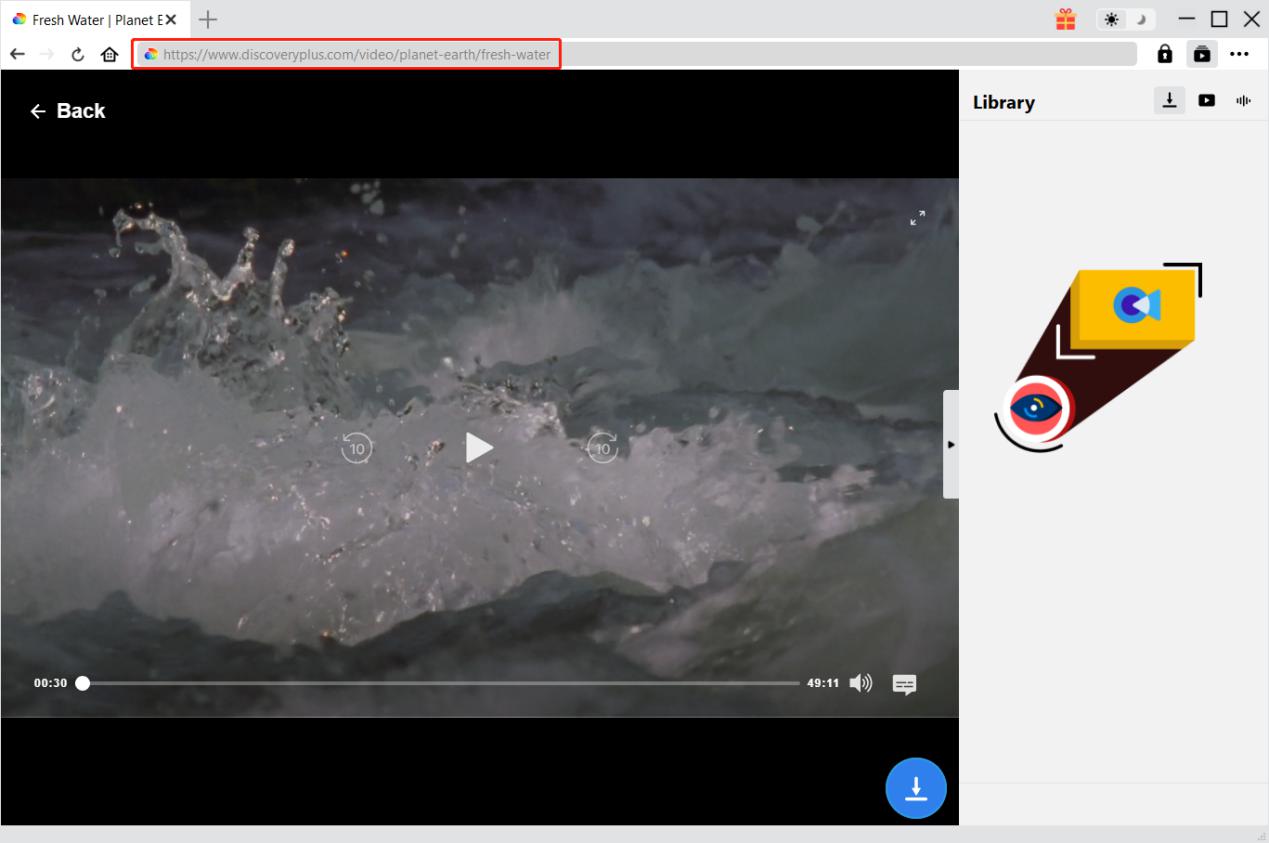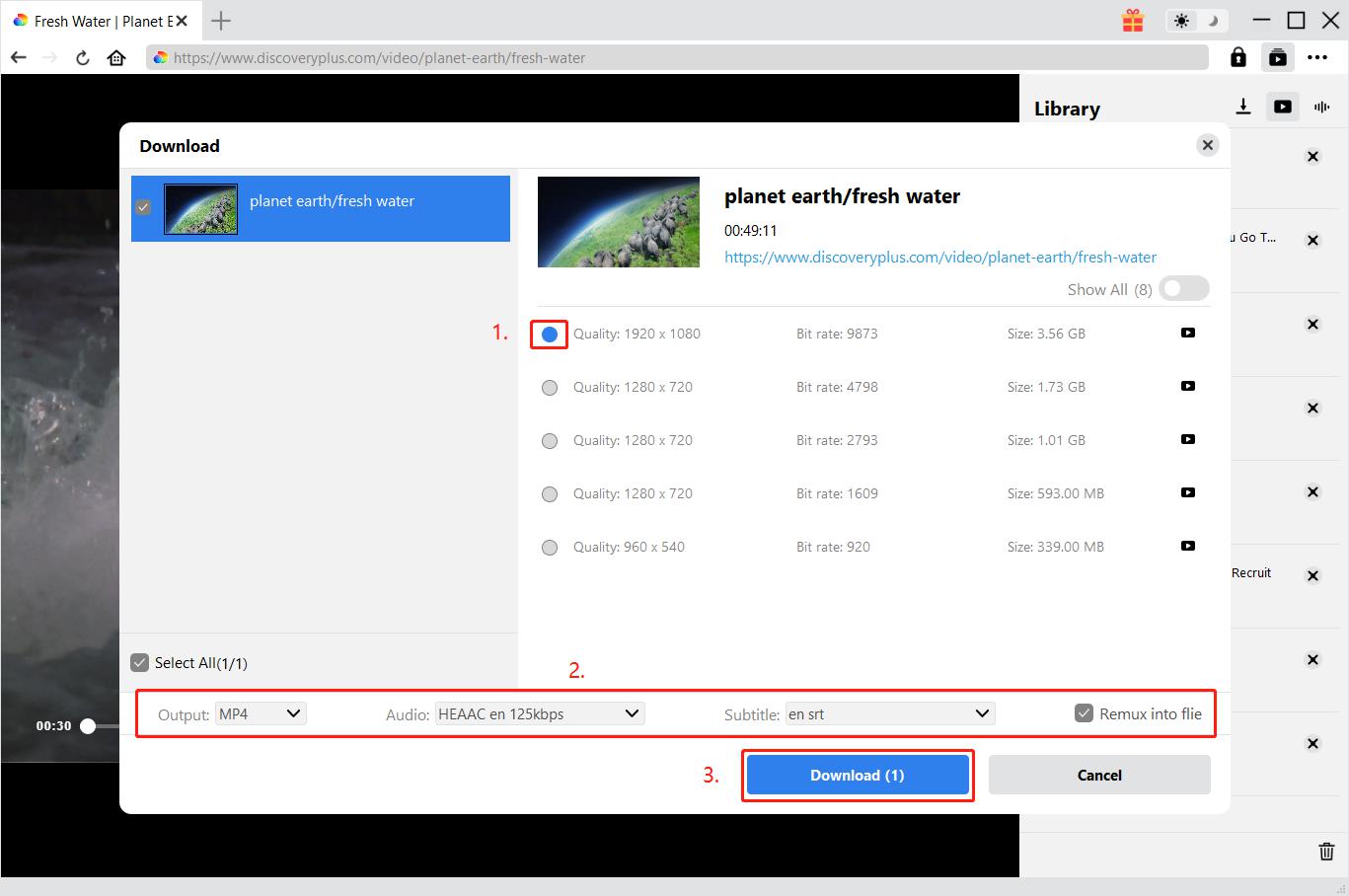Last updated on 2025-01-16, by
How to Cancel Discovery Plus
In recent years, due to rising costs, many streaming platforms have increased the price of subscription plans. For example, the price of Paramount Plus’s basic subscription plan has increased from $4.99 per month to $5.99 per month, and the price of Paramount Plus’s premium subscription plan has increased from $10.99 per month to $11.99 per month. Therefore, many people think that subscribing to streaming services has gradually become a burden in life and choose to cancel their subscriptions to streaming services. In addition to Paramount Plus, Discovery Plus is also a very popular streaming platform. Therefore, this tutorial will introduce the specific operation methods of how to cancel Discovery Plus according to different devices. In particular, I will also tell you how to download shows on Discovery Plus.
Outline
- Part 1: How to Cancel Discovery Plus Online
- Part 2: How to Cancel Discovery Plus on Roku
- Part 3: How to Cancel Discovery Plus on Apple Devices
- Part 4: How to Cancel Discovery Plus on Android
- Part 5: How to Cancel Discovery Plus on Amazon Fire Devices
- Part 6: How to Download Movies on Discovery Plus
- FAQs
- Conclusion
Part 1: How to Cancel Discovery Plus Online
In my opinion, canceling the Discovery Plus subscription plan on the Discovery Plus website is the most direct and convenient way. If you are used to using a browser to visit the Discovery Plus website, you can take the following steps to cancel your Discovery Plus subscription:
Step 1: Use a browser to visit the Discovery Plus website and log in to your Discovery Plus account.
Step 2: Click the “Menu” button on the Discovery Plus website, and then click the “Account” button. Select “Manage Your Account” in the pop-up menu bar. Click the “Plans” button to display the detailed information of the Discovery Plus subscription plan you have currently subscribed to. Finally, click the “Cancel” button to cancel your subscription to Discovery Plus.
Part 2: How to Cancel Discovery Plus on Roku
In addition to canceling the Discovery Plus subscription directly on the Discovery Plus website or App, many other streaming platforms or devices also have Discovery Plus channels. Therefore, if you are using other streaming platforms or devices to watch Discovery Plus channels, you can also cancel the Discovery Plus subscription directly on this streaming platform or device. Here are the specific steps on how to cancel Discovery Plus on Roku:
Step 1: Turn on your Roku TV. Use the Roku remote to access the “Home screen”. Then, find the Discovery Plus icon and open the “Options” menu. Select the “Manage Subscriptions” option.
Step 2: At this time, Roku TV will display all your current subscriptions. Select “Discovery Plus” and click “Cancel Subscription”, and continue to click the “Confirm” button to confirm that you want to cancel the Discovery Plus subscription. Finally, click the “Done” button to complete the operation of canceling the Discovery Plus subscription.
Part 3: How to Cancel Discovery Plus on Apple Devices
If we subscribe to Discovery Plus using an Apple device, then in general, we use Apple ID to subscribe to Discovery Plus. And, the subsequent renewal is also through Apple ID. Therefore, at this time, we should not cancel the subscription in Discovery Plus, but cancel it in the Apple App Store. The following are the specific steps on how to cancel Discovery Plus subscription on Apple devices:
Step 1: Run the App Store on your Apple device. Then, log in to your Apple ID. In the personal information of your Apple ID, tap “Subscriptions” and then tap “Manage”.
Step 2: At this time, your Apple device will display all your current subscriptions. Select “Discovery Plus”. Then tap “Cancel Subscription” to cancel the subscription to Discovery Plus.
Part 4: How to Cancel Discovery Plus on Android
Similar to canceling Discovery Plus on an Apple device, we need to cancel the Discovery Plus subscription in the Google Play app on an Android device. The specific steps are as follows:
Step 1: Run the Google Play app on your Android phone. Then, log in to your Google account and go to your profile page. Tap the “Payments & Subscriptions” button, then tap “Subscriptions” to display all current subscriptions of your Google account.
Step 2: Among all subscriptions, select “Discovery Plus”. Then, tap “Cancel Subscription” and confirm to cancel your Discovery Plus subscription.
Part 5: How to Cancel Discovery Plus on Amazon Fire Devices
Similar to Roku, Amazon chose to cooperate with Discovery Plus a long time ago. Therefore, we can watch Discovery Plus channels on Amazon Fire TV. In other words, we can also cancel Discovery Plus on Amazon Fire TV. Here are the specific operations on how to cancel Discovery Plus on Amazon Fire TV:
Step 1: Turn on your Amazon Fire TV and log in to your Amazon account in Amazon Fire TV. Then, use the remote control to select “Digital Content and Devices” and continue to select “Your Apps”.
Step 2: On the “Your Apps” page, select “Your Subscriptions”. At this time, Amazon Fire TV will display all subscriptions in your Amazon account. Select “Discovery Plus” from it. Finally, click “Cancel” to cancel the Discovery Plus subscription.
Part 6: How to Download Movies on Discovery Plus
After subscribing to Discovery Plus, we can not only enjoy all the content in Discovery Plus, but also download Discovery Plus videos in the Discovery Plus App or in the application and watch them offline. However, after canceling Discovery Plus, we will completely lose these permissions. But this does not mean that we can no longer watch all the videos on Discovery Plus. Here, I recommend CleverGet Discovery Plus Downloader. CleverGet Discovery Plus Downloader is the best Discovery Plus downloader. On the one hand, it not only supports batch downloading of Discovery Plus HD videos in 1080P quality or original quality, but also can download specific subtitles and audio tracks for Discovery Plus videos according to our choice. During the download process, CleverGet Discovery Plus Downloader can delete all ads in Discovery Plus videos to ensure that we can get a better viewing experience. Using Discovery Plus Downloader, we can download almost all videos in Discovery Plus, and then we can transfer these videos to other devices for playback. In this way, we can get Discovery Plus on TV or other devices. Here are the specific steps to download Discovery Plus videos using CleverGet Discovery Plus Downloader:
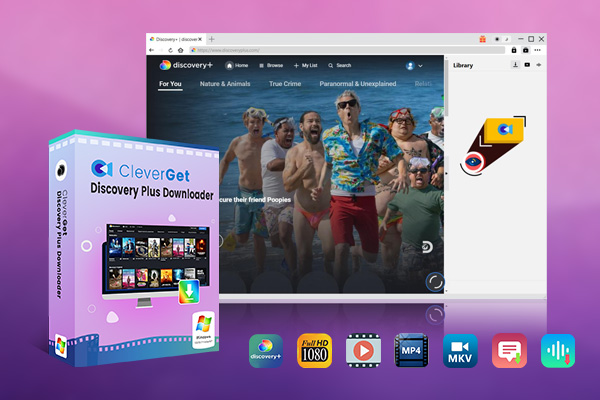
- CleverGet Discovery Plus Downloader
- Download Discovery Plus Movies and Series with Multi-language Subtitles and Audio Tracks on PC
- Up to 1080P 60fps OnlyFans Video Downloading with 320kbps Audio Quality
- Save Subtitles as Independent SRT/SUP Files or Remux Into Output Video
- Smarter Downloading Settings
- 1-Click to Play Downloaded Discovery Plus Videos in Batch
- Provide Precise OnlyFans Video Info
Step 1: Run CleverGet Discovery Plus Downloader
CleverGet Discovery Plus Downloader is a component of CleverGet. Therefore, download and install CleverGet, then run it, and you will be able to use the functions of CleverGet Discovery Plus Downloader.
Step 2: Set the output directory
CleverGet has default settings for the output directory of videos and audio, the maximum number of batch downloads, and the language. However, you can change it. Click the “…” button in the CleverGet client, and then select the “Settings” option. CleverGet will pop up a window called “Settings”. In this window, under the “General” panel, you can set the output directory of videos and audio, the maximum number of batch downloads, and the language, and then click the “Save” button to save your changes.
Step 3: Play the target Discovery Plus video
Use CleverGet’s built-in browser to visit the Discovery Plus website, and then log in to your Discovery Plus account. Find the Discovery Plus video you want to download on the Discovery Plus website, and then play it.
Step 4: Download Discovery Plus video
CleverGet Discovery Plus Downloader will automatically parse all the information of Discovery Plus videos that can be downloaded on this webpage. After the parsing is successful, it will feedback this information in a window. You can select the quality, bit rate, subtitles and audio information of the Discovery Plus video in the download window, and then click the “Download” button to download it.
Note:
- Before using CleverGet Discovery Plus Downloader, you need to understand the laws and regulations on copyright in your area. Any video you download using CleverGet Discovery Plus Downloader cannot be used for sharing and profit, and can only be used by you personally. CleverGet does not bear any responsibility for this.
FAQs
Before or after you cancel your Discovery Plus subscription, these questions and answers deserve your special attention:
1. After canceling Discovery Plus, can I still watch all the content in Discovery Plus?
Yes. A Discovery Plus subscription does not mean that you will lose the right to watch all the content in Discovery Plus. You can enjoy the movies, TV series and TV shows in Discovery Plus until your next payment cycle.
2. After canceling Discovery Plus, can I receive a refund from Discovery Plus?
No. Discovery Plus will not refund the remaining period after we cancel the subscription, but we can continue to watch all the content in Discovery Plus during the remaining period.
3. After canceling Discovery Plus, can I still watch the content downloaded in Discovery Plus?
Discovery Plus stipulates that only users who have subscribed to Discovery Plus can download and watch the content in Discovery Plus offline. Therefore, after you cancel Discovery Plus, you can continue to watch the content you downloaded in Discovery Plus before your Discovery Plus subscription expires. However, once your Discovery Plus subscription expires, you will completely lose the right to watch Discovery Plus offline.
4. After canceling Discovery Plus, can I resubscribe to Discovery Plus?
Yes. After canceling Discovery Plus, you can resubscribe to Discovery Plus at any time.
5. Will canceling Discovery Plus delete my Discovery Plus account?
No. Canceling Discovery Plus only means that you will no longer subscribe to Discovery Plus, but you can still log in to Discovery Plus with your Discovery Plus account and watch the free content in it.
Conclusion
After canceling Discovery Plus, we can no longer enjoy all the content in Discovery Plus. However, we can use CleverGet Discovery Plus Downloader to download movies and TV series from Discovery Plus and watch them offline. This can not only reduce our burden, but also ensure that we can continue to watch Discovery Plus.



 Try for Free
Try for Free Try for Free
Try for Free