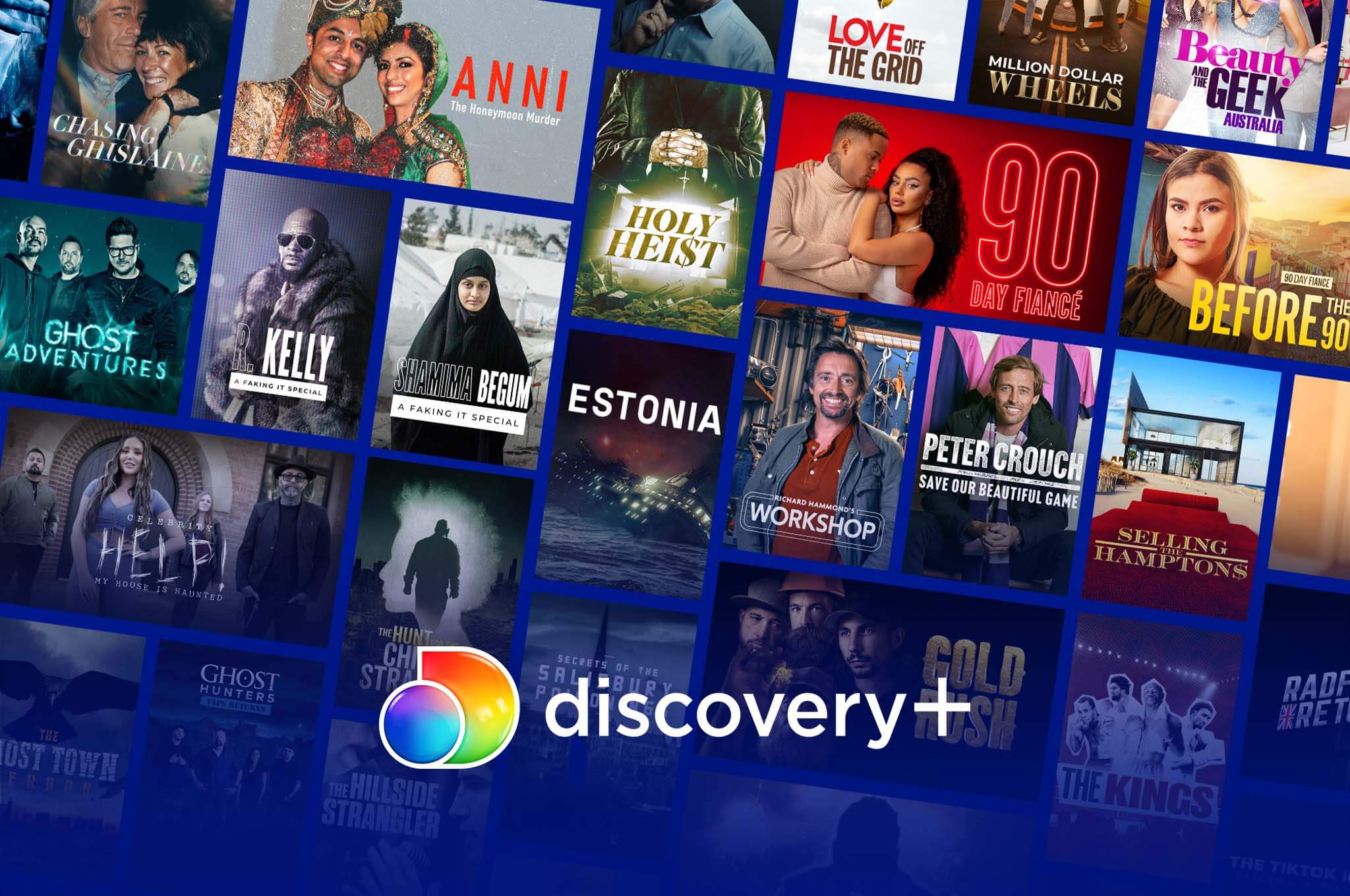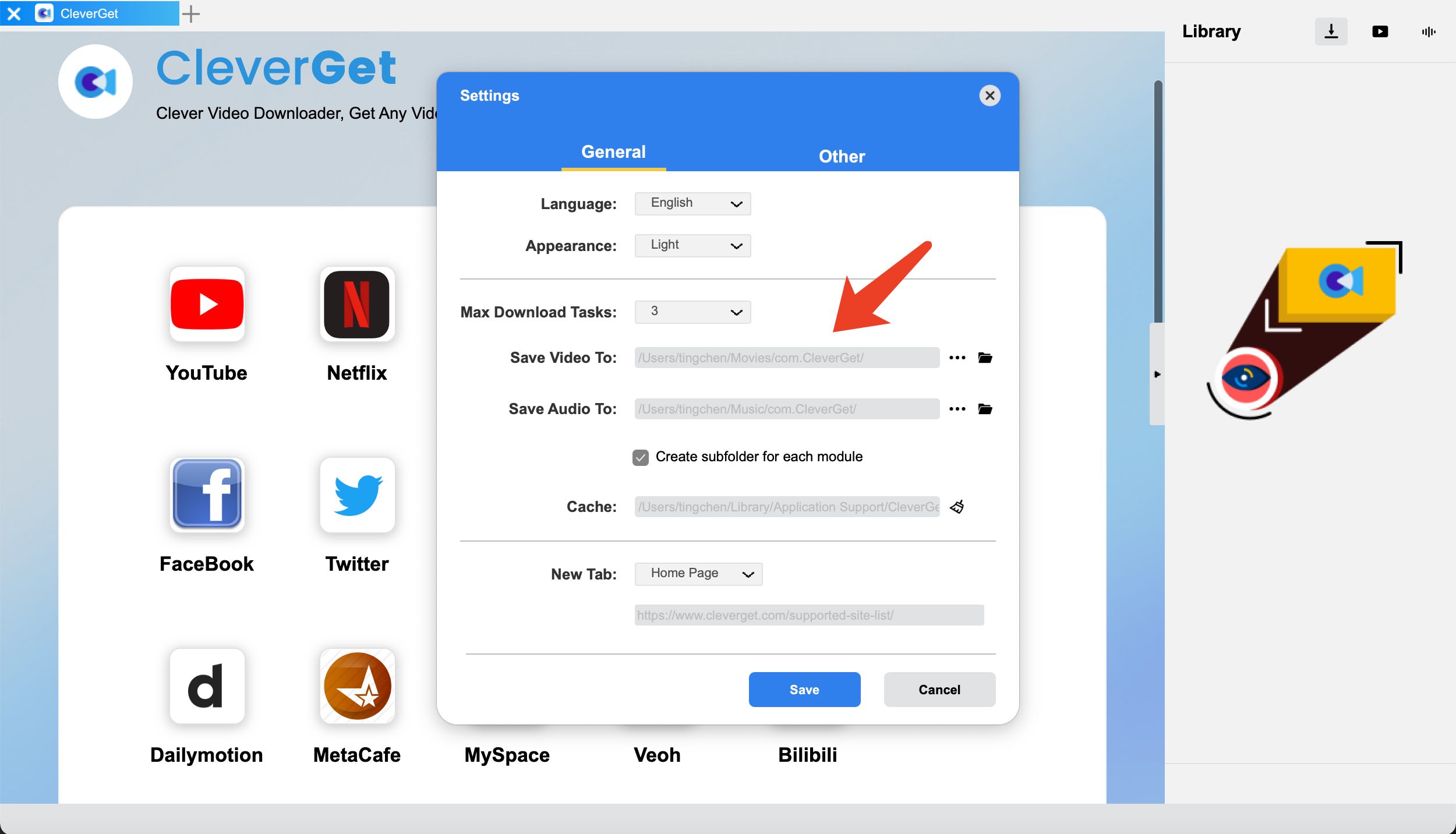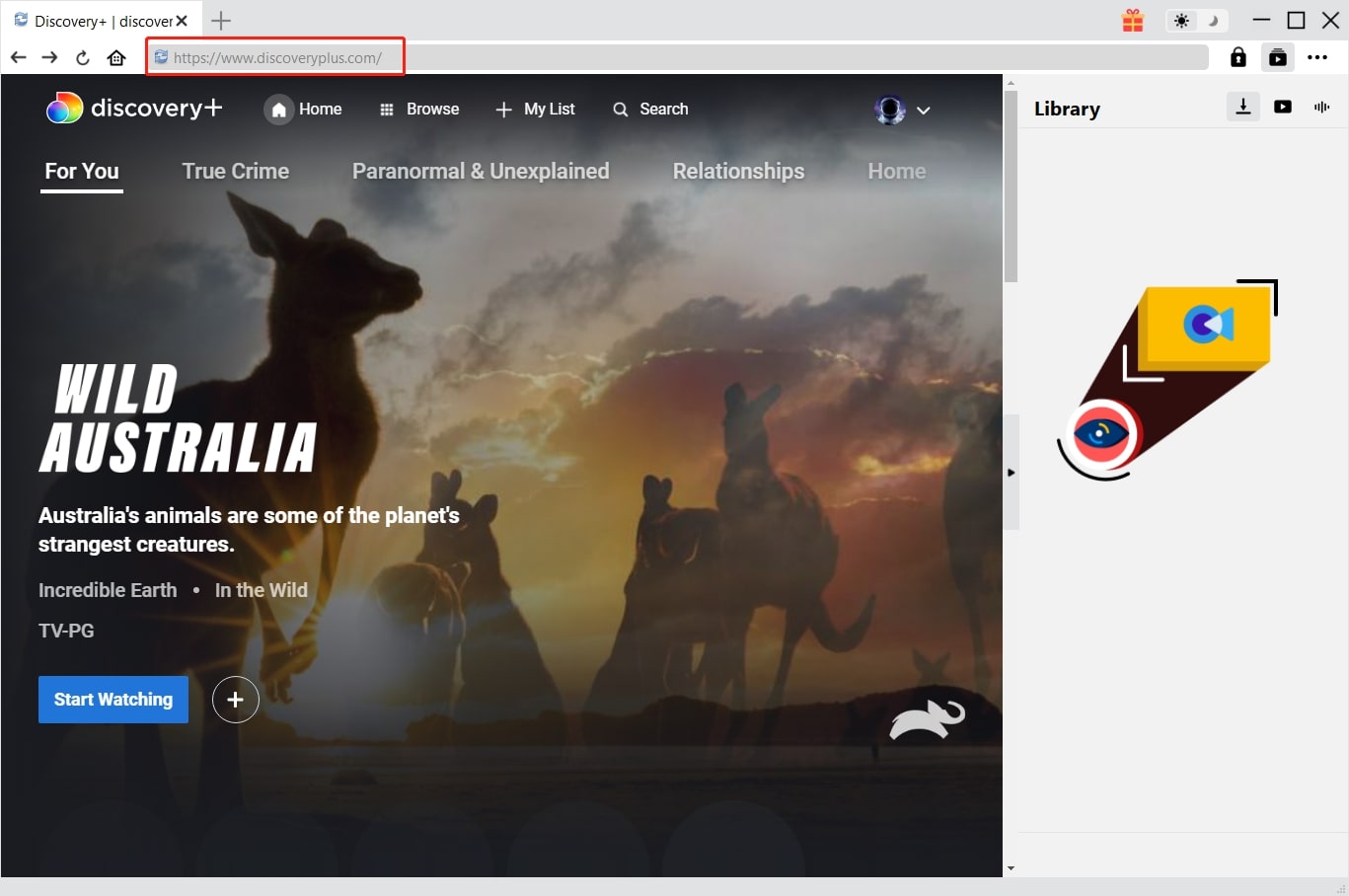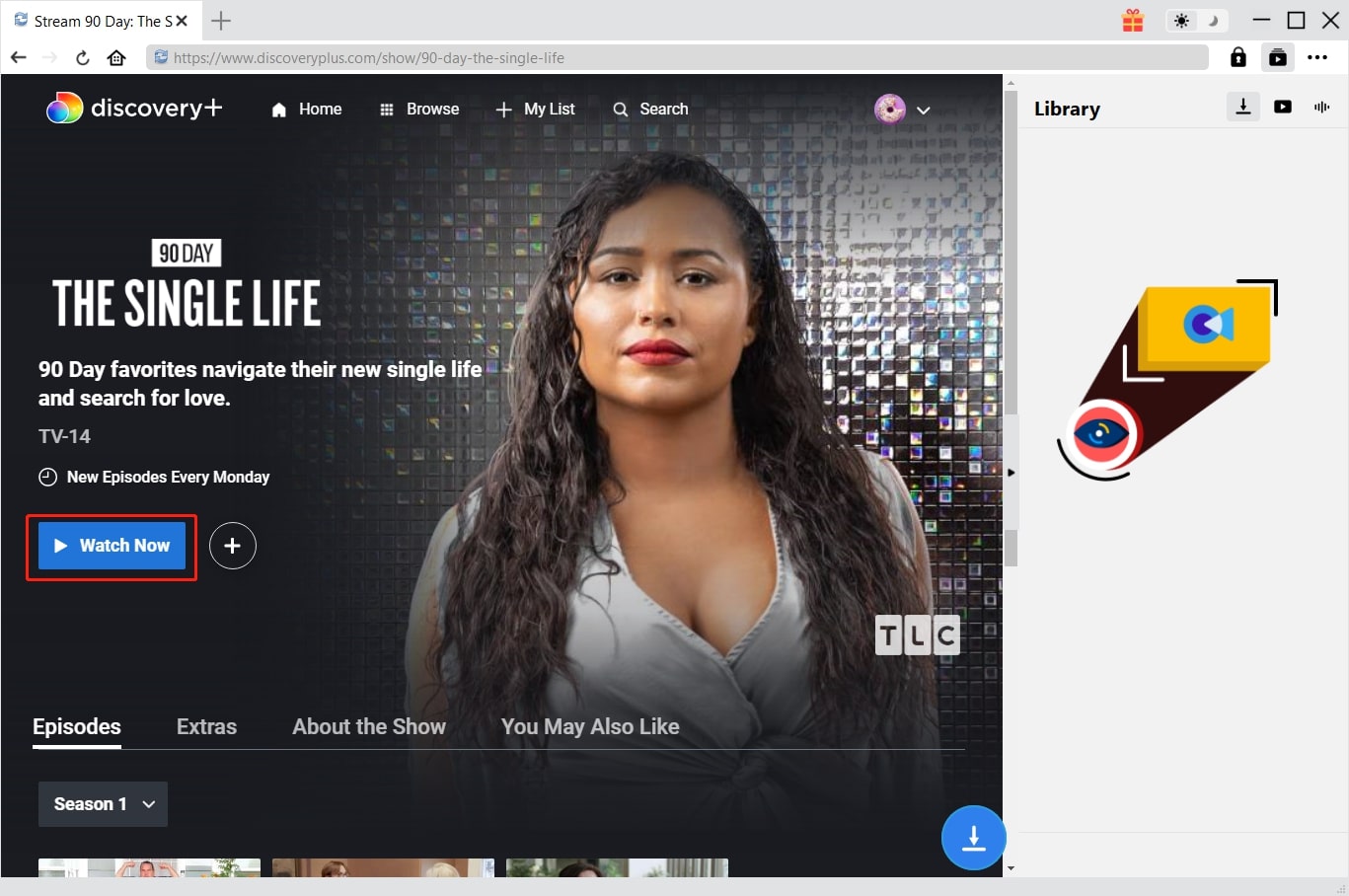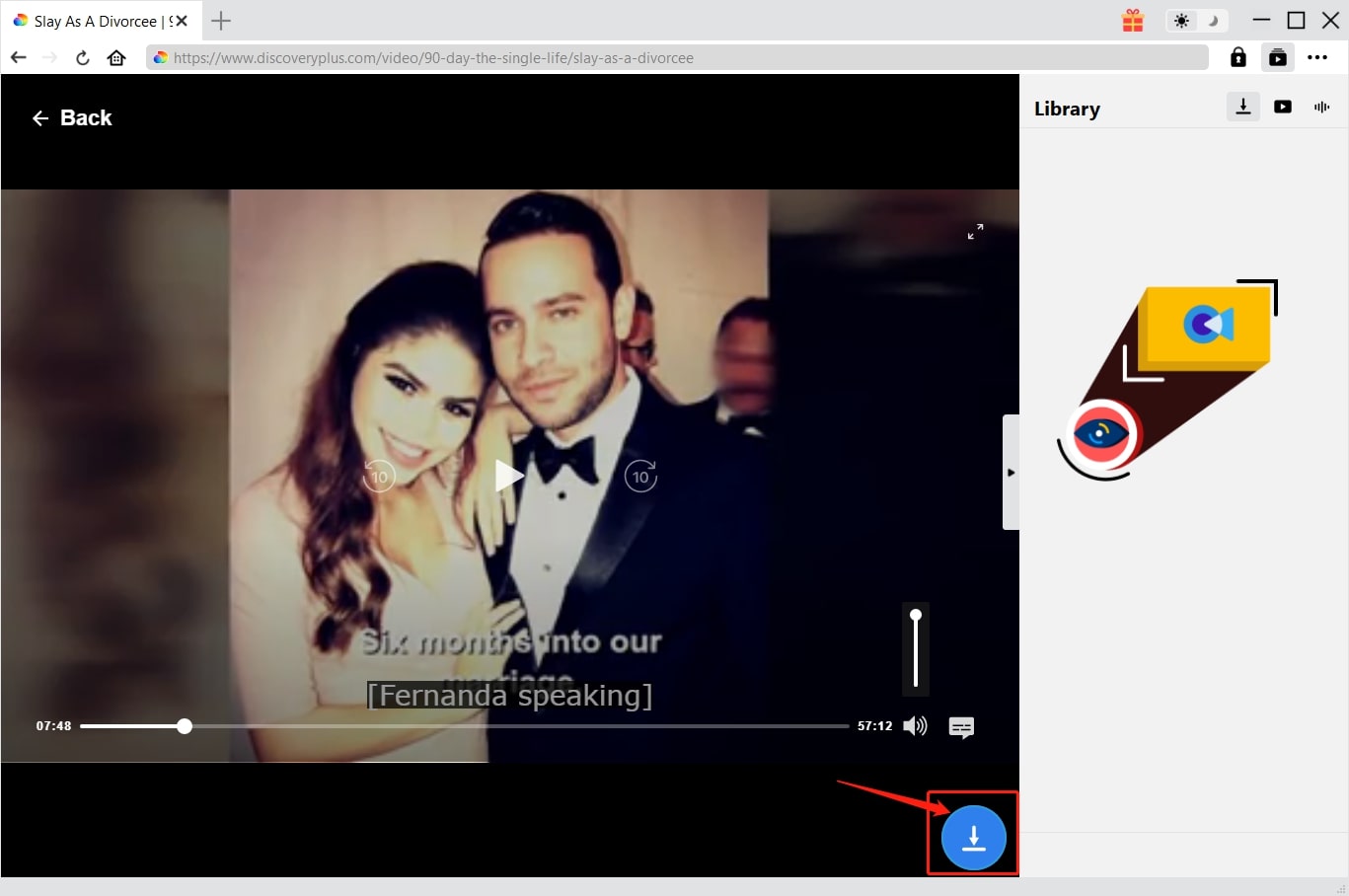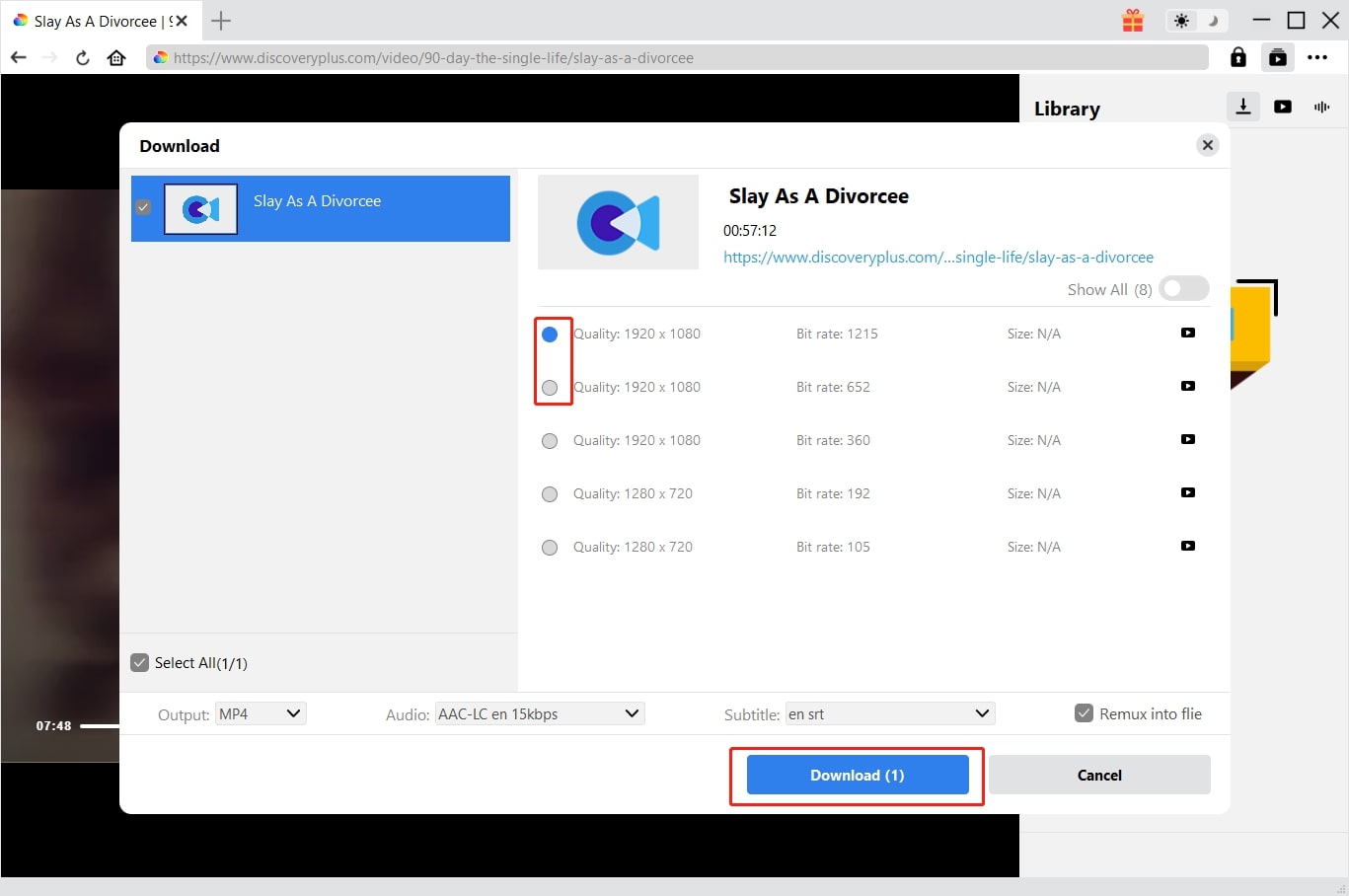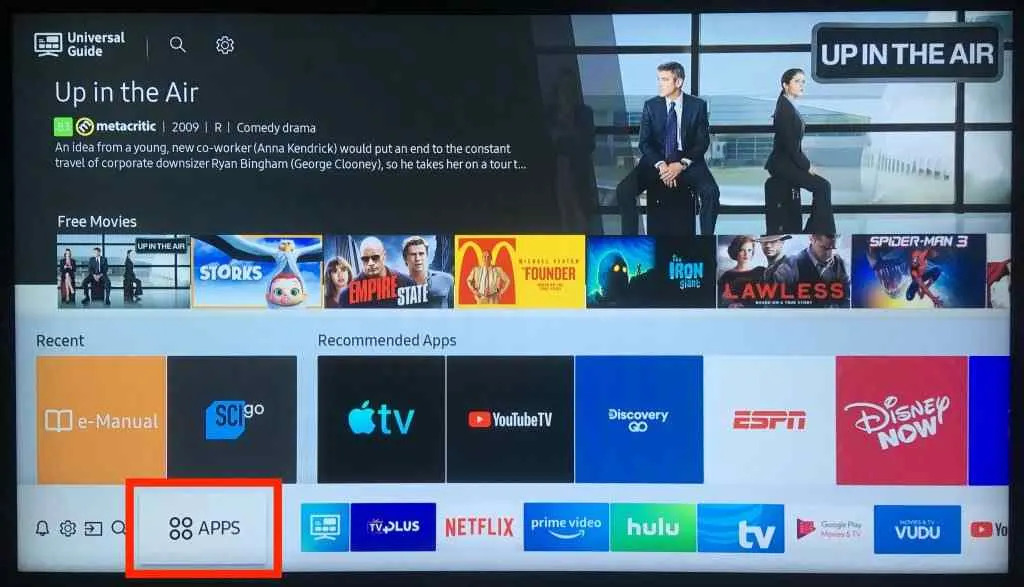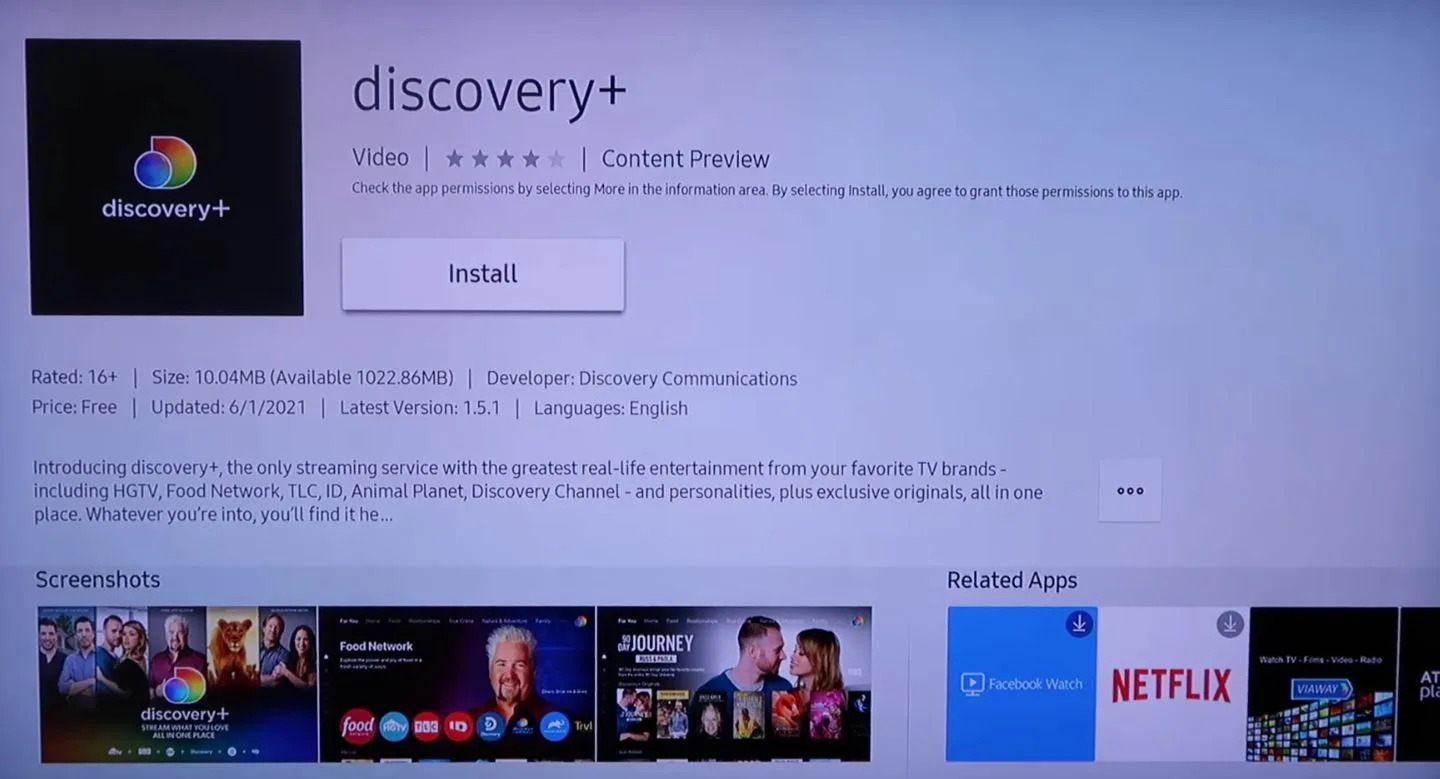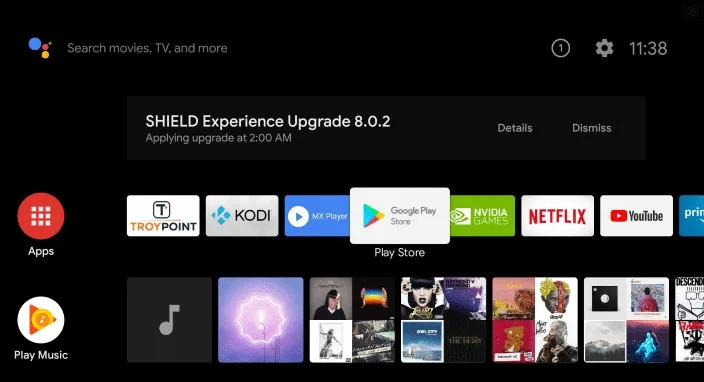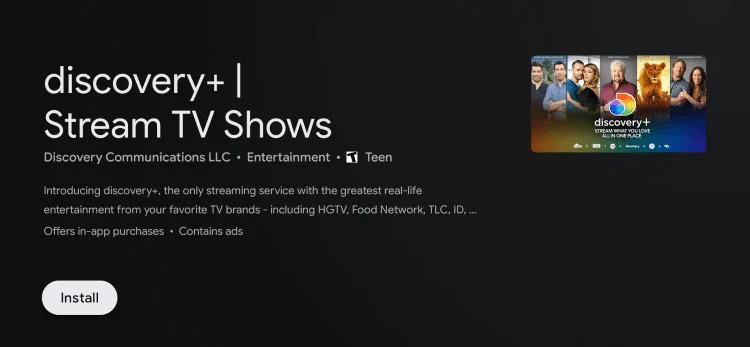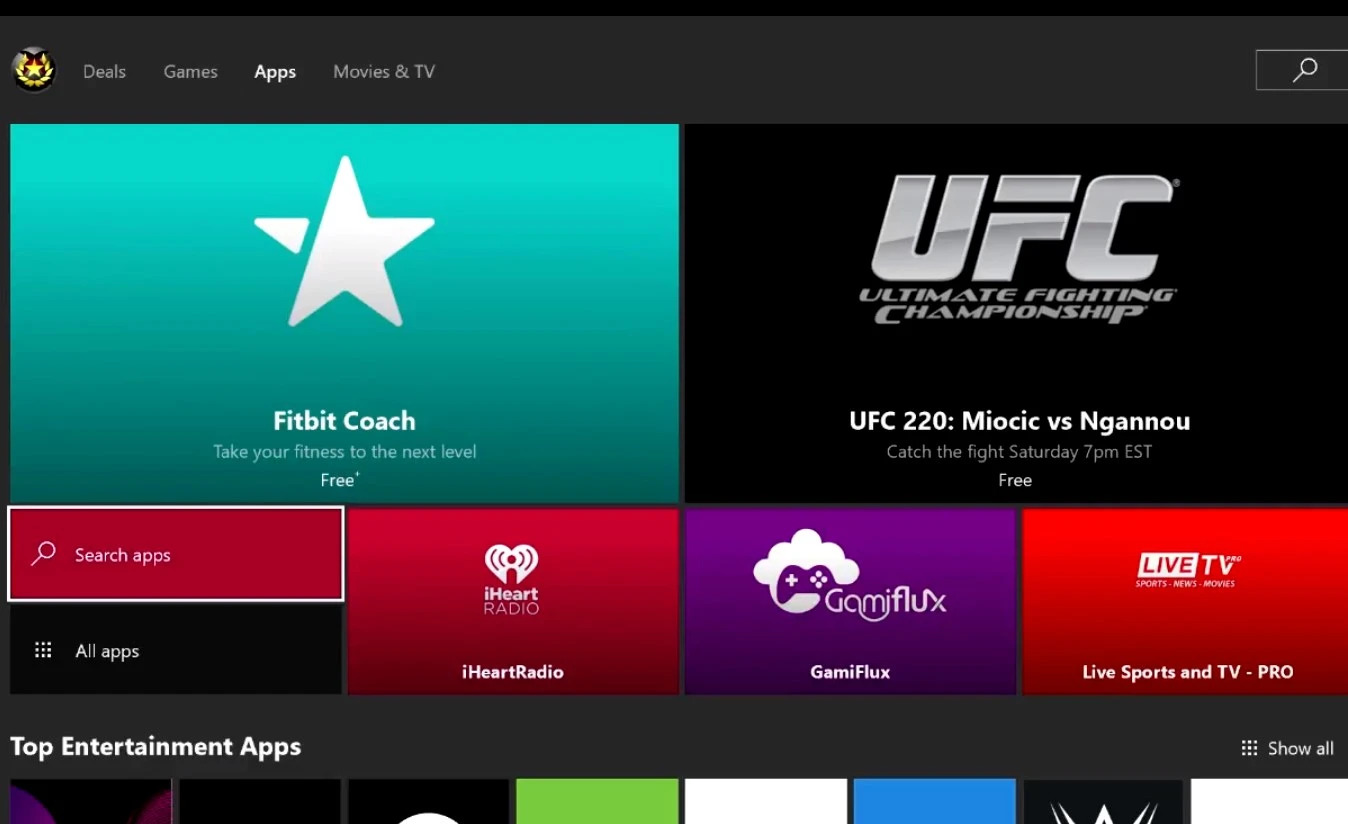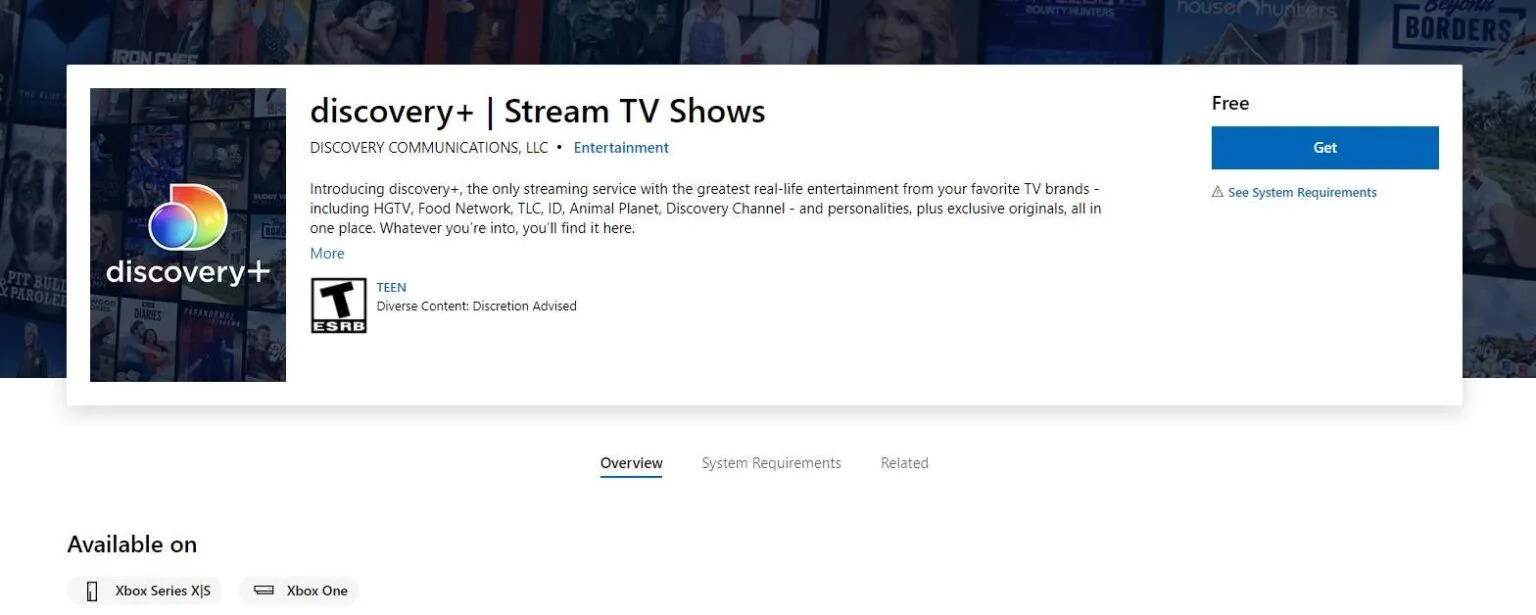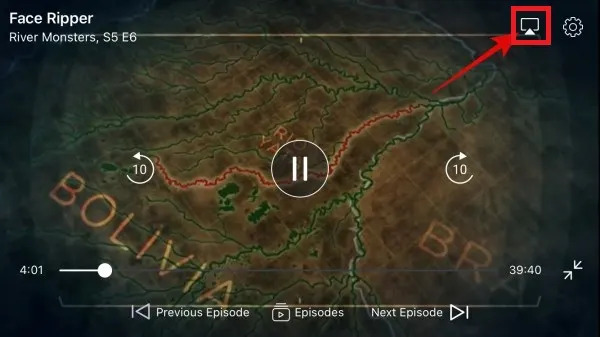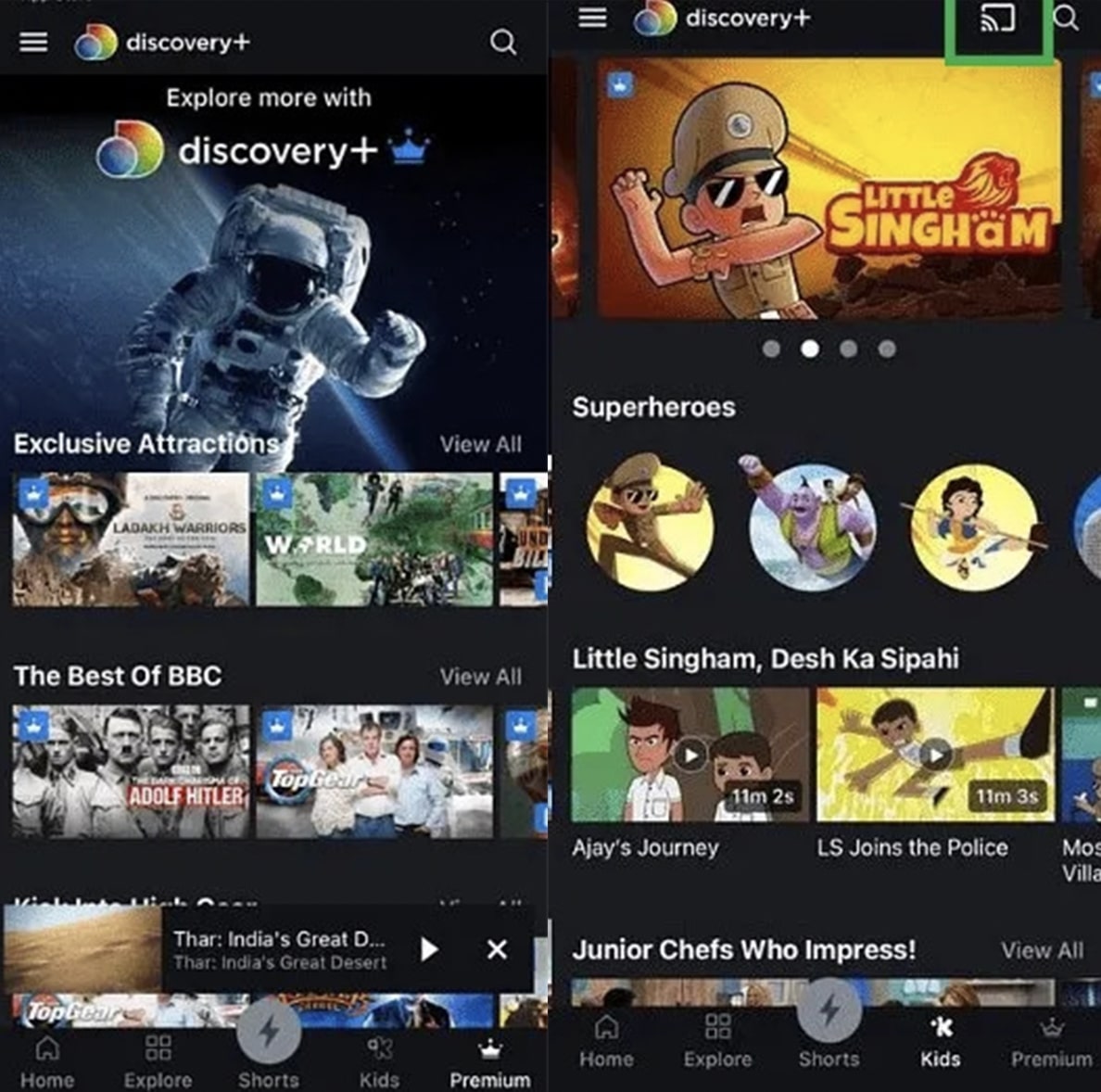Last updated on 2022-10-31, by
Can You Download on Discovery Plus & How to Download?
Owned by Warner Brothers, Discovery Plus is an American streaming service that focuses on factual programming. It’s the most comprehensive TV channel to find informative and interesting shows spanning different genres. So can you download on Discovery Plus? If yes, how to download Discovery Plus content with the best video quality? Just check out this article to find all the answers!
Outline
Part 1: Can You Download on Discovery Plus?
With more than 55,000 episodes and 2,500+ shows covering Discovery Channel, Travel Channel, Food Network, Animal Planet, etc. Discovery Plus is just the perfect streaming platform for fans who love nature and science. So can you download on Discovery Plus within the native app just like you download on Paramount Plus? Unfortunately, Discovery Plus doesn’t allow you to do so. To watch Discovery Plus, you’ll have to get a subscription($4.99/month with ads; $6.99/month for ads-free) first.
That is to say, the only way to watch Discovery Plus is to watch it over networks. You can watch the Discovery shows with Wi-Fi or make sure you have unlimited mobile data to support streaming. However, even though you can’t download Discovery Plus on the native app, it doesn’t mean there’s nothing you can do. You can always resort to a third-party downloader to help you download Discovery Plus shows easily. Want to learn more? Just keep reading.
Part 2: How to Download Discovery Plus Videos?
Can you download shows on Discovery Plus? The previous part has got your questions answered. And you know the only solution to downloading Discovery Plus shows is to use a third-party downloader tool. There are tons of downloaders out there, be it software or online downloaders. But only a few of them are designed to help Discovery Plus subscribers download Discovery Plus videos with ease.
Here we recommend CleverGet Discovery Plus Downloader, a dedicated downloader that allows you to save your favorite Discovery Plus videos without quality loss. With CleverGet Discovery Plus Downloader, you can download videos in MP4/MKV format with 1080p HD quality. So the downloaded video can be played on all major devices with the best quality possible.
Moreover, CleverGet Discovery Plus Downloader lets you save multi-language subtitles and audio tracks when you download online videos from Discovery Plus. The subtitles will be saved separately in SRT/SUP format in the output file, and you can just pick one based on your needs. In addition, video tags like title, length, format, resolution, frame rate, etc. will be preserved in the downloaded files for better file management.
Once you download Discovery Plus videos with CleverGet Discovery Plus Downloader, you can get rid of those annoying ads in the middle of playback and enjoy the best streaming experience offline!
Aside from being the best downloader for Discovery Plus, CleverGet is the No.1 choice to download online videos of all sorts. You can easily download YouTube videos to MP4 while most video downloaders fail to do so. You can also download videos from paid streaming services, including Netflix, Disney Plus, HBO Max, and more. Just upgrade your CleverGet to the specific downloader! Don’t have a subscription? Worry not, just check out the free HBO Max accounts and see it for yourself.
Now let’s see how to download Discovery Plus videos with CleverGet Discovery Plus Downloader in simple steps.
△Step 1. Launch CleverGet Discovery Plus Downloader
CleverGet Discovery Plus Downloader is a module of CleverGet. Free download and install CleverGet on your computer.
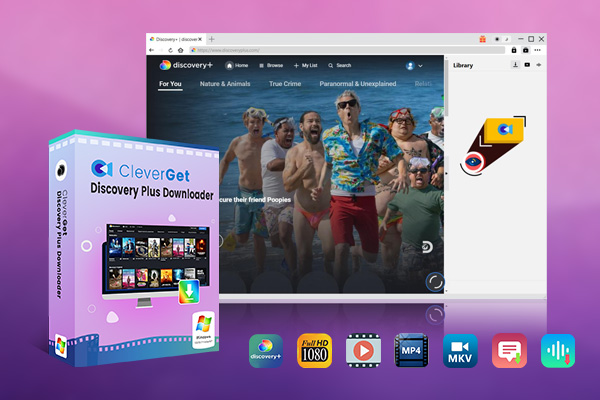
-
CleverGet Discovery Plus Downloader
- Download Discovery Plus Movies and Series with Multi-language Subtitles and Audio Tracks on PC
- Up to 1080P 60fps OnlyFans Video Downloading with 320kbps Audio Quality
- Save Subtitles as Independent SRT/SUP Files or Remux Into Output Video
- Smarter Downloading Settings
- 1-Click to Play Downloaded Discovery Plus Videos in Batch
- Provide Precise OnlyFans Video Info
△Step 2. Set Output Directory
Click on the Settings icon to enter the setting panel and set the output directory.
△Step 3. Locate the Video
Click on the Discovery Plus icon to enter the website. Locate the video you want to download, or you can copy and paste the link to the address box.
△Step 4. Play the Video
Click on the “Watch Now” to play the video you want to download.
△Step 5. Analyze Video Sources
Click on the Blue “Download” icon on the right of the player. CleverGet Discovery Plus Downloader will detect and analyze the video available for download.
△Step 6. Download the Video
Choose a preferred quality and format. Click on the “Download” button to download videos from Paramount Plus.
That’s it. Now you can freely transfer downloaded videos to any device, like smart TVs, tablets, or mobile phones. Here you can download 3 videos in total for free trials. If you hope to download more videos with the best video quality, you can upgrade CleverGet Discovery Plus Downloader to enjoy premium services.
Note:
- Please mind that you are only allowed to download videos/audio with permission. The videos you downloaded are for personal use only and distributing content offline for financial benefit is not allowed. You can also find the copyright laws in your country/region for more references.
Part 3: How Do You Download Discovery Plus App?
Now you know how to download Discovery Plus with CleverGet Discovery Plus Downloader, just go test it out! Meanwhile, do you know you can watch Discovery Plus other than a browser? Just like many streaming services, the Discovery Plus app can be installed on a wide range of devices and they are:
- Smart TV: Amazon Fire TV & Fire Stick; Android TV; Apple TV; Chromecast; LG; Smart TV; Roku; Samsung; VIZIO Smart TV; Xfinity Flex; Xfinity X1.
- Web: Chrome OS; Mac OS; Windows PC.
- Mobile and Tablet: Android Phones & Tablets; Apple iPhone & iPad.
- Game Consoles: Xbox One; Xbox Series S; Xbox Series X.
So how do you download the Discovery Plus app on different devices? Rest assured, here’re a few examples for your reference.
Samsung Smart TV
Step 1: Open your Samsung Smart TV. Make sure it’s connected to good Wi-Fi.
Step 2: Press the “Smart Hub” button on the Samsung Smart TV remote.
Step 3: Select “Apps” in the main menu and search for the Discovery Plus app.
Step 4: Install the Discovery Plus app on your smart TV. Log in with your account and stream Discovery Plus.
Philips Android TV
Step 1: Turn on your Philips Android TV and connect it to a Wi-Fi network.
Step 2: Hover over the “Apps” section and select Google Play Store. Search for Discovery Plus in Google Play.
Step 3: Specify the Discovery Plus app and click on the “Install” button to install it on your Philips Android TV.
Step 4: Sign into your Discovery Plus account and start streaming your favorites.
Xbox One
Step 1: Open your Xbox One and connect it to Wi-Fi. Go to the Home screen and select the “Store” tab.
Step 2: Select Apps > Browse Apps. Search for the Discovery Plus app here.
Step 3: Highlight the app in the search results. Hit the “Get” button to download the Discovery Plus app on Xbox One.
Part 4: What If I Can’t Download Discovery Plus?
Ever so often, you might stumble upon glitches on devices that prevent you from downloading the Discovery Plus app. So what can you do in this case? You can still watch Discovery Plus on TVs by streaming it over AirPlay or Chromecast. Don’t know how to set up casting? Just check out the guides down below.
AirPlay
Step 1: Make sure both your iOS device and smart TV are connected to the same Wi-Fi network.
Step 2: Open the Discovery Plus app and choose the video you want to watch.
Step 3: Tap on the “AirPlay” icon in the upper right corner and select the smart TV you want to stream Discovery Plus.
Step 4: Tap on the “AirPlay” icon again to disconnect streaming on TV.
Chromecast
Step 1: Similarly, your Chromecast and smart TV should be connected to the same Wi-Fi.
Step 2: Launch Discovery Plus app. Select a video to stream.
Step 3: Tap on the “Chromecast” icon and select a TV device for streaming.
Step 4: Once you are done watching, tap on the “Chromecast” icon to disconnect.
However, please mind that whether you are casting over AirPlay or Chromecast, a strong network connection is always required. Otherwise, you might encounter various streaming issues, including buffering, slow speed, and playback errors. You might also want to make sure your device type can fully support the AirPlay and Chromecast casting before everything else.
So how to watch Discovery Plus without issues? As introduced above, you can download Discovery Plus videos with CleverGet Discovery Plus Downloader and watch them offline. It’s also the best solution when you can’t download the Discovery Plus app on smart TVs. Simply transfer the downloaded Discovery Plus videos to your Smart TVs via USB devices and you are good to go!
Wrap Up
Can you download on Discovery Plus? How to download Discovery Plus for offline playback? You should probably know the answers by now. As you can see, while online streaming can be convenient, there are various issues you might stumble upon. Hence you might want to download Discovery Plus to avoid streaming problems of all sorts. This is also the best way to keep your favorite Discovery Plus content forever! Just wait no more, try CleverGet Discovery Plus downloader and download videos with the best quality now!



 Try for Free
Try for Free Try for Free
Try for Free