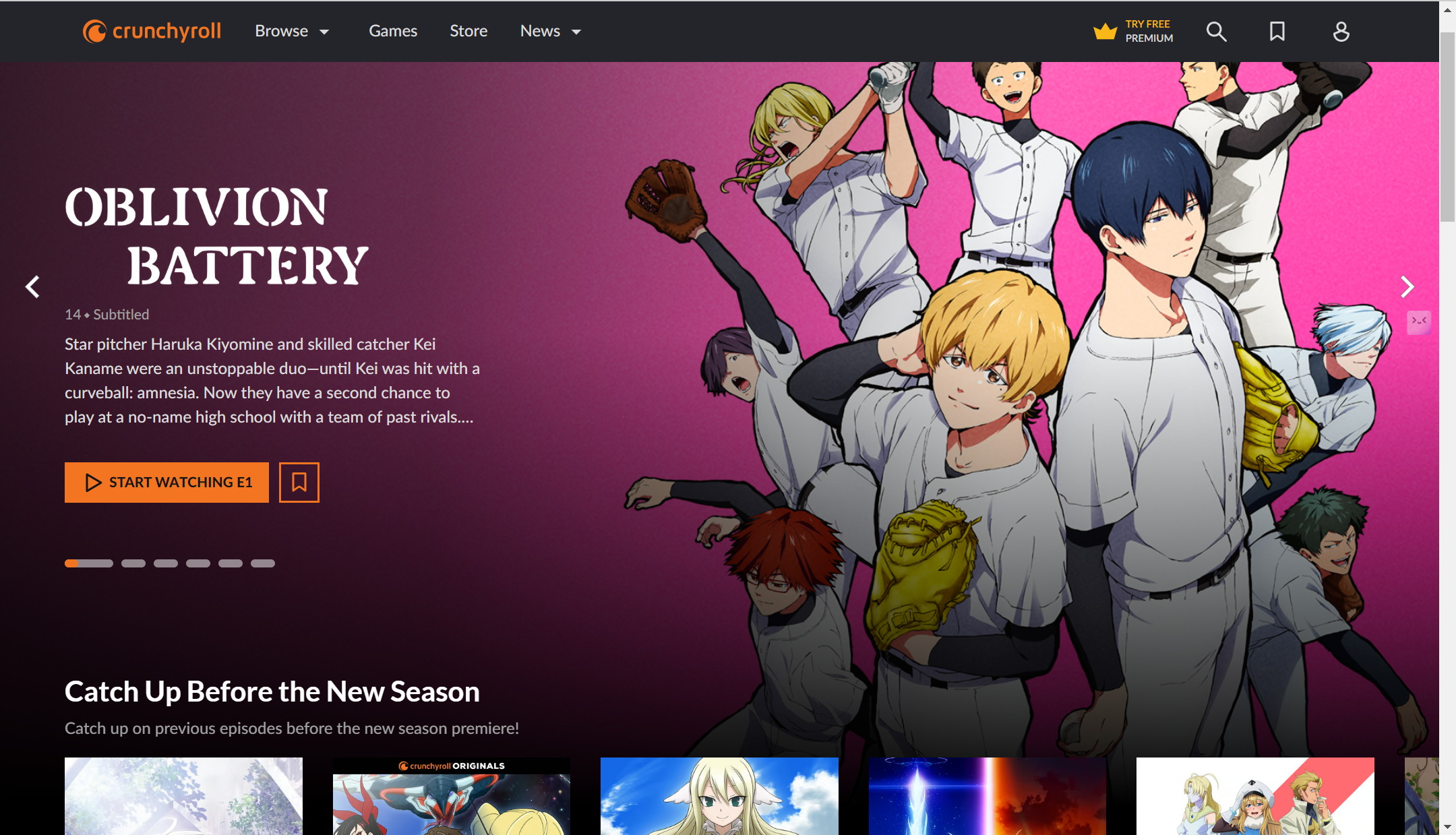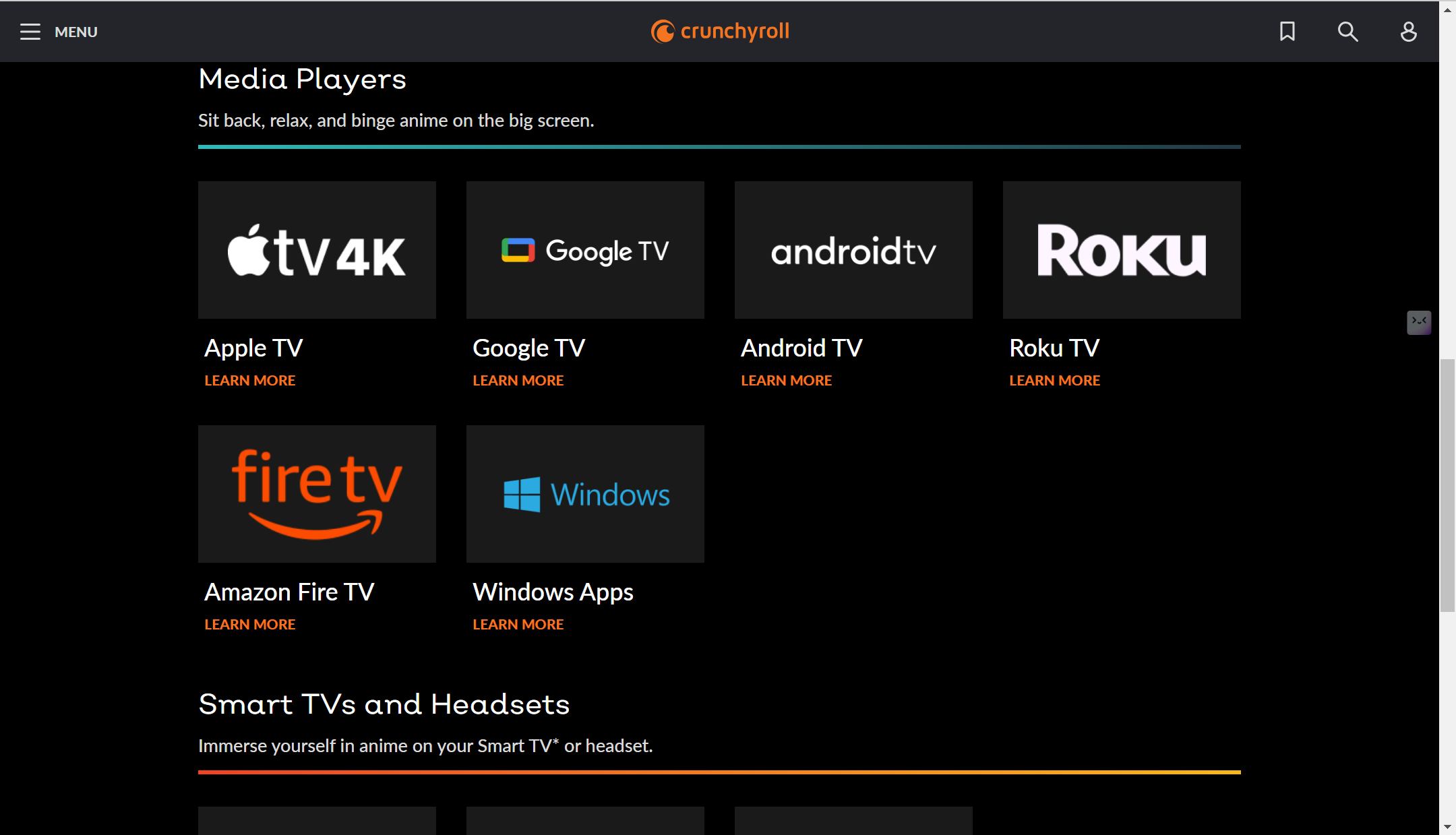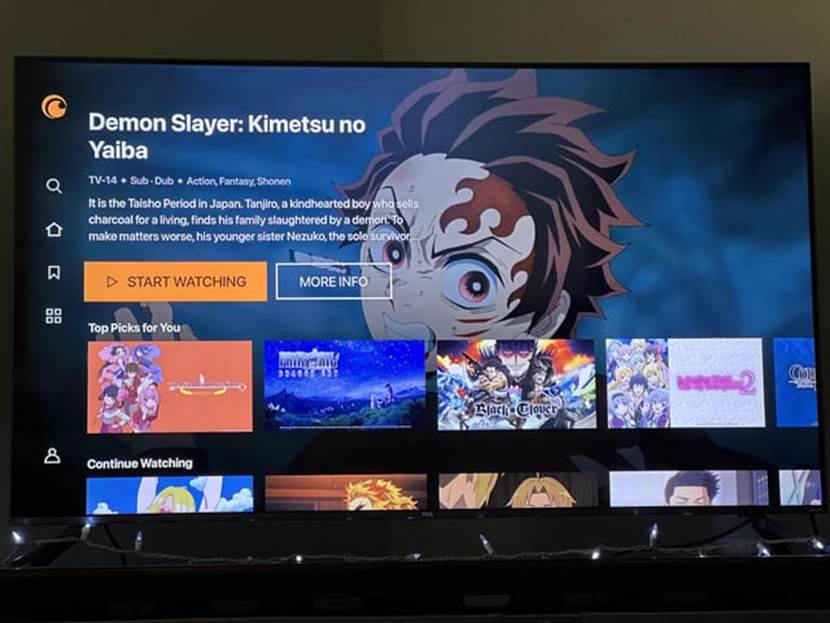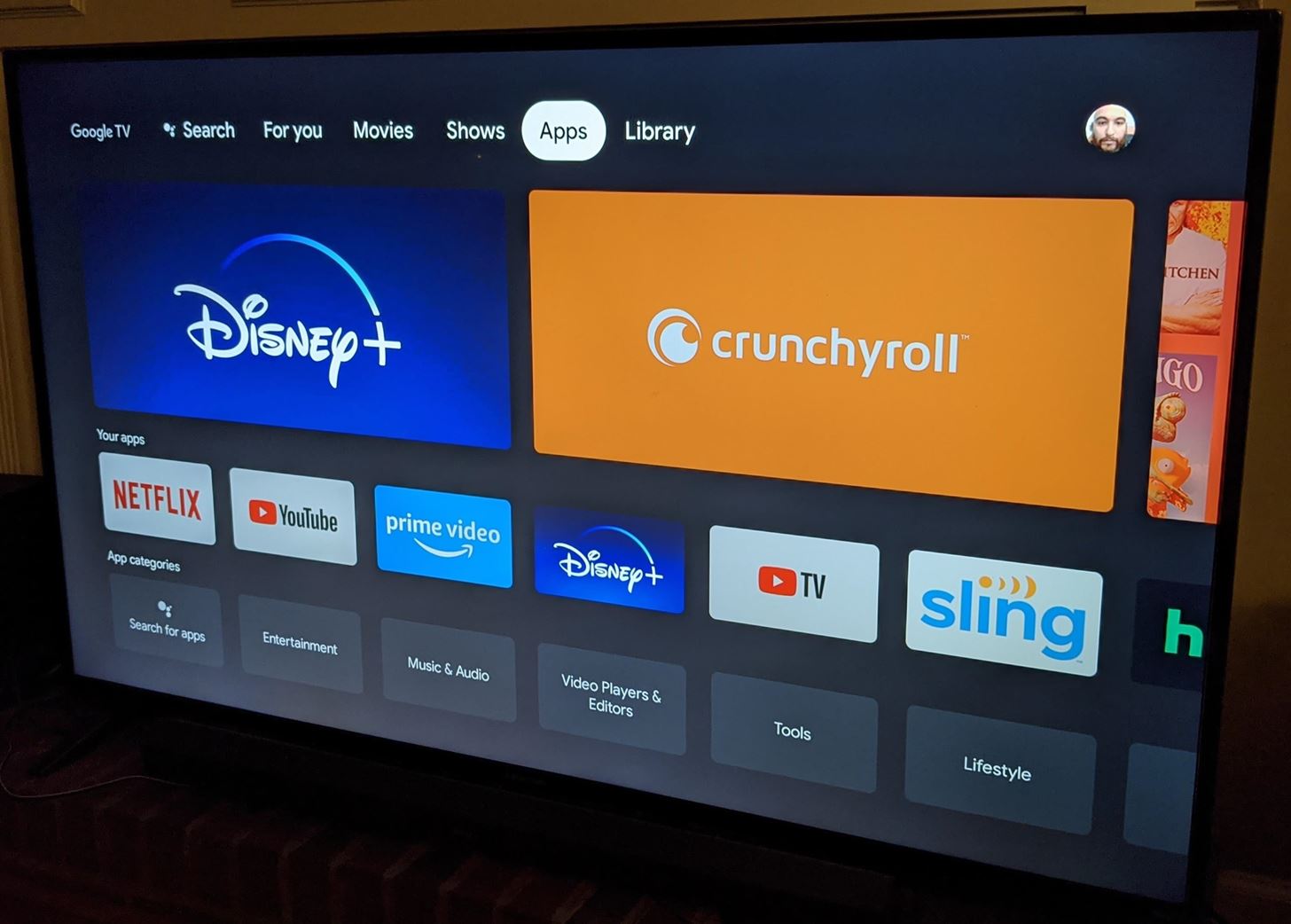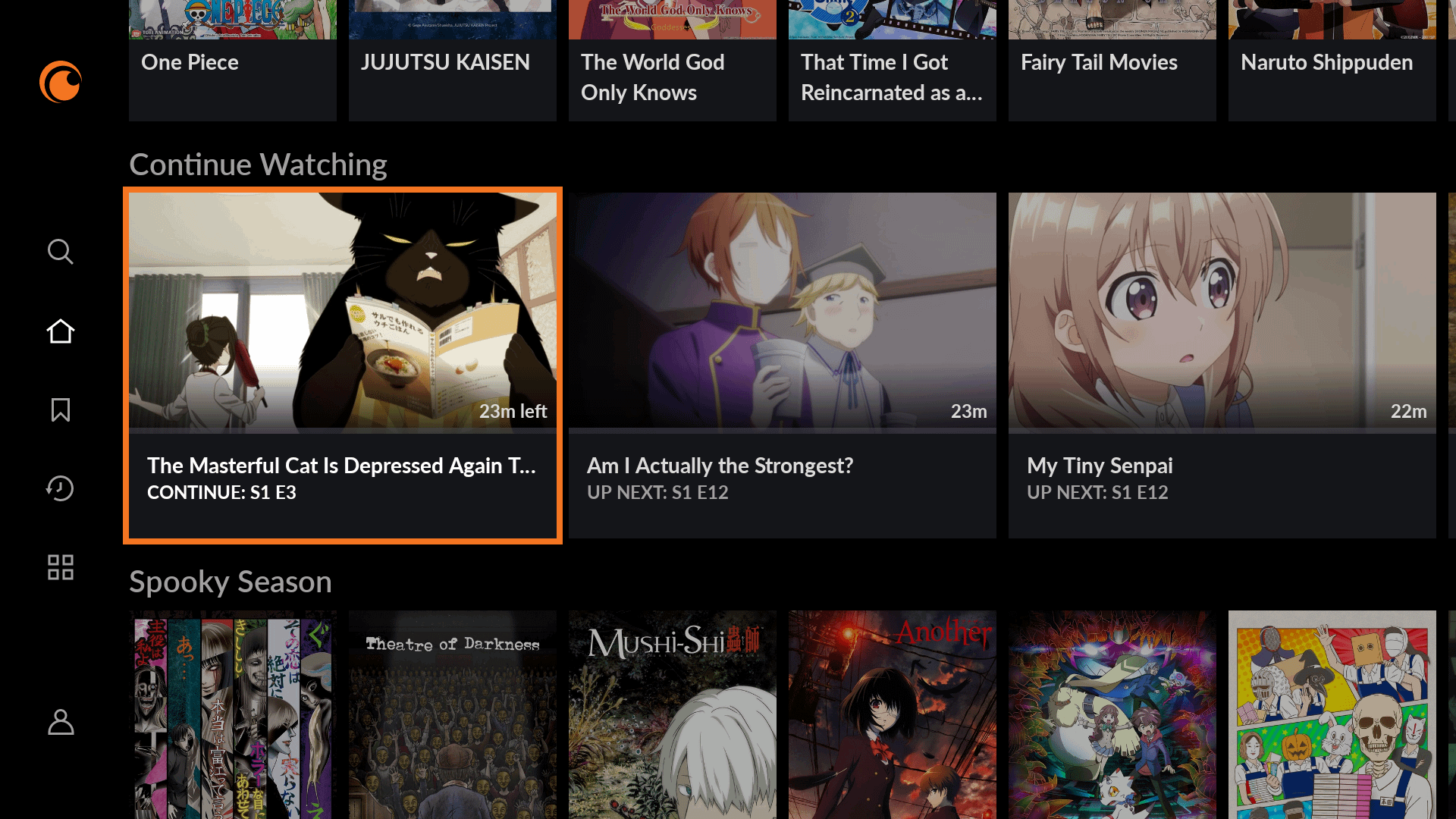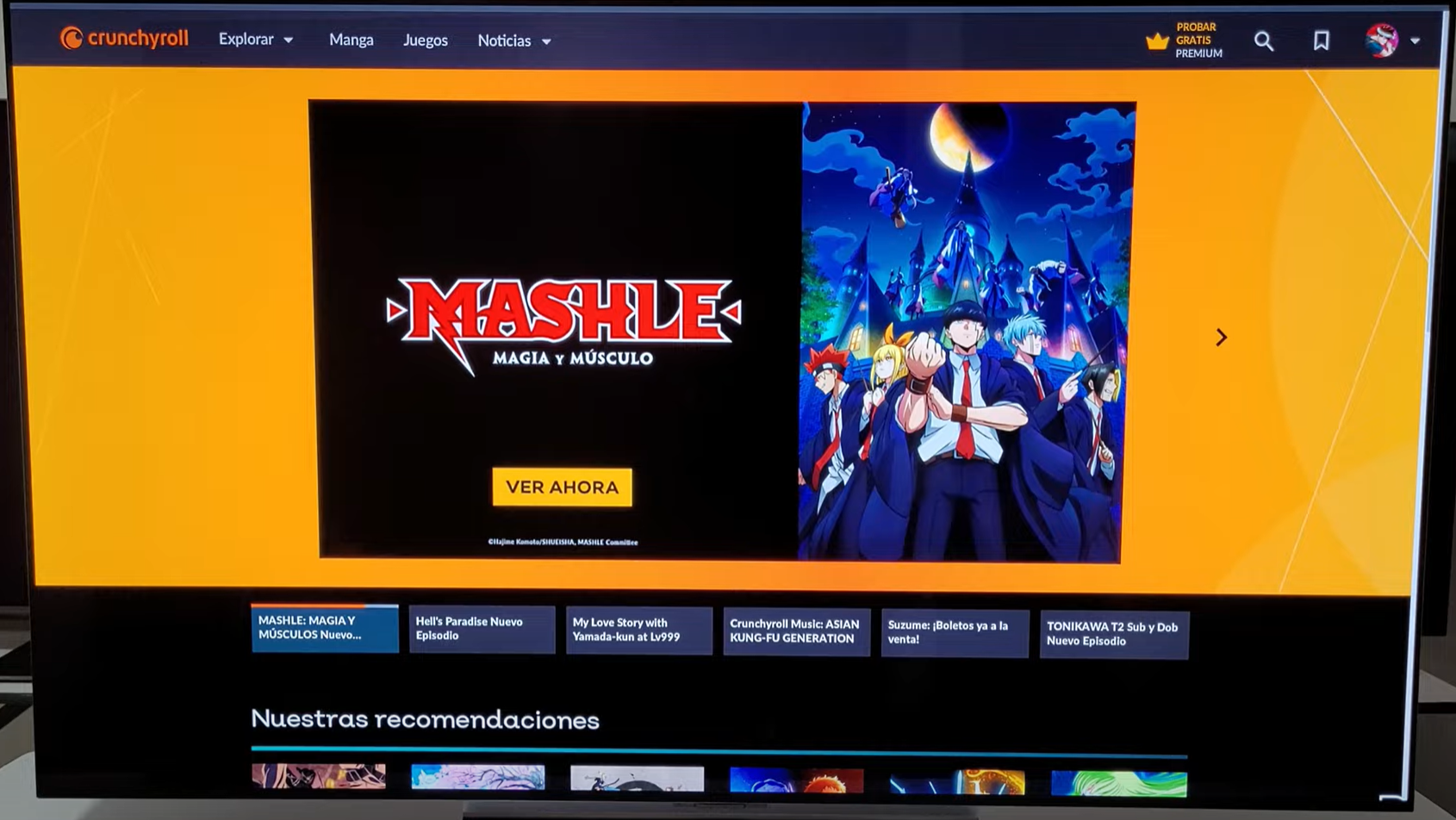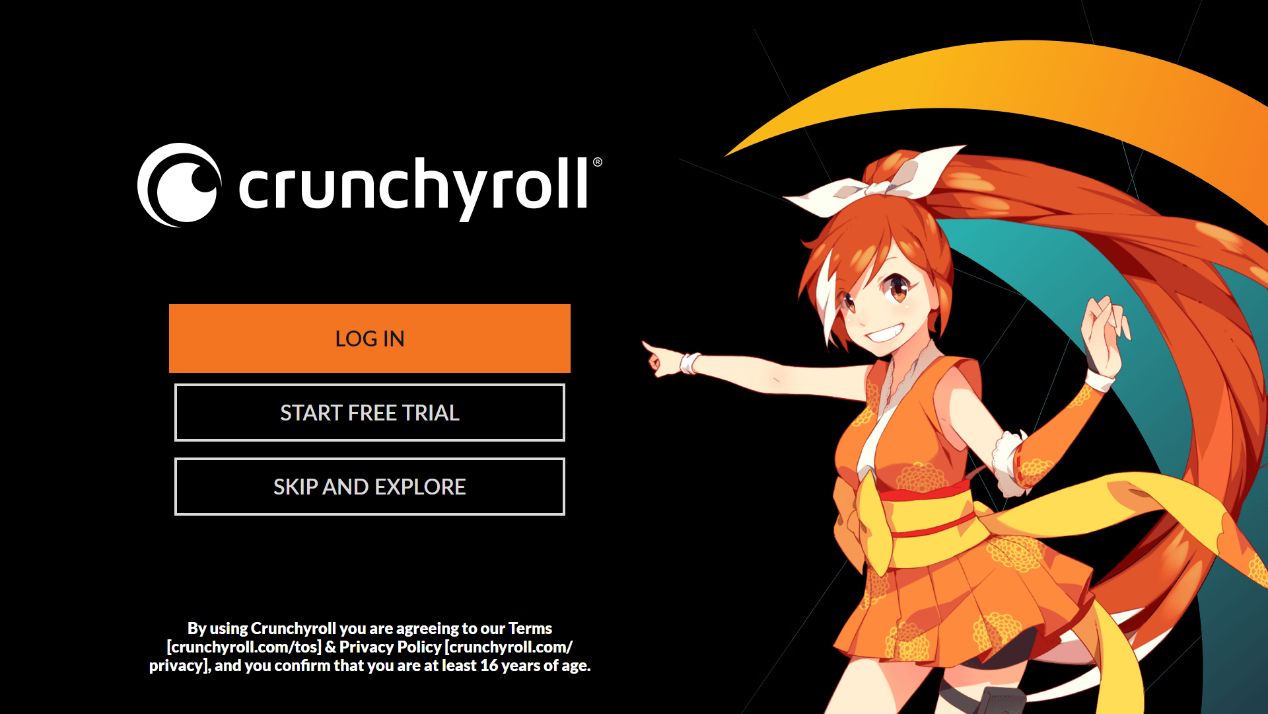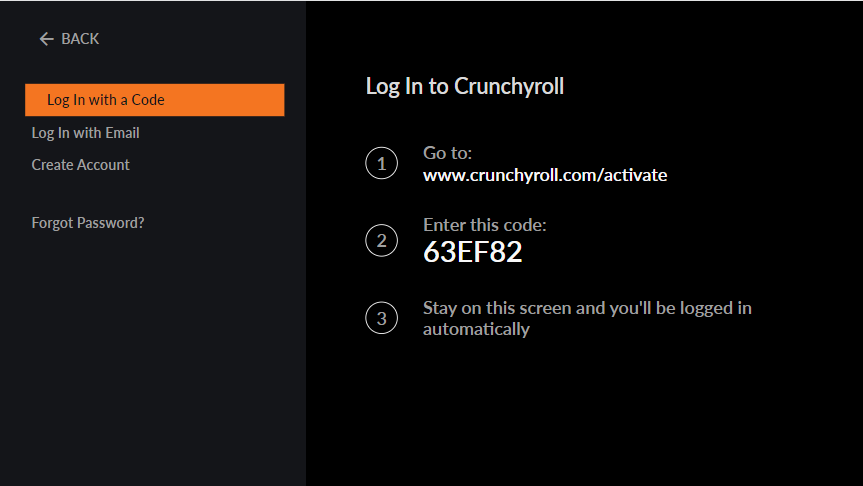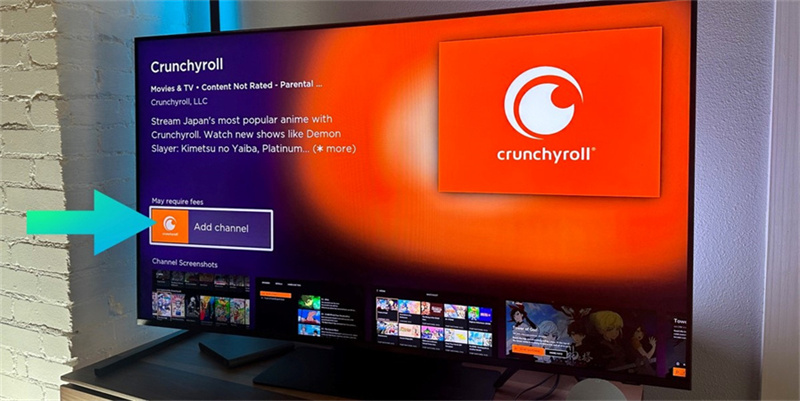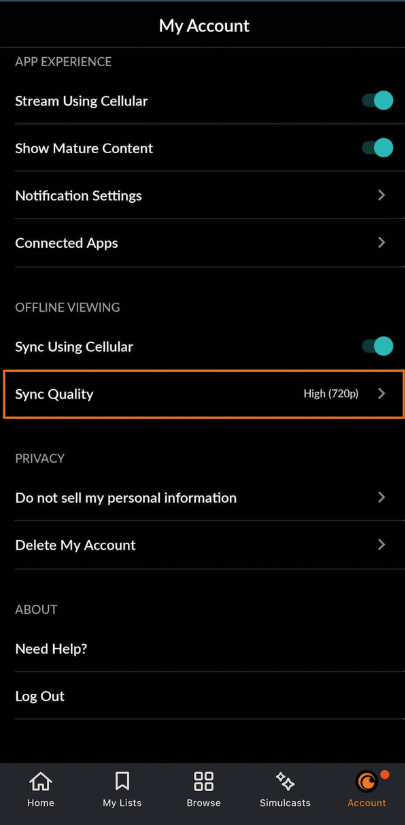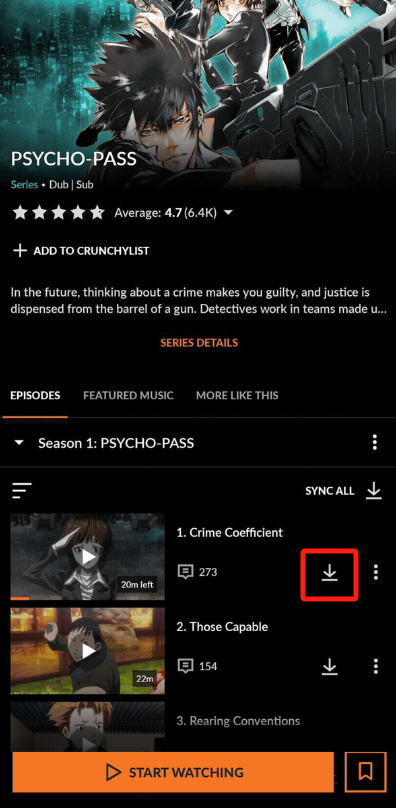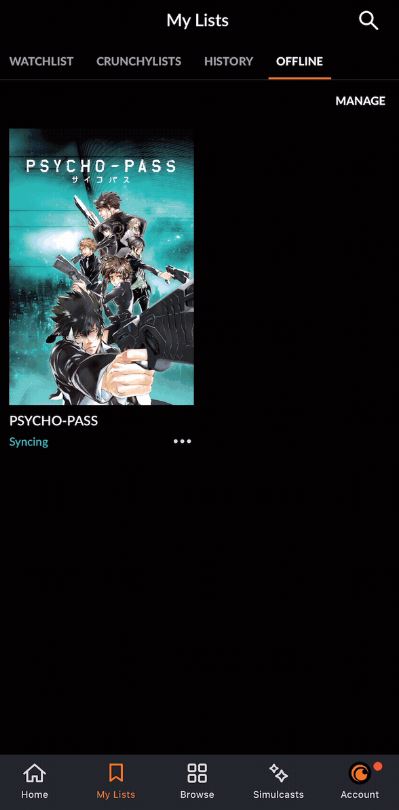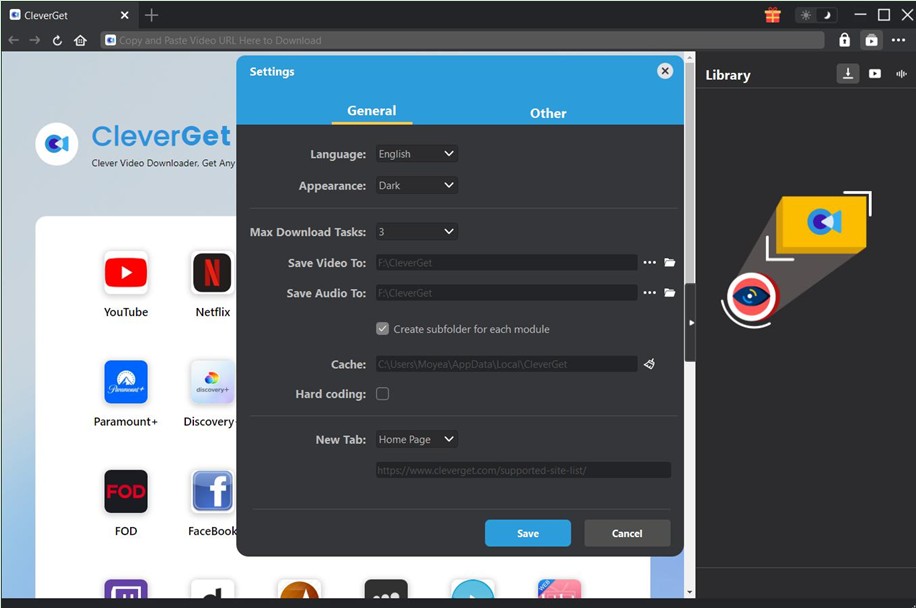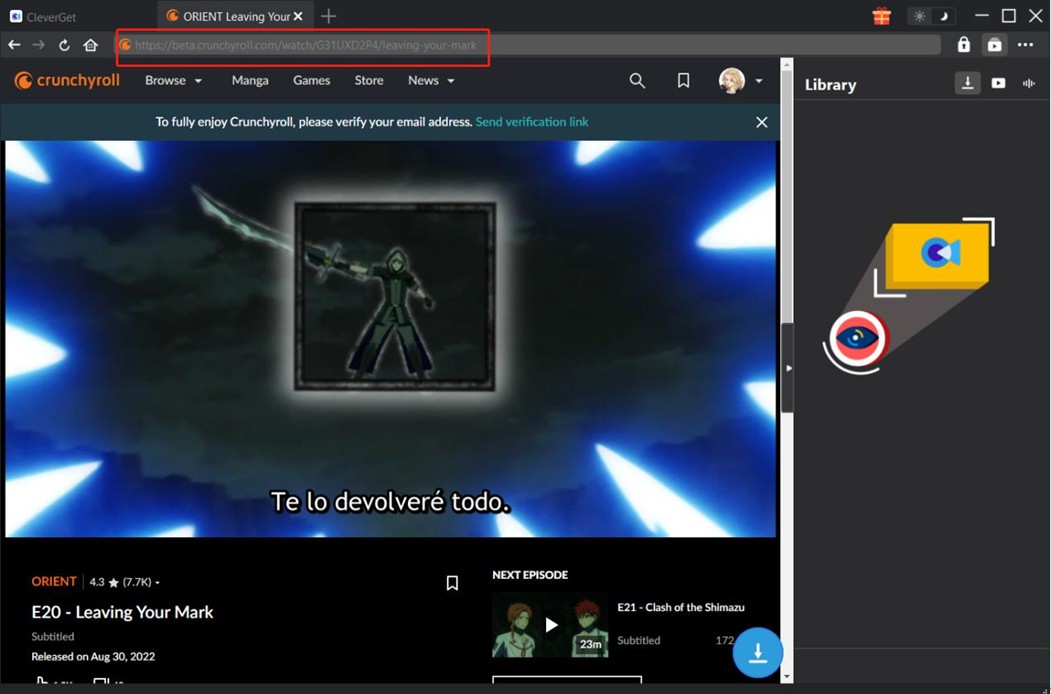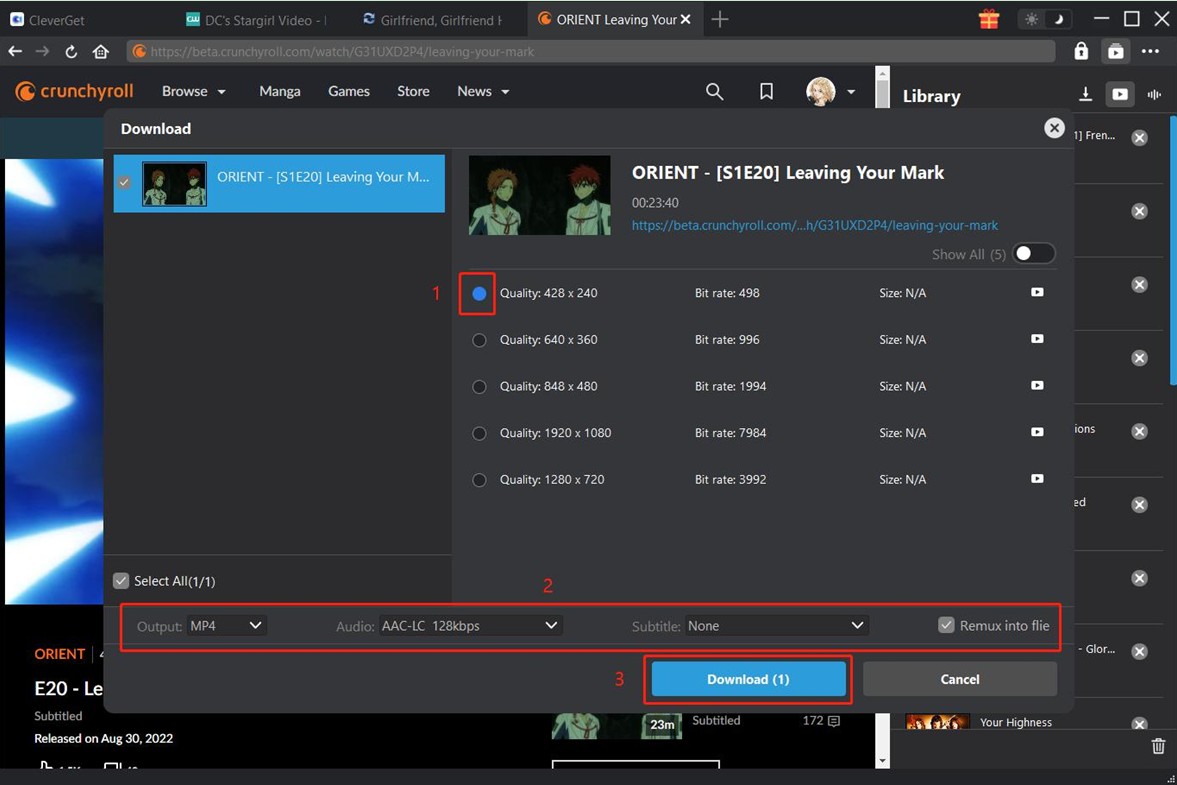Last updated on 2024-07-10, by
How Do I Activate Crunchyroll on TV?
Crunchyroll is the leading streaming service for anime, manga fans, and viewers of Asian dramas. It has a deep library that has gained enormous popularity worldwide. Whether you are an old-time anime lover or a newbie in the world of anime, Crunchyroll will have something to suit your needs. When you wonder how to stream your favorite shows on big screens, one might question, how do I activate Crunchyroll on TV? Now, let’s dive into how to get Crunchyroll working on your TV.
Outline
Part 1: What TV Devices Does Crunchyroll Support
Crunchyroll is compatible with a number of TV devices, so you can enjoy your anime streamed on them. Some examples include Apple TV and Google TV, which are well integrated with the Crunchyroll app to enhance your watching experience. Also, compatible with Roku TV, Android TV, and Amazon Fire TV, you can enjoy a creamy Crunchyroll’s variety of anime, manga, and Asian television shows. They enable the viewers to access their preferred content and display it on their television sets, making the watching experience more enjoyable.
Other than the above streaming devices, Crunchyroll is available on numerous smart TV brands as well. Samsung and LG smart TVs have pre-installed Crunchyroll apps, or you can download them. This compatibility guarantees you that these smart TVs can easily get your desired stream on Crunchyroll. Due to the compatibility of such devices, Crunchyroll enables anime fans to enjoy their favorite shows on a big screen on whichever device they choose to use.
Part 2: Crunchyroll Activate on Different TV Devices – A Step-by-Step Guide
Now, let’s dive into the specific details of how to do Crunchyroll activation on different TV devices.
Crunchyroll activate – Apple TV
Using Crunchyroll on Apple TV is the same as how you use it on your iPhone and iPad. Just download the app, install it on your Apple TV, and log in to your account. Here are the detailed steps.
Step 1: Open the App Store on your Apple TV and search for “Crunchyroll”.
Step 2: Download and install Crunchyroll.
Step 3: Once installed, log in with your Crunchyroll credentials.
Step 4: There you have it. You are ready to stream all the anime goodness you want on your Apple TV!
Crunchyroll activate – Google TV
The greatest thing about Google TV is its universal searching that supports content across a variety of streaming services, and now it works with Crunchyroll. First off, the service is pre-installed on the new versions of Google TV, but you may need to download it yourself on some of the older versions. If you need to download it, follow these steps.
Step 1: On the Google TV homepage, go to Apps.
Step 2: Go to the top right corner and click Search. Then, type in Crunchyroll.
Step 3: Select Install.
Step 4: Use your Crunchyroll credential to log in and enjoy your animes.
Crunchyroll activate – Android TV
This is no different from using any app on your Android phone. No sweat, as installing the Crunchyroll app on an Android TV is relatively easy, whatever your familiarity may be with the gadget! Here’s how.
Step 1: Open Google Play Store.
Step 2: Go to the Search option in the top right corner and type Crunchyroll.
Step 3: Select install, then log in and start your anime adventure right from the screen!
Crunchyroll activate – LG TV
Note that the supported devices should be model years 2018 and later of LG Smart TV, running at least WebOS version 4.0. Once ensured, simply follow the universal steps to start.
Step 1: Tap the Home button on the remote control and go to the home screen. Click on the LG Content Store and search for “Crunchyroll.” Download the app.
Step 2: Run the Crunchyroll app on your LG Smart TV.
Step 3: Click “Log In to My Account”.
Step 4: Enter your e-mail and password.
Step 5: Log in to Crunchyroll, enter the activation code displayed on your TV, and finally, click “Activate.”
Crunchyroll activate – Samsung Smart TV
Please note that this Crunchyroll app is available to all Samsung Smart TVs model years 2017 and higher, running at least Tizen OS 3.0. Follow these steps to get started.
Step 1: On your remote control, press the Home button.
Step 2: Select APPS and, at the top-right corner, select the Search icon.
Step 3: Search for the name of the Crunchyroll application.
Step 4: Press the “Install” button. Once installed, you can open the app by pressing the Home button. Then, using the remote, simply highlight the app you wish to open and select it.
Step 5: Launch the Crunchyroll app from the Samsung TV HOME menu.
Step 6: Tap LOG IN > Log in with email. Enter your email address and password.
Step 7: Alternative you can choose to log in use a code, which requires you go to www.crunchyroll.com activate and enter the code on the screen.
Crunchyroll activate – Roku TV
Similar steps to the preceding steps of Samsung Smart TV, find Crunchyroll in the app store and download. The detailed steps are given below.
Step 1: Add the Crunchyroll channel from the Roku Channel Store.
Step 2: Open the channel and then log in to your account.
Step 3: Choose log in your account.
Step 4: A registration code appears on your TV screen.
Step 5: Go to www.crunchyroll.com/activate code and log in to your account.
Step 6: Input the code from Roku and click “Link Device.” Done. You can now enjoy your videos.
Part 3: How to Download and Watch Crunchyroll Anime Episodes Offline?
Now, after having successfully activated Crunchyroll on TV and getting seamless streaming in anime, you might be thinking about downloading episodes for offline views, so it may not disturb you at all, even without an internet connection. Let’s explore how to download and watch Crunchyroll anime episodes offline.
Official Download
There is no support for the direct download of anime episodes from Crunchyroll onto TV. Hence, in order to download the episodes from Crunchyroll for watching offline, you will usually need a computer or any other mobile device with an app of Crunchyroll running on it. Follow these steps to download your favorite episodes.
Step 1: Get on board to sync the resolution, go to Account, and scroll down until you hit Sync Quality. Choose your quality.
Step 2: Locate the show you’d like to sync, then click on the down arrow to download your shows. Please note the download button will be grayed out if the download is not available.
Step 3: Go to My Lists > Offline and discover your preferred downloads.
Note:
The offline viewing function is available only to premium members, the Crunchyroll Mega Fan and Crunchyroll Ultimate Fan, which means that you can’t make a direct download of their premium content. You can, therefore, download videos on Crunchyroll in a much more practical way, such as by using a professional video downloader.
Use CleverGet Crunchyroll Downloader
As mentioned before, offline viewing is limited to premium membership, so CleverGet Crunchyroll Downloader is your best choice for downloading your desired Crunchyroll videos. It supports downloading of Crunchyroll videos on a computer in video formats of MP4 and MKV while maintaining the original resolution for up to 1080P. You can choose to keep the original subtitles and audio tracks.

-
CleverGet Crunchyroll Downloader
– Download anime videos from Crunchyroll up to 1080P on MP4/MKV.
– Detect all the related anime episodes of all seasons for download.
– Detect and download every audio track and subtitle available from the source Crunchyroll video.
– Save subtitles as SRT SUP file
– Provide full metadata of the video, such as the title, format, and size, for local management.
Follow the step-by-step guide to start use CleverGet Crunchyroll Downloader to download your favorite episode.
Step 1: Download and install CleverGet Crunchyroll Downloader on your computer (Windows, Mac).
Step 2: Before downloading videos, you have to set up CleverGet Crunchyroll Downloader. Click on the “Settings” option, then you can freely set the download save address. You are also free to change such things as the maximum download size, language, appearance, etc. Finally, click the “Save” button to confirm all the settings.
Step 3: Log in to your account through CleverGet, open Crunchyroll.com in CleverGet, and search for the video you are willing to download. Play the video to let the downloader parse it. You can also paste the Crunchyroll video URL into the address bar of CleverGet.
Step 4: The software would parse the video and bring up a download screen where you have different video options presented in different video quality, frame rate, and size. Choose any resolution you want. Click the download button to start the download.
Part 4: FAQ
Is Crunchyroll free?
Crunchyroll has both free and premium membership plans. In the free membership plan, users can view a limited library of titles with ads. On the premium part, which is an ad-free zone, users will be able to watch new episodes before anyone else does, among other things, like access for offline downloaded content.
How much does Crunchyroll premium cost?
Crunchyroll offers several premium plans: Fan ($7.99/month), Mega Fan ($9.99/month), and Ultimate Fan ($14.99/month). Each plan comes with different benefits, such as offline viewing and access to exclusive content.
Can I watch Crunchyroll offline?
Yes, but only if you have a Mega Fan or Ultimate Fan subscription. With those, you’ll be able to download episodes for mobile playback on your mobile device using the Crunchyroll app.
Can I share my Crunchyroll account with others?
Although Crunchyroll does not allow sharing of accounts, their Premium plans, especially Mega Fan and Ultimate Fan, permit streaming on several devices at the same time.
Why are some episodes unavailable in my region?
Not all content is available in every region due to licensing agreements. Crunchyroll does its best to make as much content as it possibly can available to all users around the world. However, some shows may be restricted in certain countries.



 Try for Free
Try for Free Try for Free
Try for Free