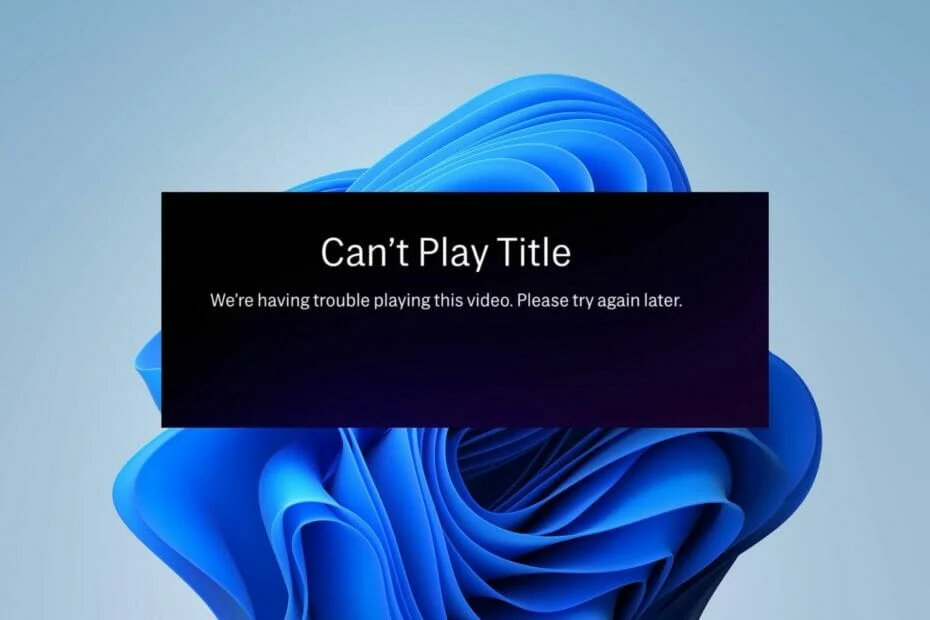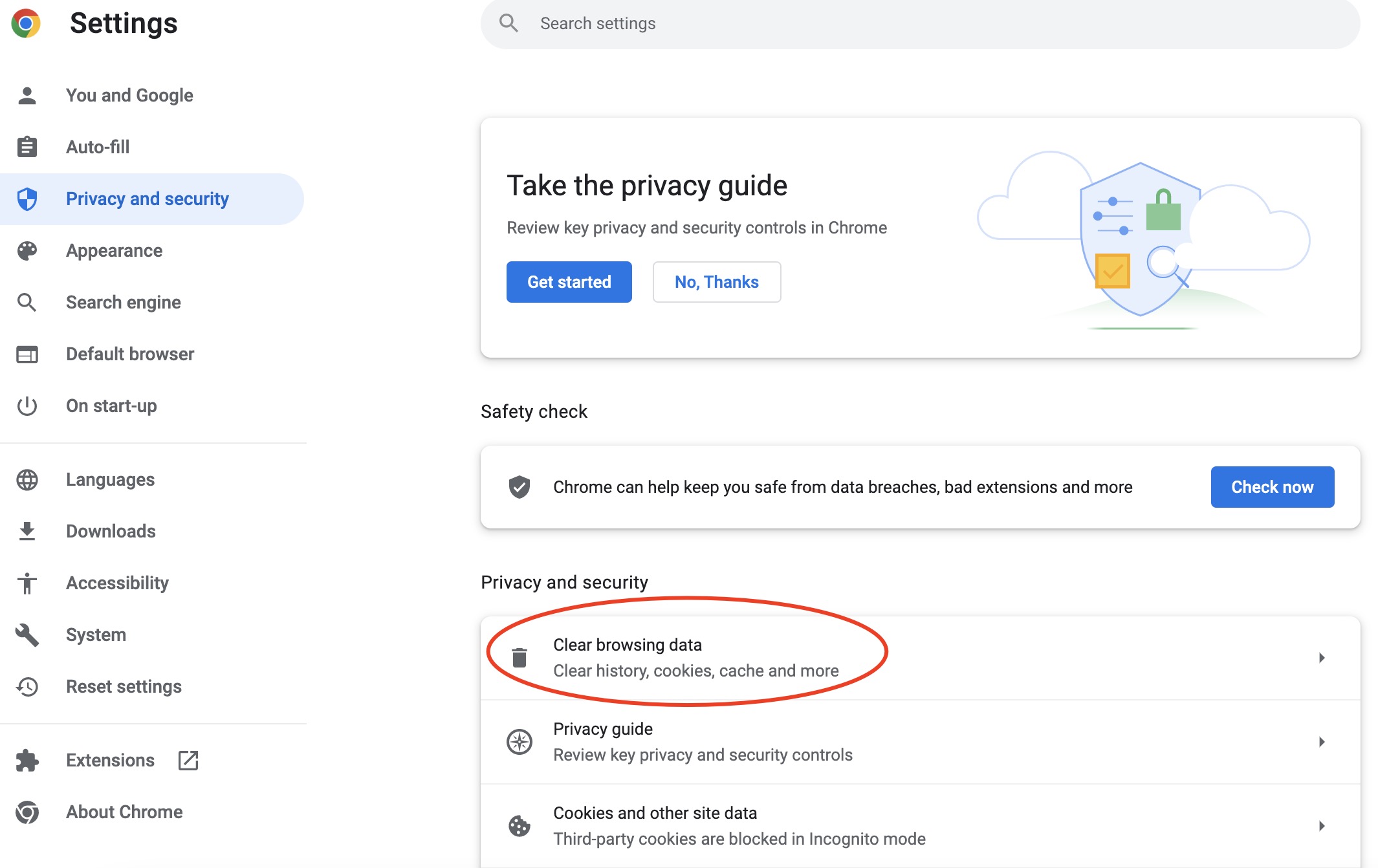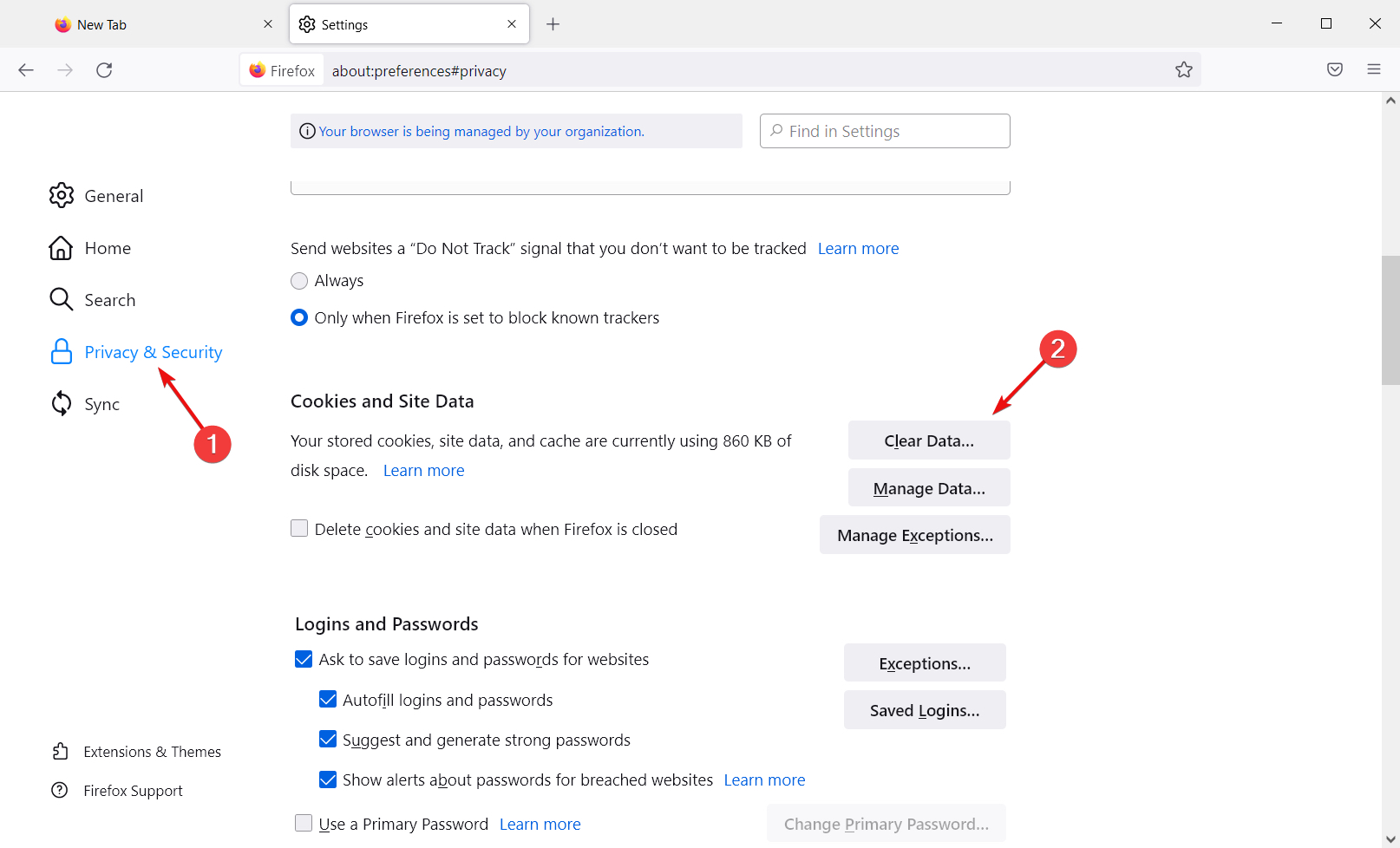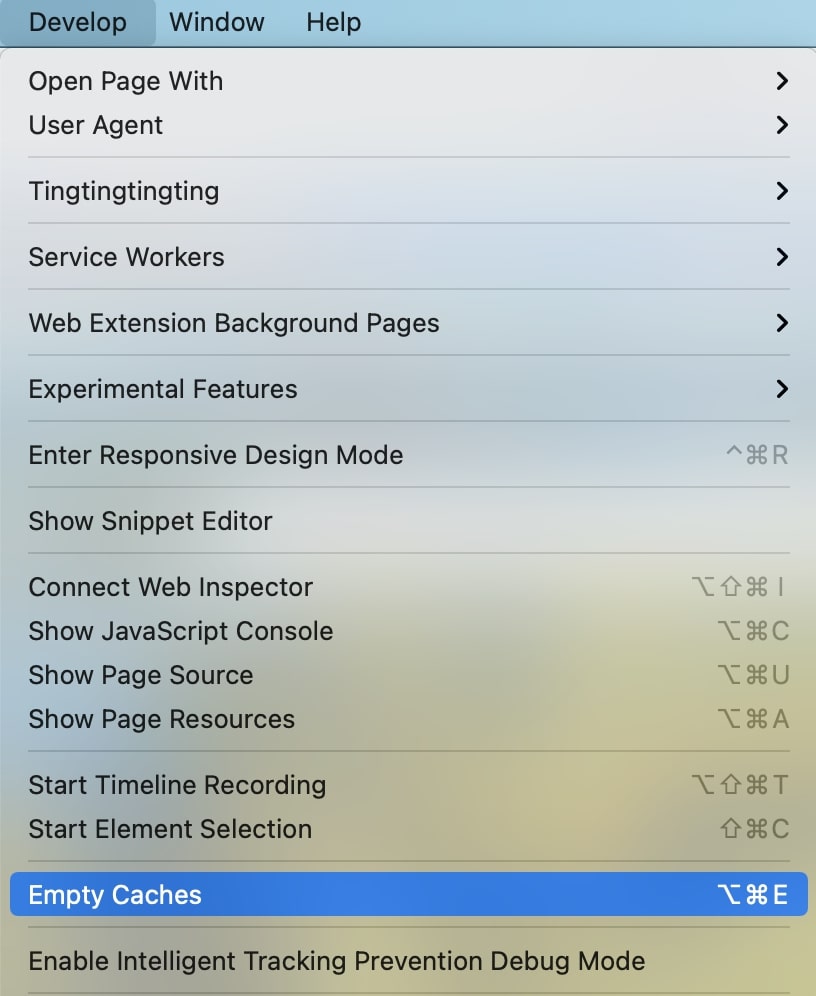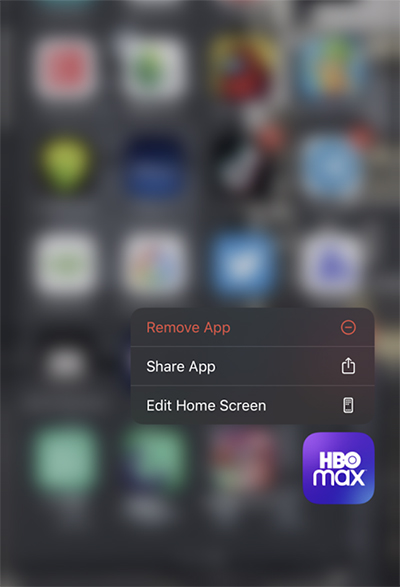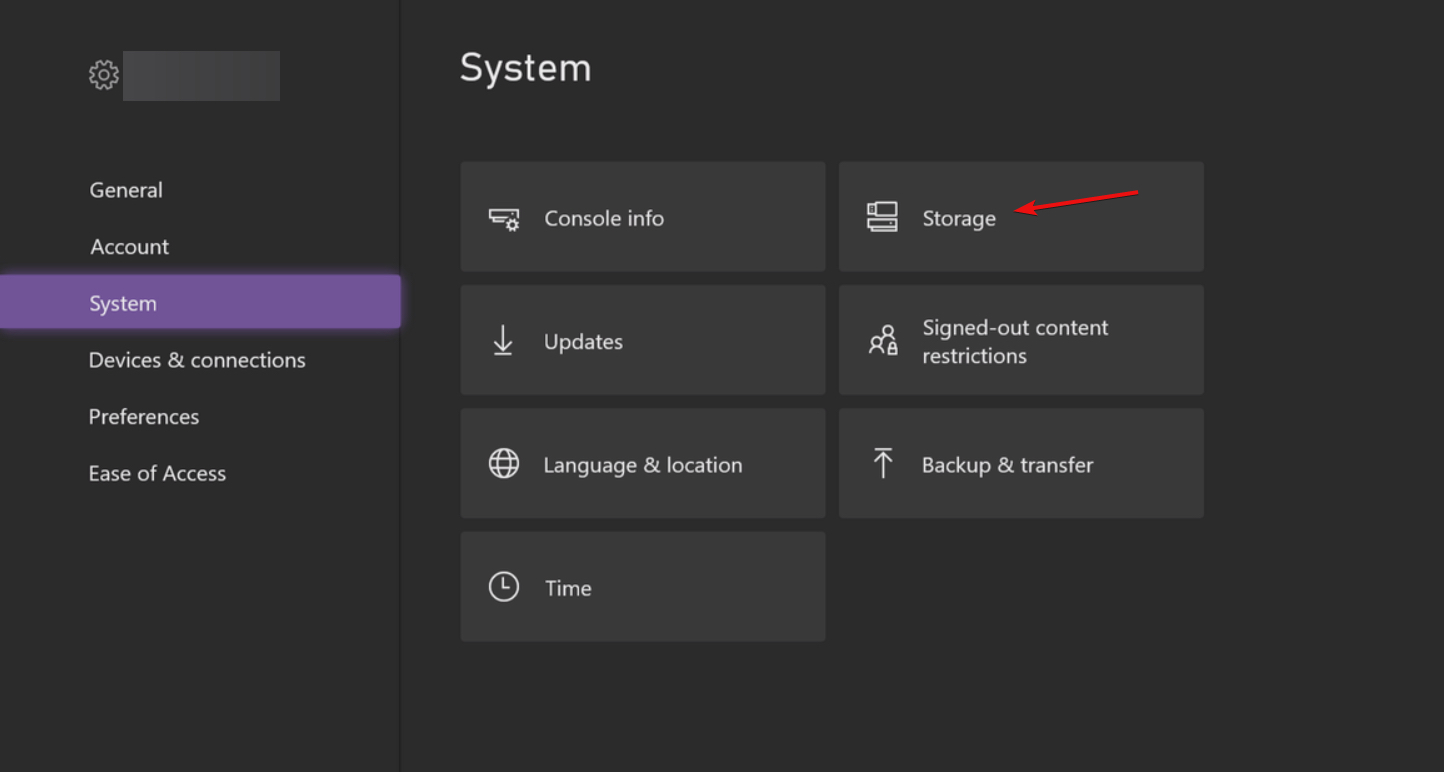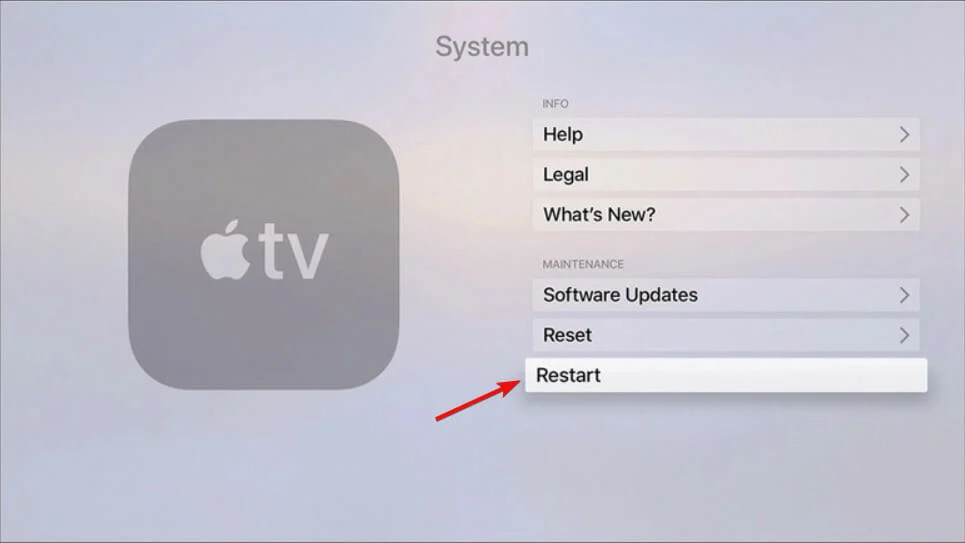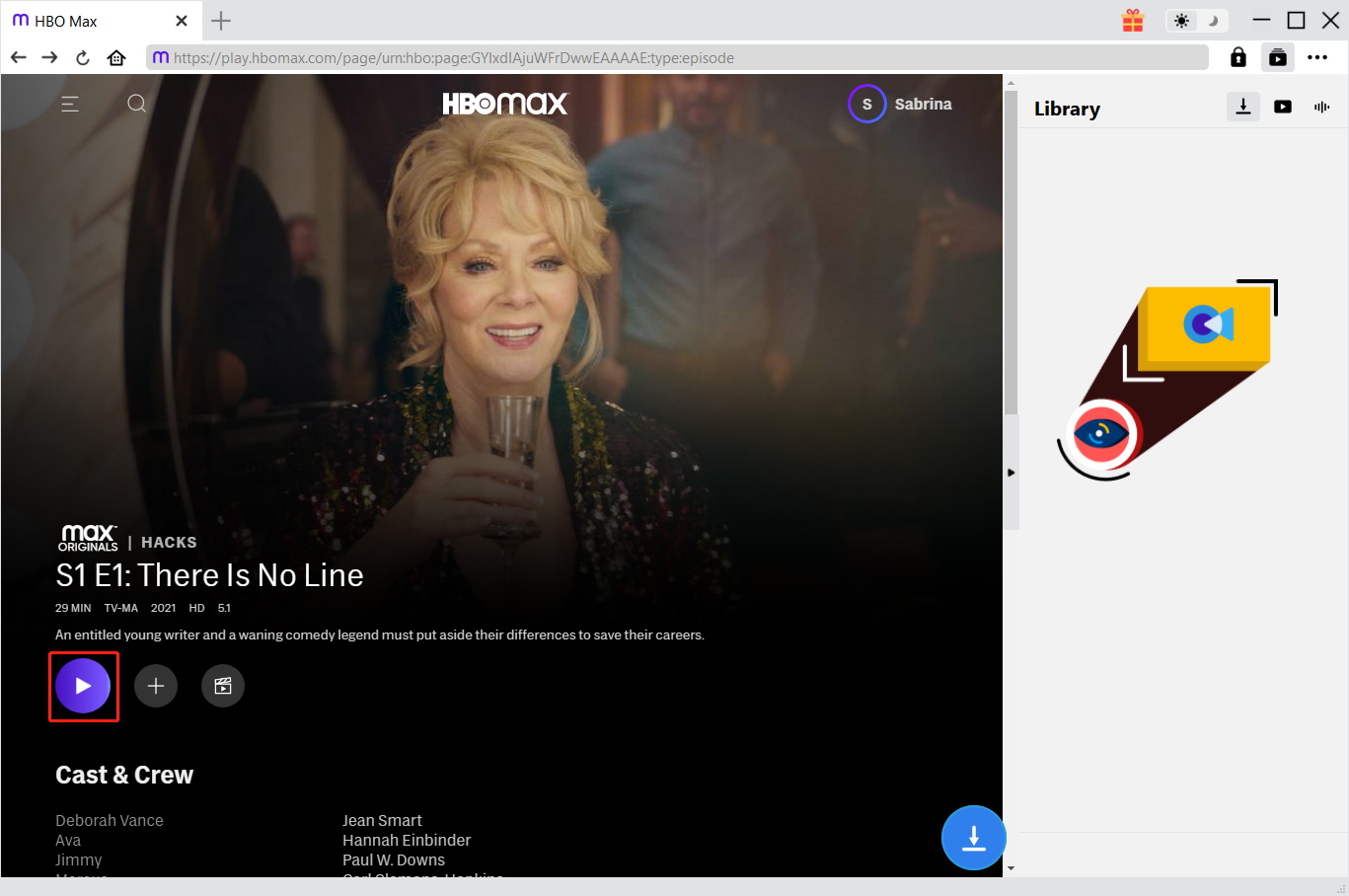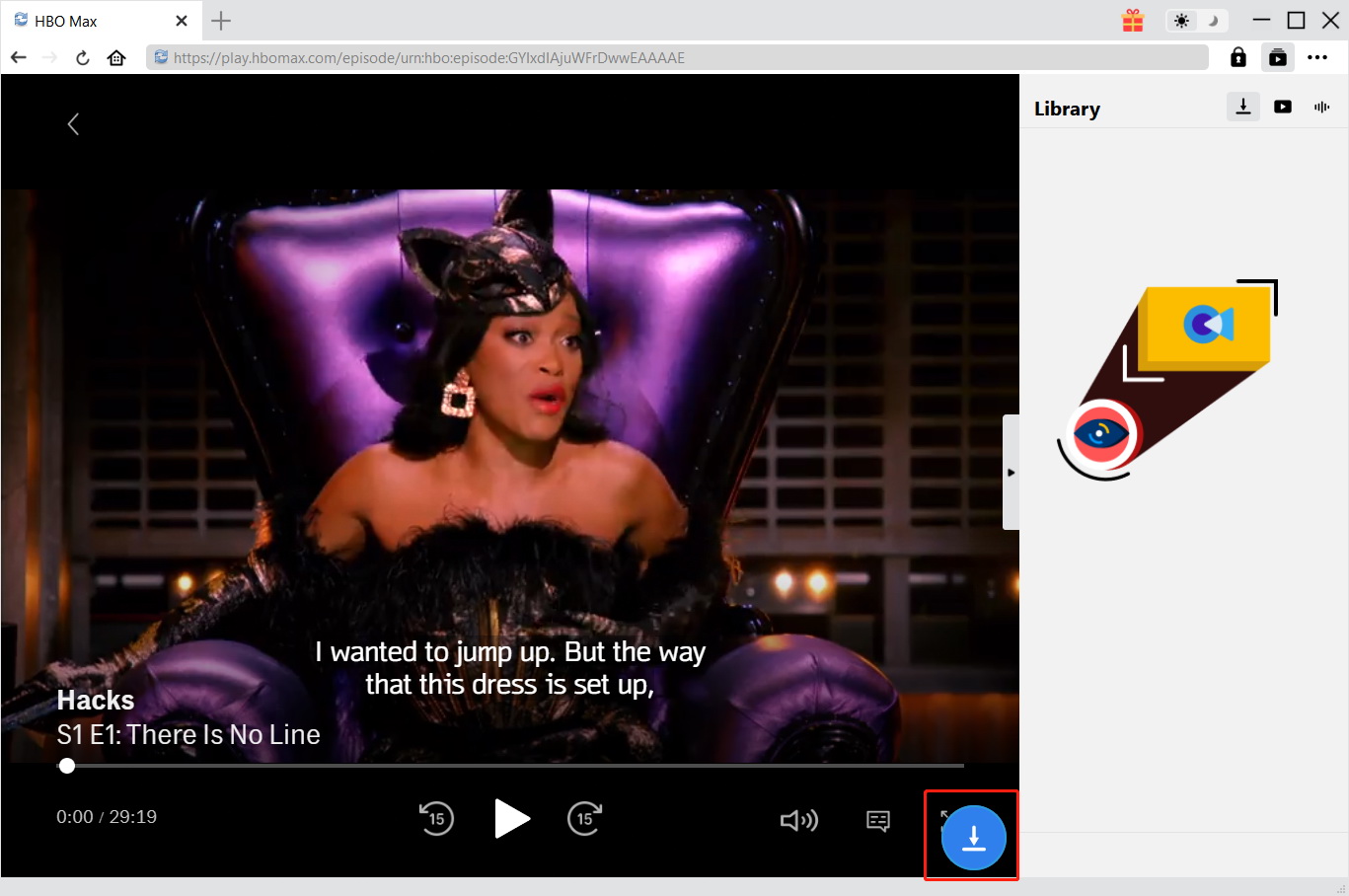Last updated on 2022-09-07, by
Proved Ways to Fix “HBO Max Can’t Play Title” Error
Streaming on HBO Max is perhaps the best choice to spend a lazy weekend. However, just as you would with most streaming platforms, you might stumble upon plenty of streaming issues when you watch on HBO Max, and “HBO Max can’t play title” is a frequently asked one. So how to fix the issue? Don’t worry, in this article, we will introduce all possible causes of the problem and the solutions to fix it. Just make sure to continue reading.
Outline
Part 1: What Cause “HBO Max Can’t Play Title” Error?
The “HBO Max can’t play title” error can be pretty frustrating, especially when you want to enjoy the new movies on HBO Max now. But before applying the solutions, it’s important to troubleshoot the problem with possible causes. Here we’ve concluded all potential reasons that might lead to the “HBO Max can’t play title” error.
1.Poor connection
Poor internet connectivity is the primary reason that triggers the “HBO Max can’t play title” error. The unstable or low-speed connection can not support HBO Max streaming.
2.HBO servers problem
When there is a server outage or HBO servers are down under maintenance, you may encounter the streaming issue as well.
3.Not supported device
Generally, HBO Max is compatible with most devices including Android, iOS, web browsers, and Smart TVs, but you might experience the “HBO Max can’t play title” issue when your device model is not supported.
4.Corrupted browser cache
When your browser has overloaded or corrupted caches, you may find this error when streaming on HBO Max.
5.HBO Max app glitch
Occasionally, there might be glitches on the HBO Max app, which might cause multiple issues and the “HBO Max can’t play title” is one of them.
6.Outdated HBO Max app
Is your HBO Max app up to date? If you haven’t updated the HBO Max app for a while, it could be the outdated HBO Max app that caused the “HBO Max can’t play title” issue.
7.Badly cached DNS
The badly cached DNS configuration might hold data and interfere with your outgoing connection, which could result in the “HBO Max can’t play title” error.
8.HBO Max app cache
When your HBO Max app can not play titles, it can be that your HBO Max app has accumulated caches that cause playback issues.
9. Browser extensions conflict
Your enabled browser extensions can also cause the streaming error. These extensions might conflict with the HBO Max app and stop them from launching.
10. Using VPN
Sometimes using VPN can cause problems when streaming on HBO Max. You may encounter network timeouts that lead to the error.
Part 2: How to Fix “HBO Max Can’t Play Title” Error?
Now you know all the possible causes for the “HBO Max can’t play title” error, it’s time to see how to fix the issue. Just keep reading to find practical solutions accordingly.
1.Check internet connection
You can start by looking into your internet connection. Check if the internet speed is too slow to support the HBO Max connection. Please mind that you need a minimum download speed of 5Mbps to stream HD quality and 50+ Mbps for a 4K streaming experience on HBO Max.
2.Check HBO Max servers
Go to HBO Max’s official site and check if the HBO Max servers are down. If yes, the playback error might be fixed when the technical team has done the maintenance.
3.Use supported devices
HBO Max supports a wide range of devices, including Amazon Fire TV, Apple TV, Google Chromecast, Roku, Android TV, iPhone/iPad, Android Phone/Tablet, Mac, Windows, PlayStation, Xbox, etc. You can check the full list on the official site and use a compatible device instead.
4.Clear browser caches
Clearing corrupted cache on browsers and devices is one of the most useful ways to fix the “HBO Max can’t play title” error. Here’s how to clear the browser caches easily.
- Google Chrome: Go to the three-dot menu in the upper right > More Tools > Clear Browsing Data
- Firefox: Go to Settings > Privacy & Security > Clear Data
- Safari: Go to Safari > Preferences > Advanced > Tick the “Show Develop menu in the menu bar.” Then go to Develop > Empty Caches.
5.Reinstall the HBO Max app
Reinstalling the HBO Max app can effectively solve the “HBO Max can’t play title” issue. It can fix the internal bugs or glitches that stop the app from functioning properly. Here’s how to reinstall the HBO Max app on multiple devices.
- Android: Go to HBO Max app > Long press the icon > Uninstall. Reinstall the app from Google Play Store.
- iOS: Find the HBO Max app on the Home screen > Long press the icon > Delete. Reinstall the app from the App Store.
- PC: Go to Start > Settings > Apps and Features > Find the HBO Max app > Uninstall. Reinstall the app from Microsoft Store.
6.Clear HBO Max app cache
You can also clear the HBO Max app’s overloaded cache on your device to fix the “HBO Max can’t play title” error. Here’s how.
- Android: Go to Settings > Apps > See all apps > Storage and cache > Clear storage and clear cache.
- iOS (iPad/iPhone): Go to Settings > General > Storage > HBO Max app, delete and uninstall the app. Install it again from the app store.
- Fire TV/Roku: Go to Settings > Applications > Manage Installed Applications > HBO Max > Clear cache > Clear data
- Apple TV: Press the Menu and Home buttons at the same time. Go to Settings > System > Restart
- Xbox: Press the Guide Button > Settings > Storage > Y button > Device Options > Clear System Cache
7.Flush DNS cache
You can try flushing the DNS cache to fix the playback issue. Here’s how to flush the DNS cache on a PC.
Step 1: Press “Windows key + R” to open a Run dialog box, type “cmd” and press “Ctrl + Shift + Enter” to open the Command Prompt.
Step 2: Type in “ipconfig/flushdns” and press Enter.
Step 3: Type in “ipconfig /registerdns” and press Enter.
Step 4: Type in “ipconfig /release” and press Enter.
Step 5: Type in “ipconfig /renew” and press Enter.
Step 6: Type in “netsh winsock reset” and press Enter.
8.Remove browser extensions
For people who use browser extensions, you can disable or remove the extensions to see if it helps.
9.Restart your device
Some device internal issues can be just temporary, which can be fixed by restarting your devices.
10. Avoid using VPN
If you have been using a VPN while streaming HBO Max, you can disable the VPN to see if the “HBO Max can’t play title” can be fixed.
11. Contact customer support
If none of the methods above can’t seem to help, you might have to contact HBO customer support for further assistance.
Part 3: Download to Play When There is an “HBO Max Can’t Play Title” Error
While HBO Max is the perfect platform to stream loads of TV shows and movies, the playback errors can be somehow annoying. So is it possible to enjoy HBO Max without streaming issues? The answer is YES. Once you have fixed the “HBO Max can’t play title” error, just download the videos with CleverGet HBO Downloader and watch them offline.
With CleverGet HBO Downloader, you can now download the best movies on HBO Max without losing quality. All HBO Max content can be saved in 1080p/720p HD video quality in MP4/MKV formats. Developed with a batch download feature, CleverGet HBO Downloader allows you to save full seasons of TV shows simultaneously. With lightning-fast speed, your favorite movies and TV shows can be downloaded in just a few moments. In addition, all multi-language subtitles and metadata can be preserved in the files for better management.
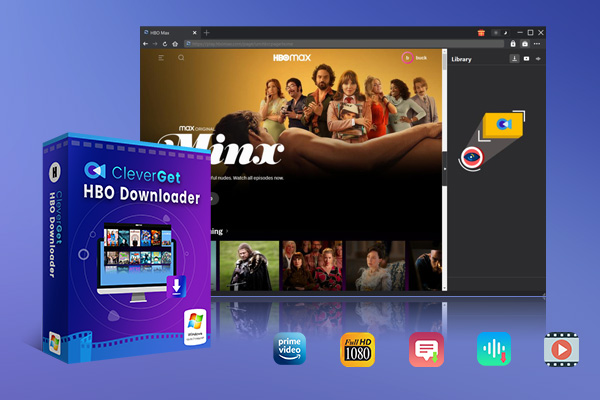
-
CleverGet HBO Downloader
- Download Movies and Shows from HBO Max and Others
- Up to 1080P HD Video Downloading with 320 kbps Audio Quality
- Save Subtitles as Independent SRT/SUP Files or Remux Into Output Video
- Smarter Downloading Settings
- 1-Click to Play Downloaded Videos
- Provide Precise Video Info
That’s not just it. CleverGet is an all-in-one video downloader that not only supports HBO Max but also Hulu, Disney Plus, Netflix, and more. You can upgrade to the specific downloader to save your favorite shows with ease. For instance, with the CleverGet Disney Plus Downloader, you can easily download the best movies to watch on Disney Plus and watch them offline without streaming issues. Want to download videos on Paramount Plus as well? Just check out the CleverGet Paramount Downloader!
Now let’s see how to download videos from HBO Max with CleverGet HBO Downloader.
△Step 1. Download CleverGet Video Downloader
CleverGet HBO Downloader is a module of CleverGet. Download and install CleverGet on your computer with the link above.
△Step 2. Set Output Directory
Click on the Settings icon to enter the setting panel and set the output directory.
△Step 3. Locate Video Sources
Click on the HBO icon to enter the HBO Downloader. Find the video you want to download and play it within the downloader.
△Step 4. Analyze Video Sources
CleverGet HBO Downloader will detect and analyze the video available for download. Click on the Blue Download icon on the right of the player to download videos.
△Step 5. Download Videos
Choose your preferred quality and format. Click on the “Download” button to download videos from HBO Max.
Note:
- Please mind that you are only allowed to download videos/audio with permission. The videos you downloaded are for personal use only and distributing content offline for financial benefit is not allowed. You can also find the copyright laws in your country/region for more references.
Final Thought
How to fix the “HBO Max can’t play title” error? Just apply the solutions above! Meanwhile, don’t forget to use the CleverGet HBO Downloader to save your favorite shows from HBO Max, so you can avoid playback errors of all sorts.



 Try for Free
Try for Free Try for Free
Try for Free