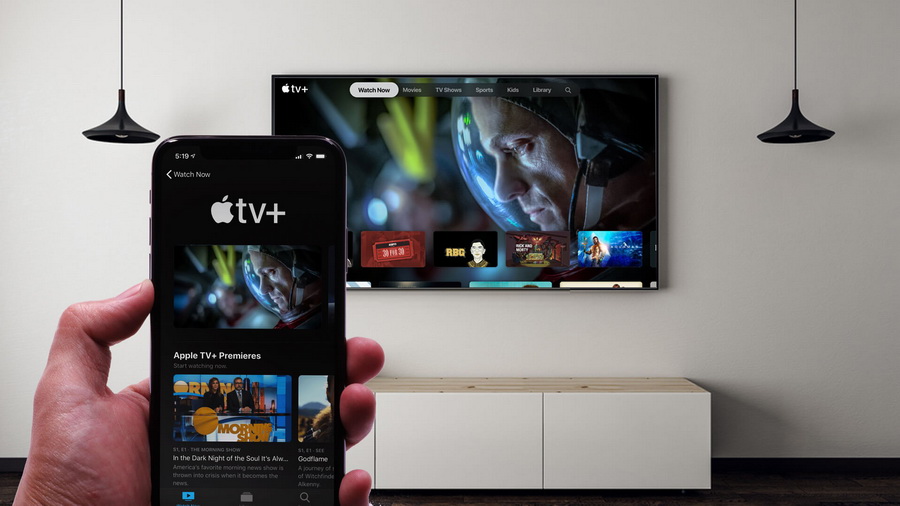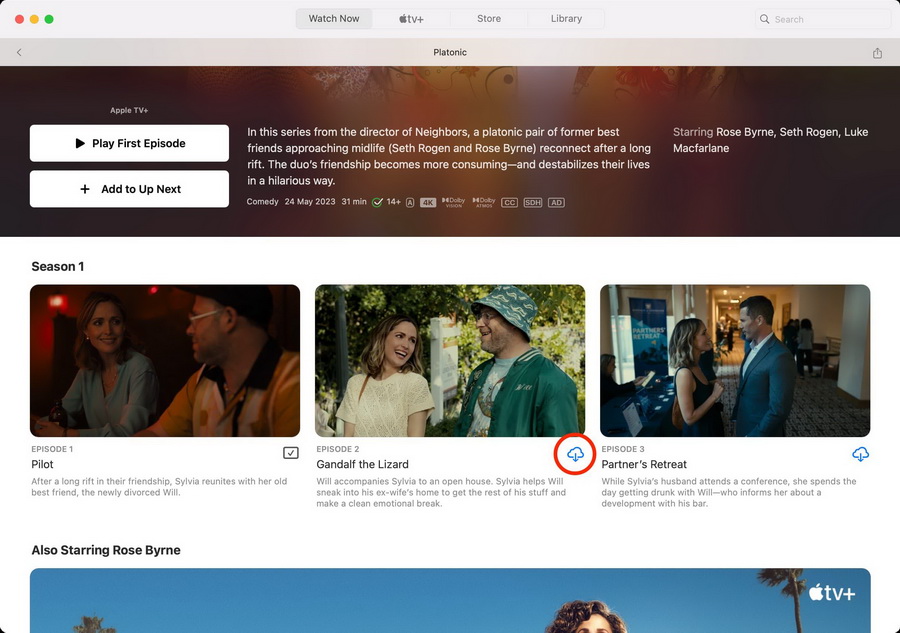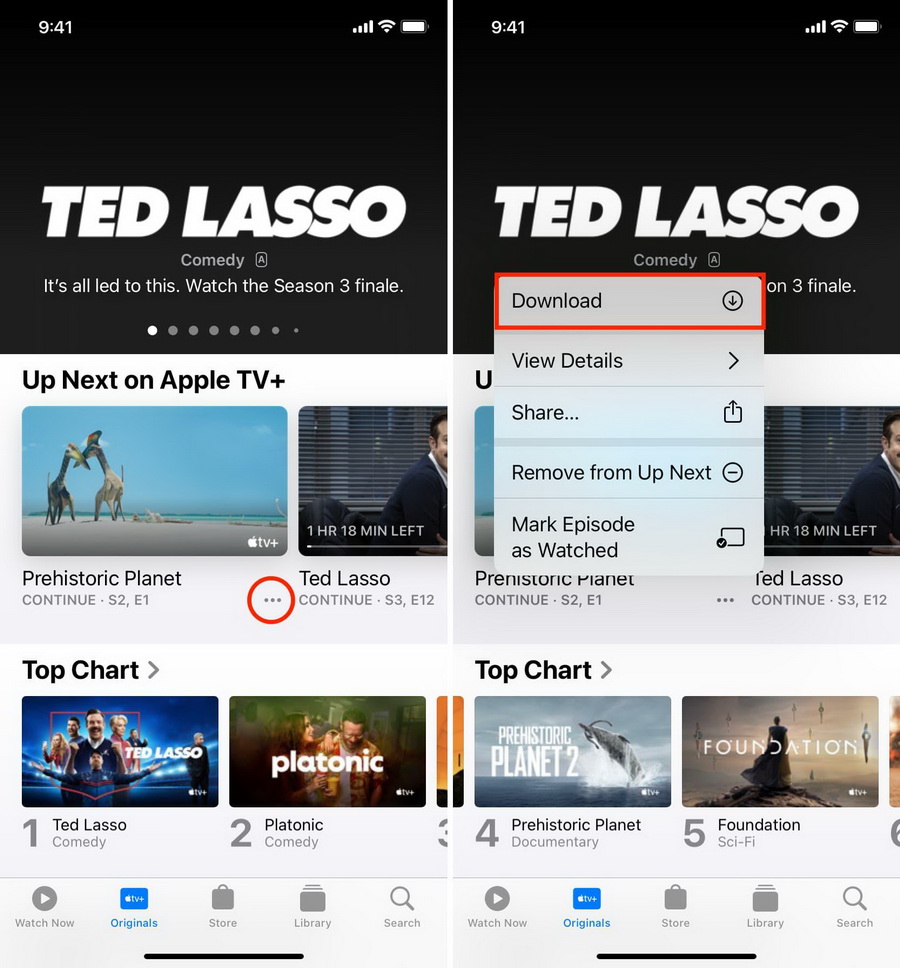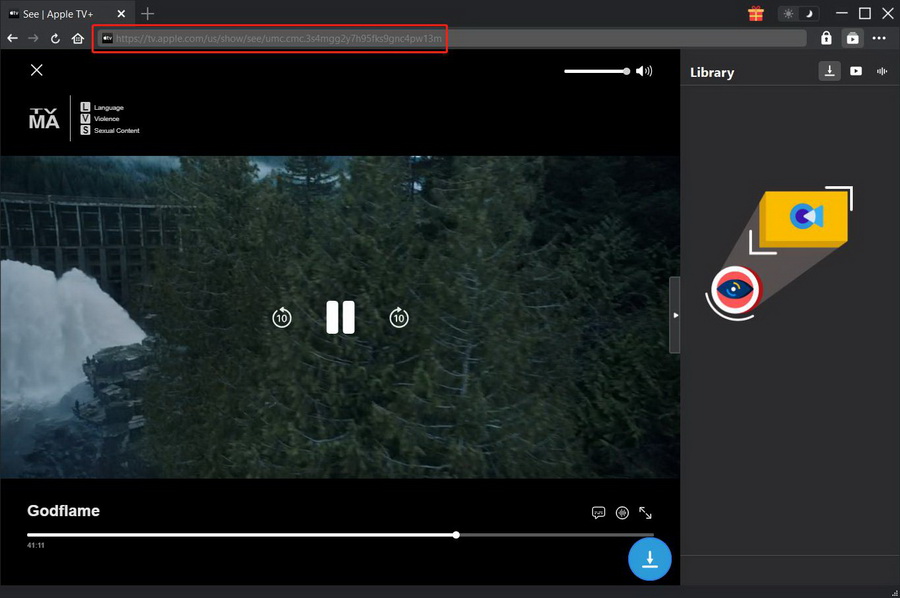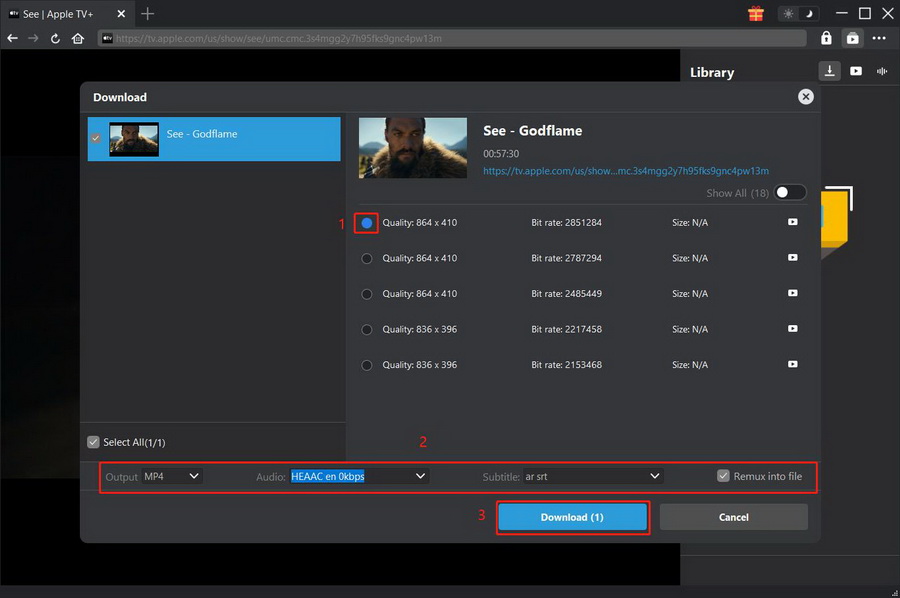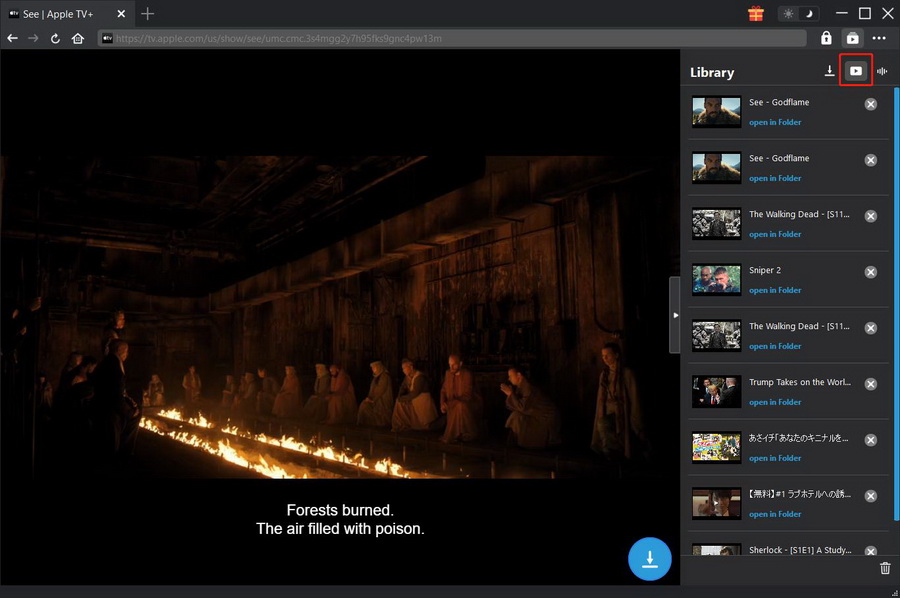Last updated on 2024-01-31, by
Can You Download TV Show Episodes on Apple TV?
If you are an Apple TV+ subscriber, not only can you stream the Apple original content online, but better yet download TV show episodes on Apple TV app for offline watching. This can be helpful especially when you are on a long flight. But how can you download episodes on Apple TV? This tutorial will show you step by step, including Mac, iOS devices, and even Windows computer.
MenuCLOSE
Part 1: Can You Download TV Show Episodes on Apple TV?
The Apple TV+ streaming service offers dozens of great original TV shows for its subscribers. If you are subscribed to Apple TV+, of course, you can download TV episodes on the Apple TV app using an Apple device. However, you can only download TV episodes on Apple devices such as iPhones, iPads, and MacBooks as the Apple TV app is only available on Apple devices. That means you are not able to download Apple TV Episodes if you are using PCs, Android devices, or other devices. With such devices, you can only watch Apple TV episodes on tv.apple.com or Apple TV channel.
Part 2: What TV Shows Can You Download from Apple TV+?
As an Apple TV+ subscriber, you can download all the Apple Originals content such as Master of The Air and The Morning Show. Besides, Apple TV also has a feature called Apple TV channels, where producers like Showtime, AMC, and Paramount offer their content such as The Walking Dead. If you subscribe to them on Apple TV channels, you can download their TV shows for offline watching as well.
Part 3: How to Download Apple TV+ Episodes on Apple Devices?
Downloading Apple TV+ Episodes on Apple devices is quite easy. If you’d like to download Apple TV episodes on a Mac, here is a guide:
Steps:
- Open the Apple TV app on your Mac.
- Search for a TV show you’d like to download.
- Click the cloud icon and the video will begin to download.
- After the download is completed, go to the Library tab, then click “Downloaded” to find and play your downloads.
If you are using an iPhone or iPad, here is a guide:
Steps:
- Open the Apple TV+ app.
- Search for a TV show you’d like to download.
- Tap the three dots icon right under the video and tap “Download”.
- After the download is completed, go to the Library tab, then tap “Downloaded” to find and play your downloads.
Part 4: Are There Any Limits for Downloads?
Downloading TV Episodes on the Apple TV app directly seems quite easy, however, there can be so many limits for downloading.
- Limited available devices: As mentioned, downloading on the Apple TV app is only available on Apple devices. If you are using a PC, for example, you will have to watch Apple TV online and have no access to offline viewing.
- Limited download quantity: Some Apple TV channels may have limits on how many shows or movies can be downloaded at the same time. Besides, they may have limits on the number of devices you can download their content on. If you reach the limit, you will be notified by the Apple TV app. You should delete some of the downloaded videos before you can download new ones.
- Up to 30 days of watching: The downloads from most Apple TV channels are available for up to 30 days, and for a few TV channels, the validity of downloads is shorter.
So how can you download Apple TV shows with no limits at all? A third-party video downloader called CleverGet Apple TV Plus Downloader can help you with that.
Part 5: How to Download Apple TV+ Episodes on Windows?
As the best Apple TV Plus downloader on the market, CleverGet Apple TV Plus Downloader allows you to download Apple TV+ episodes without any limits. With advanced hardware acceleration technology, it can download Apple TV+ high-quality videos at high speed. Plus, it automatically detects and lists all episodes of TV shows for download in one click. Most importantly, CleverGet Apple TV Plus Downloader downloads and converts Apple TV+ videos to MP4 or MKV files, which can be played on any device. Moreover, to enhance user experience, it removes pop-up ads in downloaded videos for smooth offline watching, and saves multi-language audio tracks and subtitles for choice. With this powerful downloader, you can now easily download Apple TV+ Episodes and watch them offline on your PC or any device you’d prefer. Here is a guide:
Step 1. Download CleverGet Apple TV Plus Downloader
Download CleverGet Apple TV Plus Downloader and install it on your computer.
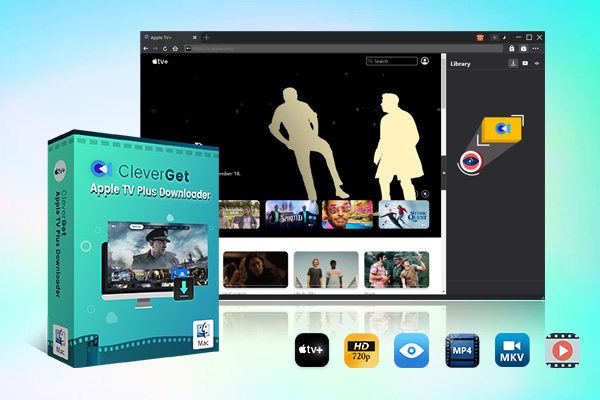
-
CleverGet Apple TV Plus Downloader
– Download videos from Apple TV Plus at high speed
– Support movies, TV shows, and other on-demand videos
– Save Apple TV+ videos to MP4 or MKV format
– Remove pop-up ads during thе downloading procеss
– Preserve multi-language audio tracks and subtitles
– Save subtitles as SRT or SUP files
– Easy-to-use interface
Step 2. Access the Apple TV+ and find the TV show
Click the Apple TV+ icon. Go to the Apple TV+ website and log in with your Apple account. Then, find and play the TV show episode on Apple TV+ you’d like to download. You can find a blue download icon at the bottom right corner. Click it to let the program analyze the video.
Step 3. Select download options and start to download
Here you will find the videos are listed in different resolutions, sizes, and formats. Select the desired one and click the “Download” button. You can start to download TV show episodes on Apple TV Plus. If you’d like to check the download process, click the downloading icon in the library.
Step 4. Manage the downloaded Apple TV shows
When the downloading is completed, you can click the icon to view the downloaded videos. You can double-click the downloaded video and start watching, or click “Open Folder” to find the video in its exact location. If you’d like to download Apple TV+ movies on an Android device, you can choose to save the downloaded videos in MP4 format and transfer them to your device for offline viewing.
Part 6: Comparison of Two Download Methods
Now that you know there are two ways of downloading Apple TV+ episodes. Here is a comparison of the two download methods, downloading with CleverGet Apple TV Plus Downloader and downloading on Apple TV app.
| CleverGet Apple TV Plus Downloader | Apple TV app | |
|---|---|---|
| Support devices | Support all kinds of devices | Support Apple devices only |
| Download quality | High | High |
| Download speed | High | Medium |
| Limits on download quantity | No | Yes |
| Limits on days of watching | Unlimited | Yes, up to 30 days |
| Remove ads | Yes | No |
| Output format | MP4, MKV (DRM-free) | DRM-protected |
| Remux subtitles | Yes | Yes |
| Independent subtitles files | SRT, SUP | Not support |
| Multilingual audio tracks selectable | Yes | No |
To conclude, there are no limits on downloading Apple TV+ episodes with CleverGet Apple TV Plus Downloader, thereby providing you with a much better watching experience.



 Try for Free
Try for Free Try for Free
Try for Free