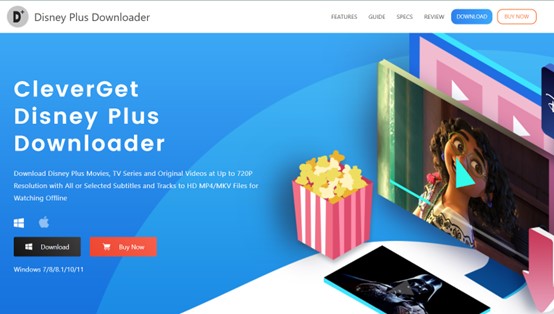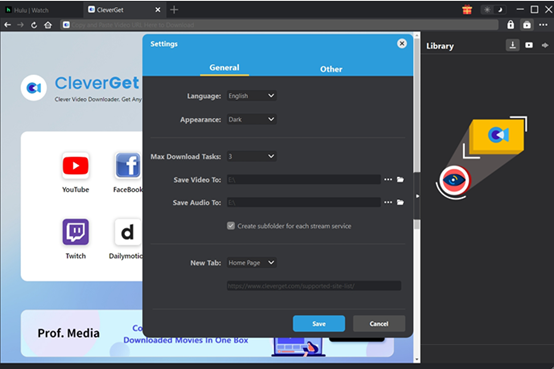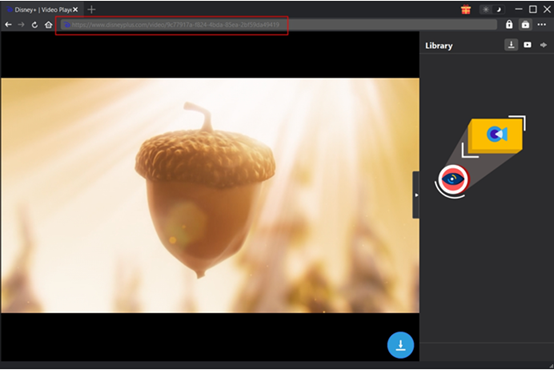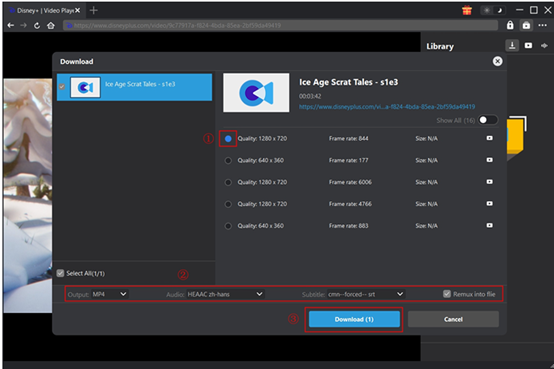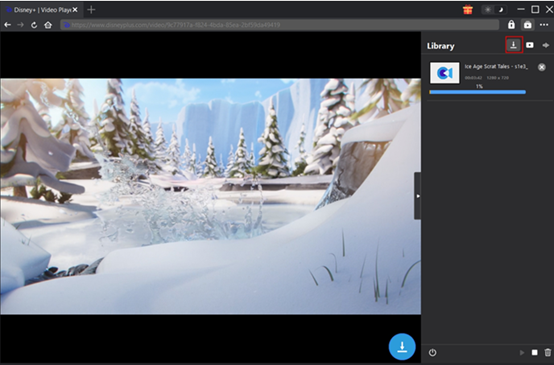Last updated on 2025-12-09, by
Disney Plus Not Loading? How to Fix
Disney Plus, since its launch on November 12, 2019, has gained more than 150 million users within 6 years. It is home to works of Disney, Pixar, Marvel, Star Wars, National Geographic, and many original films and TV series. With a large number of classics and exciting new works, it has emerged as a popular streaming service platform in the world. However, in some cases, you may encounter Disney Plus not loading. Why won’t Disney+ Plus load? In this article, we will unveil the myths behind it and share how to tackle the problem.
Outline
Part 1: Common Reasons Why Disney Plus Won’t Load
Why is my Disney Plus not loading? Well, there are some common reasons. Check the list below.
Insufficient network speed: Stable bandwidth is required for streaming. If the connection is congested, it may lead to loading jams.
Unstable network connection: DNS resolution anomalies, server connection timeouts, or firewall restrictions may block platform data transmission.
Device compatibility issues: Old devices or system versions may not support the latest Disney + protocol.
Browser issues: When using the web version, too many cookies or compatibility settings may affect the loading of Disney Plus.
Server overload: As the number of user visits surges during peak hours, Disney servers may respond slowly.
Regional copyright restrictions: Disney + content varies due to regional copyright agreements. Users in unauthorized regions may fail to load Disney+ content.
Account login abnormalities: Subscription expiration and non-renewal may result in service interruption.
Part 2: How to Fix Disney Plus Won’t Load on Laptop
If you fail to load Disney Plus on laptop, what can you do?
1. Ensure that the operating systems of computers and other devices are the latest versions (such as iOS, Android, and tvOS).
2. Go to "Settings → Application Management → Disney+" and clear the cache.
3. Log in with another device to determine whether it is a device failure.
4. Go to "Settings → Network → Reset Network Settings" to reconnect to the network.
5. Avoid the peak hours in the evening (such as 20:00-23:00), or wait 10-15 minutes and try again.
If the above methods do not work, contact the Help Center of the Disney + official website. Provide information such as device model, error code, network environment, etc., to facilitate technical support in locating the problem.
Part 3: How to Fix Disney Plus Won’t Load on TV
If you cannot load Disney Plus not loading on TV, try the steps below.
1. Close and reopen the Disney Plus app.
2. Close the TV and turn it on a few minutes later.
3. Clear the cache and temporary data on Disney+ app.
4. Delete and reinstall the new version of Disney Plus app if any.
5. Check whether the TV system is the latest version.
6. Set your TV to factory settings.
If all these methods fail, you are suggested to ask for help from the Help Center.
Part 4: How to Fix Disney Plus Won’t Load on Roku
1. Make sure the channel lists in the Disney Plus app are the latest. Click on the star icon when you are choosing channels to see if there is any update. If there is, update it.
2. Update your Roku TV to the latest version. Go to the settings menu and update the main Roku software. If there is a new version, navigate to Home > Settings > System > System update.
3. Disconnect Roku from your TV and try a new power cable.
4. Restart your router: Your internet connection may be down. Restart your router to see if that helps.
5. Reset your Roku to factory settings.
If you still cannot load Disney Plus on Roku TV, don’t hesitate to go to the Help Center for services.
Part 5: Disney Plus Login Page Not Loading
If the Disney Plus login page is not loading, here are some potential solutions.
1. Make sure your device is connected to the network. If the network connection is normal, you can try to restart your router by unplugging the router’s power cord and then plugging it back in 10 seconds later.
2. Use third-party tools such as DownDetector to check if there are any problems or maintenance on the Disney + server.
3. Visit the Disney + Help Center to confirm whether the current device is supported. If the device is not supported, consider changing to a compatible device or using a browser to access the platform.
4. Uninstall the Disney+ app and then reinstall it. This will help eliminate any corrupted installation files.
5. Make sure your subscription is active and your account hasn’t been blocked due to non-payment or regional restrictions. You can check your profile section on the official website to confirm this.
Part 6. How to Fix the Problem for Good
To fix the problem for good and save yourself from all the trouble of locating the problem, consider downloading movies on Disney Plus. You may know there is a built-in downloading feature in the app. But the paid service comes with too many download limits. For example, you can only keep the downloads for 30 days and have to finish watching the movie within 48 hours once you start.
CleveGet Disney Plus Downloader is a great saver to remove all these limits. This is a professional downloader to save videos from the platform in an effective manner. Batch download is supported while the high-definition video quality is well maintained. It also offers flexibility to choose the subtitles and audio tracks in multiple languages. You can play the downloads on all players as they are converted to MP4/MKV formats during the process. Not just that, the smart software can automatically block ads and save ad-free videos.
Here is how to benefit from the best Disney Plus downloader.
Download and install the program from the official website.
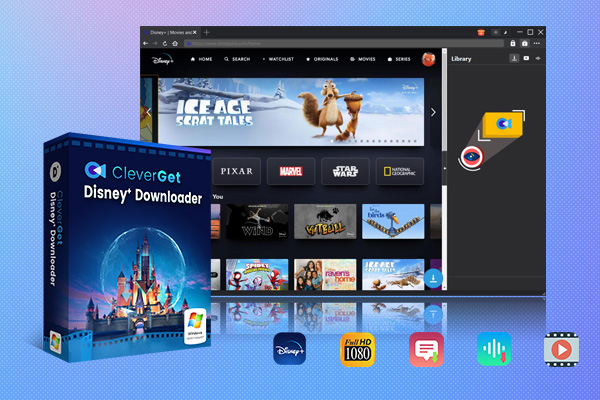
-
CleverGet Disney Plus Downloader
-Support Disney+ Movies and Shows Download
-Download 720p/1080p Disney+ HD Videos Without Quality Loss
-Save Disney Plus Movies in MP4 or MKV Files
-Reserve Multi-Language Audio Track & Subtitles
-Remux Subtitles to Video
Step 1. Set output directory
Run CleverGet Disney Plus Downloader on your PC. Hit the three dots icon > Settings to open the panel. In the Settings window, adjust the interface color and language based on your preference. Then select a folder to store the downloads in the Save Video to box.
Step 2. Play the target video
Enter disneyplus.com in the embedded browser and enter the title you like. Play the video, and there will be a blue download button in the bottom right corner. Click on it. CleverGet will start parsing the page to grab all accessible content.
Step 3. Download Disney Plus video
Then all downloadable videos can be seen in the pop-up. The videos are in different sizes and resolutions. Click on the one you want and set the output format. Click on “Download”.
Step 4. Start downloading the Disney Plus video
The downloading tasks are initiated. Track the progress on the right. You can easily manage the tasks here. When the tasks are done, view the downloaded files in the directory you set.
With only four steps, you can view the Disney Plus videos anytime you want.
FAQs
1. Why is my Disney Plus not loading?
There may be different reasons that cause the problem. It may be the connection, the app, the device, the storage, etc. Refer to Part 1 to see all the potential reasons.
2. How to tackle the problem?
We have to adopt different solutions in the face of different reasons. For example, you can try changing the connection, updating the app, or the system of the device. For more information, refer to Part 2 to Part 5 to see what you can do.
3. How to avoid Disney Plus not loading?
The best way is to download videos from Disney Plus in advance to prevent the unloading problem from ruining a great movie night. CleverGet Disney Plus Download is the top recommendation. Refer to Part 6 to see how easy it is to make use of it.
Conclusion
In this post, we listed all the situations when the Disney Plus account is not loading and shared how to troubleshoot. But we have to admit that locating the problem can be time-consuming. Therefore, to avoid the accidents of Disney Plus not loading and watching your favorite movie at any time, downloading Disney Plus videos in advance is a great idea. You can save a whole season of TV series in one go and keep them for good. In this realm, CleverGet Disney Plus Download is the best option for its ease-of-use and rich features. Give it a try and say goodbye to this “not-loading” problem.



 Try for Free
Try for Free Try for Free
Try for Free