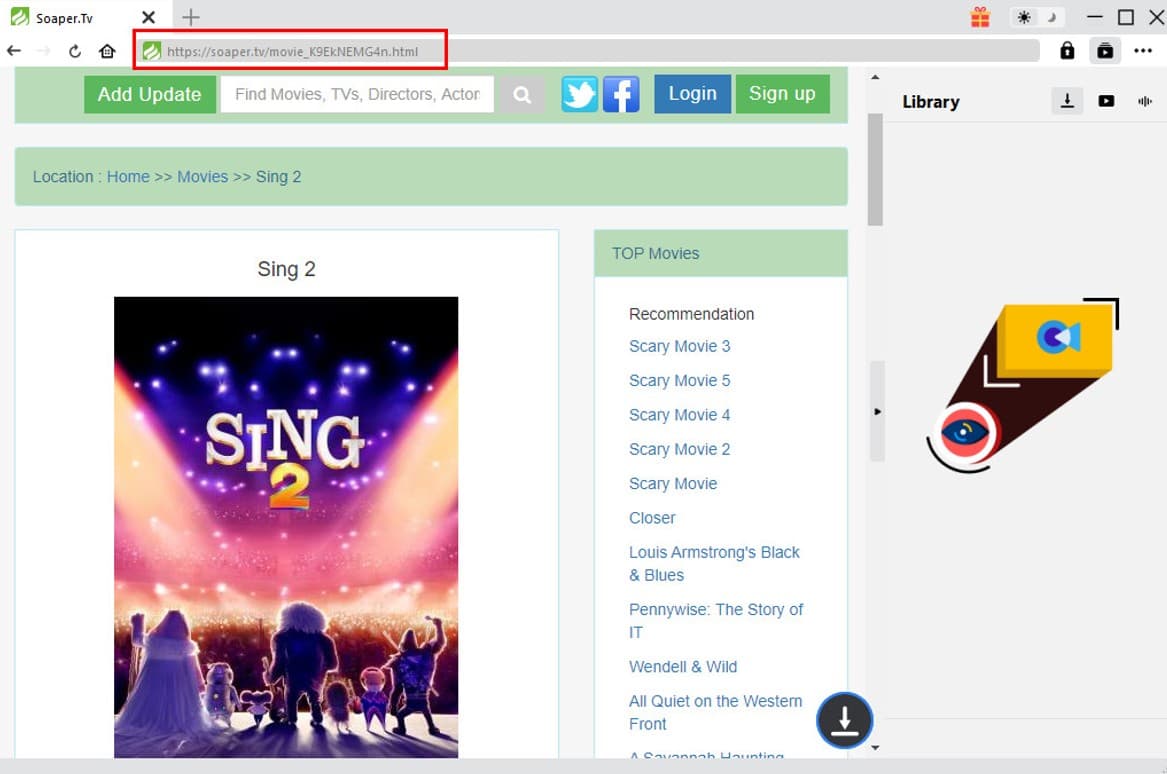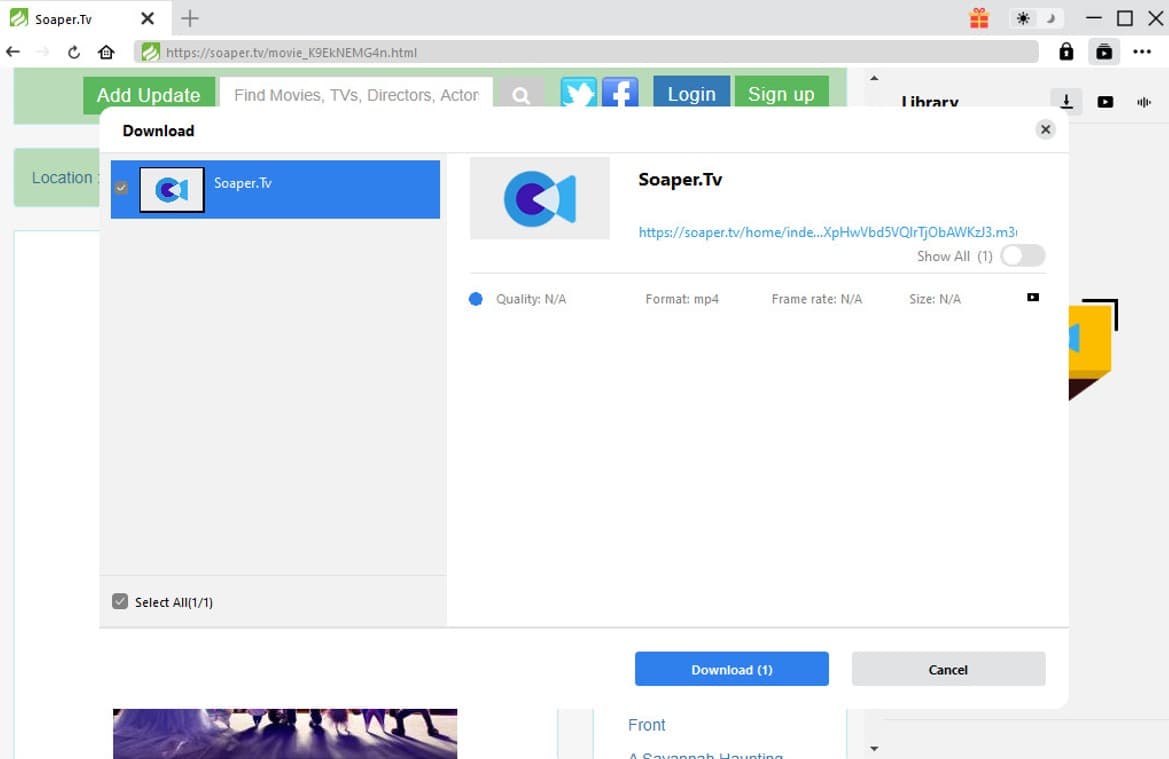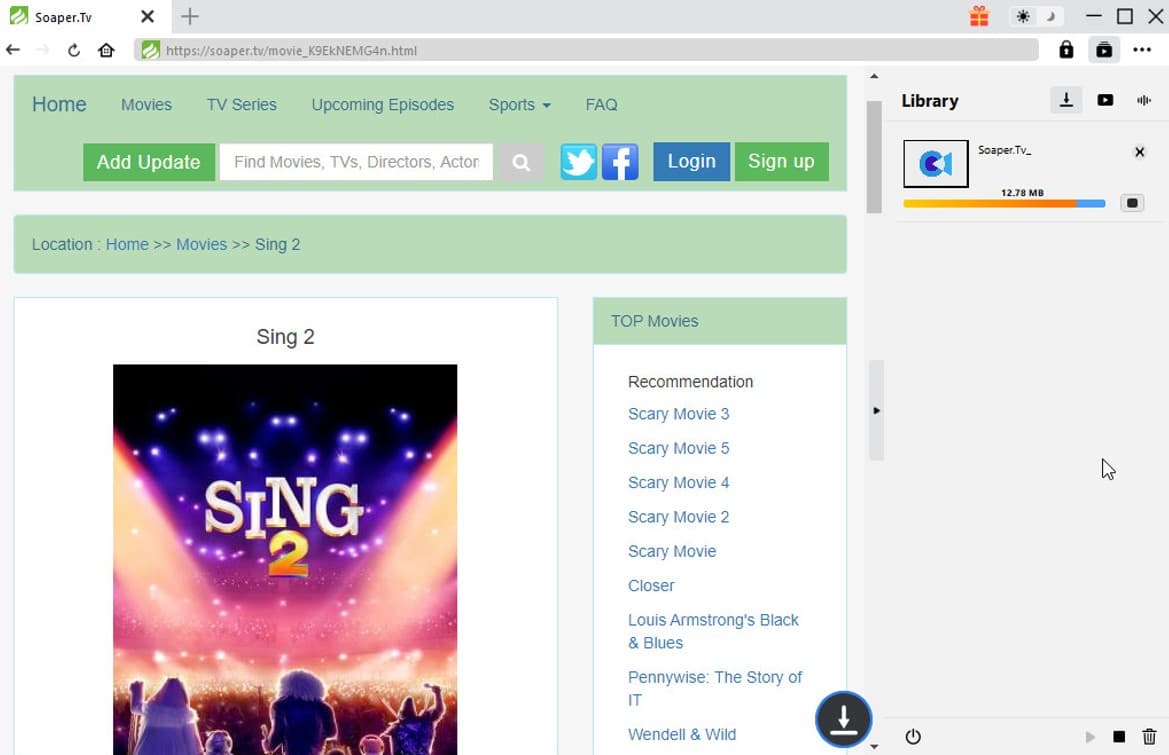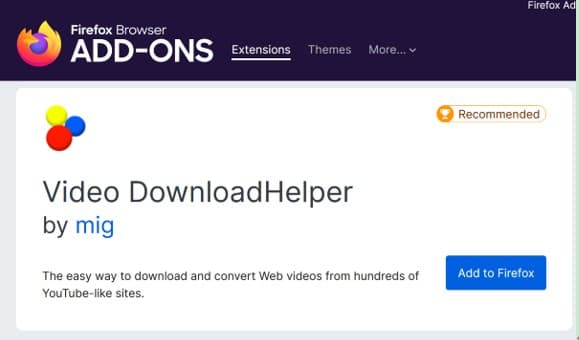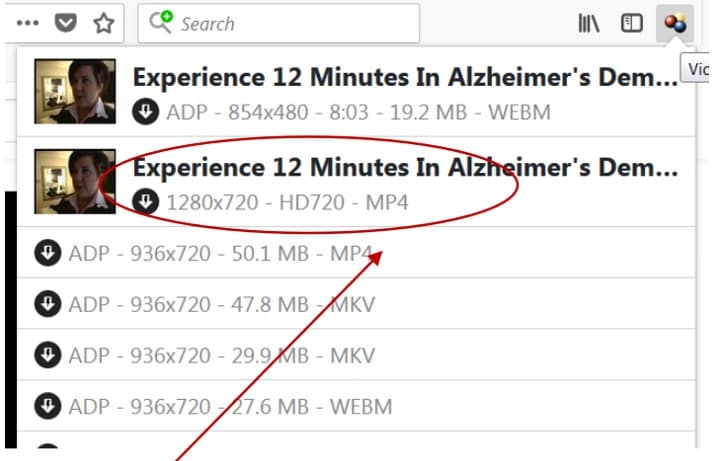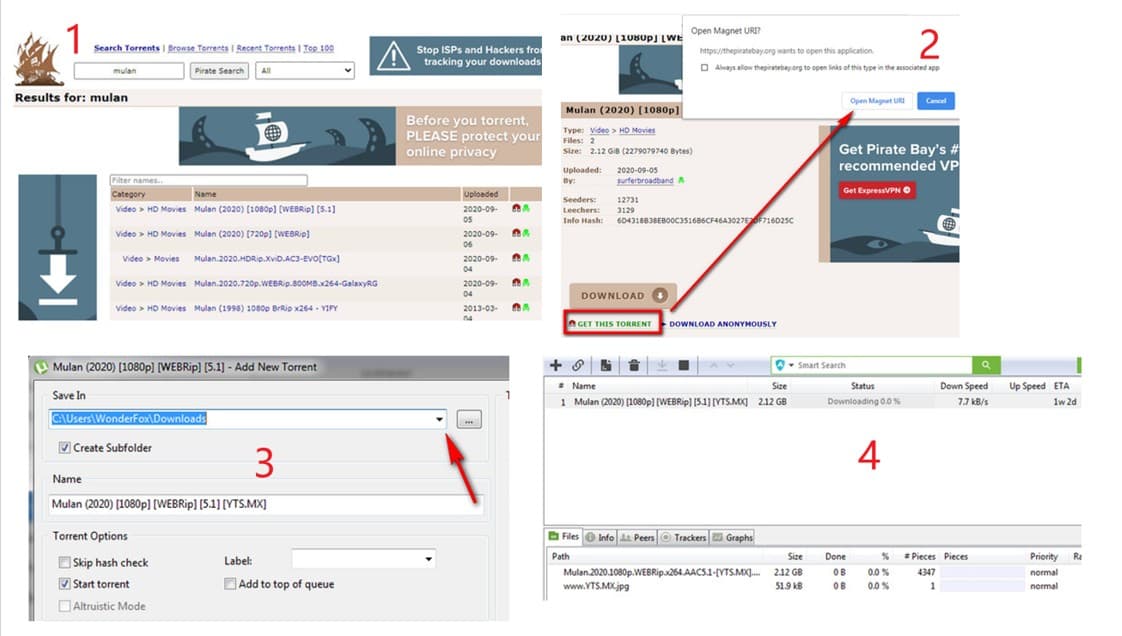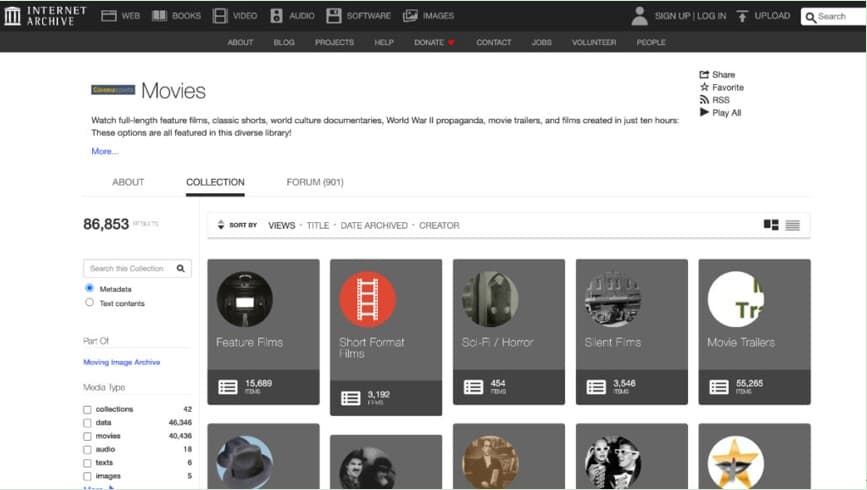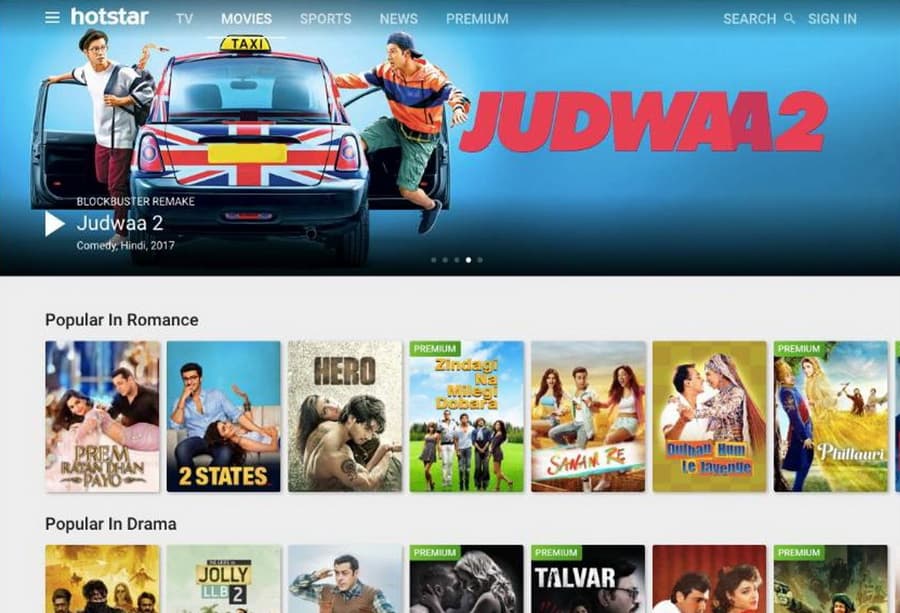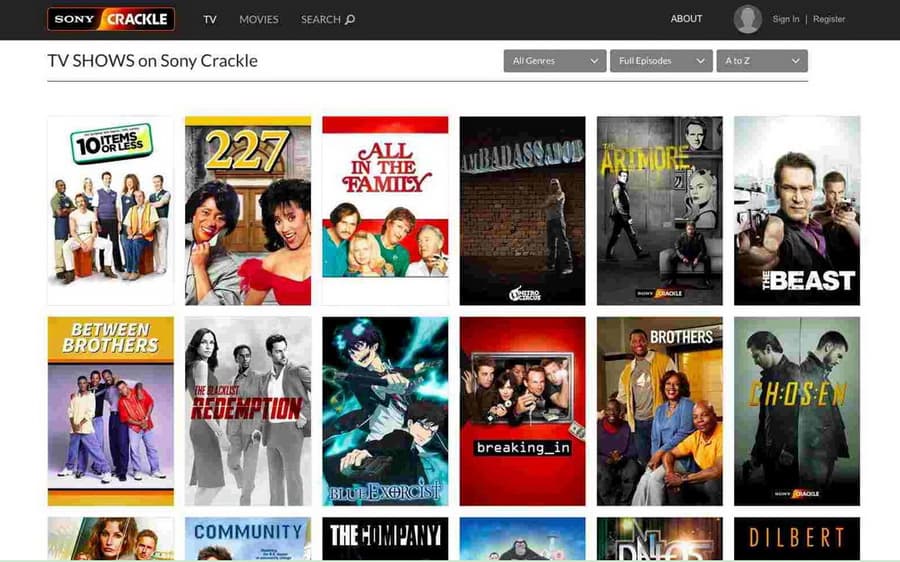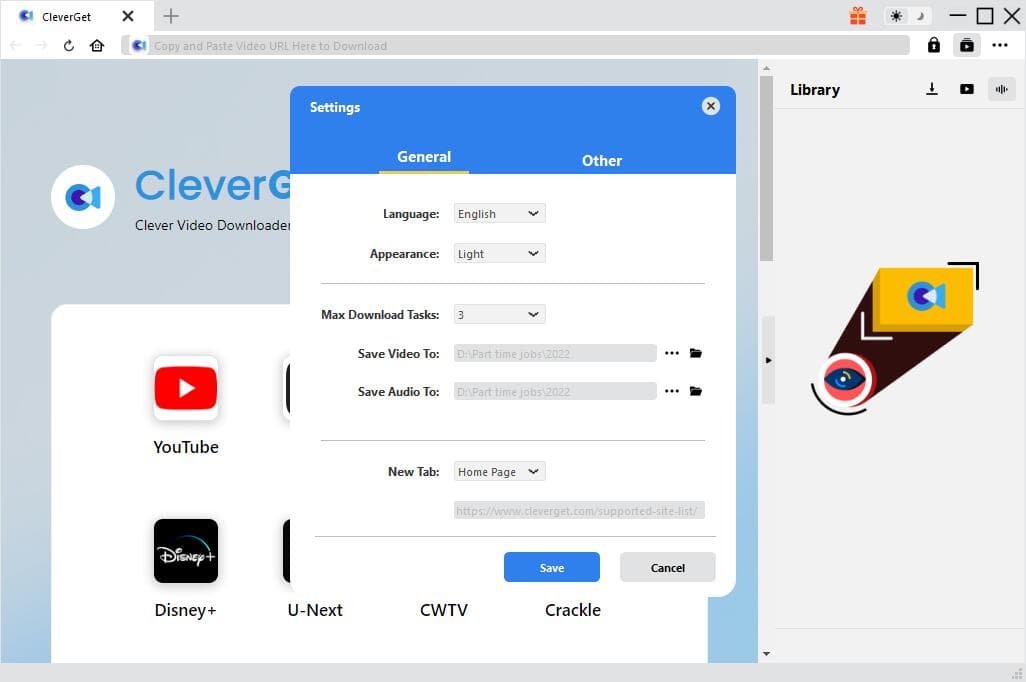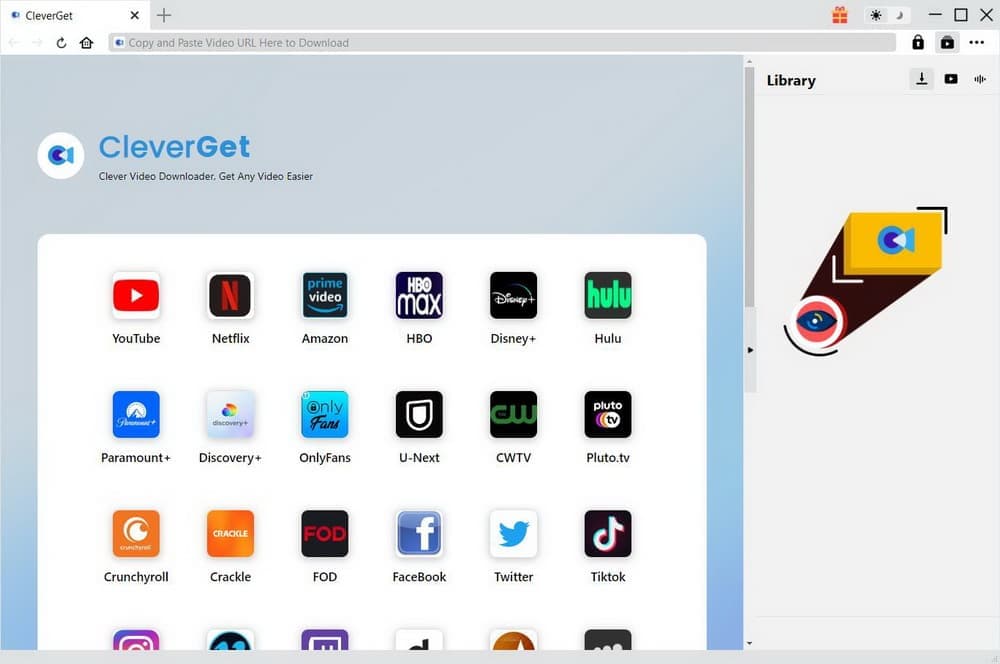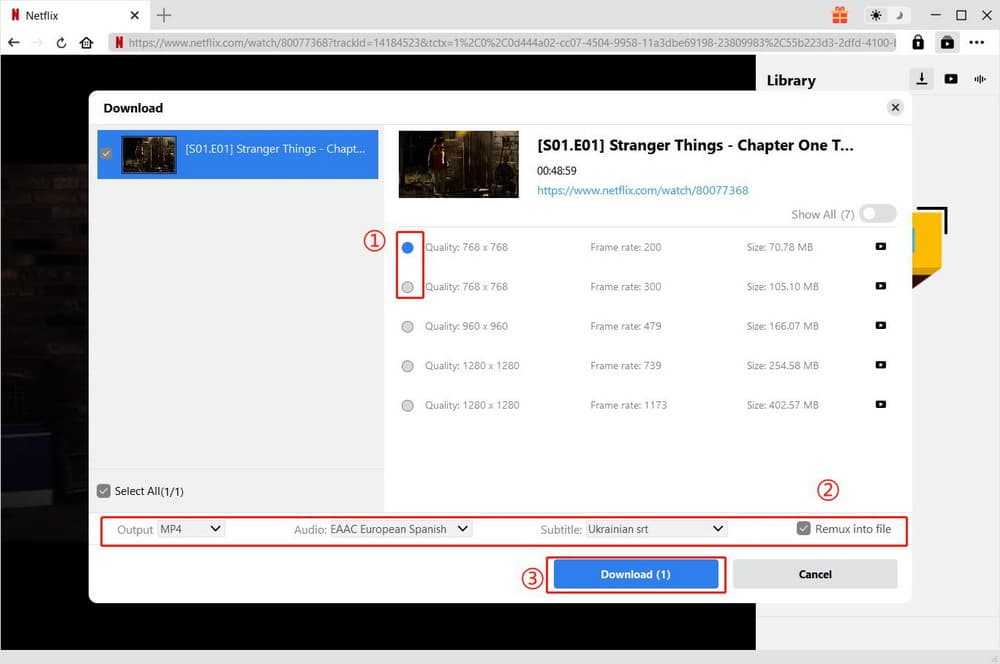Last updated on 2024-03-06, by
How to Download Movies on Laptop to Watch Offline?
Summary:
How to download movies on laptop to watch offline? Although sometimes it is inconvenient to watch movies online, there are some occasions you need to download movies for offline watching. In this guidance, some good methods will be introduced for how to download movies on laptop.
It is sometimes inconvenient for you to watch movies online due to some limitations like bad network connection. Therefore, many movie goers would like to download movies offline to avoid this issue. Here in this guidance, some good methods will be offered to you to fix how to download movies on laptop. You can now begin to read this tutorial to learn these wonderful methods.
MenuCLOSE
- How to Download Movies on Laptop with Video Downloader?
- How to Download Movies on Laptop with Browser Extension?
- How to Download Movies on Laptop Using Torrents?
- How to Dowload Movies on Laptop from Movie Download Sites?
- Can I Download Movies on Laptop from Netflix, Disney Plus, and Other Paid Services?
Part 1: How to Download Movies on Laptop with Video Downloader?
In order to reach the goal of fixing how to download movies on laptop, you can turn to CleverGet Video Downloader for help. This is known to be the best video downloader at present. This formidable app can be used to download videos from YouTube, Facebook, Twitter, TikTok, etc. with ease. It can assist you to download up to 8K videos with 320 KBPS audio without any quality loss. It is able to download playlist as well. The interface of it is quite easy to use. Now let’s begin to have a look at the detailed steps on how to use this tool to realize your video downloading goal.
Step 1: Download CleverGet Video Downloader
Click the button below according to your computer system to download and install CleverGet Video Downloader.

-
– Download videos up to 8K resolution
– Support 1000+ sites
– Support live video M3U8 link downloading
– Multi-task and playlist download
– Built-in browser and player
– Advanced hardware acceleration
– Easy-to-use interface
Step 2: Copy and paste the URL of target movie video
Visit movie video website and search for the movie you would like to download. Copy and paste the address from your address bar for preparation.
Step 3: Select proper movie quality from the list
The software will analyze the source website and list the available movie in various quality and sizes. From the list presented, select the ideal movie with parameters that suite your needs (such as quality and format).
Step 4: Start to download movies on laptop
Once you have confirmed everything offered by the software, click the download button to initiate your downloading. Wait for a while and you will be able to watch the movie offline on your laptop local folder.
As you can see, it is quite convenient for you to download your favorite movies with the help of CleverGet Video Downloader. You are recommended not to use these downloaded videos for business use, for it may violate relative laws in your local place. If you desire to download other videos from some paid movie websites, you can refer to Part 5 in this guidance.
Part 2: How to Download Movies on Laptop with Browser Extension?
When it comes to how to download movies on laptop, browser extensions are also handy to use. Many browser extensions support the downloading of streaming videos. You just need to add the extension on your browser and then allow it to perform to detect the streaming movie you desire to download. Here comes how to make it. Firefox browser and Video DownloadHelper will be taken for instance.
Step 1: Open your Firefox browser and navigate to its extension toolkit to search for Video DownloadHelper. Click on “Add to Firefox” button to add it to your browser for preparation. The logo of this extension will be shown in the top right corner of your Firefox browser.
Step 2: Go to the movie website and open the video you desire to download to laptop local folder. Play back the movie source and the Video DownloadHelper will detect the movie source from the website. The 3 circles icon will turn to color from gray when it detects a video on the page to download.
Step 3: When you click on the 3 circles icon, you will be presented with a list of download options. Choose a file when it is available, and select a proper format to download it to your laptop for offline enjoyment.
Except this extension and browser, you can also give other browser extensions a go to see which one suits you most. Sometimes you may fail to download certain movie sources via the extension or add-ons, and then you can then make use of other methods mentioned in this guidance to help you to grab your favorite videos from movie websites.
Part 3: How to Download Movies on Laptop Using Torrents?
Using torrents can also handle the issue of how to download movies on laptop. Torrent is popular as one of the most effective and most-applied video download methods. It is quite simple for movie goers to find and download videos via torrents. Do you know how to use torrents? The following will explain the detailed process to you. BitTorrent clients will be taken for example in this part.
Steps:
- First you need to install uTorrent on your computer and open it.
- Go to a torrent source website like The Pirate Bay, and type in the movie title into the search bar and hit on Pirate Search to allow this website to search for the proper torrent movie file for you.
- A new page with all matching results will be shown to you, and you need to hit on the detailed information page of each torrent file to choose one proper file to download.
- After that, you need to click on GET THIS TORRENT and hit on Open Magnet URL button on the pop-up dialogue. When a new dialogue of Add New Torrent appears, you can specify an output folder for the downloaded torrent file. Hit on the OK button, the torrent downloading process will start.
You can then wait for the termination of the downloading procedure. Due to the file quality, size and other parameter factors, the downloading process may be short or long. Therefore, you need to wait patiently if the torrent file is large.
Part 4: How to Dowload Movies on Laptop from Movie Download Sites?
There are also some movies downloading websites you can navigate to deal with how to download movies on laptop. Here I would like to recommend 3 of them for you to refer to. If you desire to learn more websites that allow you to download movies directly, see: 10 Best Sites for Free Movies Direct Download
◎ 1. The Internet Archive
You can easily enjoy and download hundreds of movies from this website without spending a penny. This free movie download site also allows you to enjoy a large directory of movies to download across multiple genres and there is also torrent download option on some movies.
◎ 2. Hotstar
Hotstar is now still a good source of free streaming and movie download for offline enjoyment. This website has a pretty neat user interface. It is known to be the best source of free entertainment for Indian viewers. Besides, the premium subscription for movie downloads is also quite affordable.
◎ 3. Crackle
Crackle is owned by Sony, which is a wonderful website for free movies online. It offers many popular movies and TV shows which you will fail to find for free on other websites. The subtitle settings for easy viewing are also quite handy to make use of.
Part 5: Can I Download Movies on Laptop from Netflix, Disney Plus, and Other Paid Services?
Most of the above methods can only download movies from free websites. Then you must have questions like: can I download Netflix movies on laptop? The answer is “Yes”. Actually, in addition to Video Downloader module, there are many modules in CleverGet. With corresponding module, you are able to download movies on laptop from Netflix, Hulu, HBO Max, Disney Plus and other paid services. These modules even allow you to select audio tracks and subtitles from original movies. And you can choose to save subtitles independently as SRT or SUP files, or remux them into output videos. Here we will take the Netflix Downloader as the example to show you how to download movies from paid services.
Also Read:
How to Download Movies & Shows on Hulu?
How to Download Movies & Shows on HBO Max?
Step 1: Set output directory
Before starting to download Netflix movies, you can set the output directory. Click the three-dot icon and choose “Settings”. In the panel that pops up, you can change other settings in the “Save video to” or “Save audio to” boxes. Finally, click “Save”.
Step 2: Find target movie with built-in browser
Add a link to the target video in the address bar and hit “Enter” on your keyboard. Alternatively, click Netflix icon on the homepage, and search Netflix for the movie you want to download.
Step 3: Download Netflix movies on laptop
Once you are on the page, click the Analyze button to detect all available sources. Movies will be listed in different qualities, frame rates and sizes, and you can choose different quality video and decide output format, audio track and subtitle to download. Finally, click “Download” to start downloading Netflix movies.
Fair Use Policy
CleverGet allows video downloading for personal needs only. Sharing content downloaded by CleverGet with any third party or for commercial purposes is strictly prohibited.
The methods listed above are useful for downloading movies to laptop. You can now choose one of them that fits your needs to begin your movie downloading process and enjoy watching movie offline at ease.



 Try for Free
Try for Free Try for Free
Try for Free