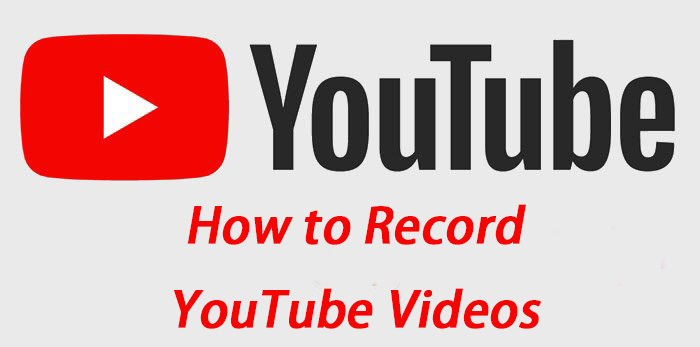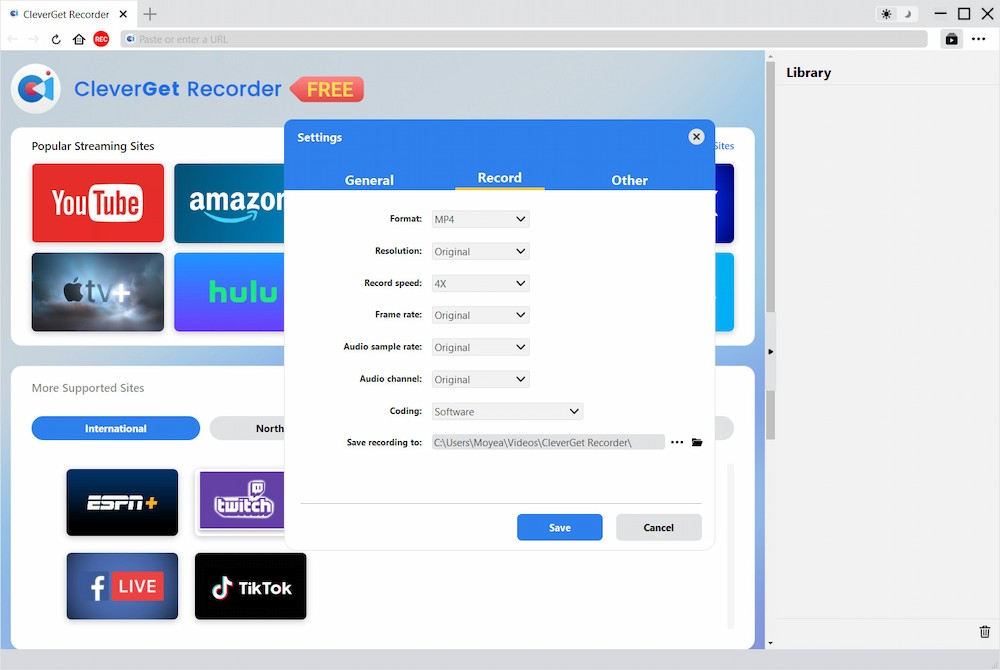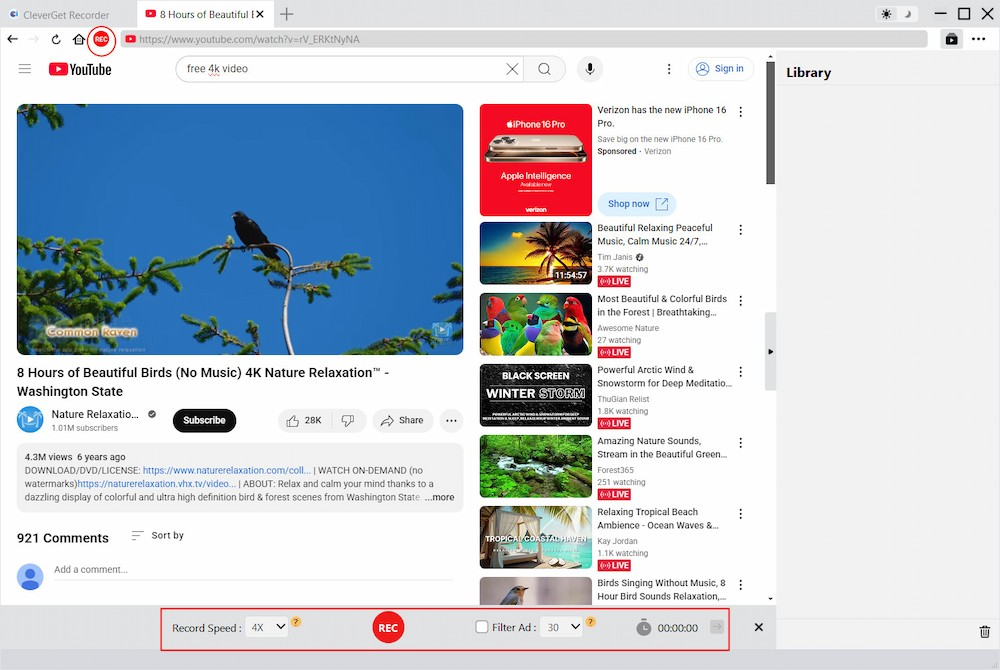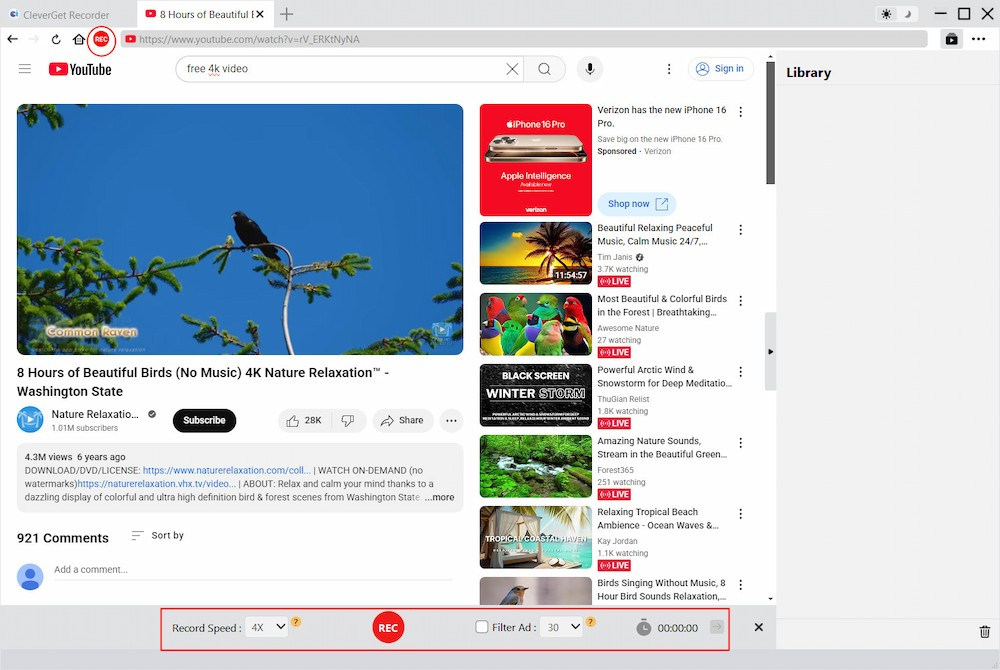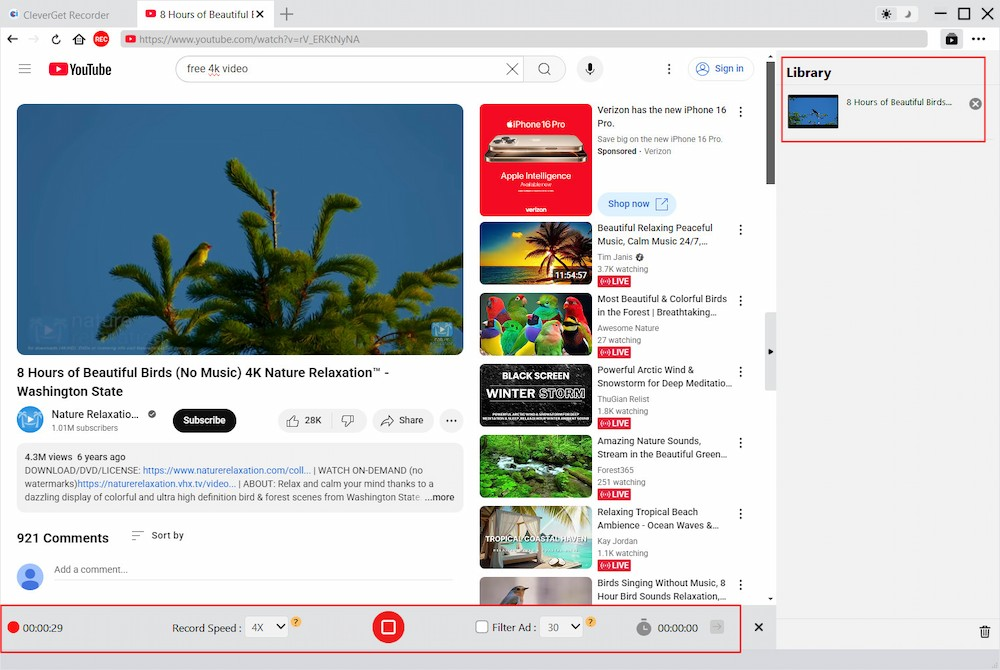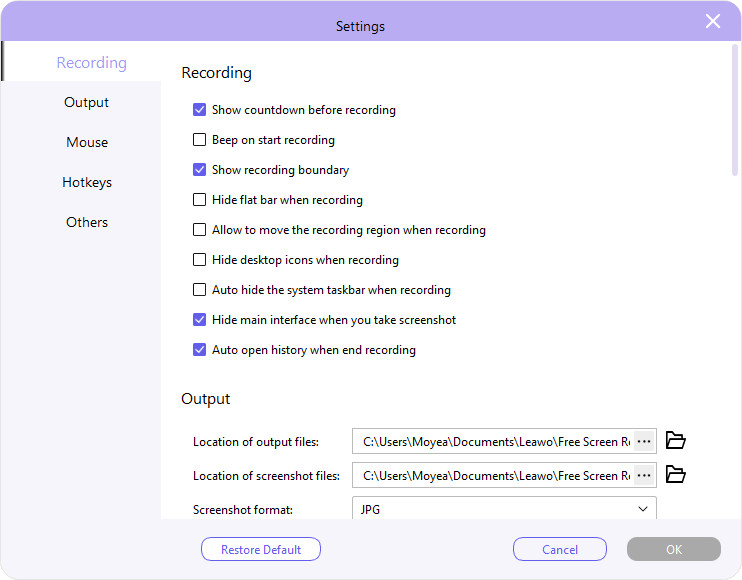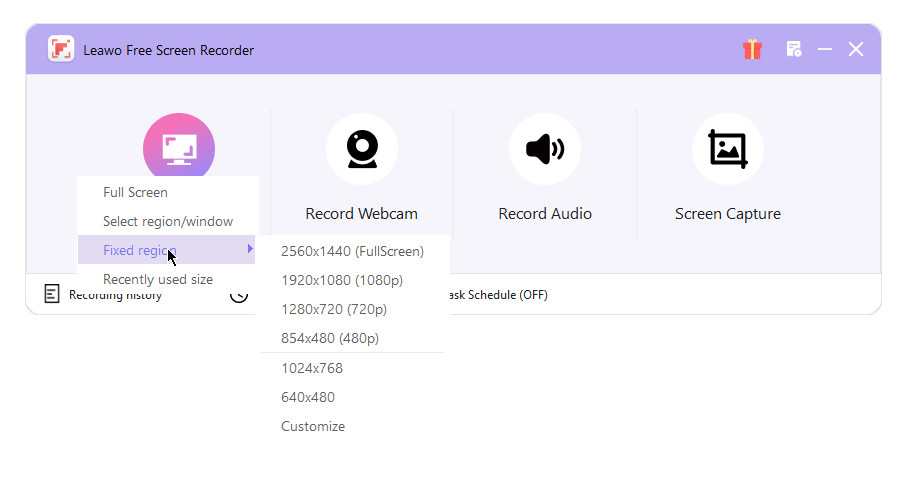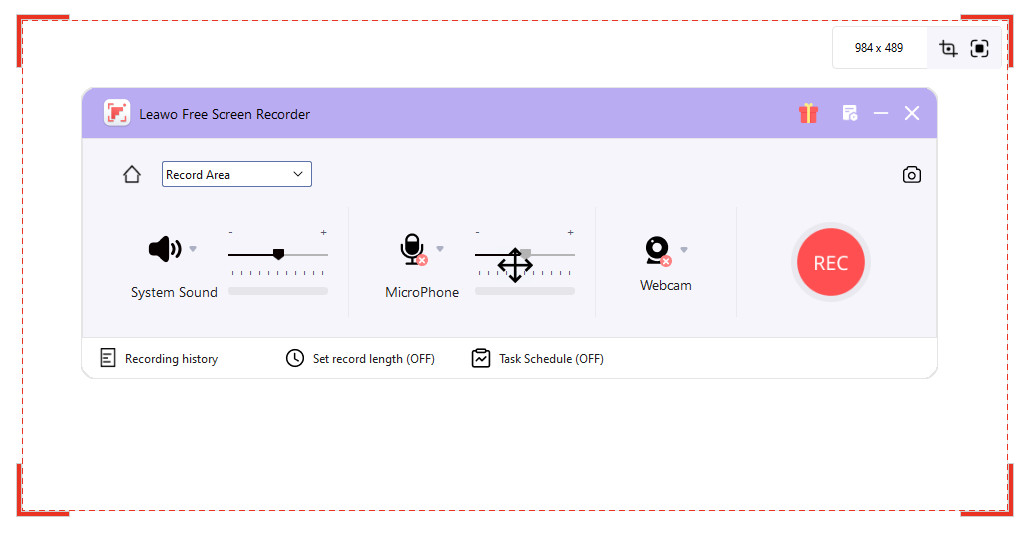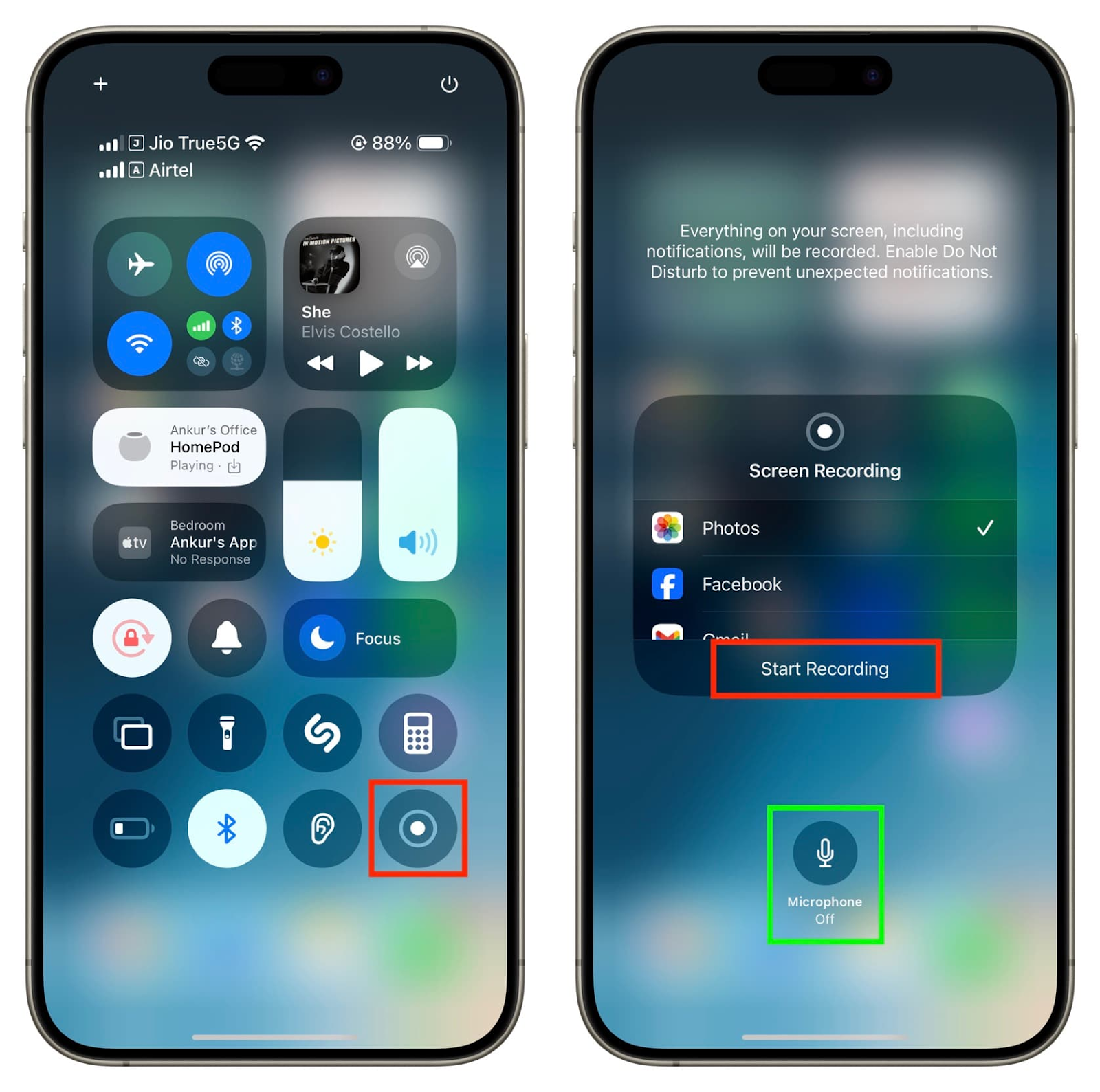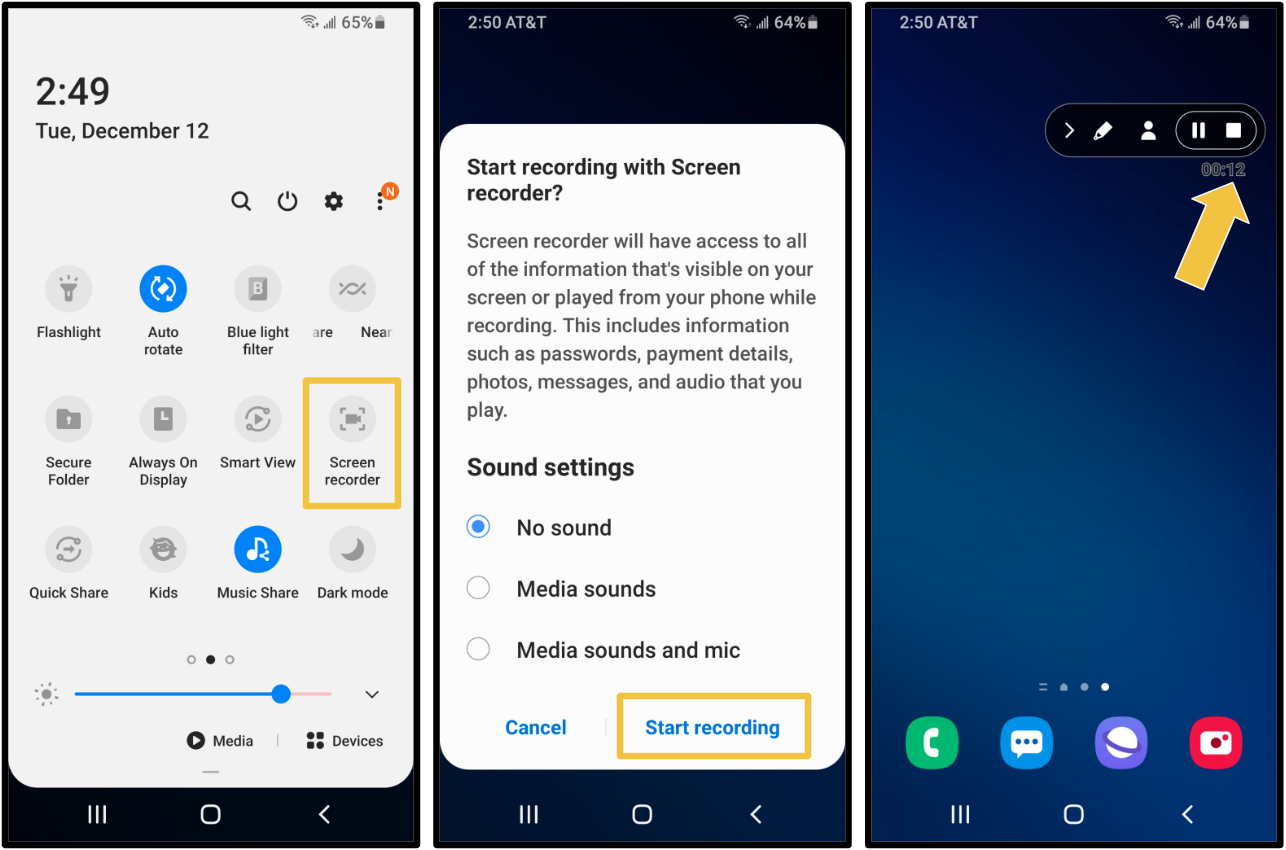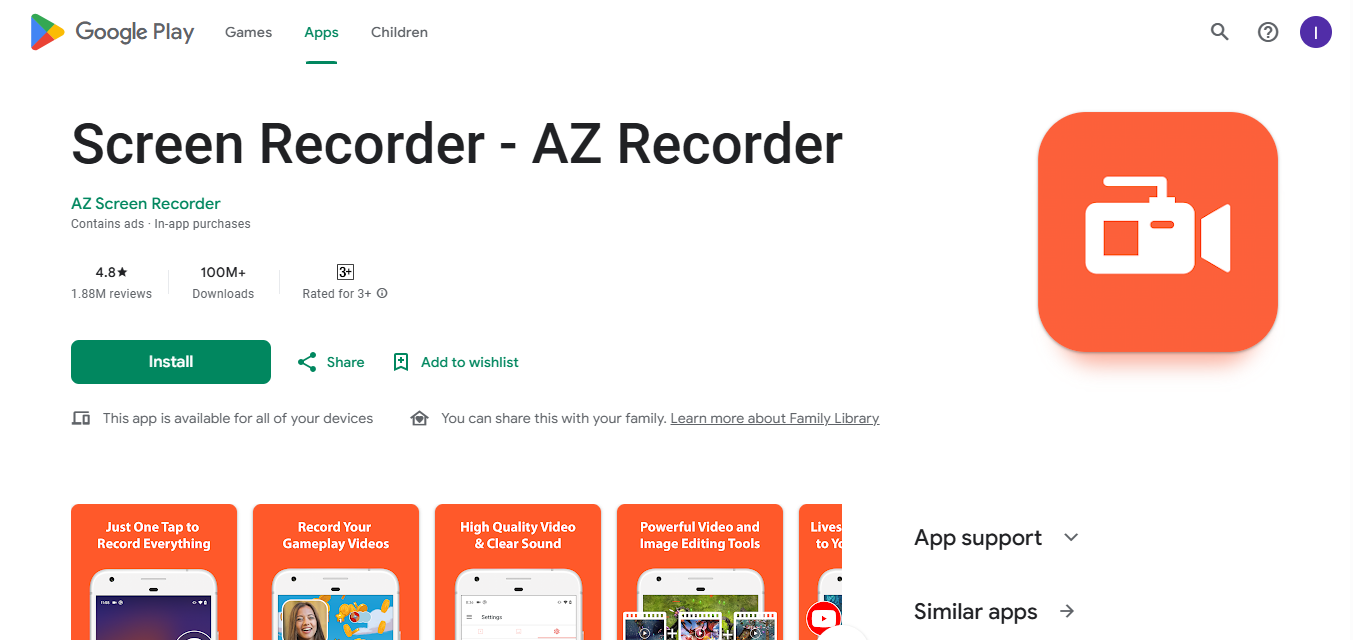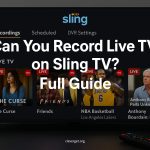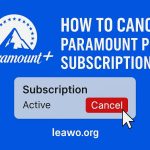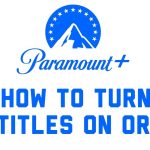Last updated on 2025-08-08, by
How to Record YouTube for Free – Video & Live Streaming
Have you ever seen a YouTube video or live stream and wanted to save it for later without buying expensive software? You’re not alone. No matter if it is a tutorial, music performance, or a live Q&A, at times, you want to download it to watch offline, for personal use, or future use.
The good news? You can easily record YouTube videos & live streams for free, no extreme tech savvy required! In this guide, I will explain the most effective ways to record YouTube videos. No problem, if you want to record a short clip to capture a complete live program. For now, let us dive right into the details.
Also Read: Record Amazon Prime Videos | Record OnlyFans Videos
OutlineCLOSE
Part 1: How to Record YouTube Videos on a Computer
One of the simplest and most efficient ways to record YouTube videos on your computer and have them saved locally for offline viewing is by using a screen recorder. And if you are creating a personal library or simply want to re-watch later, ad-free and distraction-free, downloading with a screen recorder gives you absolute power, no internet required, no content lost. And the correct tool just takes a couple of clicks. Here are the 2 perfect tools to use to record YouTube videos on your computer.
Record YouTube Videos with CleverGet Recorder
CleverGet Recorder is a free streaming video recorder that allows you to record online videos from YouTube and many other platforms. You can record in 4K 60FPS quality, and your video will be saved with MP4 or MKV format. This tool will allow you to skip ads, schedule recordings, and even capture videos easily.
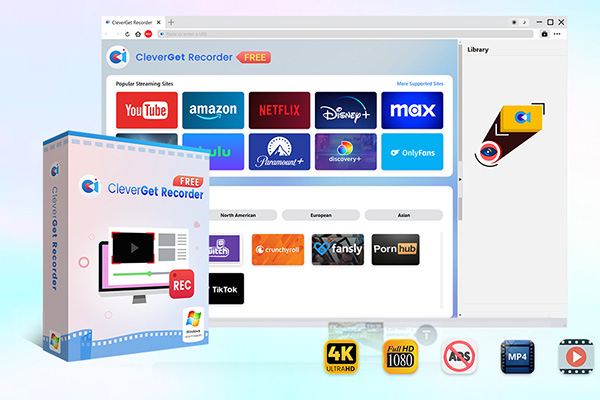
-
Free streaming video recorder to record online on-demand video and live streaming video without quality loss and cost.
- 100% free to use.
- Record movies, TV shows, game streams, lectures, live concerts, etc.
- Record up to 4K and 60 FPS video to save in MP4 or MKV.
- Schedule recording upon preset recording length.
- No watermark, no time limit, and ad-skipping (beta).
It’s a super simple, open-source, free and lightweight option. Okay, now let’s take a look at how you can record a video with a CleverGet recorder on your computer. Believe me, it’s very simple and requires just a few clicks.
Step 1: Set Your Recording Preferences
Open up the CleverGet Recorder and go to the settings. Select the file format (MP4 or MKV) and resolution (up to 4K) and frame rate. You can also select where to save your files.
Step 2: Play the YouTube Video You Want to Record
Launch your browser and play the YouTube video you want to capture. Make sure it’s fully loaded in.
Step 3: Launch the Recording Toolbar
Next, you will see the CleverGet recording toolbar. You can find it in the corner. Here you can also adjust the recording area if required.
Step 4: Start Recording
Click the Record button. CleverGet will start to grab the video in real time. After the video is over, click Stop and your file will be saved automatically.
Record YouTube Videos with Leawo Free Screen Recorder
Another method that you can use to record YouTube videos without watermarks or prior expense is Leawo Free Screen Recorder. It’s an all-in-one tool to record your screen, webcam, system audio, mic input, etc. And the best part? You can use it completely FOR FREE for recording up to 4K video. So, Leawo makes the process for capturing a full video tutorial or a clip to watch later super easy. And also, the interface is clear and very easy to use for a beginner.

-
– Provide various doodle and annotation tools for free.
– Support to record online class, PowerPoint presentation, and zoom meeting.
– Smoothly record gameplay in high quality without watermark.
– Add background music or voiceover to video.
– Integrate more advanced functions like real-time drawing, scheduled recording, shortcut controls, etc.
Step 1: Set Output Preferences
Launch Leawo Free Screen Recorder and go to settings. Select your video format, file location, resolution, and frame rate. You can even create shortcuts if you want fast control.
Step 2: Determine Recording Area
Choose full screen, window, or selected area to record. It’s more useful if you just want to capture the YouTube video only, without the rest of your desktop.
Step 3: Configure Audio Source
Select your audio source: system sound (for the audio in your video), microphone (for voice) or both. If you’re capturing YouTube stuff, confirm that system audio is turned on.
Step 4: Start Recording
Playback your YouTube video, then hit the Record button. Leawo will start recording everything within the selected area. Once finished, click Stop and your video will be saved in the folder you chose.
Part 2: How to Record YouTube Videos on iPhone and Android Smartphones
If you want to record a YouTube video directly from your phone, the simplest solution you can use is the built-in screen recording feature. Most of the Android and iPhone devices have built-in screen recording features. With this method, you will not have to download or use any third-party tools. However, remember, you will not be able to record with the required quality and other advanced features that professional screen recording tools like Leawo and CleverGet offer. This method is best for a simple recording solution.
Integrated Screen Recording Functionality
Both iPhones and Android phones have a built-in screen recorder that works perfectly for recording YouTube content. Here is how you can record YouTube videos on iPhone and Android Smartphones
On iPhone:
Step 1: Swipe down the top menu and you will screen the recording button.
Step 2: Tap the Screen Record button.
Step 3: Next, you will see a 3-second countdown, then play the YouTube video.
Step 4: Then, when you are finished, tap the red bar at the top to end the recording. The video will now be available in your Photos app.
On Android (Samsung, Pixel, etc.):
Step 1: Pull down the notification bar (Quick Settings panel).
Step 2: Search for Screen Recorder (if you do not see it there, you will need to add it from settings)
Step 3: Tap it, select audio type (system, mic, or both) and then you are ready to record.
Step 4: Start by playing the YouTube video, when done, press stop recording. It will save a file in your gallery.
Use a Recording App Like AZ Screen Recorder
And if your Android phone doesn’t have a built-in screen recorder. Or if you simply want more control over your recordings, then you have another option. A screen recorder is a good option to record the screen on your Android devices. You can download it from the Google Play Store. Here is how to Record with AZ Screen Recorder:
Step 1: Download and install AZ Screen Recorder from the Play Store.
Step 2: Next, you need to open the app and allow the permissions. Now you will see a floating toolbar.
Step 3: Here, you need to tap the record button, then play your YouTube video.
Step 4: At the end, swipe down and select Stop from the notification panel. The recording will be saved on the phone.
Part 3: Comparative Table of Methods for Recording YouTube Videos
|
Method |
Compatible Devices |
Picture Quality |
Output Format |
Record DRM-Protected Video |
Background Recording |
Ads Removed |
Rating (★ out of 5) |
|
CleverGet Recorder |
Windows, Mac |
Up to 4K 60FPS |
MP4, MKV |
Yes |
Yes |
Yes |
★★★★★ |
|
Leawo Free Screen Recorder |
Windows, Mac(online only) |
Up to 4K |
MP4 |
❌ |
❌ |
❌ |
★★★★☆ |
|
Built-in Screen Recorder (iOS/Android) |
iPhone, Android (most models) |
Up to 1080p (device dependent) |
MP4 (typically) |
❌ |
❌ |
❌ |
★★★☆☆ |
|
AZ Screen Recorder (Android app) |
Android |
Up to 1080p |
MP4 |
❌ |
✅ |
❌ |
★★★★☆ |
The verdict:
From various perspectives, CleverGet Recorder is your best choice, not only for video quality, recording DRM protected videos, but also for ad removal. However, it is certain that it needs to run on a computer. For those who want to record videos on their phone, AZ Screen Recorder may be a better choice.
Conclusion
As you can see, recording YouTube videos is NOT rocket science, nor does it need to be expensive. No matter if you are on a PC, Mac, or smartphone, there are free tools like Leawo and CleverGet that you can use to download your top content to watch it offline. For ad-free stream recording up to 4K, CleverGet Recorder is a fantastic option and works well if you want a simple, reliable video capture solution. If you want a more versatile screen recorder and a tool to record webcam, audio, and screenshots, Leawo Free Screen Recorder is another free tool that works great. Give both tools a try and find which best suits your workflow, and your YouTube faves are just a click away from being bookmarked.



 Try for Free
Try for Free Try for Free
Try for Free