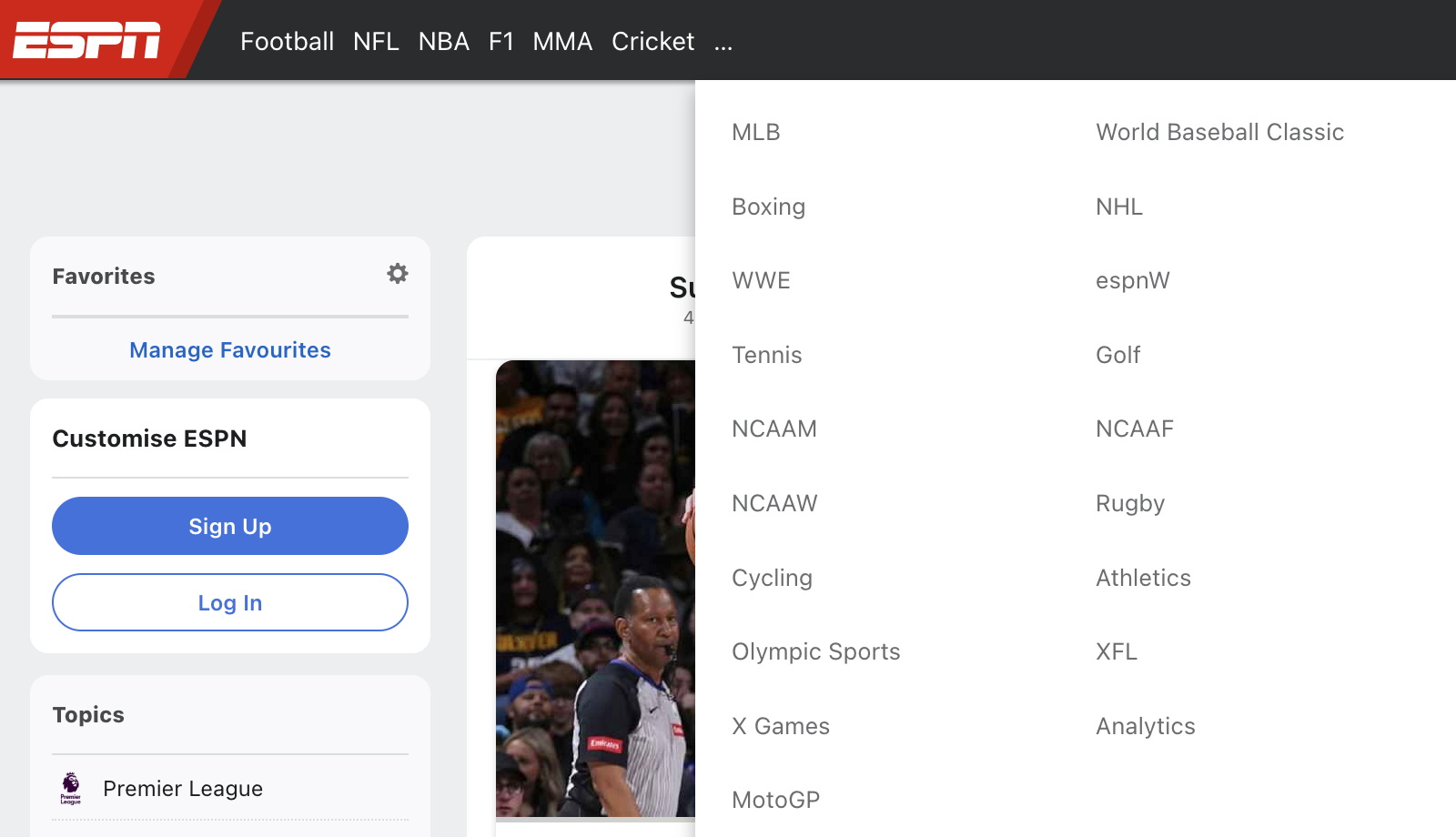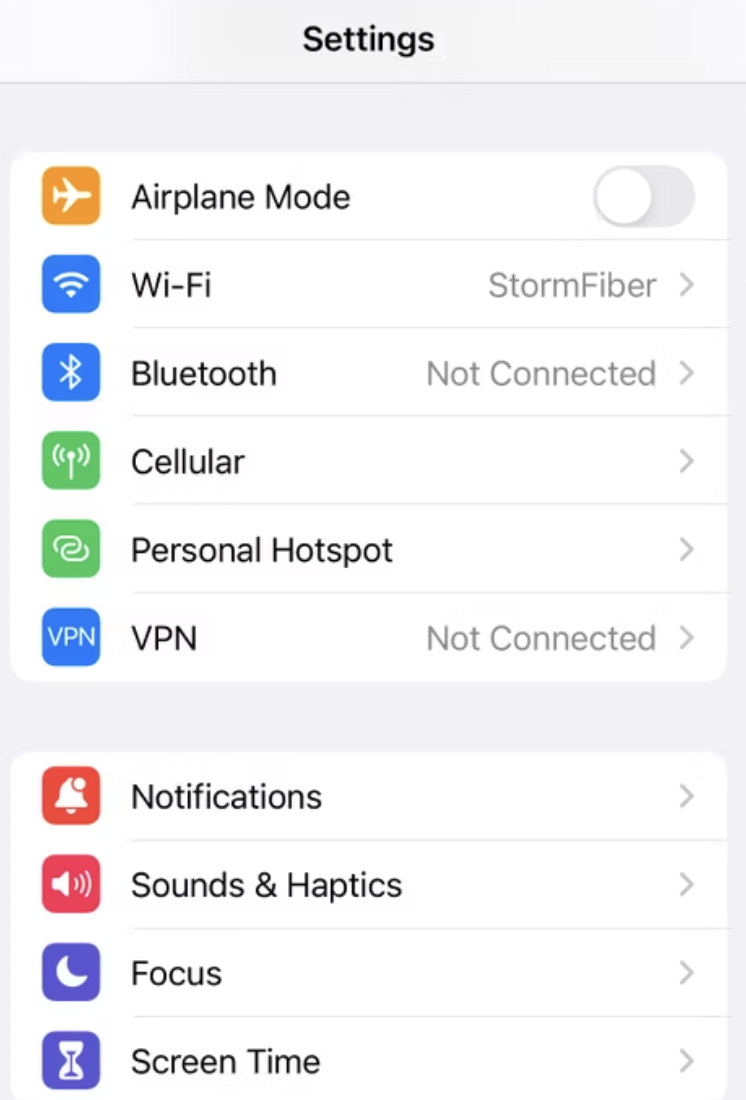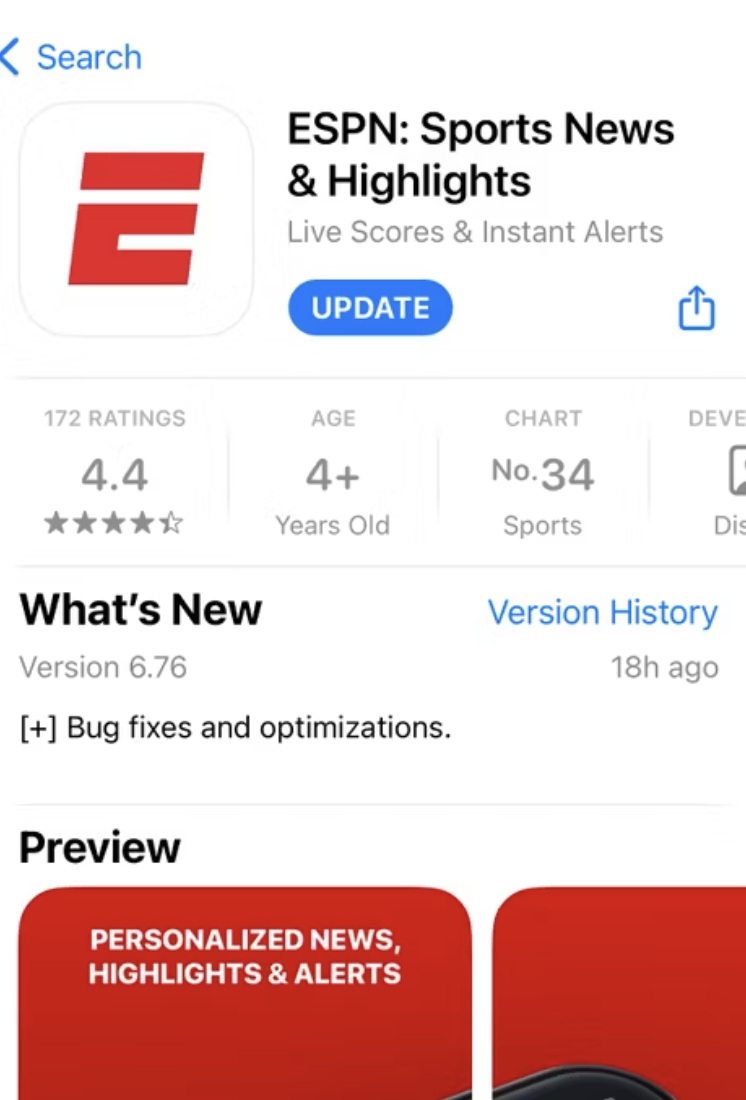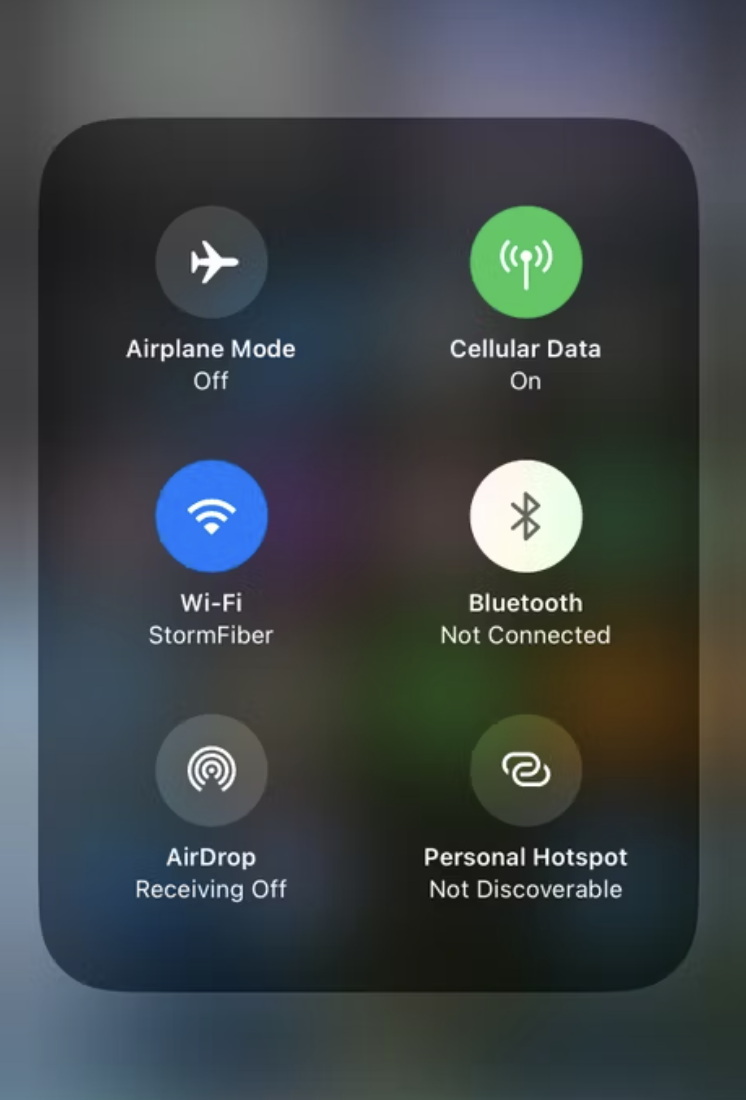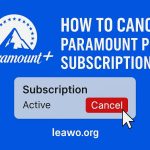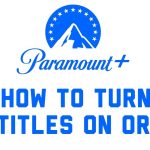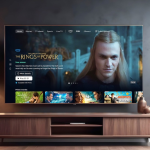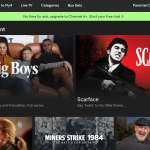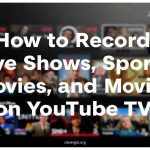Last updated on 2024-03-28, by
ESPN App Not Working? How to Fix ESPN Not Working Issues?
I believe that everyone is familiar with ESPN, and even often watch their favorite videos or matches on it, so you will certainly meet a lot of fun and a lot of different problems such as the espn app not working, let me share with you some solutions to help you. Please read on with me.
Part 1: Is ESPN App Not Working?
There are several common reasons why an ESPN app might not work.
Network connection issues: This is the most common culprit of espn plus not working. Streaming apps like ESPN require a stable and fast Internet connection. If your network is offline or too slow, the application may not work properly, so you can check out you network carefully.
Application updates: Applications are constantly updating, and sometimes outdated application versions cause that you may have some functional issues. So the developers roll out updates to improve performance and fix bugs.
Device compatibility: As technology advances, older devices may struggle to keep up with new software requirements. Make sure our device is compatible with the new version of the ESPN app, or you may change your device.
Server downtime: Sometimes the problem is not on your end. ESPN’s servers can go down due to maintenance or overload, especially during high-traffic events like Super Bowl Sunday or big NBA games, so you may need to be patient and to wait.
Incorrect login credentials: It is a simple but often overlooked problem of the espn+ not working. If you recently changed your password but forgot to update it in the app, you won’t be able to log in.
Corrupted app data: Over time, apps can accumulate corrupted data, which can cause performance issues or crashes, so you should clear the app data.
If you wonder if it is only your ESPN app not working, you can try to use tools like Downdetector. It does more than just confirm your suspicions about service outages. It provides a chart showing the number of reports over a period of time, which can help you deal with the severity of outages. Besides, it also displays comments from other users, which can provide additional context or potential solutions. Reported issues will be listed by category such as the process issues or login issues to help you pinpoint issues that may be occurring.
Part 2: How to Fix ESPN App Not Working Issues?
Dealing with the ESPN app not working can be annoying, especially when you’re getting ready to watch a big game. Let’s break down some effective strategies to deal with these issues head-on. On top of that, we’re going to introduce a great and easy solution: CleverGet ESPN Plus Downloader, which could be just the game changer you need. It aims to solve the fundamental problem of offline access to content by allowing you to download and save ESPN+ content directly to your devices. This feature ensures that sports content streaming, including clips of live games and exclusive shows, remains accessible regardless of internet connection or app performance issues. This downloader support video downloads up to a high resolution, ensuring that content quality is not affected and you can enjoy the movies greatly. You can watch your favorite sports content without being hindered by buffering, server outages or the Internet connection issues. For you with limited data plans, downloading content during off-peak hours to watch later can lead to significant savings.
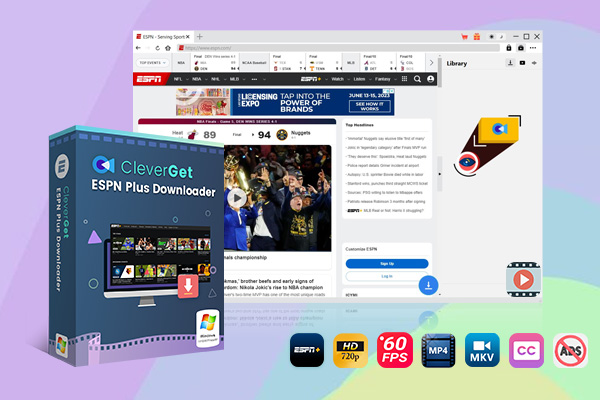
-
CleverGet ESPN+ Downloader
– Download up to 720P videos from ESPN+ at high speed.
– Save ESPN+ sports videos in 60fps framerate.
– Filter and remove ads from downloaded espn+ videos.
– Output in MP4/MKV formats.
1. Check your Internet connection
A strong Internet connection is the backbone of seamless streaming to deal with why is espn not working. First, you should make sure that your Internet connection is okay and fast enough. Running speed tests can give you a quick idea of your Internet speed.
2. Update the ESPN app
Application developers often release updates to improve performance and eliminate bugs. If you have a problem with your ESPN app, it’s probably an outdated version. So sometimes you should check your device for App Store updates.
3. Clear the cache and data
Over time, applications have much caches and data, which can sometimes lead to performance issues. Clearing the ESPN app’s cache and data can refresh its state and solve many unexpected problems and it is very useful.
4. Reinstall the ESPN app
If the update does not solve the problem, try uninstalling and then reinstalling the application. This will remove all corrupted files and ensure that you are using the new installation.
5. Check device compatibility
Make sure your device meets the minimum system requirements for the ESPN app. These details can be found on your respective app store or on the Apps page of the ESPN website.
6. Download the app with CleverGet ESPN Plus
Sometimes, the best way to avoid streaming problems is to download your favorite content to watch offline. This is where CleverGet ESPN Plus Downloader comes into play. It allows you to download and save ESPN+ content directly to your device, ensuring you can watch your favorite sports without worrying about app glitches or connection issues. The ESPN Plus Downloader screen shows the process of downloading a video from ESPN+.
7.Restart the device
A glitch may prevent the ESPN app from working properly, and restarting the device is the best way to fix the temporary issue. Restarting the phone will clear the memory, increase the processing speed, and clear the phone of all memory hogging content. So, reboot your phone and see if you can fix the problem. However, before restarting your phone, make sure to close any apps running in the background. ESPN may work when you turn on your device.
8.Make sure you’re not in airplane mode
To receive live sports news from the ESPN app, an Internet connection is required. If your device is in airplane mode, it won’t be able to connect to the Internet; As a result, the ESPN app will not work. So, turn off airplane mode if it’s on.
If the above methods are not working for you, it is recommended to ask ESPN official site for help or stream ESPN+ channel on other platform like DirectTV.
Part 3: FAQ
Below we have collected some frequently asked questions for ESPN fans who require:
1. What is ESPN Blackout?
Why is espn down the air in my area? Since streaming services do not have the right to broadcast specific sporting events locally, you may encounter the error message “This content is restricted.” Your best bet is to bypass the ESPN outage with a paid VPN subscription, as paid VPN providers have the resources to maintain more bandwidth, invest in anonymous connection technology, and have no data restrictions.
2. Why can’t I watch ESPN on ESPN Plus?
ESPN+ does not include access to ESPN network programming (e.g., ESPN, ESPN2, and ESPN News). You must have an existing subscription with a participating TV provider to watch ESPN network programming.
3. Why does my ESPN app keep crashing?
To resolve the problem in this case, try clearing the application’s cached data. On Android devices, you can: Step 1: Go to Settings > The application. Step 2: Force the ESPN app to stop and hit the CLEAR CACHE button.
4. Why does ESPN say I have no right to watch this content?
A message comes directly from your TV provider saying that you are not authorized, and need to be re-verified, or there is a verification error on the screen. This usually means that your package with that provider does not include the required this channel subscription.
5. Can two people watch ESPN?
You can stream ESPN+ on up to three devices at the same time, but during UFC events, you can only stream on two devices. Bottom line: This is a great option for those interested in the sports covered by ESPN+.
6. Why isn’t ESPN playing this game?
If you’re unable to watch a specific game or event on ESPN’s app, there could be two reasons: It could be a regional outage, or the content can only be seen by logging in through a participating TV provider. So you might be better off just changing the areas or watching these things elsewhere.
The end
When you have read the above content, you will have a certain understanding of this software, such as common problems and solutions, so that you can solve them yourself in many times and enjoy these videos.



 Try for Free
Try for Free Try for Free
Try for Free