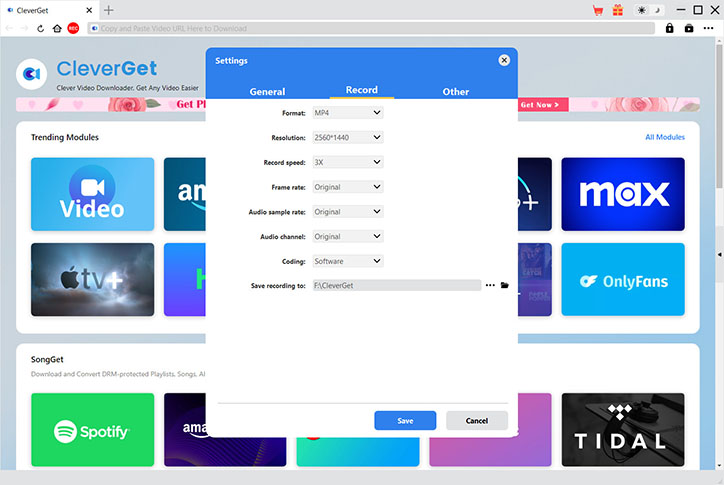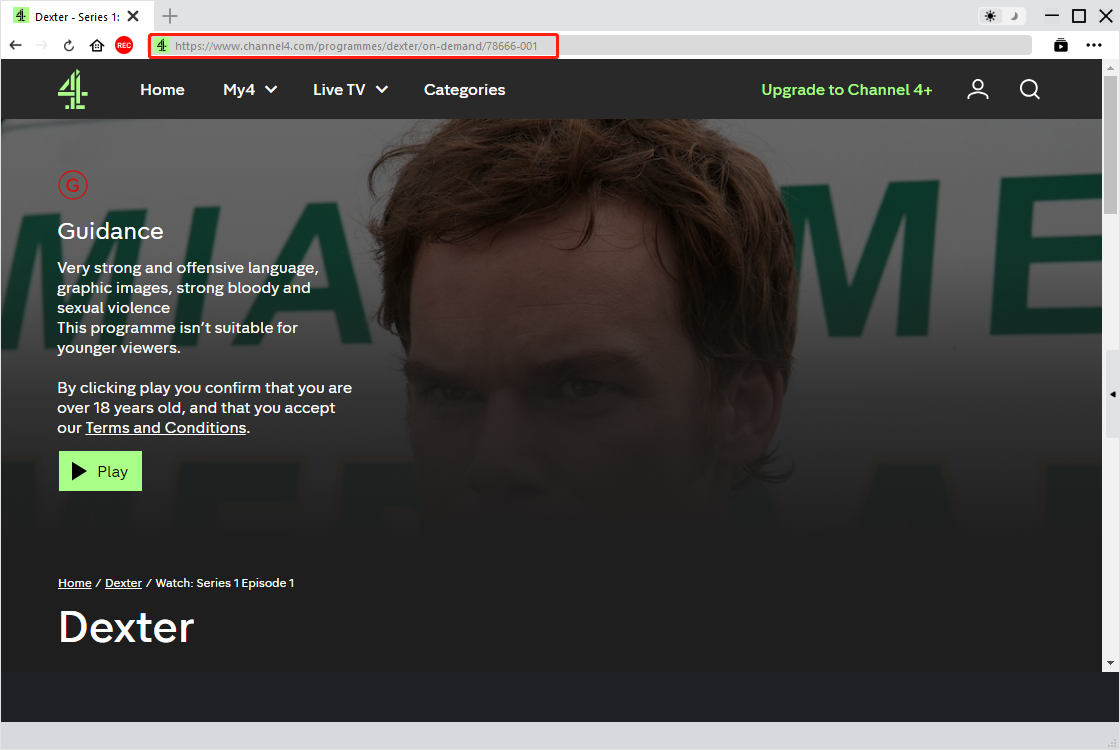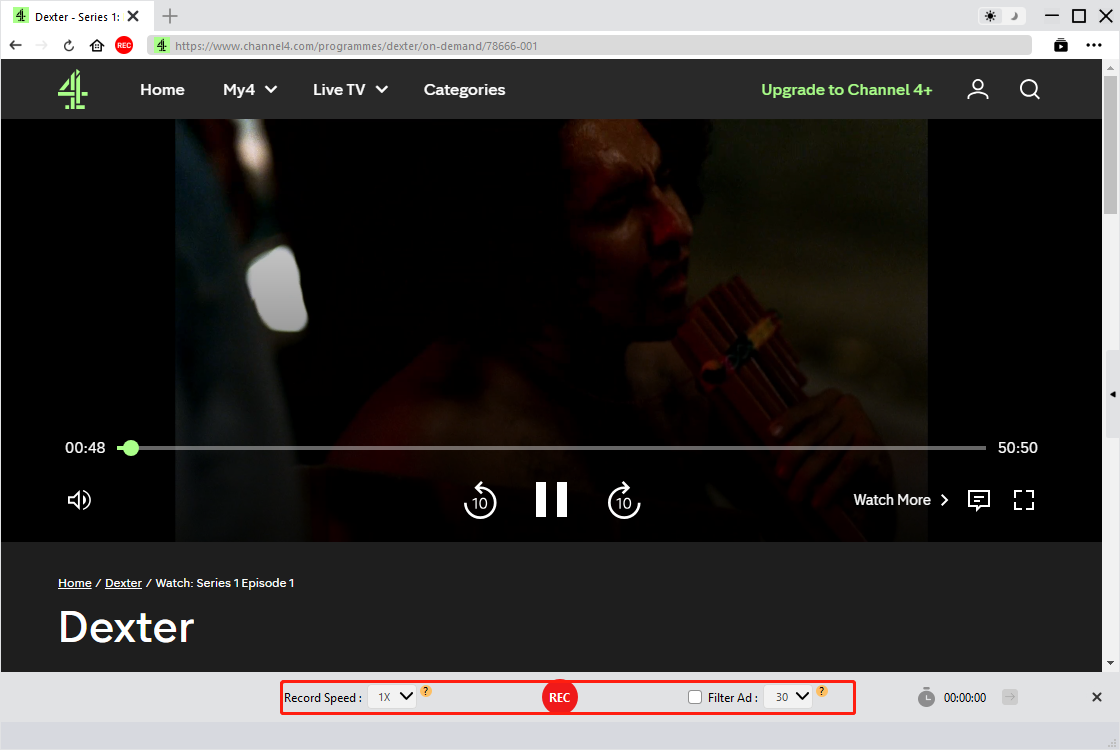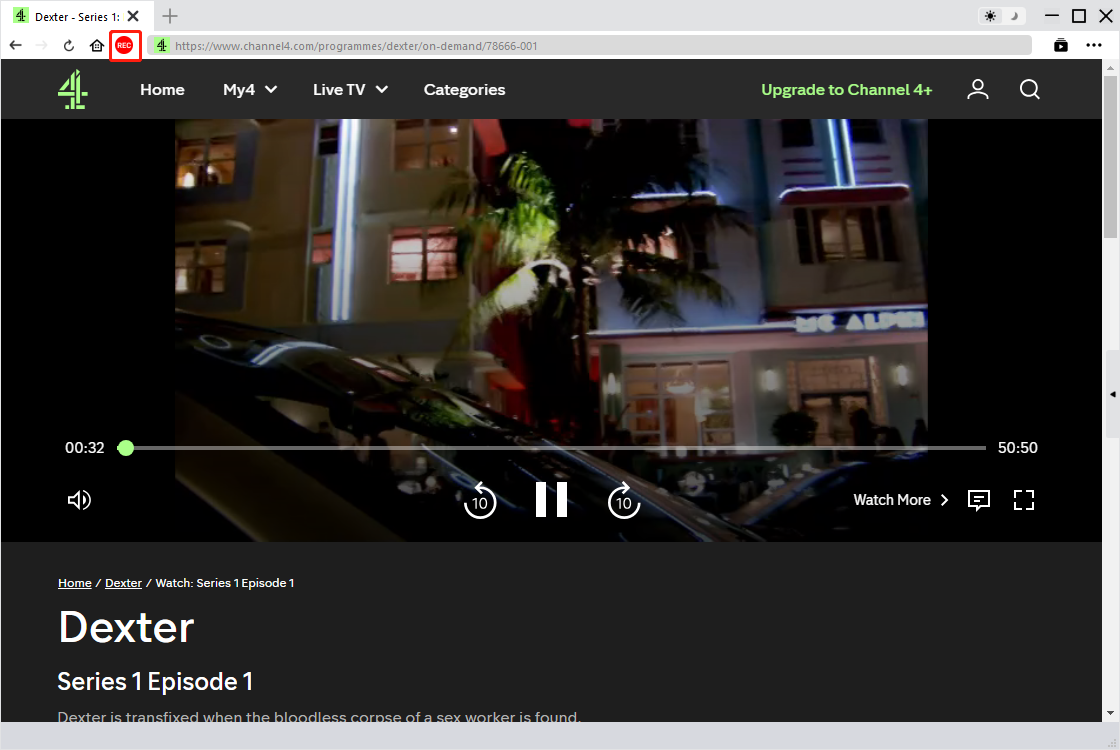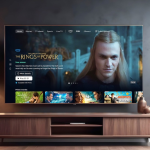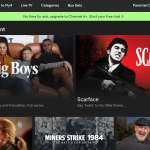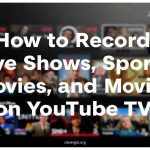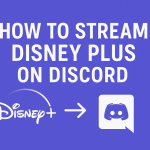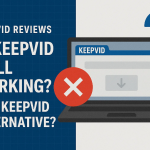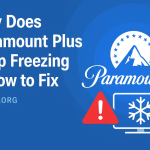Last updated on 2025-11-05, by
How to Save Channel 4 Videos for Offline Viewing
Summary:
In this article, we will share an easy way to save Channel 4 videos for offline viewing. This method is safe to use and free of restrictions.
So you watched an interesting show on Channel 4 and want to save it for later use. You can download it with the official method, but it comes with so many limitations. If you want to download Channel 4 videos without any limits, then you can use third-party tools. No matter if it’s your favourite drama, a late-night documentary, or a fun reality series, you can download everything to watch later. In this article, we’ll walk you through the best and safest methods to save Channel 4 content to your device without any limitations. Keep reading to find your best option.
OutlineCLOSE
1. Can You Download Channel 4 Videos Directly?
Channel 4, now known as All 4, is the UK’s free on-demand streaming service. On channel 4, you will get a mix of TV shows, movies, and documentaries. It’s a really good platform for catching up on your favorite programs anytime.
However, when it comes to downloading, All 4 has a few limitations. You can download, but only on the Channel 4 mobile app. That means you can only download on your phones and tablets, and it will not let you download if you are on a laptop or TV, or if you are using a web browser. Not only this, but there are also limits on which shows you can download and which you can not. Below, let me quickly list the main limits that you will have to deal with when you download Channel 4 videos with the official method.
- Offline viewing is available only within the UK.
- Downloads expire after 30 days, or 48 hours once playback begins.
- No download option exists for desktop or TV users.
- Not all shows are available to download
So, if you want permanent offline access or prefer watching on a PC or TV, you’ll need to look for an alternative method, such as using a screen recorder to save the content safely. We will discuss the best method in the next part. Keep Reading.
2. Best Way to Save Channel 4 Videos – CleverGet Recorder
So if you want to download all Channel 4 content without restrictions and limitations, then the best tool for you is CleverGet Video Recorder.CleverGet Recorder is one of the best tools you can use. It’s a powerful streaming video recorder that can capture both on-demand and live-streaming videos in up to 4K 60FPS quality. And the best part? You can record at up to 5X speed, which means you will not have to sit and wait for long times to save your favorite shows.
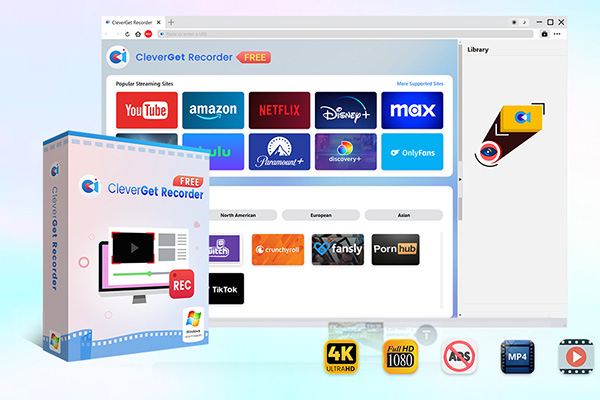
-
Free streaming video recorder to record online on-demand video and live streaming video without quality loss and cost.
You can use CleverGet on Windows 7/8/8.1/10/11 and Mac. It offers flexible recording options for nearly all streaming sites. You will get high-speed recording, 4K 60FPS output, and a beta Ad Removal feature that helps skip ads automatically. Also, you can record streaming videos from nearly all services, including DRM-protected ones, for truly offline, ad-free playback.
Key Features:
- Up to 5X faster recording than normal playback speed
- Record videos in 4K Ultra HD with 60FPS
- Automatically skip ads during recording (beta)
- Supports both on-demand and live videos
- Records DRM-protected content for offline use
How to Record Channel 4 Videos with CleverGet Recorder?
When it comes to ease of use, CleverGet Video Recorder is super easy to use as well. Just follow the simple steps below and record your favorite Channel 4 videos for offline watching.
Step 1: First, complete all recording-related settings (choose quality, format, audio, etc.)
Step 2: Next, play the Channel 4 video you want to save within CleverGet’s built-in browser.
Step 3: Activate the Video Recorder module from the main interface.
Step 4: Click Start Recording to begin capturing the video.
Step 5: Once done, check the recorded video in the right-side library for playback or file management.
3. FAQs
Q1. Does CleverGet Recorder work with DRM-protected videos?
Yes. With CleverGet Recorder, you can record nearly all streaming videos, even the ones that are protected by DRM. When the content plays on your screen, it will save a clean, high-quality copy for offline viewing.
Q2. Can I record Channel 4 live broadcasts?
Yes, you can. CleverGet supports both on-demand and live-streaming content. So, yes, you can record when you’re watching a Channel 4 live broadcast or catching up on a missed episode.
Q3. Is it legal to record Channel 4 content?
If you are recording Channel 4 content for personal use, then it’s generally considered acceptable. Make sure not to share, distribute, or monetize the recordings.



 Try for Free
Try for Free Try for Free
Try for Free