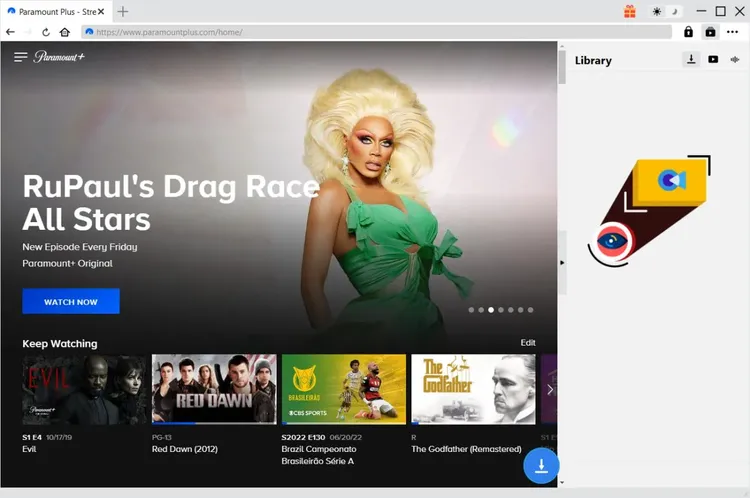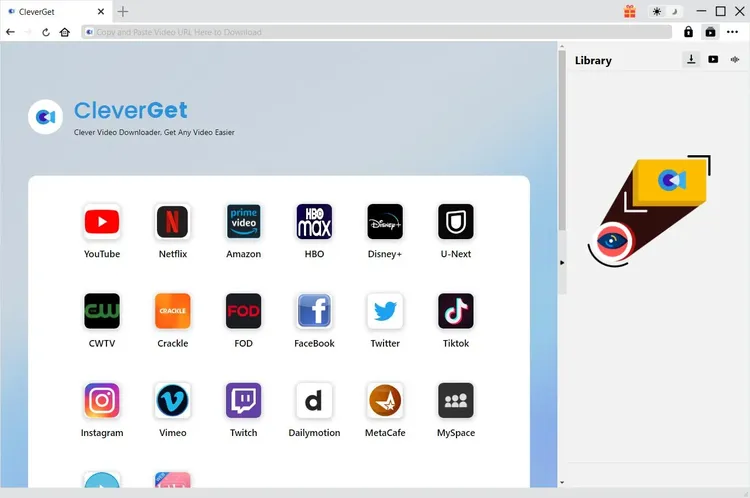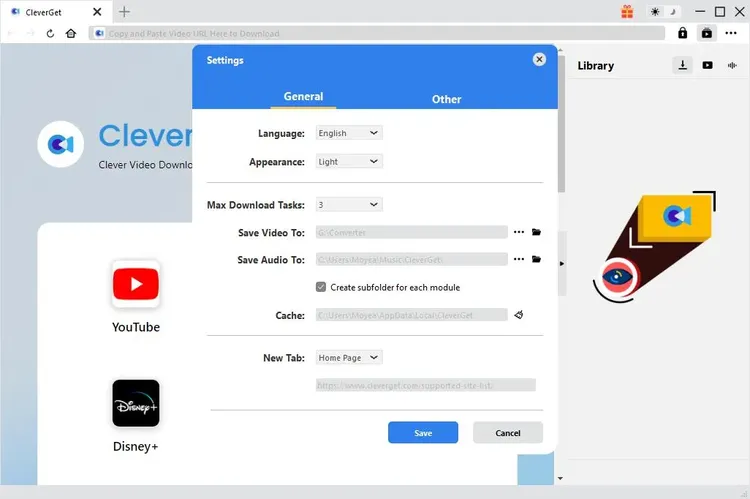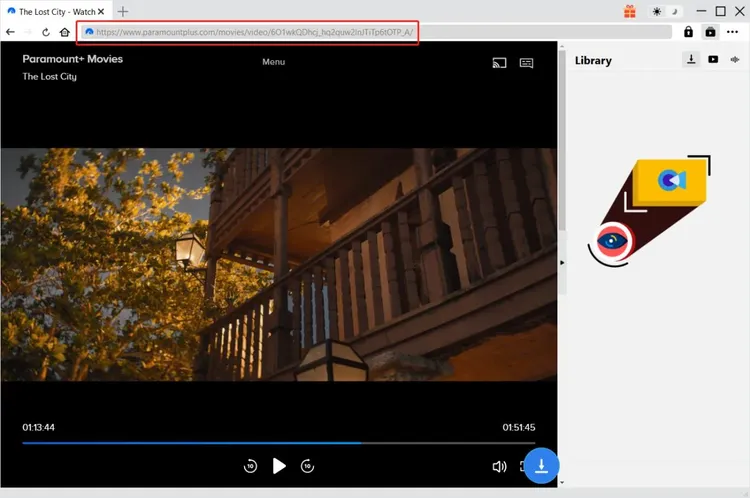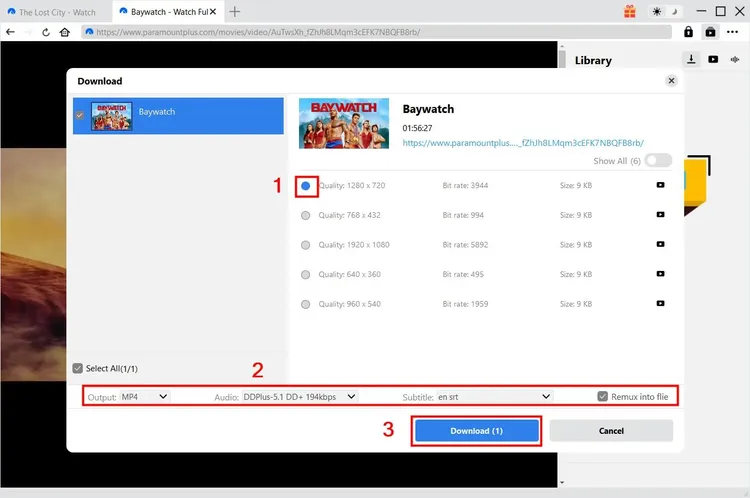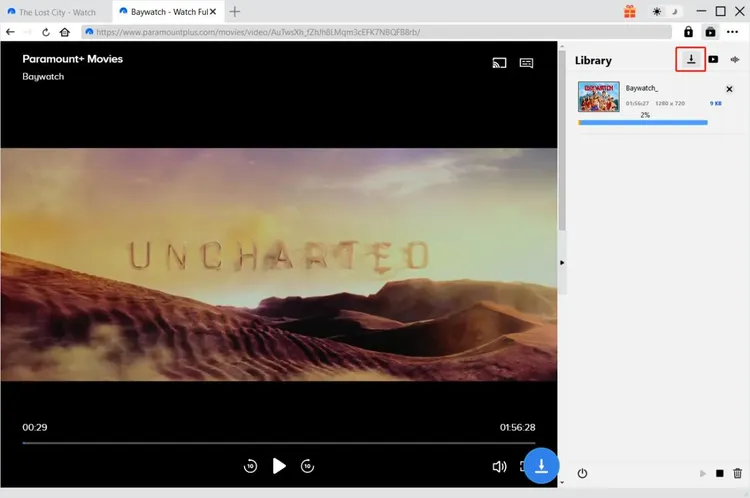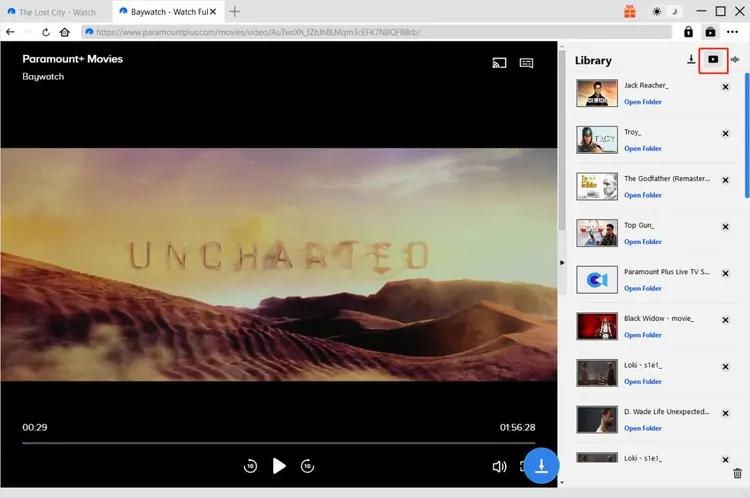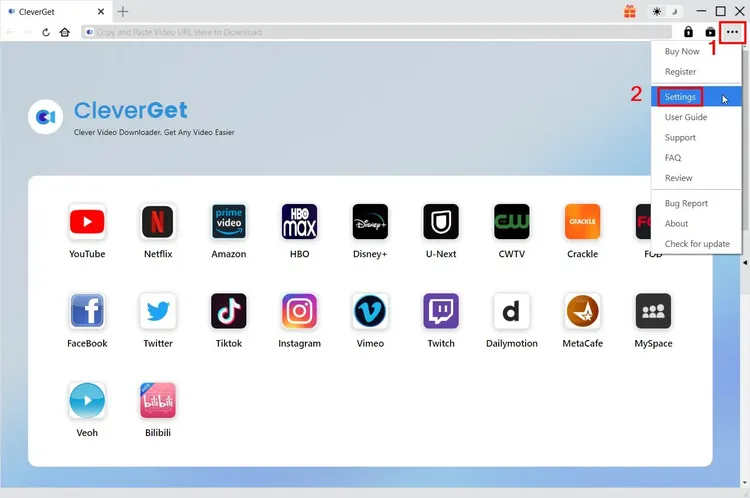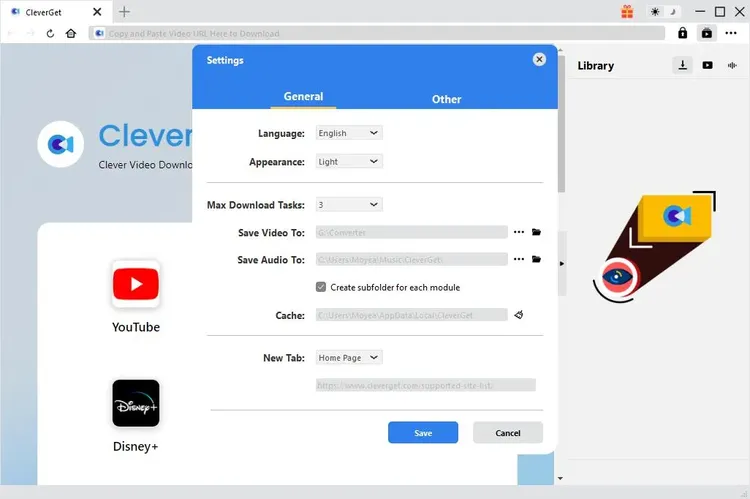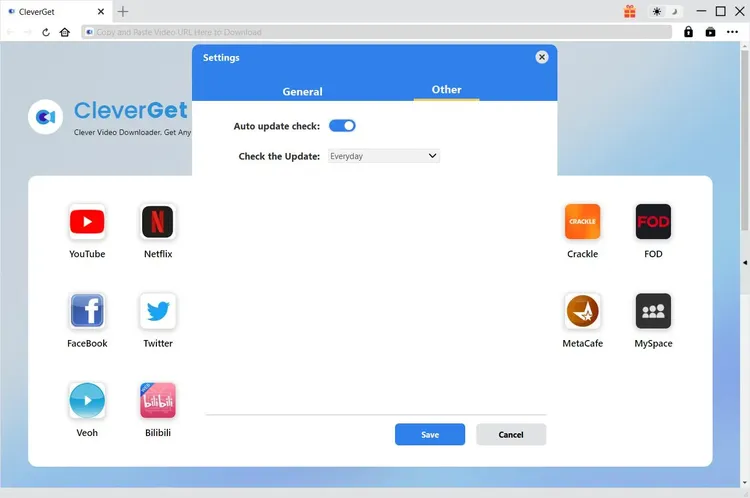Brief Introduction
Can you download Paramount Plus video to watch offline on-demand? If you’re a Premium subscriber, yes - you can download shows and movies from Paramount Plus to watch offline and on-the-go. If you are an Essential subscriber, there will be no download option for you on Paramount+ app. Meanwhile, there are quite a few limits for downloading videos within Paramount+ app, including device system version, app version, downloads limit, validity limit of downloads, etc.
Is there any way to download Paramount Plus videos without limitations in quantity, validity, subscription plan, app version, system and others? Try CleverGet Paramount Plus Downloader, a professional Paramount+ video downloader that could download shows, movies and other videos from Paramount+ to save as MP4/MKV files at up to 1080P resolution with desired subtitles and audio tracks.
Main features of CleverGet Paramount Plus Downloader:
- Download Paramount Plus videos including shows, movies, sports, etc.
- Download Paramount Plus videos at 1080P, 720P or original resolution.
- Download Paramount+ videos to MP4/MKV files for unlimited offline watching.
- Download Paramount Plus movies/shows with subtitles and audio tracks desired.
- Download Paramount Plus movie/show subtitles in independent SRT/SUP file or pack subtitles into output video.
- Built-in browser to play and watch Paramount Plus movies/shows during downloading.
- Provide precise Paramount Plus movie/show information including title, length, resolution, size, etc.
How to Purchase and Register CleverGet Paramount Plus Downloader
1. How to Purchase CleverGet Paramount Plus Downloader
To activate CleverGet Paramount Plus Downloader to fully enjoy its features, you need to firstly purchase it. You could purchase registration code of CleverGet Paramount Plus Downloader in various ways, as listed below:
1. Directly visit the purchase page of CleverGet Paramount Plus Downloader to purchase registration code of CleverGet Paramount Plus Downloader module. Select validation according to your needs and then click "Check Out Now" button to proceed to complete the payment. The registration code will be sent to your E-mail box after you finish the payment in no time.
2. Or, on CleverGet program, click the three-dot icon  and then open the "Buy Now" button to enter the purchase page of CleverGet package. Then choose the module you want and proceed as mentioned above.
and then open the "Buy Now" button to enter the purchase page of CleverGet package. Then choose the module you want and proceed as mentioned above.
3. Or, on CleverGet program, click the "Activate" button  to enter "Activation Center". Choose the modules you want to purchase and then click "Buy Now" button. Afterwards, it’ll take you to the purchase page of CleverGet modules, where you can purchase the registration code for all modules.
to enter "Activation Center". Choose the modules you want to purchase and then click "Buy Now" button. Afterwards, it’ll take you to the purchase page of CleverGet modules, where you can purchase the registration code for all modules.
4. Or, if you have already purchased and activated CleverGet modules, on the "Registration Center" interface, you could see "Renew" button right next to any activated module, by clicking you could purchase a renewal license code to renew the usage.
2. How to Activate CleverGet Paramount Plus Downloader
With license codes in hand, you could now register and activate CleverGet Paramount Plus Downloader module in 2 ways, as listed below:
A. On CleverGet program, click the "Activate" button  to enter "Activation Center". Copy and paste the registration code you have purchased into the code box. Tap "Enter" key on keyboard or click
to enter "Activation Center". Copy and paste the registration code you have purchased into the code box. Tap "Enter" key on keyboard or click  button to activate.
button to activate.
B. Or, on CleverGet program, click the three-dot icon  and then open the "Register" option to enter "Activation Center" for activating CleverGet Paramount Plus Downloader with valid registration code you’ve already purchased.
and then open the "Register" option to enter "Activation Center" for activating CleverGet Paramount Plus Downloader with valid registration code you’ve already purchased.
How to Download Paramount Plus Movies?
As a professional Paramount+ video downloader, CleverGet Paramount Plus Downloader helps you download Paramount+ movies at up to 1080P resolution with desired subtitles and audio tracks. The below guide shows you how to use CleverGet Paramount Plus Downloader to download movies and shows on Paramount Plus.
Step 1: Download and Install CleverGet Paramount Plus Downloader
Download and install CleverGet Paramount Plus Downloader on your computer. Make sure you have downloaded and installed the right version of CleverGet program according to your computer system.
Note: CleverGet Paramount Plus Downloader is a component of CleverGet program.
Step 2: Set Output Directory
CleverGet has default download directory, but allows custom change. On CleverGet program, click the three-dot icon  and then click "Settings" option to open "Settings" panel. Under "General" tab, you can set output directory in the "Save Video To" and "Save Audio To" boxes and change other settings like program UI language, appearance, max download tasks, etc. Checking "Create subfolder for each stream service" option will save online videos in related sub-folder according to video website. Finally, click "Save" button.
and then click "Settings" option to open "Settings" panel. Under "General" tab, you can set output directory in the "Save Video To" and "Save Audio To" boxes and change other settings like program UI language, appearance, max download tasks, etc. Checking "Create subfolder for each stream service" option will save online videos in related sub-folder according to video website. Finally, click "Save" button.
Step 3: Search for Target Paramount Plus Video
You could directly copy and paste Paramount Plus video URL into the address bar to open, play and download Paramount Plus video within CleverGet. CleverGet allows you to log into Paramount Plus with your own account and password. Also, you could open Paramount Plus home page within CleverGet program, log in and then search for target video for downloading within CleverGet.
Note: Make sure you have entered the playback page of target Paramount+ video before you let CleverGet analyze the Paramount+ video URL as showed in the next step.
Step 4: Select Paramount Plus Video and Download
Once you have entered the Paramount Plus video playback page, click the download icon  at the bottom right corner to let CleverGet Paramount Plus Downloader parse the video URL. If CleverGet Paramount Plus Downloader successfully parses the video, it will pop up a "Download" interface with all available download options listed in different quality/resolution, frame rates and sizes. Below the video result panel, you could see options for Output, Audio Tracks and Subtitles setting. Select the video, audio tracks, subtitles and output format, and decide whether or not to remux subtitles into output video. And then click "Download" button to start downloading Paramount Plus series/movies.
at the bottom right corner to let CleverGet Paramount Plus Downloader parse the video URL. If CleverGet Paramount Plus Downloader successfully parses the video, it will pop up a "Download" interface with all available download options listed in different quality/resolution, frame rates and sizes. Below the video result panel, you could see options for Output, Audio Tracks and Subtitles setting. Select the video, audio tracks, subtitles and output format, and decide whether or not to remux subtitles into output video. And then click "Download" button to start downloading Paramount Plus series/movies.
Note: Subtitles will be packed into output video if you check "Remux into File" option. Otherwise subtitles will be saved in either SRT or SUP format separately.
Step 5: Check Downloading Process
Once you have started a Paramount Plus video downloading task, there will pop up a sidebar on the right side, showing you the downloading progress under the "Downloading"  tab. You could view the downloading progress and speed. Click "Close" icon
tab. You could view the downloading progress and speed. Click "Close" icon  to end and delete the task anytime you like.
to end and delete the task anytime you like.
Step 6: Check Downloaded ParamountPlus File
When downloading completes, it will automatically open the downloaded panel under the "Video" tab  . Click "Play" button on the thumbnail of downloaded file to play it or click "Open Folder" to open file in its exact location. Right click to play it with Leawo Blu-ray Player, delete it, delete all downloaded tasks or open source web page.
. Click "Play" button on the thumbnail of downloaded file to play it or click "Open Folder" to open file in its exact location. Right click to play it with Leawo Blu-ray Player, delete it, delete all downloaded tasks or open source web page.
How to Set CleverGet
On CleverGet, click the three-dot icon to call out multiple options on the drop-down menu, including: Buy Now, Register, Settings, User Guide, Support, Review, Bug Report, About and Check for update. Click any option to get any help you want.
To set CleverGet, click the "Settings" option to enter "Settings" panel. After all settings are finished, click "Save" button to save all changes.
There are 2 tabs on the "Settings" panel. Here we introduce them one by one.
General Tab
In the "General" tap, you can find almost all basic settings that you may need. Here we have:
- Language: You can change interface language in this section, where 5 languages are selectable.
- Appearance: It allows you to switch between light and dark mode and you are able to change it directly by clicking "Light/Dark Mode" icon
 on the main page.
on the main page.
- Max Download Tasks: Ranging from 1 to 5, maximum volume of download tasks are changeable.
- Save Video To: View default directory for saving downloaded videos, and change it according to personal preferences.
- Save Audio To: View default directory for saving downloaded audios, and change it according to personal preferences.
- Create subfolder for each stream service: Automatically create subfolders for all modules and save and classify downloaded videos to corresponding subfolders.
- Cache: Show you the program browser cache and option to clear cache in one click, aiming to help fix issues like program crash, program getting stuck, etc.
- New Tab: Choose to open a new tab to default page or blank page.
Other Tab
Open Other tab to enable/disable "Automatic Update" feature and set frequency that you suppose CleverGet to check for update within "Check the Update" button.
CleverGet FAQ
Thanks for your support. CleverGet is a multi-functional online video downloader that could help you download online videos, live streaming videos, TV shows, movies, etc. from 1000+ video sharing websites like YouTube, Facebook, Twitter, Instagram, TikTok, Netflix, Amazon, Disney+, HBO Max, Hulu, etc.
Here are some issues and corresponding solutions that have been frequently met in using CleverGet software. Hope these FAQs could help you get better user experience and online video downloading enjoyment.
1. CleverGet keeps crashing when I open a page. What can I do to fix CleverGet getting crashed?
A: Clearing program cache will help solve this issue. Kick off CleverGet and then click the three-dot icon on the top-right corner to call out the drop-down menu, on which click the "Settings" option. On the "Settings" panel, move mouse to the "Clear" button next to the "Cache" box and click it to restart the program and clear program cache.
You could also clear all cache files saved in the cache folders as listed below for Windows and Mac computers:
- Windows: C:/Users/(User Name)/AppData/Local/CleverGet/
- Mac: ~/library/Application Support/CleverGet/CleverGet/
2. There pops up an error code of "avcodec-58" in installing. How to fix this?
A: On your computer, open "Task Manager > Details" tab and scroll down to find the "xdl.exe" file. End this progress and then try to re-install CleverGet.
3. CleverGet gets stuck on video analyzing interface, or keeps reporting "No downloadable video detected" message. How to fix this?
A: Firstly, try to clear program cache. Kick off CleverGet and then click the three-dot icon on the top-right corner to call out the drop-down menu, on which click the "Settings" option. On the "Settings" panel, move mouse to the "Clear" button next to the "Cache" box and click it to restart the program and clear program cache. Secondly, if clearing cache doesn’t work, restart your computer after clearing cache to make CleverGet work normally.
4. CleverGet keeps popping out notice "The code execution cannot proceed because M4SCONVERT.dll was not found. Reinstalling the program may fix this problem." How can you fix this?
A: Generally speaking, CleverGet will automatically download M4SCONVERT.dll file through patching. If the patch doesn't fix this, please download M4SCONVERT.dll file and save it to the installation folder of CleverGet, and then restart CleverGet software.
5. What do I need to provide to get quicker assistance when I come across errors while using CleverGet program?
For quicker response and more efficient communication, please include these things while you are trying to get support from us:
- Computer OS environment, including: OS version, CPU model and storage, graphics card model, current location, using VPN or not, HDCP support(check whether or not your computer support HDCP at https://googlechrome.github.io/samples/hdcp-detection/), and other things you think it's necessary.
- Bug report: send bug report to us directly from CleverGet program interface with detailed description.
- Screenshots: necessary screenshots of the issue would be more helpful.
We will add more FAQs here once we have confirmed the solutions. Feel free to contact us by emailing to our support team at [email protected] or send bug report on CleverGet program if you have any question or problem in using CleverGet. You could also visit our FAQ Center for Technical FAQs and Sales FAQs.