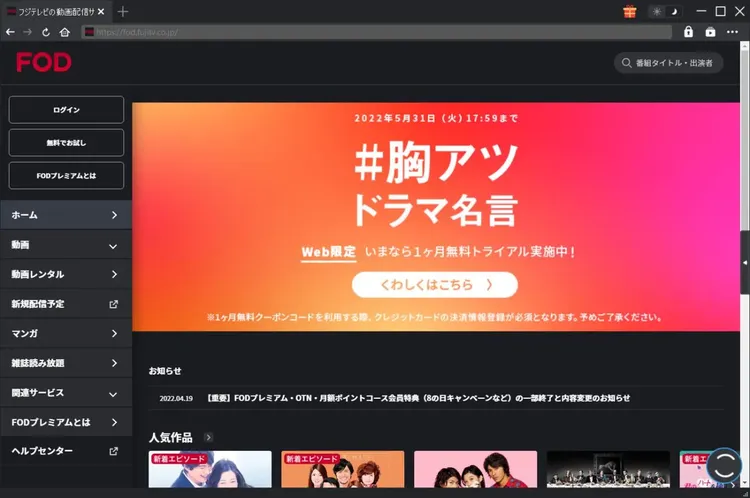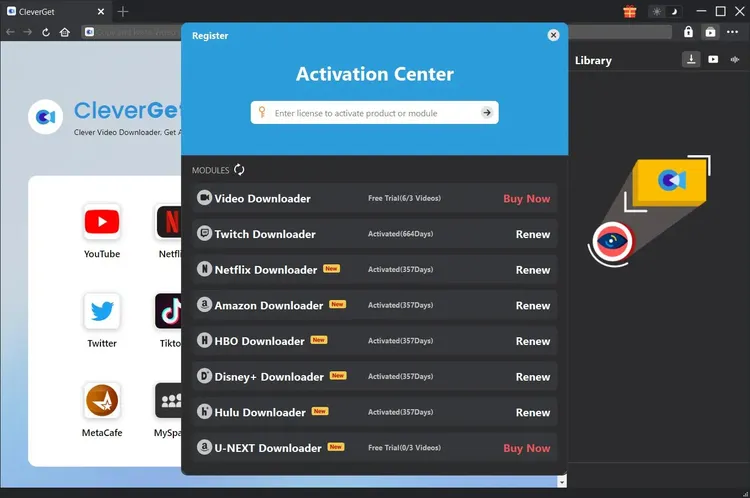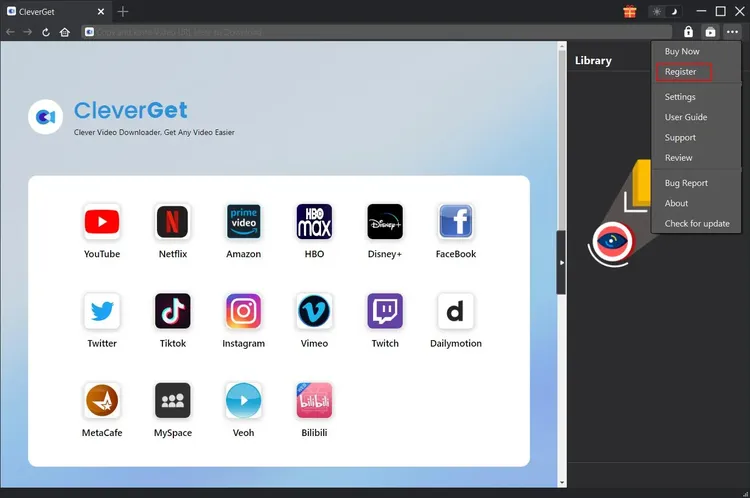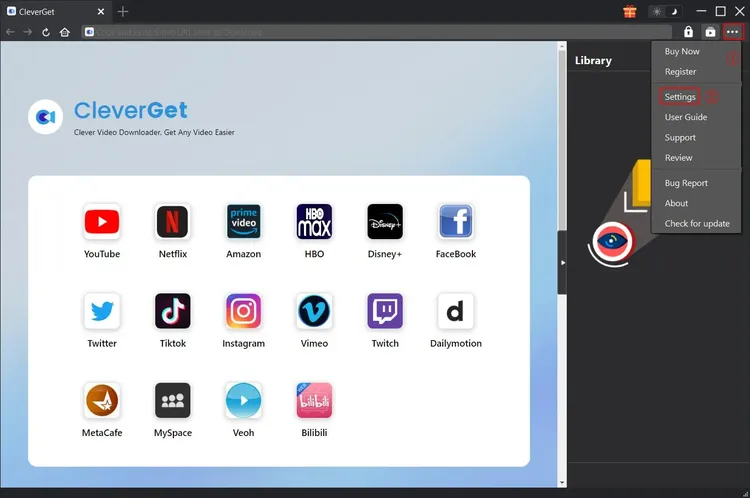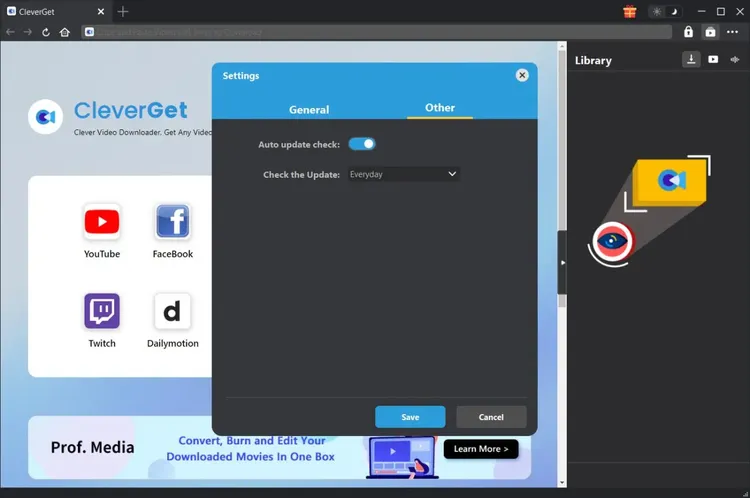Brief Introduction
What is the best FOD video downloader to download videos and movies from fod.fujitv.co.jp website? The answer is CleverGet FOD Downloader, a professional but easy to use FOD video downloader that could download FOD videos and save FOD videos offline at up to 720P resolution for playback on various media players and devices offline without limitation. With this FOD movie downloader, you could download nearly any video/movie on FOD website.
Main features of CleverGet FOD Downloader:
- Download videos from FOD freely, including movies, shows, dramas, etc.
- Download and save FOD videos at up to 720P for offline HD movie watching.
- Download FOD videos with all or selected subtitles and audio tracks, if ever provided.
- Download and save subtitles in external SRT/SUP files or pack into output video.
- Provide detailed media info including title, length, resolution, size, etc. for offline management.
- Easy to use interface. Complete FOD video downloading tasks in clicks.
How to Purchase and Activate CleverGet FOD Downloader
1. How to Purchase Registration Code of CleverGet FOD Downloader
Included in CleverGet as a module, purchasing CleverGet FOD Downloader registration code is quite simple thing. You could get a license code of CleverGet FOD Downloader by following any of the below ways:
A. Directly visit the purchase page of CleverGet FOD Downloader to purchase CleverGet FOD Downloader module (or other modules) and get registration code. CleverGet offers different types of license codes and modules for you to purchase. Choose the license duration next to the desired module(s) and then click "Check Out Now" to proceed and complete the payment. The registration code will be sent to your registered E-mail address once the payment completes.
B. On CleverGet program, click the three-dot icon  and then open the "Buy Now" button. You will be guided to the purchase page of CleverGet package. All CleverGet modules are available here for purchasing. Then, do above-mentioned steps to purchase registration code.
and then open the "Buy Now" button. You will be guided to the purchase page of CleverGet package. All CleverGet modules are available here for purchasing. Then, do above-mentioned steps to purchase registration code.
C. On CleverGet program, click the "Activate" button  to enter "Activation Center" interface. Click the "Buy Now" button next to the module you want. After that, you will arrive at the purchase page of CleverGet, where you can purchase the registration code of any module you want.
to enter "Activation Center" interface. Click the "Buy Now" button next to the module you want. After that, you will arrive at the purchase page of CleverGet, where you can purchase the registration code of any module you want.
D. If you have already purchased and activated a module, you could also renew activated module or purchase other modules. On CleverGet program, on the "Registration Center" interface, click the "Renew" button right beside the module you have activated already. You then will be guided to the renewal page of CleverGet for renewing activation.
2. How to Activate CleverGet FOD Downloader
With a license code in hand, now you could activate CleverGet FOD Downloader module. Activate CleverGet FOD Downloader in either way listed below:
A. Kick off CleverGet and then click the "Activate" button  on the top-right corner. Then, copy and paste the registration code of CleverGet FOD Downloader you have purchased into the code box on "Register" interface, and then tap "Enter" key on keyboard or click
on the top-right corner. Then, copy and paste the registration code of CleverGet FOD Downloader you have purchased into the code box on "Register" interface, and then tap "Enter" key on keyboard or click  button to activate CleverGet FOD Downloader.
button to activate CleverGet FOD Downloader.
B. Alternatively, click the three-dot icon  on the top-right corner and then open the "Register" option to enter "Activation Center" panel. Then, copy and paste registration code to activate CleverGet FOD Downloader module.
on the top-right corner and then open the "Register" option to enter "Activation Center" panel. Then, copy and paste registration code to activate CleverGet FOD Downloader module.
How to Download Videos from FOD for Offline Watching?
How to download FOD videos with CleverGet FOD Downloader? Follow the below guide to learn how to download videos/movies from FOD for offline watching.
Step 1: Download and Install CleverGet FOD Downloader
The first thing is to download and install CleverGet FOD Downloader on your computer. CleverGet FOD Downloader is a module built in CleverGet program. Start CleverGet on your computer after installation completes.
Step 2: Set Output Directory
On CleverGet, click the three-dot icon  and then click "Settings" option on the drop-down menu. On the pop-up "Settings" window, under "General" tab, set output directory in the "Save Video To" and "Save Audio To" boxes and change other settings like program UI language, appearance, max download tasks, etc. If you check "Create subfolder for each stream service" option, CleverGet will generate a "FOD" folder in the target directory for saving downloaded FOD videos. After that, click the blue "Save" button to save settings and quit Settings panel.
and then click "Settings" option on the drop-down menu. On the pop-up "Settings" window, under "General" tab, set output directory in the "Save Video To" and "Save Audio To" boxes and change other settings like program UI language, appearance, max download tasks, etc. If you check "Create subfolder for each stream service" option, CleverGet will generate a "FOD" folder in the target directory for saving downloaded FOD videos. After that, click the blue "Save" button to save settings and quit Settings panel.
Step 3: Copy and Paste FOD Video URL to CleverGet
Directly copy and paste FOD video URL into the address bar of CleverGet program to open, play and download. Or, you could also open fod.fujitv.co.jp homepage within CleverGet, and then search for target video for downloading.
Step 4: Select FOD Video Download Options
Once you have entered the playback page of target FOD video, click the download icon  at the bottom right corner to let CleverGet FOD Downloader start parsing target FOD video page. When the parse completes, there will pop up a “Download” interface that list all available download options in different quality/resolutions, bit rates and sizes, subtitles and audio tracks. Choose the one you want to download, and then decide output format, audio tracks and subtitles. Afterwards, click the bottom blue “Download” button to start downloading FOD videos.
at the bottom right corner to let CleverGet FOD Downloader start parsing target FOD video page. When the parse completes, there will pop up a “Download” interface that list all available download options in different quality/resolutions, bit rates and sizes, subtitles and audio tracks. Choose the one you want to download, and then decide output format, audio tracks and subtitles. Afterwards, click the bottom blue “Download” button to start downloading FOD videos.
Note: If you want to download multiple FOD videos at the same time, you need to open multiple FOD video pages to let CleverGet parse and list all downloadable options to you.
Step 5: View Downloading Process
Then, there will pop up a sidebar on the right showing you the downloading progress. Click "Downloading" icon  to check out the downloading progress. Click "Close" icon
to check out the downloading progress. Click "Close" icon  to end and delete the task anytime you like.
to end and delete the task anytime you like.
Step 6: View Downloaded FOD Videos
All downloaded tasks will show up in the "Downloaded" library. On the “Downloaded” tab, you could click “Play” button on the thumbnail to play it back, click “Open Folder” icon to open file location, play with Leawo Blu-ray Player, delete it, or open source web page.
How to Set CleverGet
Click the 3-dot icon  and then on the drop-down menu you could see multiple options: Buy Now, Register, Settings, User Guide, Support, Review, Bug Report, About and Check for update. You could set CleverGet and get customer support here.
and then on the drop-down menu you could see multiple options: Buy Now, Register, Settings, User Guide, Support, Review, Bug Report, About and Check for update. You could set CleverGet and get customer support here.
CleverGet offers multiple settings to better your online video downloading experience. To determine these settings, on the drop-down menu, click the "Settings" option to enter "Settings" panel.
You could now see "General" and "Other" tabs on the "Settings" panel. Refer to the below content for detailed explanation.
General Tab
All basic settings of CleverGet are available under the "General" tab. See below:
- Language: 5 UI languages are available for setting, including: Chinese (simplified), English, Japanese, French, and German.
- Appearance: Set program in Light or Dark mode here, or change program appearance directly by clicking "Light/Dark Mode" icon
 on the main page.
on the main page.
- Max Download Tasks: Set the maximum volume of all download tasks at the same time.
- Save Video To: Change the output directory for saving downloaded videos here if needed.
- Save Audio To: Change the output directory for saving downloaded audios here if needed.
- Create subfolder for each module: Automatically create subfolders for all modules and save downloaded videos into corresponding subfolders if ticked.
- Cache: Clear program browsing cache to fix issues like program crash, getting stuck, etc.
- New Tab: Choose to open a new tab to default Home page, blank page or Custom page.
- Clear browsing history upon every exit: Check to let CleverGet automatically clear browsing history when it’s closed.
Other Tab
Open Other tab to enable/disable "Automatic Update" feature and set the update check frequency within "Check the Update" drop-down panel.
CleverGet FAQ
Thanks for your support. CleverGet is a multi-functional online video downloader that could help you download online videos, live streaming videos, TV shows, movies, etc. from 1000+ video sharing websites like YouTube, Facebook, Twitter, Instagram, TikTok, Netflix, Amazon, Disney+, HBO Max, Hulu, etc.
Here are some issues and corresponding solutions that have been frequently met in using CleverGet software. Hope these FAQs could help you get better user experience and online video downloading enjoyment.
1. CleverGet keeps crashing when I open a page. What can I do to fix CleverGet getting crashed?
A: Clearing program cache will help solve this issue. Kick off CleverGet and then click the three-dot icon on the top-right corner to call out the drop-down menu, on which click the "Settings" option. On the "Settings" panel, move mouse to the "Clear" button next to the "Cache" box and click it to restart the program and clear program cache.
You could also clear all cache files saved in the cache folders as listed below for Windows and Mac computers:
- Windows: C:/Users/(User Name)/AppData/Local/CleverGet/
- Mac: ~/library/Application Support/CleverGet/CleverGet/
2. There pops up an error code of "avcodec-58" in installing. How to fix this?
A: On your computer, open "Task Manager > Details" tab and scroll down to find the "xdl.exe" file. End this progress and then try to re-install CleverGet.
3. CleverGet gets stuck on video analyzing interface, or keeps reporting "No downloadable video detected" message. How to fix this?
A: Firstly, try to clear program cache. Kick off CleverGet and then click the three-dot icon on the top-right corner to call out the drop-down menu, on which click the "Settings" option. On the "Settings" panel, move mouse to the "Clear" button next to the "Cache" box and click it to restart the program and clear program cache. Secondly, if clearing cache doesn’t work, restart your computer after clearing cache to make CleverGet work normally.
4. CleverGet keeps popping out notice "The code execution cannot proceed because M4SCONVERT.dll was not found. Reinstalling the program may fix this problem." How can you fix this?
A: Generally speaking, CleverGet will automatically download M4SCONVERT.dll file through patching. If the patch doesn't fix this, please download M4SCONVERT.dll file and save it to the installation folder of CleverGet, and then restart CleverGet software.
5. What do I need to provide to get quicker assistance when I come across errors while using CleverGet program?
For quicker response and more efficient communication, please include these things while you are trying to get support from us:
- Computer OS environment, including: OS version, CPU model and storage, graphics card model, current location, using VPN or not, HDCP support(check whether or not your computer support HDCP at https://googlechrome.github.io/samples/hdcp-detection/), and other things you think it's necessary.
- Bug report: send bug report to us directly from CleverGet program interface with detailed description.
- Screenshots: necessary screenshots of the issue would be more helpful.
We will add more FAQs here once we have confirmed the solutions. Feel free to contact us by emailing to our support team at [email protected] or send bug report on CleverGet program if you have any question or problem in using CleverGet. You could also visit our FAQ Center for Technical FAQs and Sales FAQs.