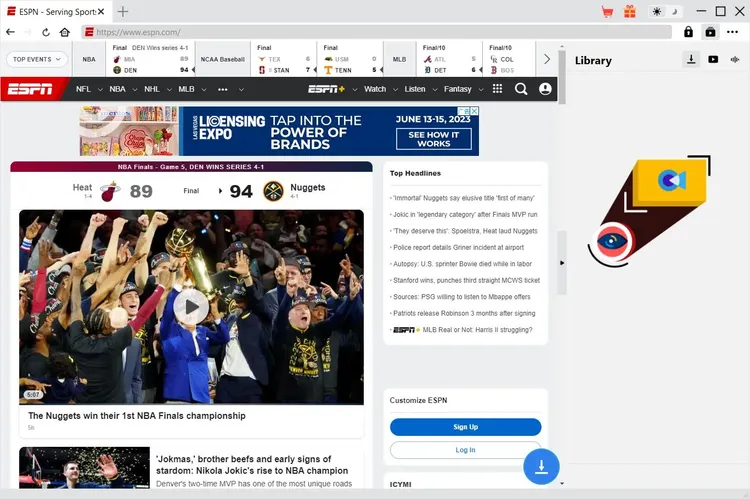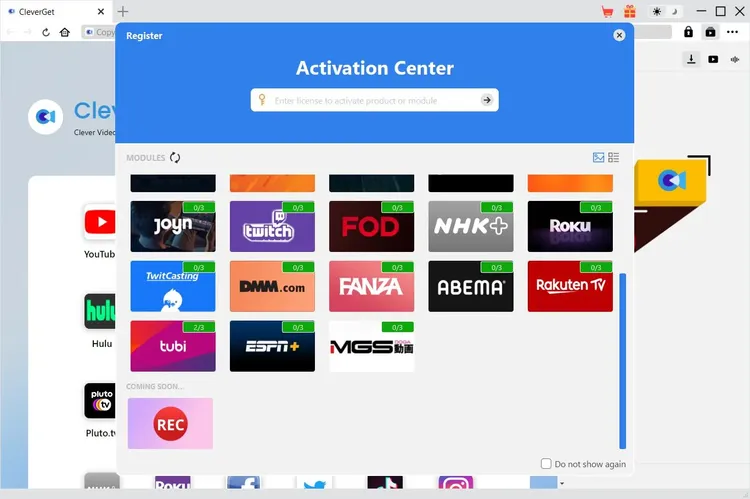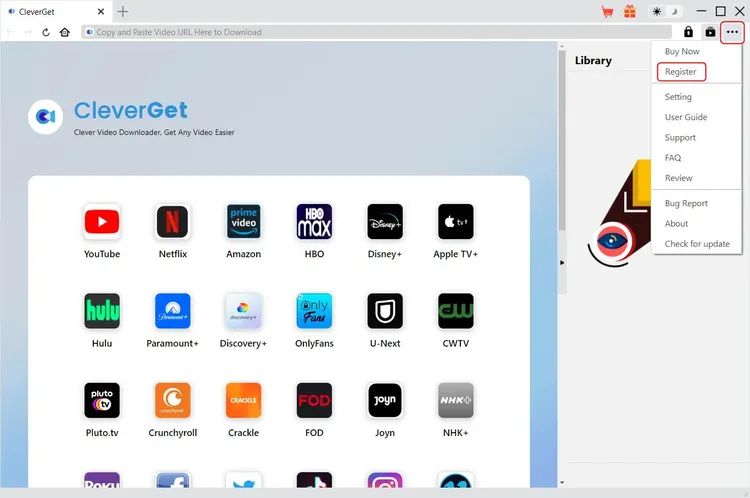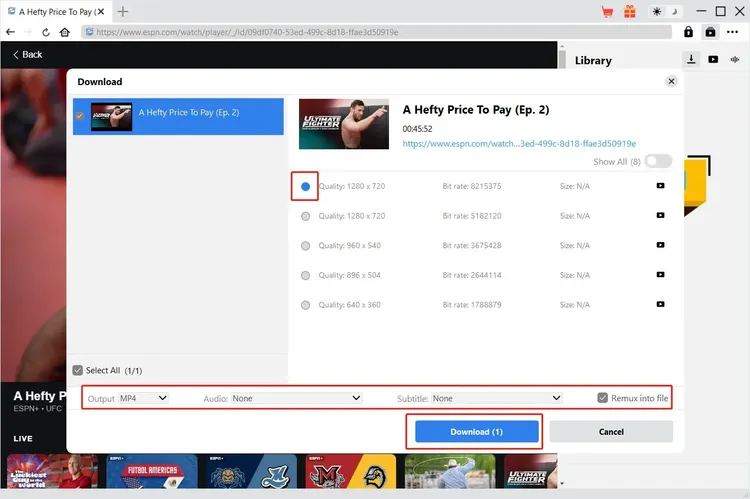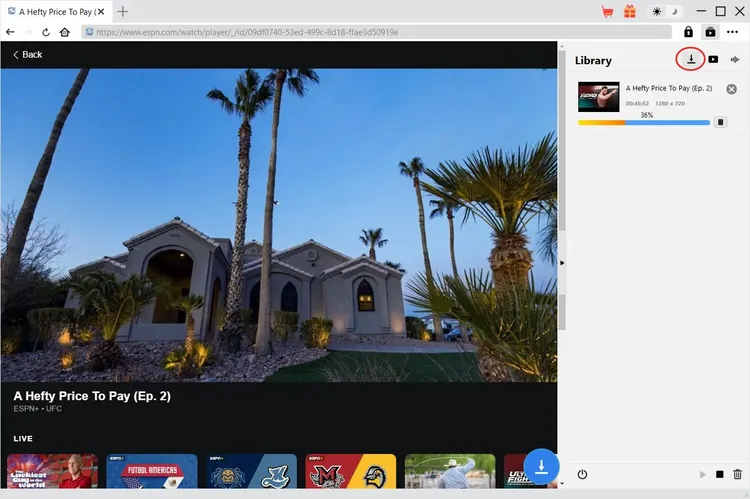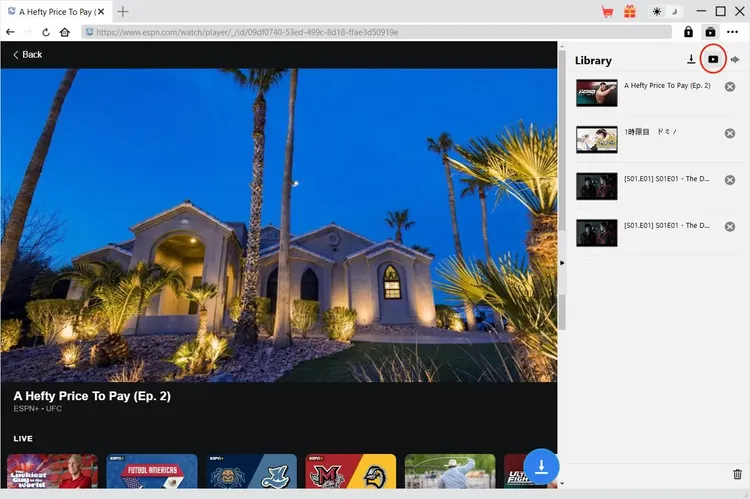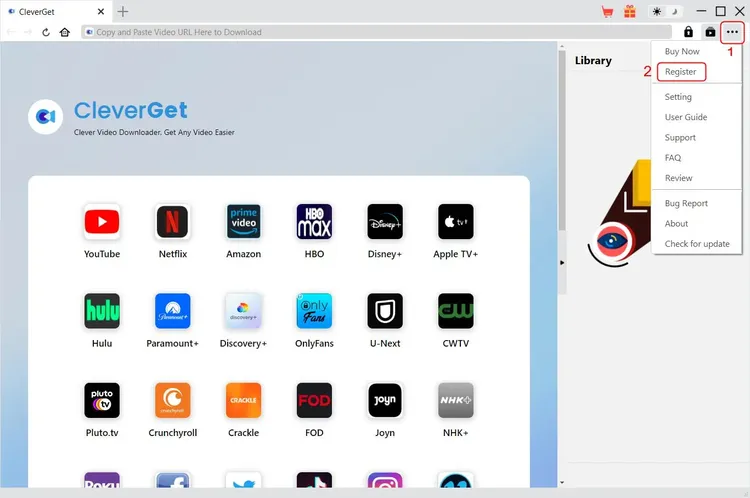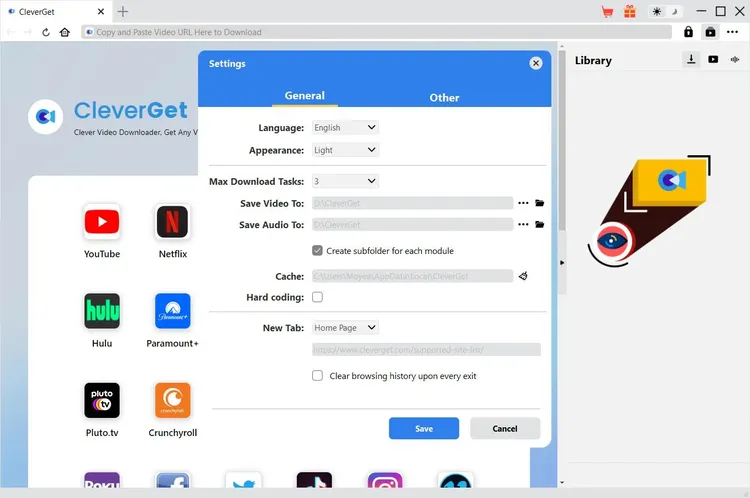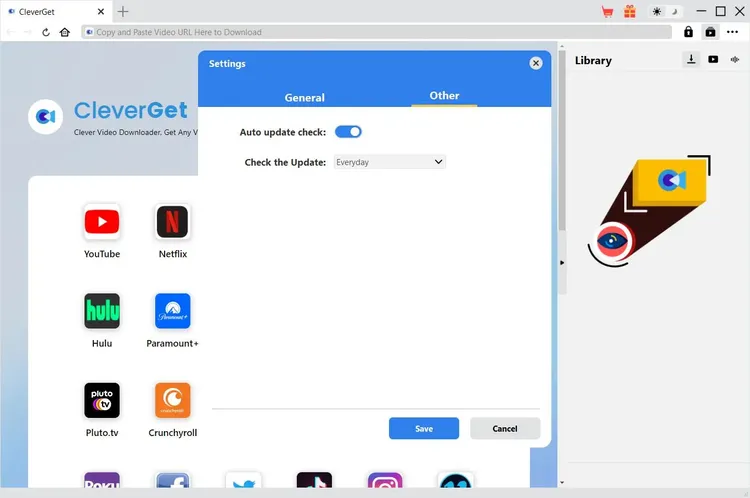Brief Introduction
As one of the most popular sporting websites in the USA, ESPN provides sports news, games, shows, documentaries, and more. CleverGet ESPN Plus Downloader is a professional ESPN Plus video downloader software tool that could download videos/clips from ESPN Plus to 720P MP4/MKV files with desired captions for unlimited ads-free offline watching.
Main features of CleverGet ESPN Plus Downloader:
- Download videos, clips and originals from ESPN Plus website at up to 720P resolution.
- Download and save ESPN Plus videos/clips to MP4/MKV files.
- Download multiple ESPN Plus videos in one click.
- Built-in browser to play and watch ESPN Plus videos.
How to Purchase and Register CleverGet ESPN Plus Downloader
1. Differences Between Free Trial Version and Registered Version
CleverGet ESPN Plus Downloader provides free trial version and registered version. With the free trial version, you could download up to 3 videos from ESPN Plus for totally free, regardless of the video length and size. Once you have downloaded 3 videos with the free trial version, you need to register it for more downloads. To register CleverGet ESPN Plus Downloader, you need to purchase either a 1-year license or a lifetime license.
2. How to Purchase CleverGet ESPN Plus Downloader License
Currently, there are 2 types of registration license of CleverGet ESPN Plus Downloader: 1-year code and lifetime code. These 2 license types differ from each other only in the validation period. Either type of license could be purchased from CleverGet website and CleverGet software program.
A. Purchase license from CleverGet website:
1. Open CleverGet ESPN Plus Downloader product page to click the "Buy Now" button. You will be guided to the purchase section, where you need to choose license type and then proceed to complete the purchase details and payment. The purchase details and license code will be emailed to you instantly. In case you don’t receive the email in the Inbox, check the Spam box since sometimes the email might be mistakenly classified.
2. Or directly open purchase page of CleverGet and then select CleverGet ESPN Plus Downloader module and validation before you click "Check Out Now" button to proceed and complete the payment.
B. Purchase license from CleverGet program interface:
3. Kick off CleverGet program, and then directly click the red "Buy Now" shopping cart icon  , or click the three-dot icon
, or click the three-dot icon  to choose the "Buy Now" option on the drop-down menu, to get to the purchase page of CleverGet. Choose the module(s) and validation, and then proceed to complete the purchase as mentioned above.
to choose the "Buy Now" option on the drop-down menu, to get to the purchase page of CleverGet. Choose the module(s) and validation, and then proceed to complete the purchase as mentioned above.
4. Or, click the "Activate" button  on CleverGet program to enter "Activation Center". Choose the module you want to purchase and then click "Buy Now" button. On the popup purchase page, choose the right module and validation and then complete the payment.
on CleverGet program to enter "Activation Center". Choose the module you want to purchase and then click "Buy Now" button. On the popup purchase page, choose the right module and validation and then complete the payment.
5. Or, if you have already purchased and activated CleverGet modules, on the "Registration Center" interface, you could see "Renew" button right next to any activated module, by clicking which you could purchase a renewal license code to renew the usage.
Note: You could purchase license of any other modules of CleverGet in the ways mentioned above. The more modules you purchase, the higher discount you get.
3. How to Activate CleverGet ESPN Plus Downloader
License will be sent to your email boxes, with purchase details and program download link. Download and install CleverGet ESPN Plus Downloader on your computer. And then make use of the license code to activate CleverGet ESPN Plus Downloader module. The below guide will show you how to activate and register CleverGet ESPN Plus Downloader:
A. On CleverGet program, click the "Activate" button  to enter "Activation Center". Copy and paste the registration code into the code box. Press "Enter" key on keyboard or click
to enter "Activation Center". Copy and paste the registration code into the code box. Press "Enter" key on keyboard or click  button to activate.
button to activate.
B. Or, on CleverGet program, click the three-dot icon  and then click the "Register" option to enter "Activation Center" for activating CleverGet ESPN Plus Downloader with valid registration code you’ve already purchased.
and then click the "Register" option to enter "Activation Center" for activating CleverGet ESPN Plus Downloader with valid registration code you’ve already purchased.
Note: Internet connection is required for activating CleverGet ESPN Plus Downloader and other CleverGet modules.
How to Download Videos from ESPN Plus?
CleverGet ESPN Plus Downloader helps download videos, shows and originals from ESPN Plus website at up to 720P resolution to MP4/MKV files for unlimited offline playback on almost all media players and portable devices. Follow the below guide to learn the detailed steps on how to download videos from ESPN website with CleverGet ESPN Plus Downloader.
Step 1: Download and Install CleverGet
Firstly, free download and install CleverGet ESPN Plus Downloader on your computer. It’s available in both Windows and Mac versions. Download the right version according to your computer OS.
Note: CleverGet ESPN Plus Downloader is an internal module of CleverGet.
Step 2: Set Output Directory
On CleverGet program, click the three-dot icon  at the top-right corner and then click "Settings" option to open "Settings" panel. On the "General" tab, you can set output directory in the "Save Video To" box, change other settings like program UI language, appearance, max download tasks, etc. Finally, click the blue "Save" button to save all settings and quit the settings panel.
at the top-right corner and then click "Settings" option to open "Settings" panel. On the "General" tab, you can set output directory in the "Save Video To" box, change other settings like program UI language, appearance, max download tasks, etc. Finally, click the blue "Save" button to save all settings and quit the settings panel.
Step 3: Play Back ESPN Plus Video
Open ESPN Plus website within CleverGet and then search for and play back the ESPN video you want to download. Or, you could directly copy and paste ESPN video URL from your browser to CleverGet for playback. CleverGet allows you to log into ESPN website with your own account and password.
Step 4: Start Parsing ESPN Video
Click the download icon  at the bottom of CleverGet on the ESPN video playback page to let CleverGet ESPN Plus Downloader parse the video URL. After successful parsing, CleverGet will pop up a "Download" window with all available download options. Choose the one you want to download, decide the output format, subtitle and audio track (if available), and then click the blue "Download" button to start downloading ESPN videos.
at the bottom of CleverGet on the ESPN video playback page to let CleverGet ESPN Plus Downloader parse the video URL. After successful parsing, CleverGet will pop up a "Download" window with all available download options. Choose the one you want to download, decide the output format, subtitle and audio track (if available), and then click the blue "Download" button to start downloading ESPN videos.
Step 5: Check Downloading Progress
Once the downloading starts, there will pop out a sidebar on the right, where you could view all tasks in downloading under the "Downloading"  tab.
tab.
Step 6: Check Downloaded ESPN Videos
After downloading completes, you will be guided to the "Video" tab  , which includes all downloaded videos. Here, you could click "Play" button on the thumbnail of downloaded file to play it back with your default media player, play it with Leawo Blu-ray Player, burn to Blu-ray/DVD, delete it, or open web page of downloaded video.
, which includes all downloaded videos. Here, you could click "Play" button on the thumbnail of downloaded file to play it back with your default media player, play it with Leawo Blu-ray Player, burn to Blu-ray/DVD, delete it, or open web page of downloaded video.
How to Set CleverGet ESPN Plus Downloader
CleverGet offers multiple setting options for you to get better video downloading experience. On the top right corner of CleverGet, click the three-dot icon and then you could see a drop-down menu, which includes multiple options: Buy Now, Register, Settings, User Guide, Support, FAQ, Review, Bug Report, About and Check for update. Click any option to get help you need.
Also, CleverGet allows you to change default settings for better experience. To change the default settings of CleverGet, click the "Settings" option on the drop-down menu to enter "Settings" panel.
General Tab
In the "General" tab, you can find almost all default settings to improve your downloading experience. Here we have:
- Language: Change interface language from English, Chinese (Simplified), Japanese, German, and French.
- Appearance: Switch between light and dark modes. Or, change it directly by clicking "Light/Dark Mode" icon
 on the main interface.
on the main interface.
- Max Download Tasks: Decide how many tasks CleverGet could process at the same time, from 1 to 5.
- Save Video To: View default directory for saving downloaded videos, and change it according to personal preferences.
- Save Audio To: View default directory for saving downloaded audios, and change it according to personal preferences.
- Create subfolder for each module: Automatically create subfolders for all modules if checked. Save and classify downloaded videos to corresponding module’s subfolders.
- Cache: Show you the program browser cache address, and access to clear cache in one click, aiming to help fix issues like program crash, program getting stuck, etc.
- Hard coding: Check this to use your GPU graphics card for coding the downloaded file, which is much faster but has higher requirement on computer hardware configuration.
- New Tab: Choose to open a new tab to home page, default page or blank page.
- Clear browsing history upon every exit: Check to let CleverGet clear browsing history every time CleverGet program is closed.
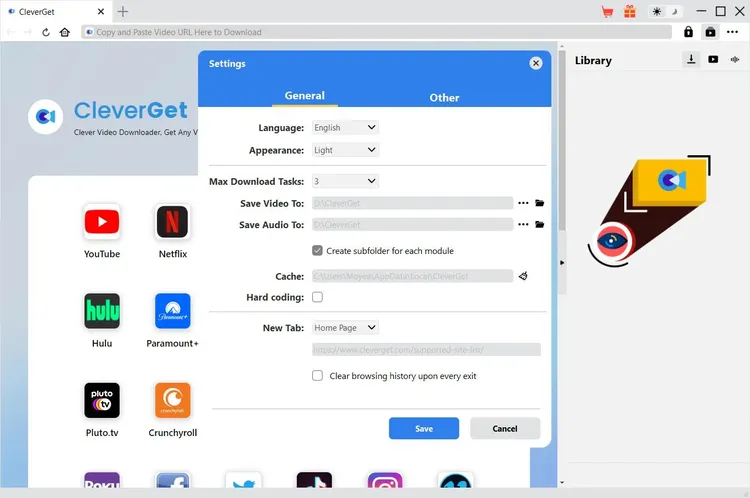
Other Tab
Open Other tab to enable/disable "Automatic Update" feature and set frequency that you suppose CleverGet to check for update within "Check the Update" button.
After all settings are finished, remember to click "Save" button to save all changes.
CleverGet FAQ
Thanks for your support. CleverGet is a multi-functional online video downloader that could help you download online videos, live streaming videos, TV shows, movies, etc. from 1000+ video sharing websites like YouTube, Facebook, Twitter, Instagram, TikTok, Netflix, Amazon, Disney+, HBO Max, Hulu, etc.
Here are some issues and corresponding solutions that have been frequently met in using CleverGet software. Hope these FAQs could help you get better user experience and online video downloading enjoyment.
1. CleverGet keeps crashing when I open a page. What can I do to fix CleverGet getting crashed?
A: Clearing program cache will help solve this issue. Kick off CleverGet and then click the three-dot icon on the top-right corner to call out the drop-down menu, on which click the "Settings" option. On the "Settings" panel, move mouse to the "Clear" button next to the "Cache" box and click it to restart the program and clear program cache.
You could also clear all cache files saved in the cache folders as listed below for Windows and Mac computers:
- Windows: C:/Users/(User Name)/AppData/Local/CleverGet/
- Mac: ~/library/Application Support/CleverGet/CleverGet/
2. There pops up an error code of "avcodec-58" in installing. How to fix this?
A: On your computer, open "Task Manager > Details" tab and scroll down to find the "xdl.exe" file. End this progress and then try to re-install CleverGet.
3. CleverGet gets stuck on video analyzing interface, or keeps reporting "No downloadable video detected" message. How to fix this?
A: Firstly, try to clear program cache. Kick off CleverGet and then click the three-dot icon on the top-right corner to call out the drop-down menu, on which click the "Settings" option. On the "Settings" panel, move mouse to the "Clear" button next to the "Cache" box and click it to restart the program and clear program cache. Secondly, if clearing cache doesn’t work, restart your computer after clearing cache to make CleverGet work normally.
4. CleverGet keeps popping out notice "The code execution cannot proceed because M4SCONVERT.dll was not found. Reinstalling the program may fix this problem." How can you fix this?
A: Generally speaking, CleverGet will automatically download M4SCONVERT.dll file through patching. If the patch doesn't fix this, please download M4SCONVERT.dll file and save it to the installation folder of CleverGet, and then restart CleverGet software.
5. What do I need to provide to get quicker assistance when I come across errors while using CleverGet program?
For quicker response and more efficient communication, please include these things while you are trying to get support from us:
- Computer OS environment, including: OS version, CPU model and storage, graphics card model, current location, using VPN or not, HDCP support(check whether or not your computer support HDCP at https://googlechrome.github.io/samples/hdcp-detection/), and other things you think it's necessary.
- Bug report: send bug report to us directly from CleverGet program interface with detailed description.
- Screenshots: necessary screenshots of the issue would be more helpful.
We will add more FAQs here once we have confirmed the solutions. Feel free to contact us by emailing to our support team at [email protected] or send bug report on CleverGet program if you have any question or problem in using CleverGet. You could also visit our FAQ Center for Technical FAQs and Sales FAQs.